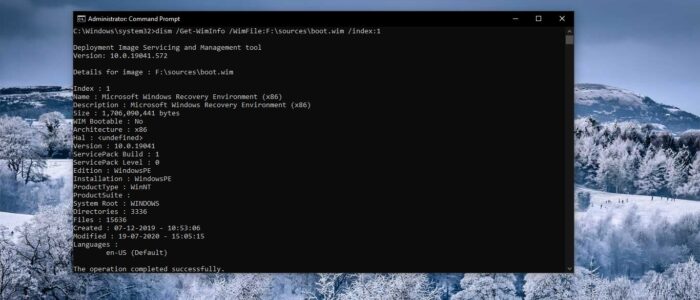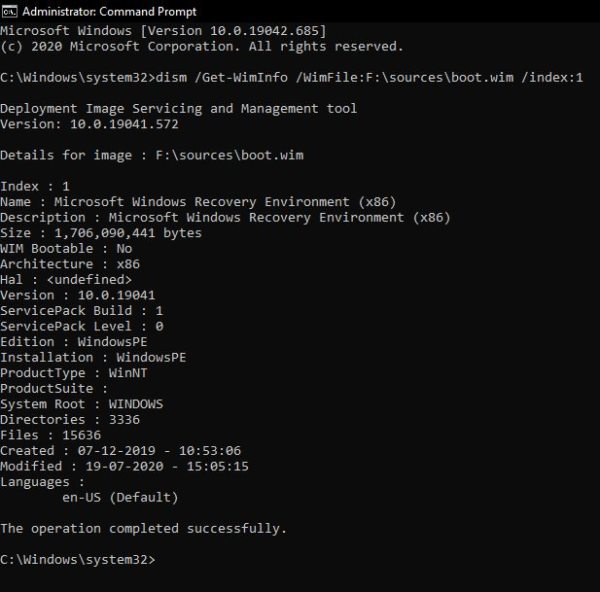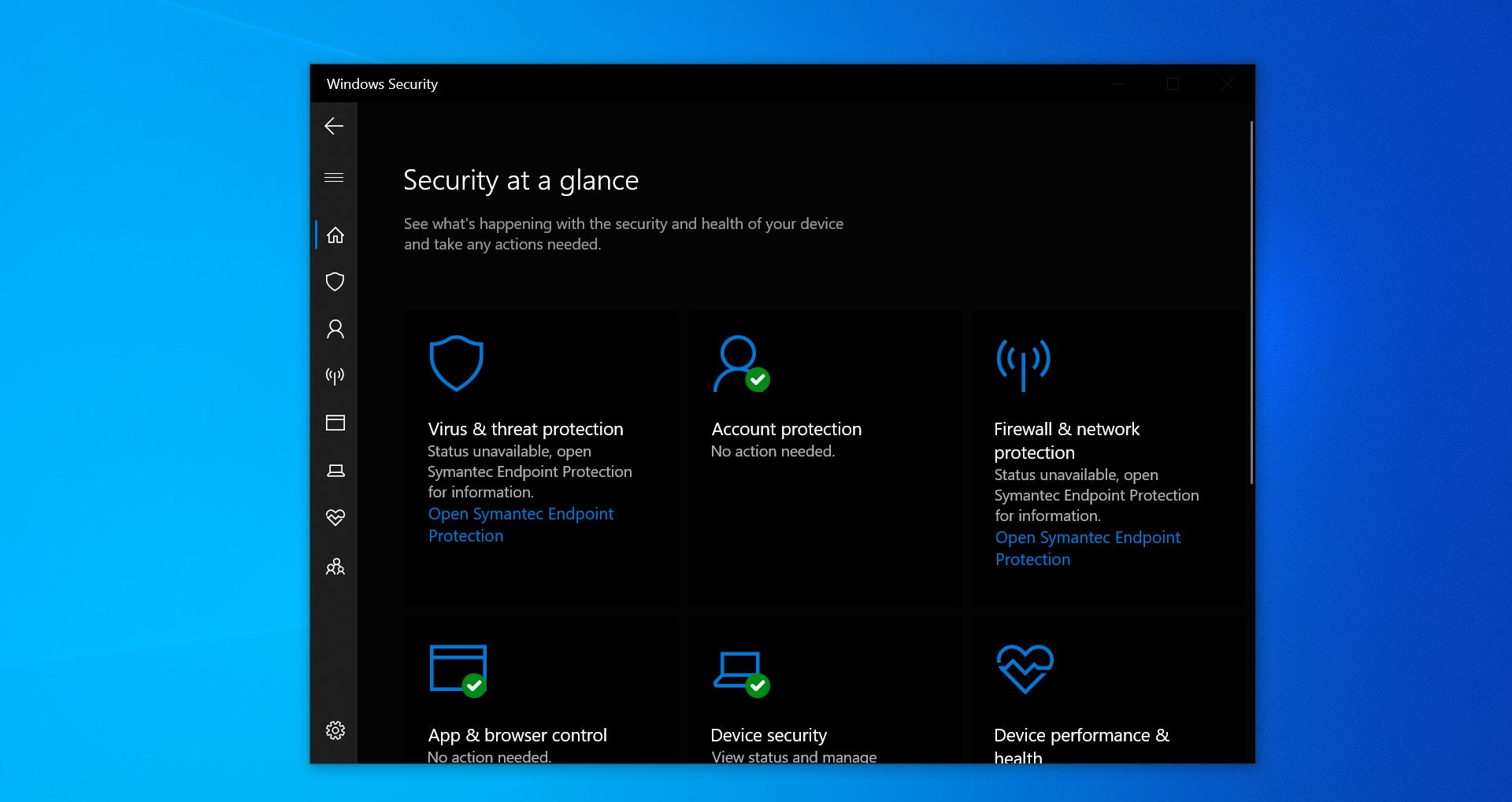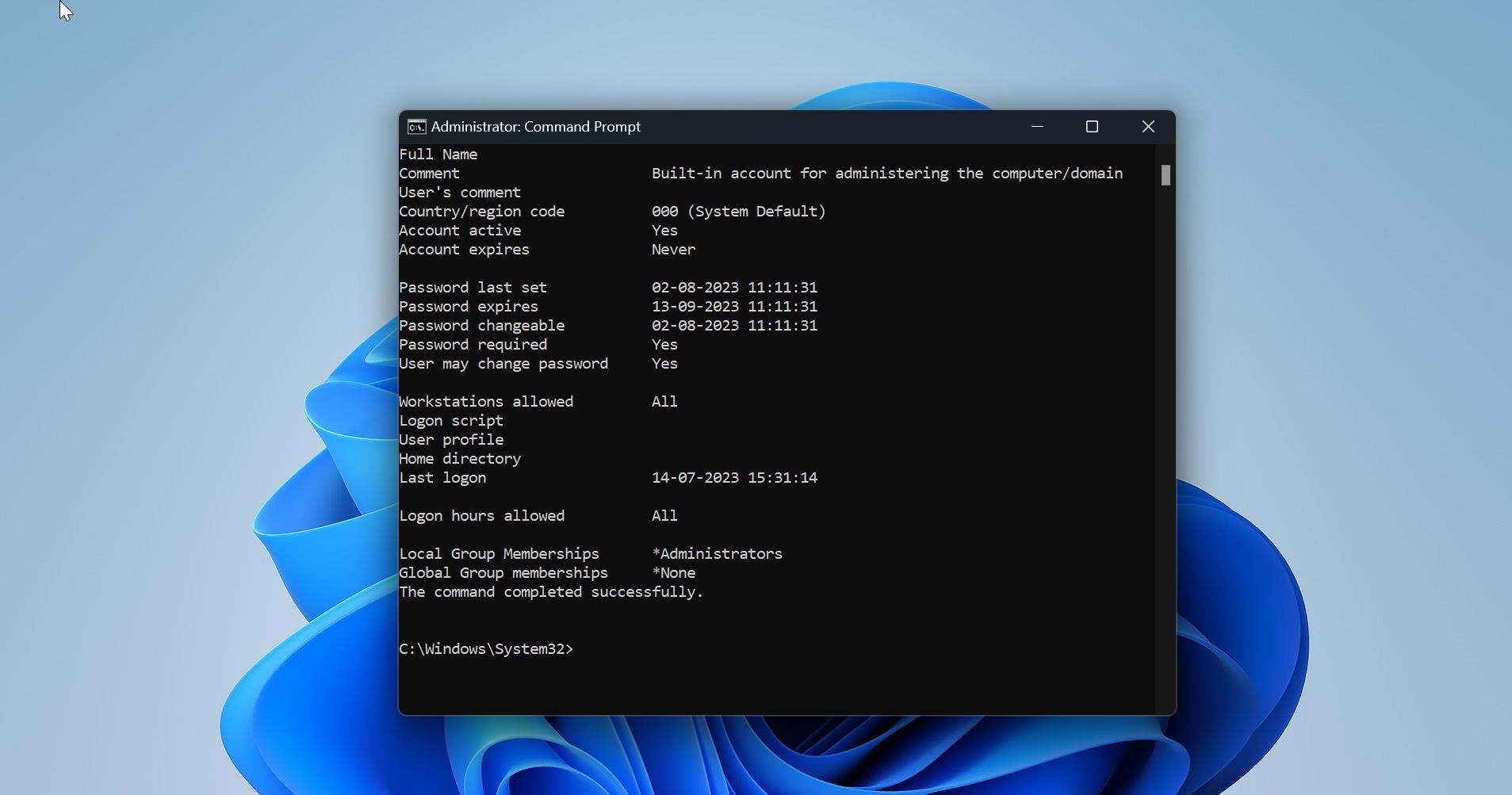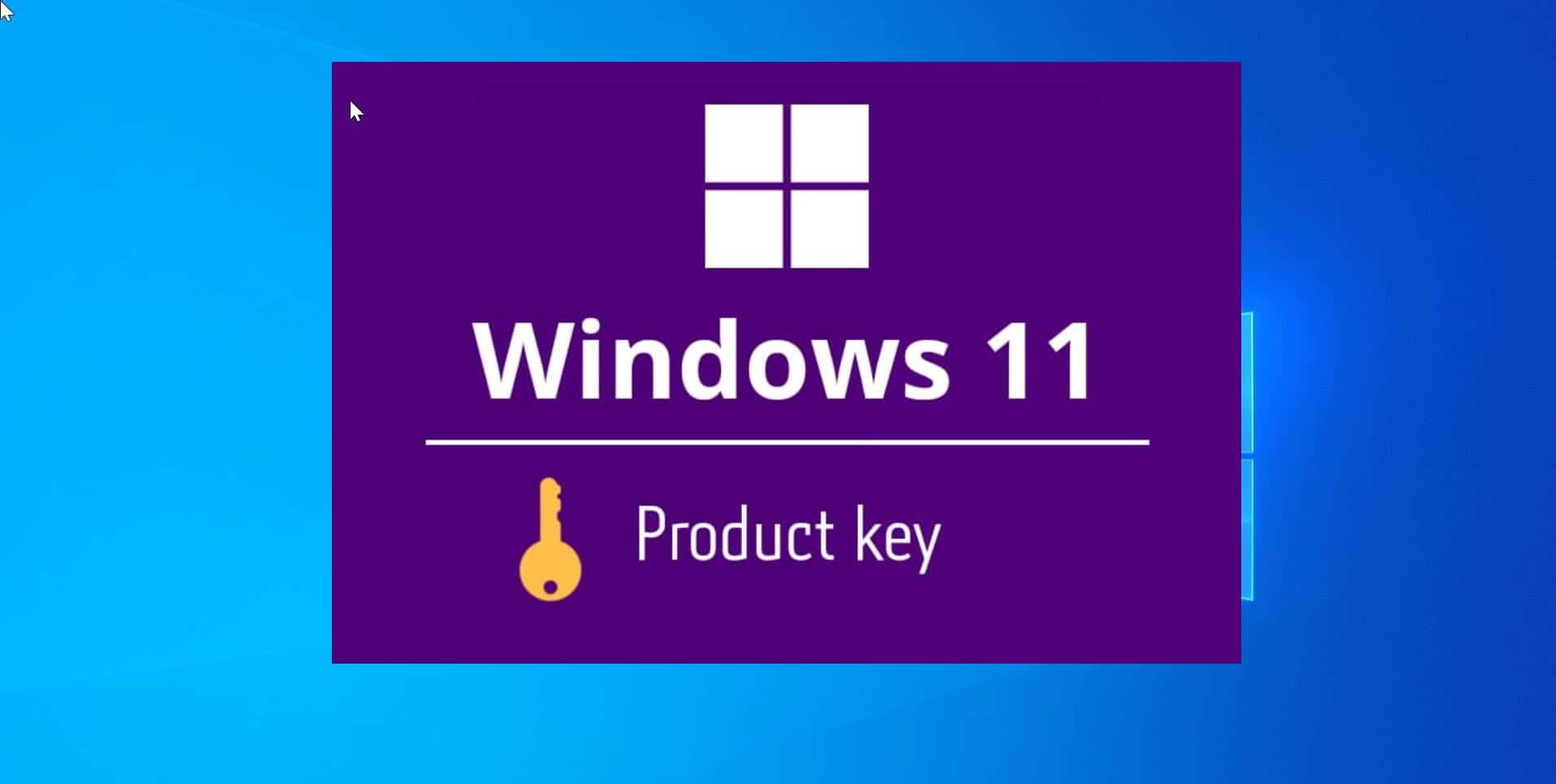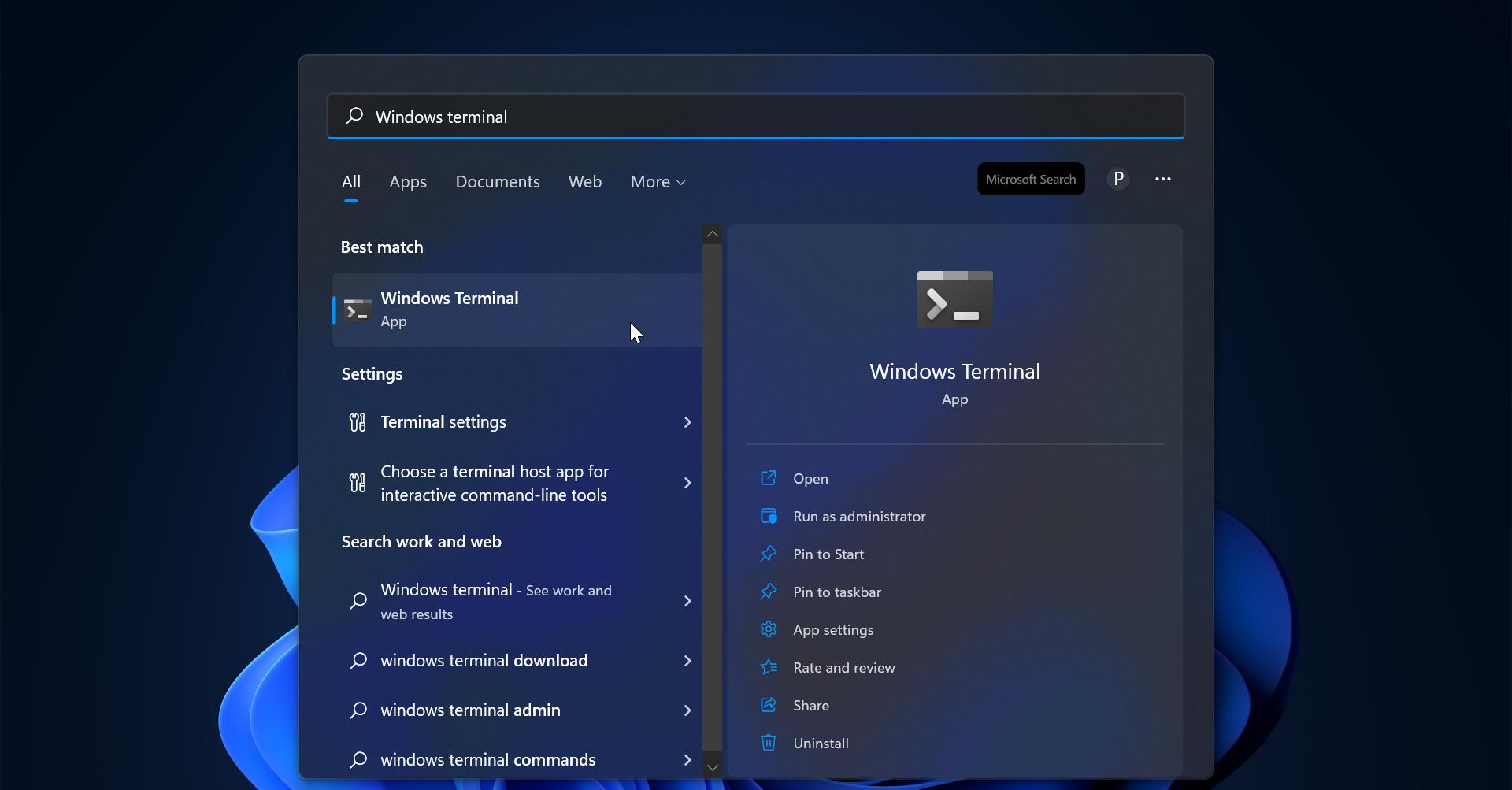An ISO file is an image file that is a perfect representation of an entire CD or DVD. It is an archive file that contains an identical copy of data found on an optical disk. Usually, it is used for backing up optical discs, or for burning optical disk on a large scale. ISO file is a Sector-by-sector copy of the disc without any compression. Most of the Operating systems support ISO file and allows you to mount an ISO image as a virtual disc. And nowadays most of the downloadable operating systems, like Windows, Linux, and other distros are distributed as ISO images. If you download any ISO from the website you will know all the details of the ISO from that website. But if you already have an ISO and you want to know the details of that ISO, then this article will guide you to get Windows version, Edition, and Build number from ISO file.
Get Windows version, Edition, and Build number from ISO file:
Follow the below-mentioned steps to get all details from any ISO file, in this method we are going to use the DISM command to get the details from an ISO file. Using this command you will get the following list of details.
- Name
- Description
- Size
- WIM Bootable
- Architecture
- Hal
- Version
- Service Pack Build
- Service Pack Level
- Edition
- Installation type
- Product type
- Product suite
- System root
- Number of directories
- Number of files
- Creation and modification date
- Language.
Note: you will get the ISO file details only if the Source folder contains the Wim file. If not you can’t use this command.
First Mount the ISO file by right-clicking on the ISO file and Mount. Then Windows will create a virtual disk. Note down the drive letter of the Virtual disk.
Now open the ISO file virtual disk and look for sources folder and look for wim file extension. In My case, I have boot.wim file. Follow further steps.
Open Command Prompt in elevated mode and type the following command.
dism /Get-WimInfo /WimFile:F:\sources\boot.wim /index:1
Note: Replace the Drive letter in the command with the original one that you have noted earlier. And replace the name of the Wim file of the actual one that you noted from the source folder.
Once you replace all the details then hit enter on the command. Then you will get all the details mentioned above.