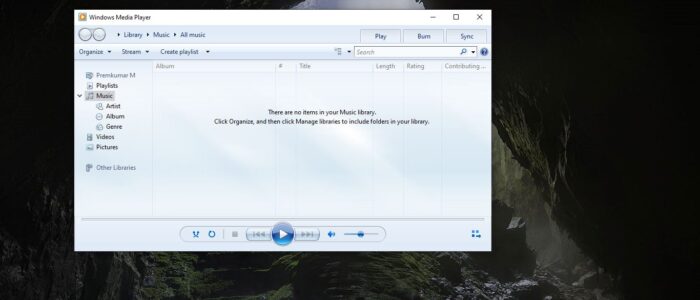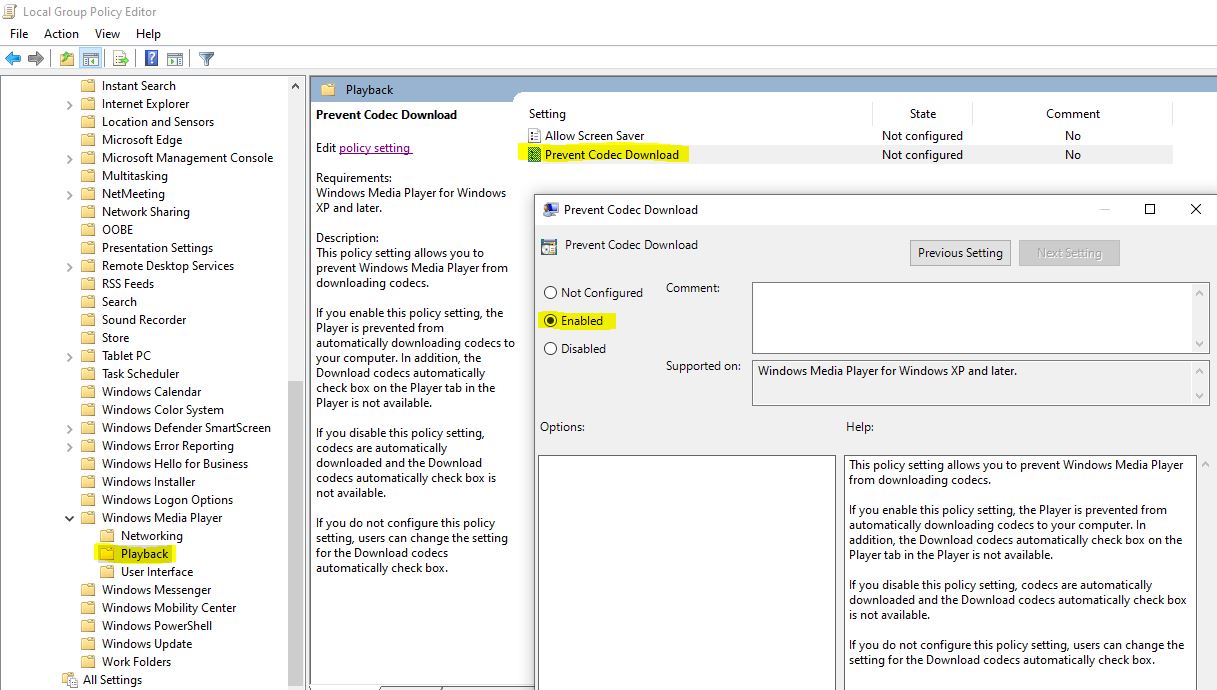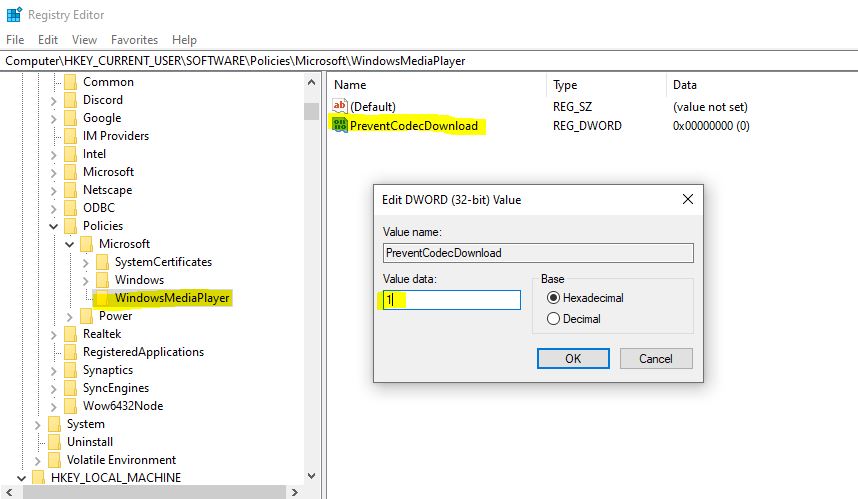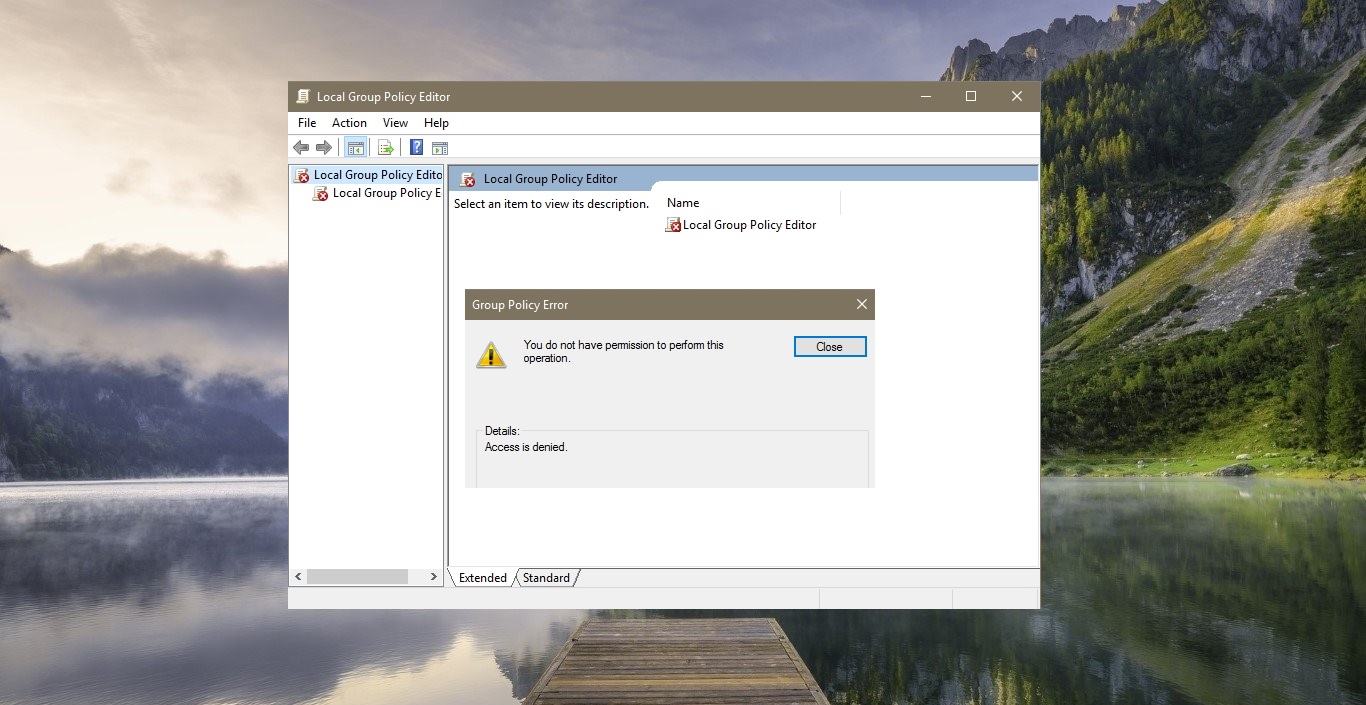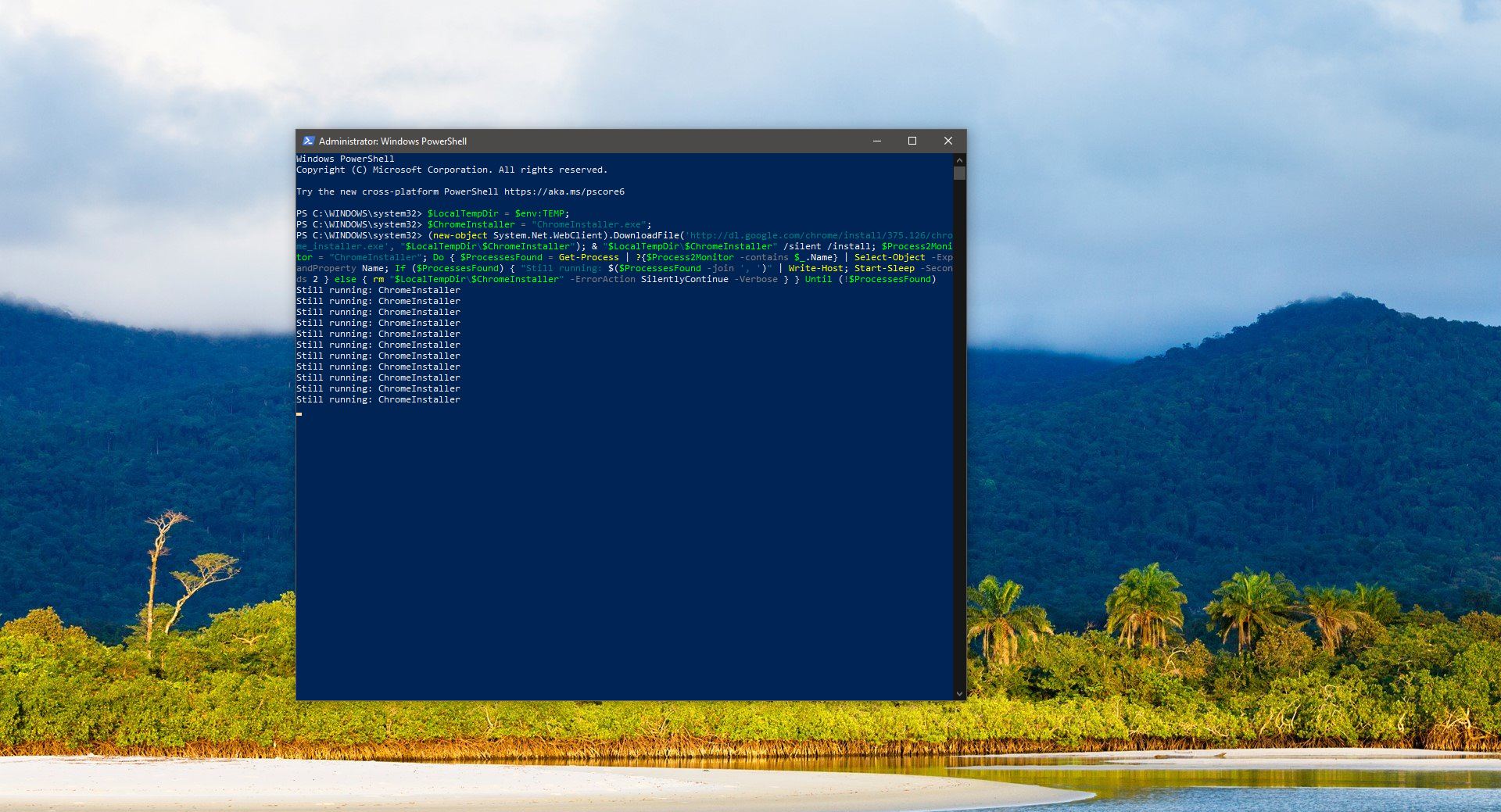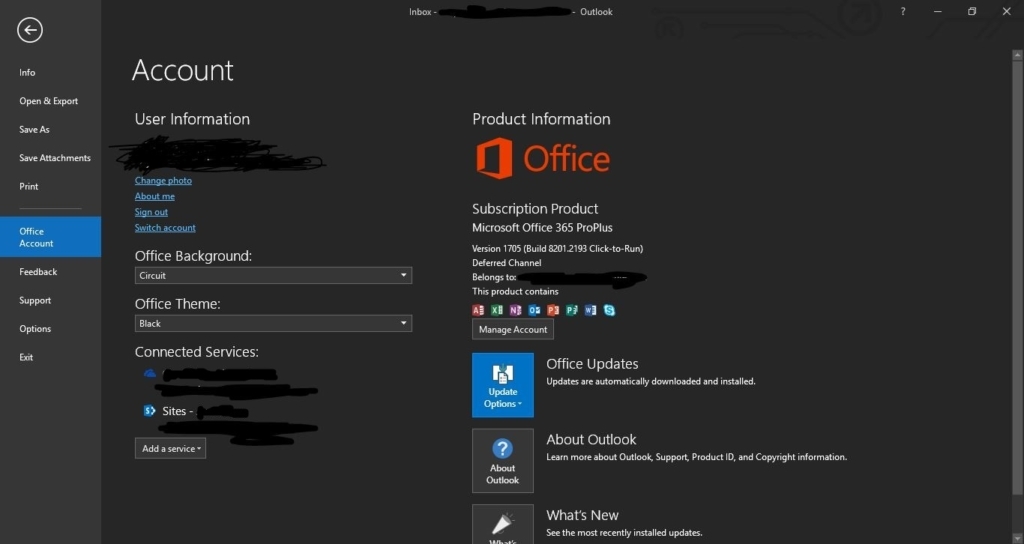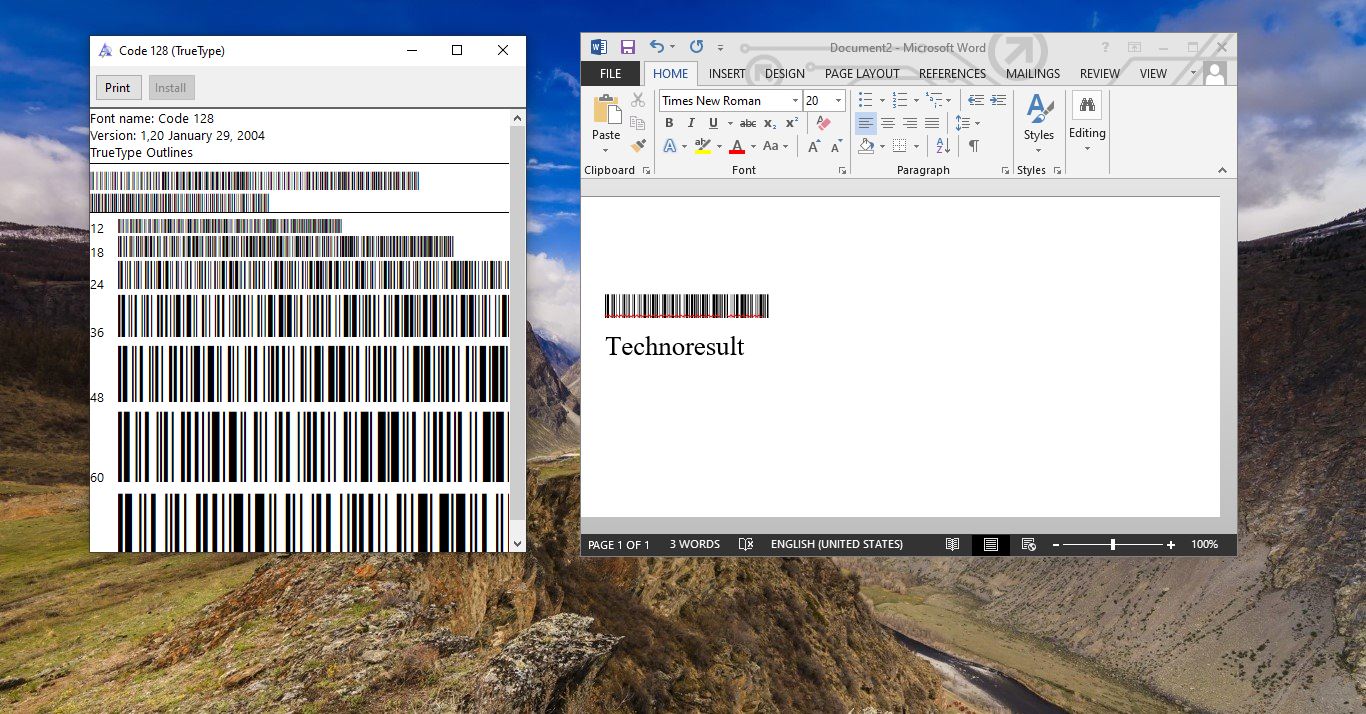Windows Media Player is a software application which is developed by Microsoft. It is used to play, store, and organize digital audio, images, and video. Once you run windows media player the program automatically scans your PC and List of digital Music, Pictures, and videos. And also it automatically catalogs everything it finds. You can choose the specific folder to find Music files from your system and also windows media player can play songs from one drive but you have to sync the one drive before choosing the path.
Windows Media Player uses the WMV, WMA, and ASF file formats to encode audio and video downloaded from the Internet or ripped from compact discs or other storage media. WMP automatically downloads media codecs from the internet to play an unsupported file, this feature is enabled by default if you want to disable this feature, then this article will guide you to Prevent Codec Download in Windows Media Player.
Prevent Codec Download in Windows Media Player:
You can enable or disable this feature using two different methods. Follow the below-mentioned methods to Prevent Windows Media Player from downloading codecs automatically.
Using Group Policy Editor:
Open Run command by pressing Windows + R and type gpedit.msc and hit Enter. This command will open the Group Policy Editor.
Now Navigate to the following path.
User Configuration > Administrative Templates > Windows Components > Windows Media Player > Playback
From the Left-hand side click on the Playback, and from the right-hand side look for Policy named Prevent Codec Download.
Double click on the Policy Prevent Codec Download and open policy settings.
Now Click on Enable.
Then click on Apply and Ok.
If you Enable this policy, WMP won't download codecs automatically.
Using Registry Editor:
Note: Modifying the Registry is risky, and it causes irreversible damage to your OS Installation Follow the steps correctly. Friendly advice Before Modifying Registry Creating Restore Point is recommended.
Open Run command by pressing Windows + R and type Regedit and hit enter. This command will open Registry Editor.
Now Navigate to the following path.
HKEY_CURRENT_USER\SOFTWARE\Policies\Microsoft
From the Left-hand side right-click on the Microsoft Registry Key and choose New > Key. And name the Key as WindowsMediaPlayer.
Now click on the WindowsMediaPlayer Registry key and from the right-hand side, right-click on an empty area and choose New > DWORD (32-bit) Value. And name the DWORD as PreventCodecDownload.
Now double click on PreventCodecDownload DWORD and modify the value from 0 to 1.
Click on OK and Restart the system once. This will Prevent Codec Download in Windows Media Player.