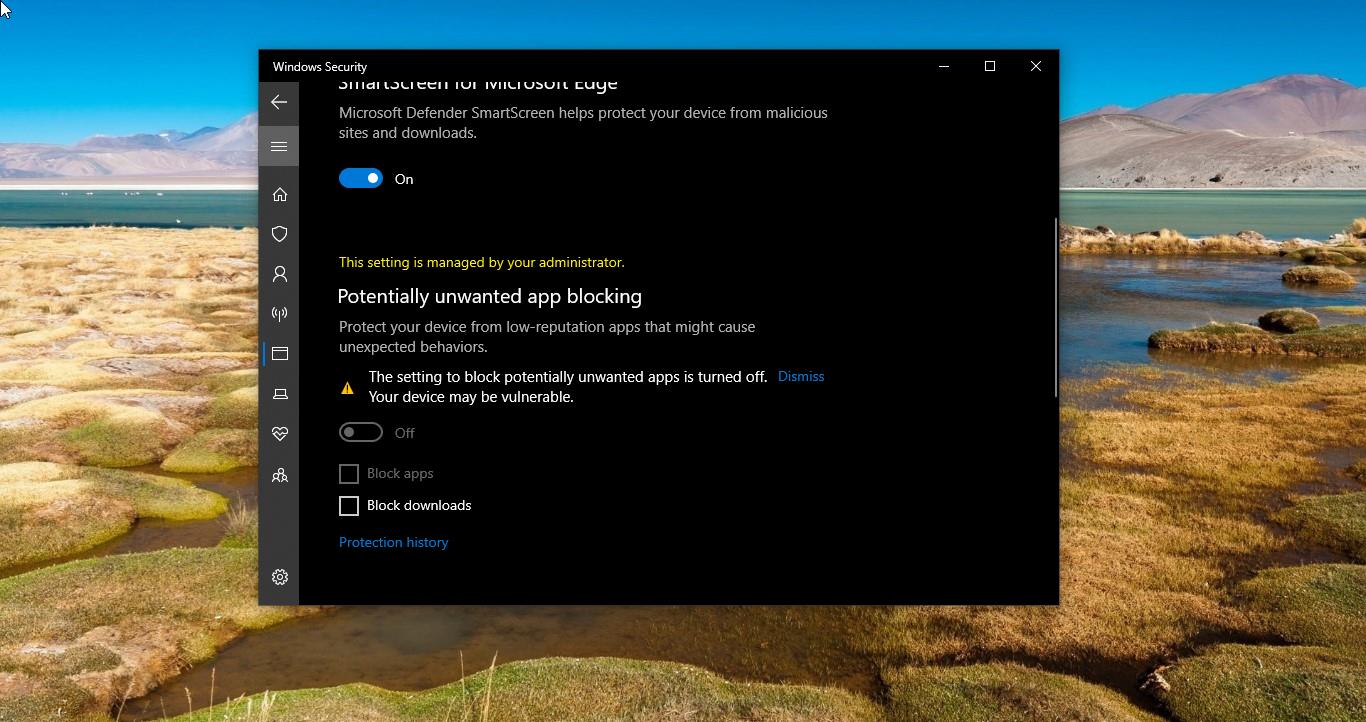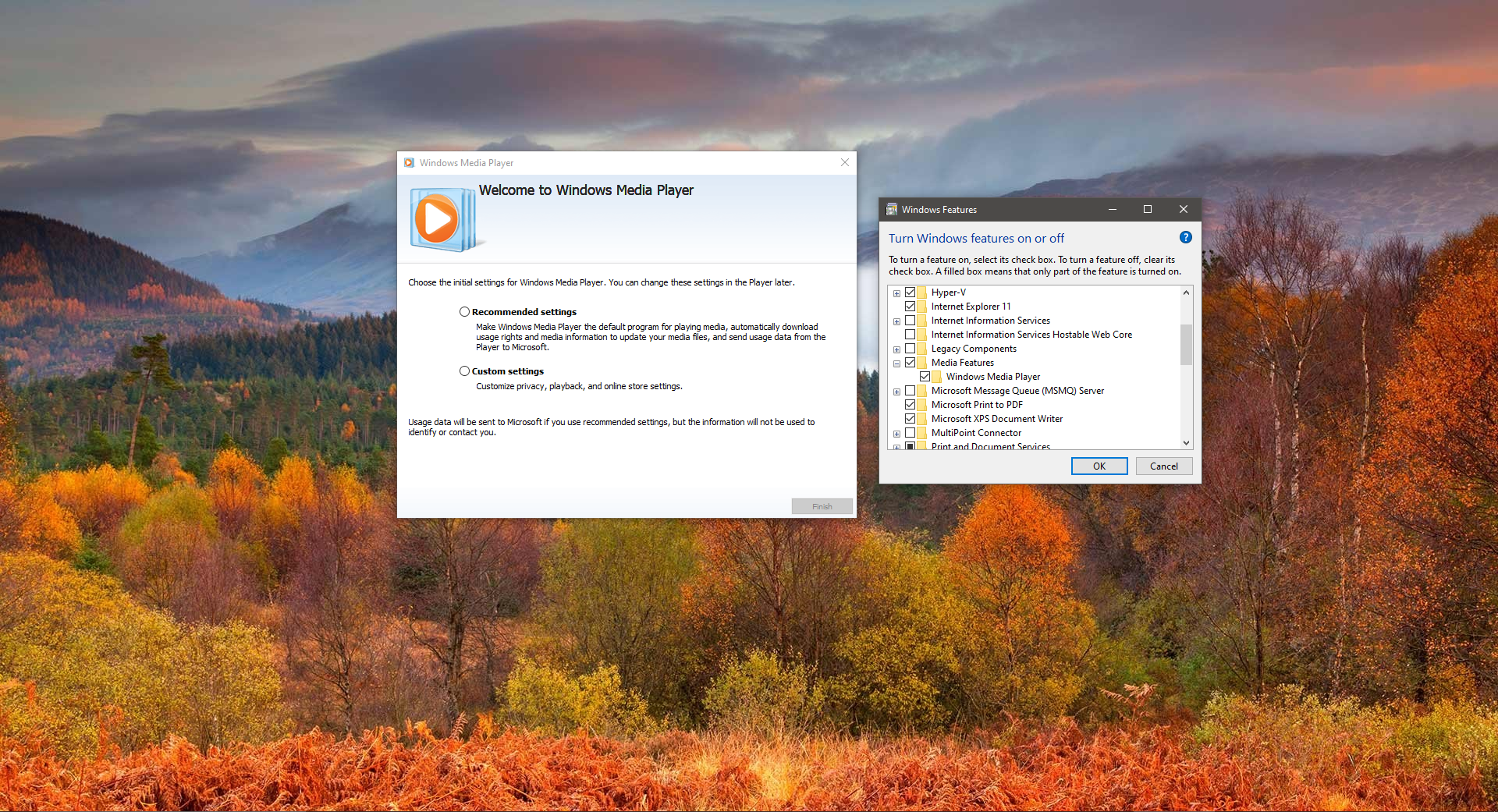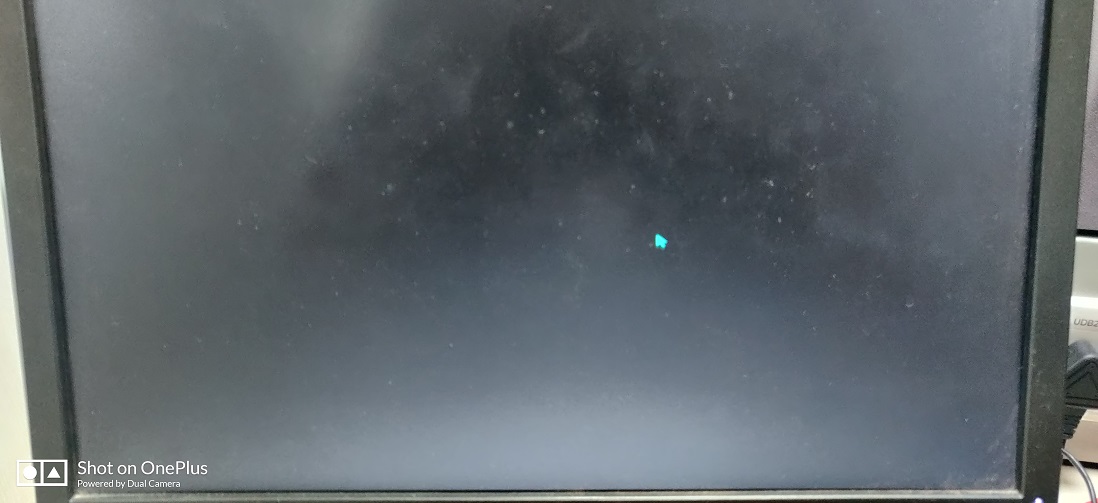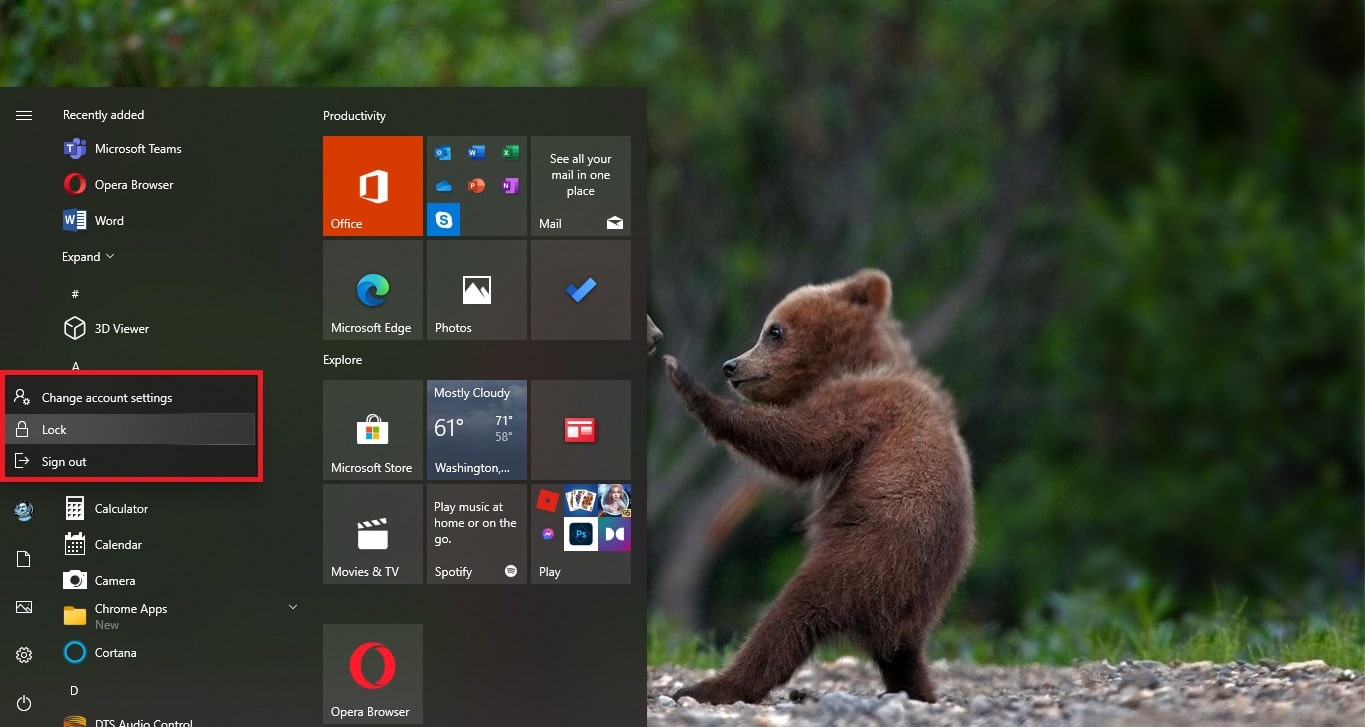Windows 10 Action Center is the area where you’ll get all your notifications and alerts from your system in real-time. You can see the Action Center icon on the bottom right side corner. By clicking on the action center, you can get all your system notifications and alerts. Until you act on the notification from the action center, the number of notifications will remain the same and show you the number of the pending notification on the action center icon. You can clear this number by actioning on the notification or just clearing the notifications. Clearing the Notification will clear all the notifications without any action. If you are getting lot of outlook mails the notification number will get increase frequently. If you want you can disable the notification alerts. But disabling the notification alerts is not a good idea, you’ll miss the important system notifications. In this article, we’ll guide you to Hide Notification Number on the Action Center icon.
Hide Notification Number on Action Center icon
In Windows 10 you can hide the number of Notification on Action center icon using two different methods, Lets see the methods in detail below.
Using Action Center Context Menu:
This is the easy way to hide the Notification number on the Action Center, Right-click on the Action Center icon on the bottom right corner.
Next click on the “Don’t show number of new notifications” option from the context menu.
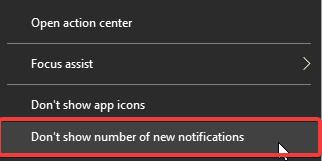
That’s it, this will disable the numbers count immediately from the Action center icon.
Using Registry Editor:
Note: Modifying the Registry is risky, and it causes irreversible damage to your OS Installation Follow the steps correctly. Friendly advice Before Modifying Registry Creating Restore Point is recommended.
Open the Run command by pressing Windows + R and type Regedit and hit enter. This command will open Registry Editor Console.
Now Navigate to the following path.
Computer\HKEY_CURRENT_USER\SOFTWARE\Microsoft\Windows\CurrentVersion\Notifications\Settings
From the left-hand side click on the Settings Registry key and from the right-hand side, right click on an empty area and choose New > DWORD (32-bit) Value.
And name the DWORD as NOC_GLOBAL_SETTING_BADGE_ENABLED and double click on it and set the Value to 0.
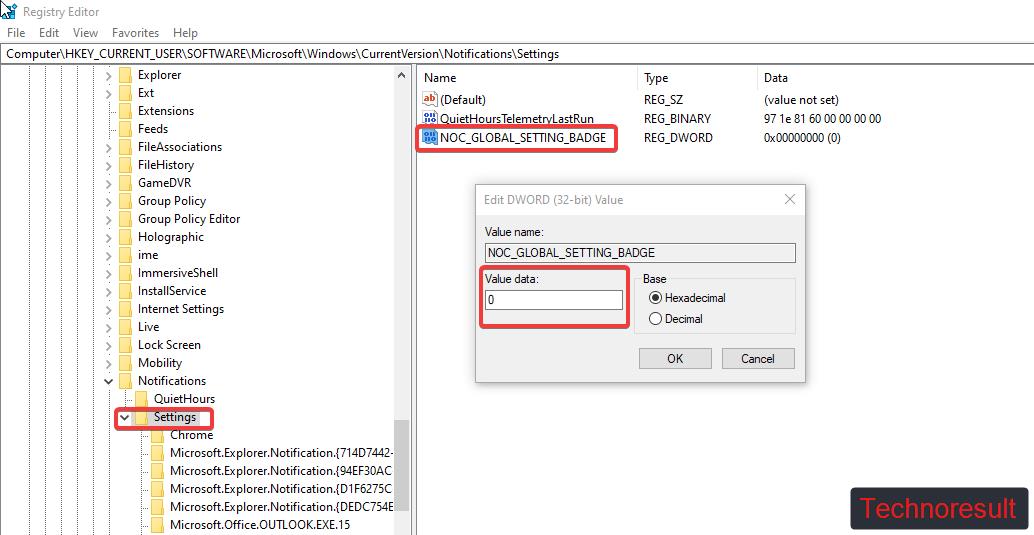
Click on OK and Close the Registry Editor. This will disable the numbers count immediately from the Action center icon.