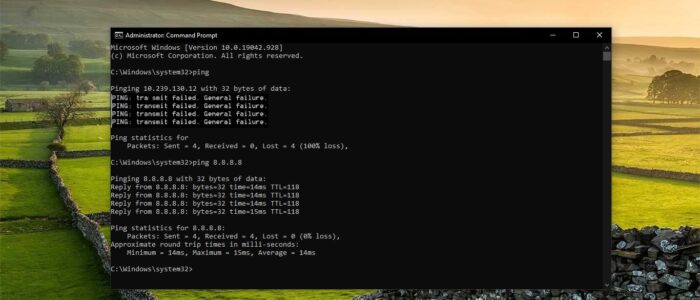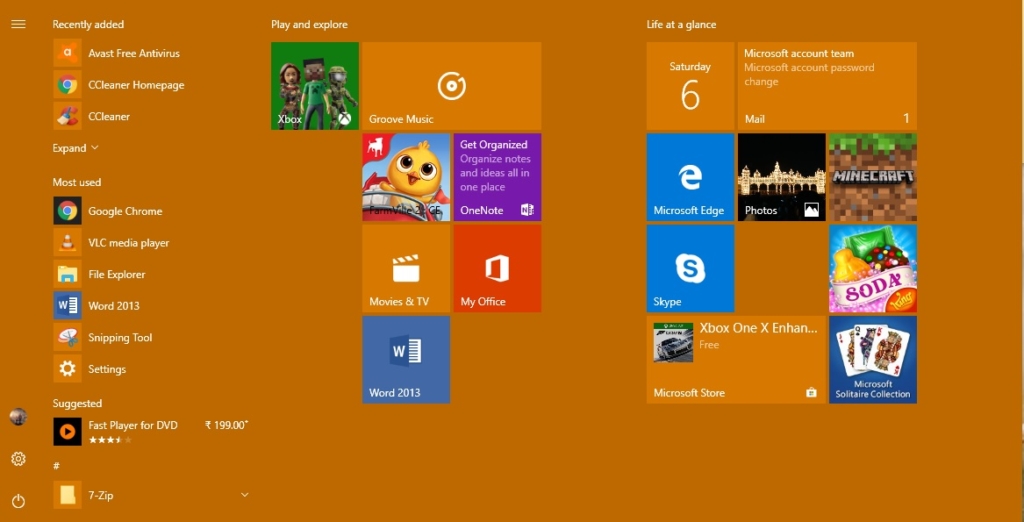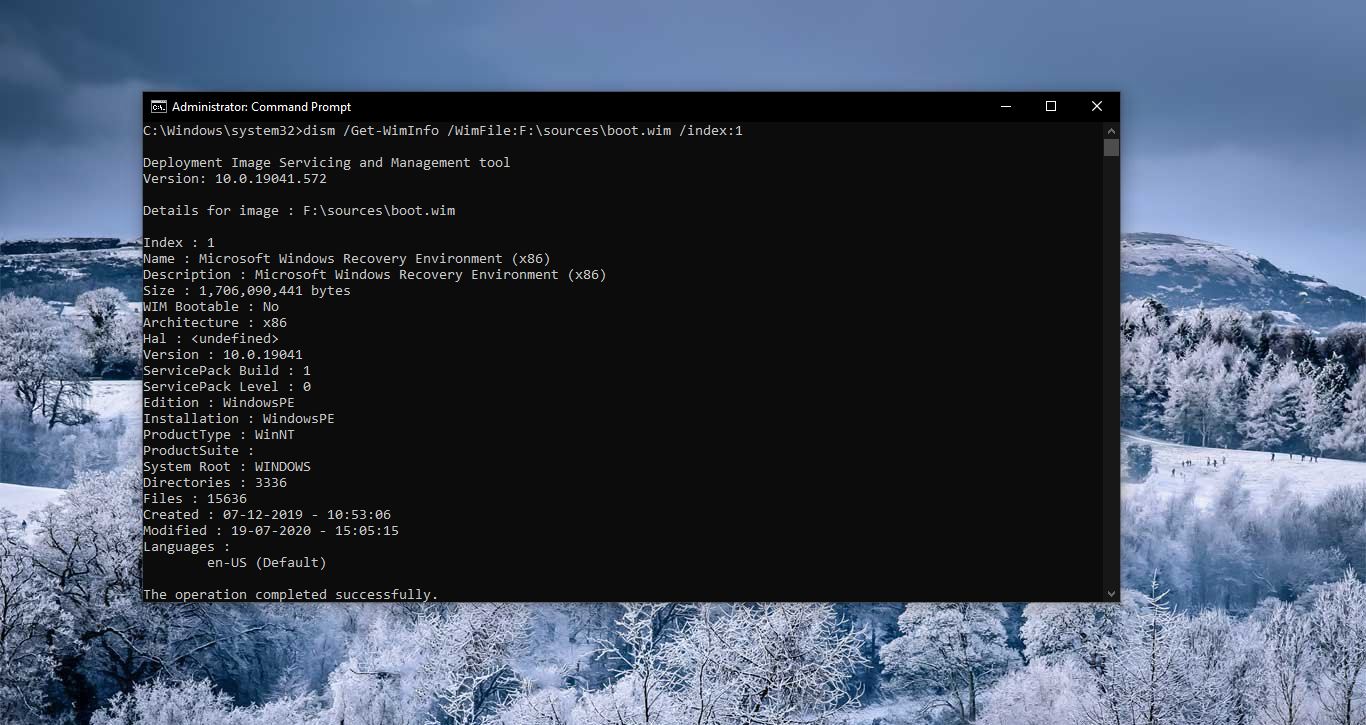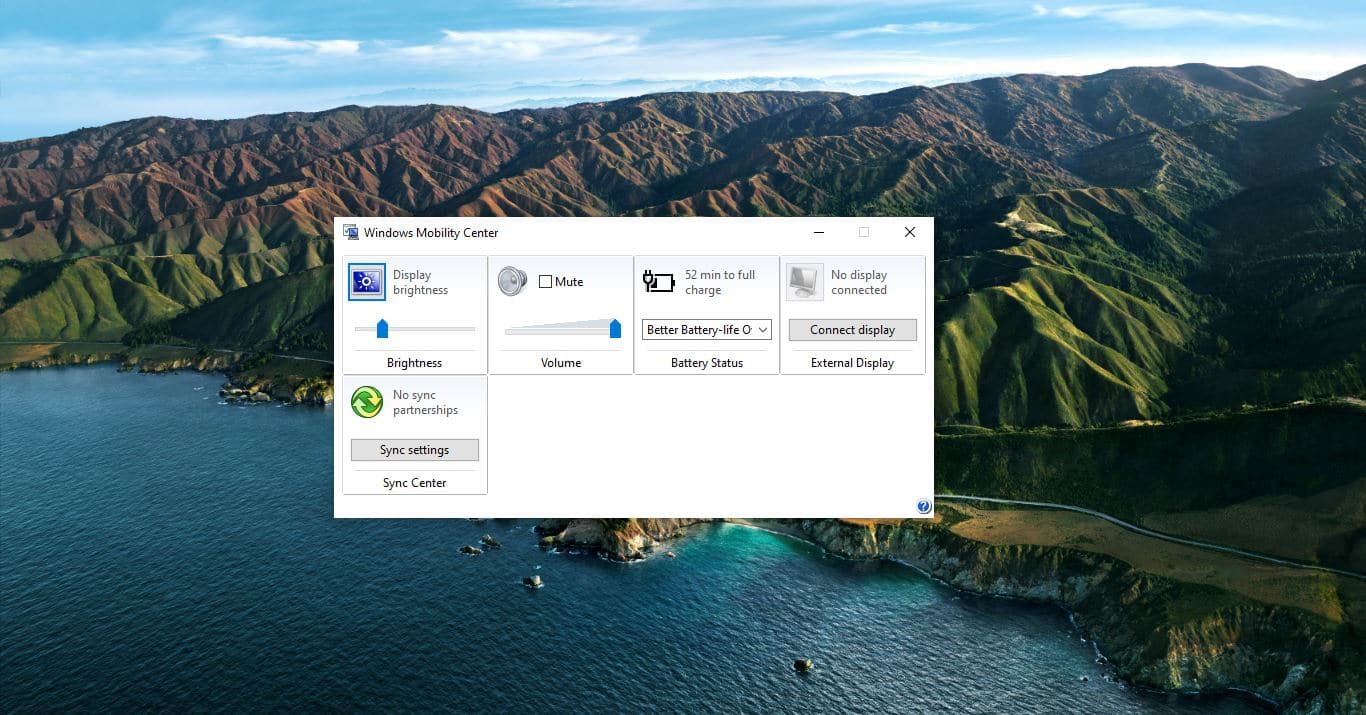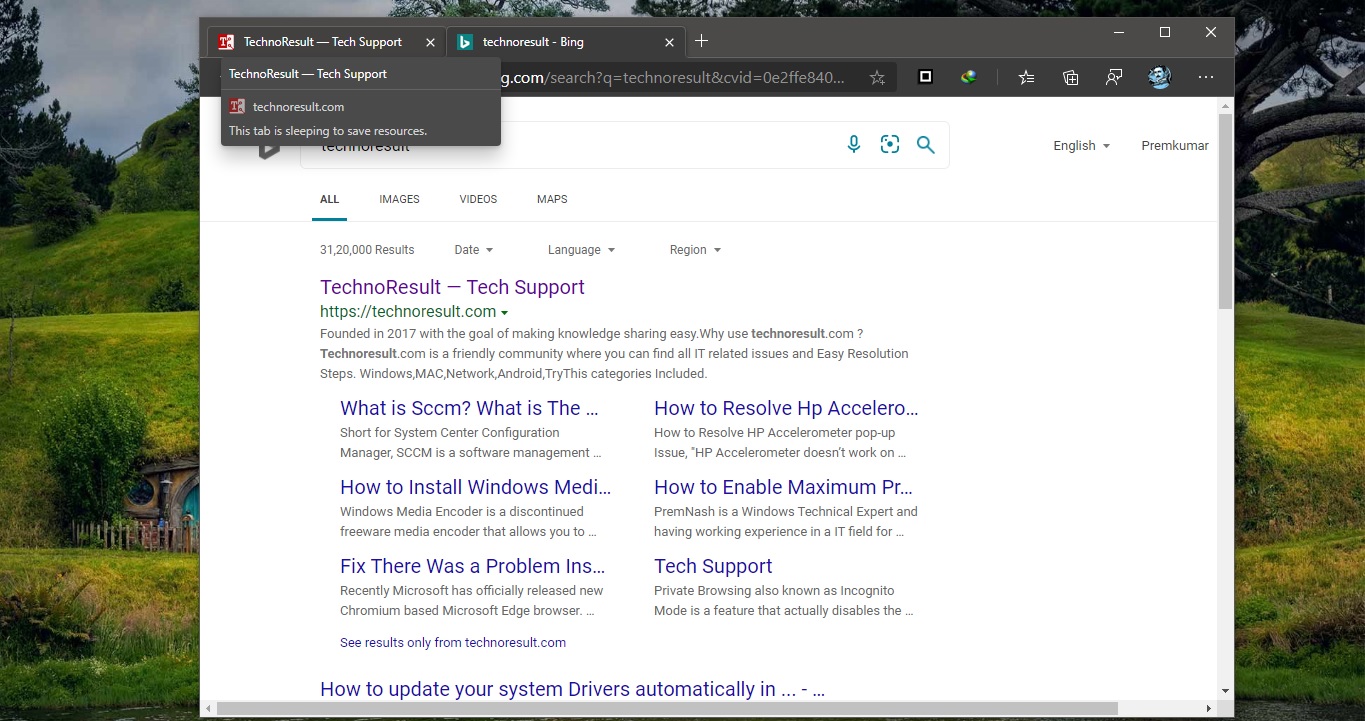Ping is the most commonly used network utility. Whenever you face any issue with the network then the first thing you need to check the connectivity between your computer and the Gateway of your network. This is the first step of troubleshooting. This utility is used to provide a basic connectivity test between the requesting host and a destination host. This is done by using the Internet Control Message Protocol (ICMP) which has the ability to send an echo packet to a destination host and a mechanism to listen for a response from this host. Simply stated, if the requesting host receives a response from the destination host, this host is reachable. Sometimes Ping utility unable to reach the host and gives an error like Host destination not reachable, this is very common error. And sometimes Ping utility unable to transmit the package and throw an error like “Ping, Transmit failed, General failure”. If you encountered the same error then this article will guide you to fix Ping Transmit Failed General failure error in Windows 10.
Fix Ping Transmit Failed General failure error
If you are encountering the same error then follow the below mentioned recommended resolution methods to fix it.
Run the Network Troubleshooter:
Windows Troubleshooter is a wonderful tool that comes with all the versions of Windows 10, it helps users to troubleshoot various windows components. Under troubleshoot you can see a lot of windows components like audio, Printer, windows update, Bluetooth, keyboard, Power, etc. in that the Network adapter is one of the windows components. Using a troubleshooter it’s very easy to troubleshoot.
Open windows settings by pressing Windows + I and click on Update and Security, Next click on Troubleshoot. Under Troubleshoot click on the Network Adapter and Run the Troubleshooter.
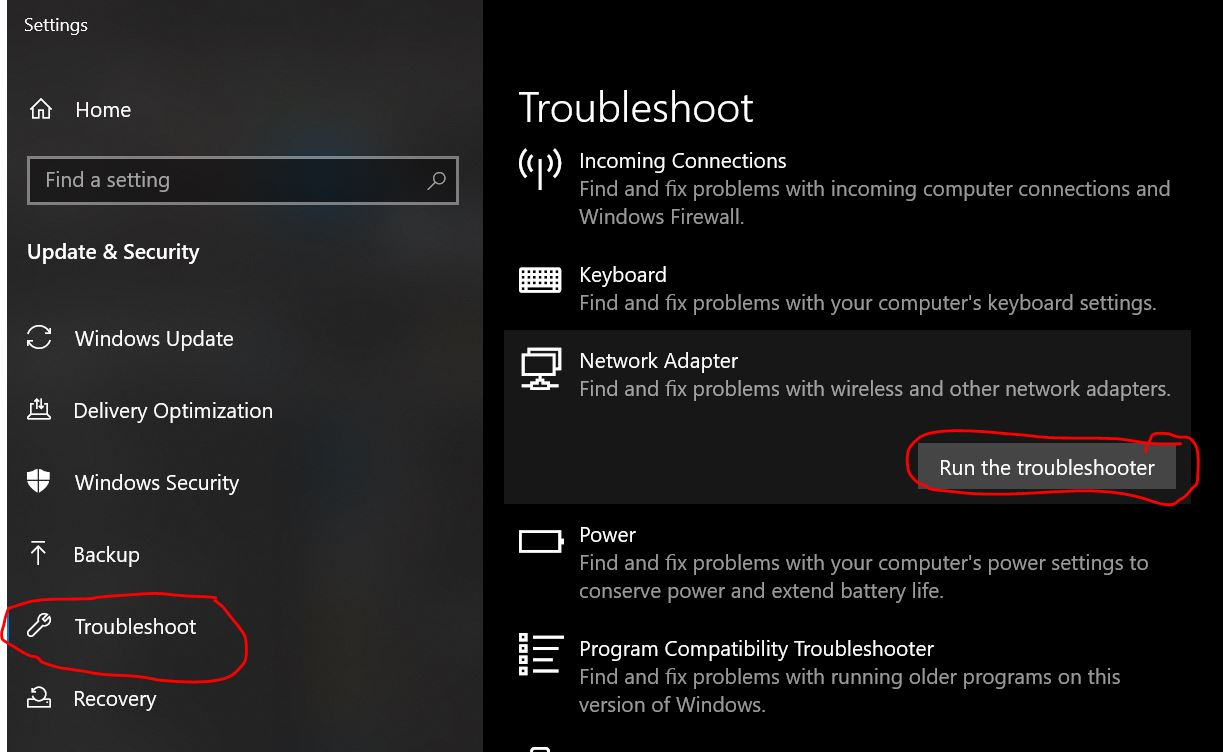
Once you start the Troubleshooting then it will find and fix problems with wireless and other Network adapters.
Flush the DNS cache:
Sometimes Corrupted DNS cache could cause lot of issues with your network. Clearing the Corrupted DNS cache will fix most of the Network issues.
Open Command Prompt in Elevated mode and type the following command to Clear the DNS cache.
Ipconfig /flushdns
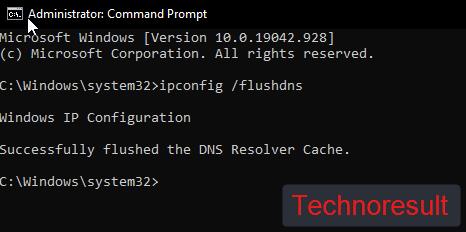
This command will flush all stored DNS cache. After the flushing restart the computer and try to run the ping utility.
Reset Network Adapter to fix Ping Transmit Failed error:
Network Adapter is an electronic device that is connected or integrated to a computer or laptop that allows to connect to the network from the wireless or wired routers. Restarting the computer sometimes won’t restart the network adapters so we have to reset them manually. In windows 10 we can check the list of network adapters and reset them,
Open windows settings by pressing windows + I and click on the Network & Internet.
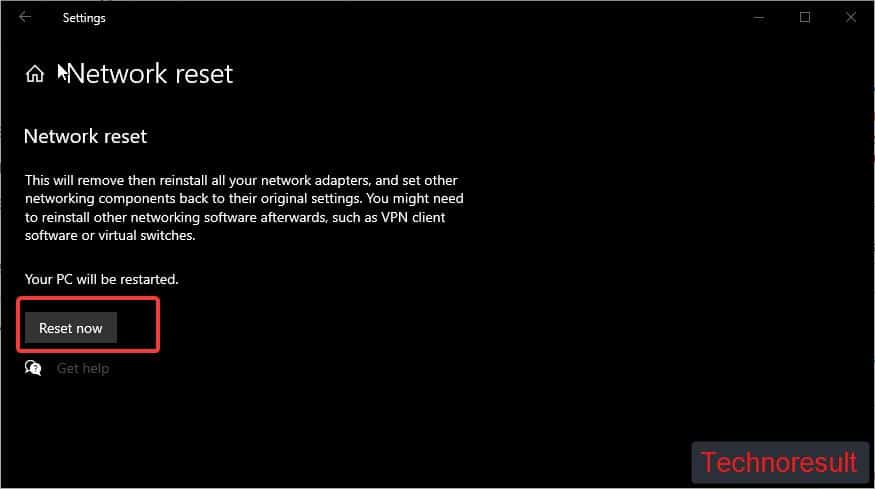
Under Network reset click on Reset now, this will remove then reinstall all your network adapters, and set other networking components back to their original settings. Mostly this will fix the issue.