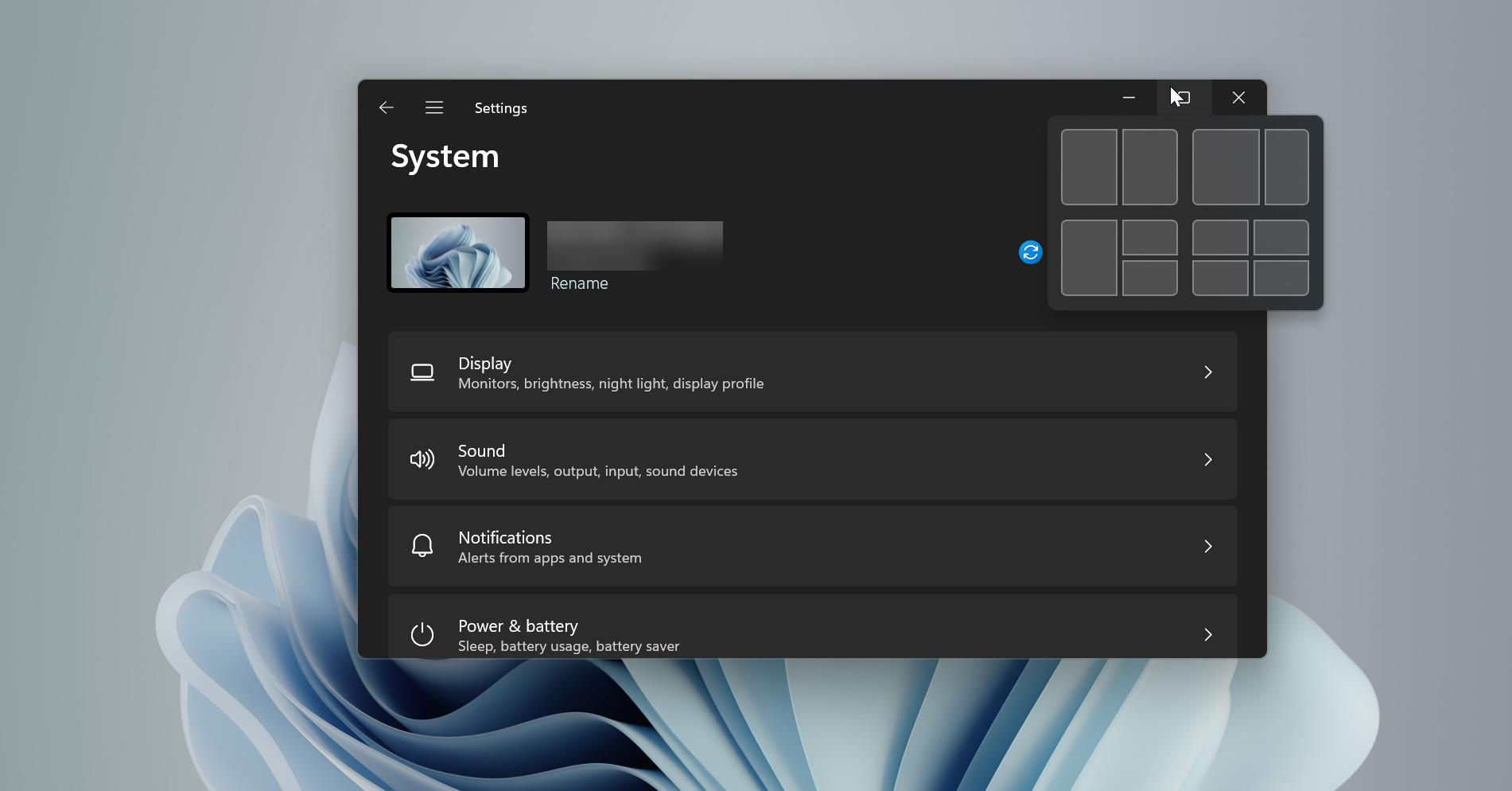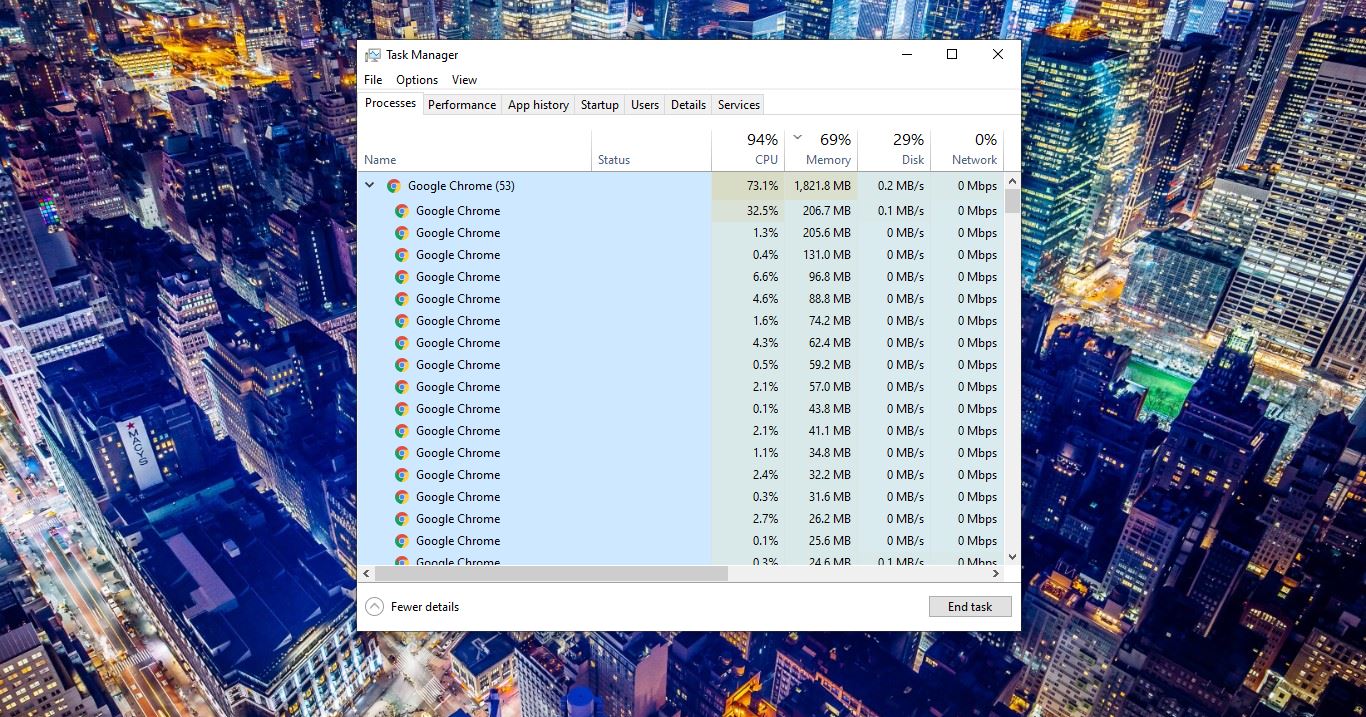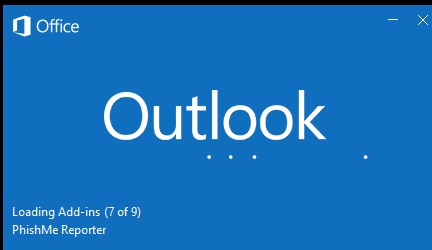Windows Display notification is the best feature in windows 10, This notification feature is the heart of the windows 10 Actions center. It is introduced in the windows 10 first version. Windows 10 Notification’s main job is to alert you about something which is important and needs your attention. These notifications appear as popups which you can notify on the bottom right corner of the screen. It will appear in a black rectangular shape. Once you got the notification you need to take action immediately because these are the notification from the backup remainders or any failure messages, Email notifications, windows firewall notifications, and windows 10 operation system notifications. By clicking the notification icon, you can see all the notifications, also you can configure these notifications from the windows settings. You can allow any application to send notifications to the notification center. Once you get any notification from any application it will appear as a popup for 5 seconds or 10 seconds. If you felt this timing is not sufficient or it’s too much, then you can increase or decrease this window 10 notification display timing, this article will guide you to Increase/Decrease notifications duration in Windows 10/11.
Increase/Decrease notifications duration in Windows 10/11:
In Windows 11 you can increase or decrease Windows display notification timing in two different methods.
Using Windows Settings:
Open Windows Settings by pressing Windows + I and click on Accessibility from the left-hand side.
From the right-hand side under Vision click on Visual effects.
Under Visual effects, you can find the Dismiss notifications after this amount of time option. Click on the drop-down menu and increase or decrease the time. By default, this time is set to 5 seconds.
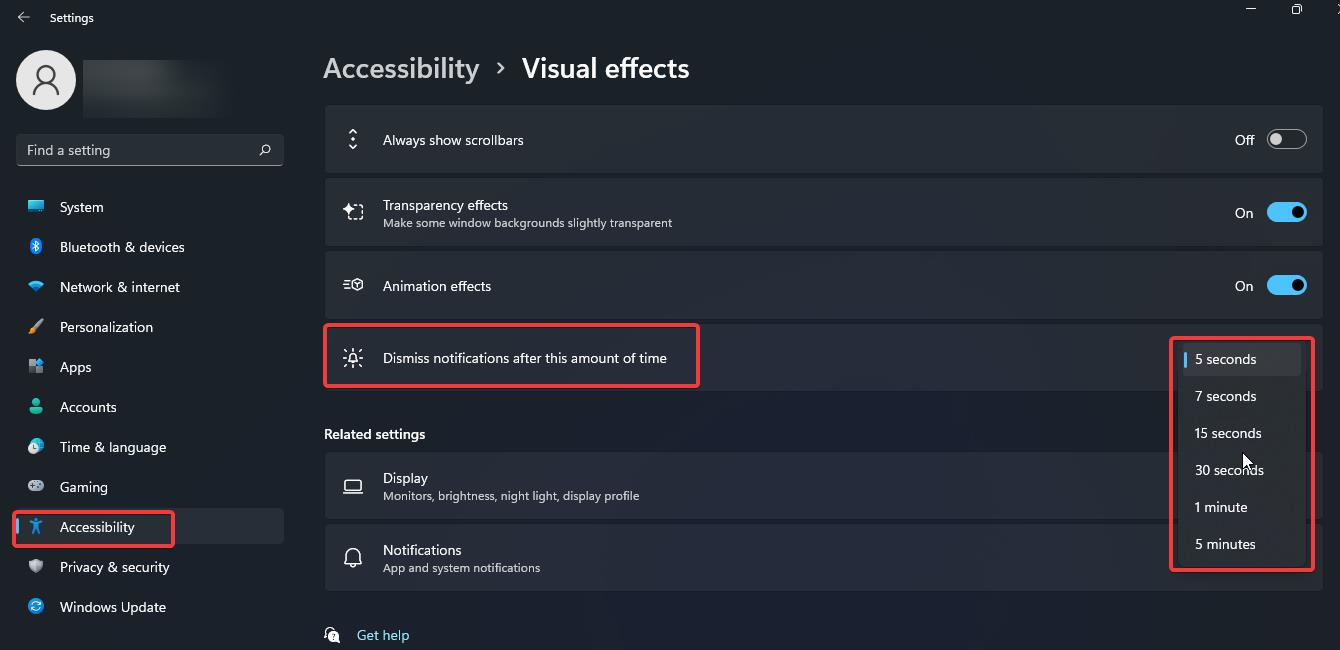
Using Registry Editor:
Note: Modifying the Registry is risky, and it causes irreversible damage to your OS Installation Follow the steps correctly. Friendly advice Before Modifying Registry Creating Restore Point is recommended.
Open the Run command by pressing Windows + R and type Regedit and hit enter. This command will open the Registry Editor.
Now navigate to the following registry path.
HKEY_CURRENT_USER\Control Panel\Accessibility
From the left-hand side click on the Accessibility and from the right-hand side look for the DWORD named MessageDuration.
Double click on the MessageDuration DWORD and Type the value like 5, 10, 15 secs, and click on OK.
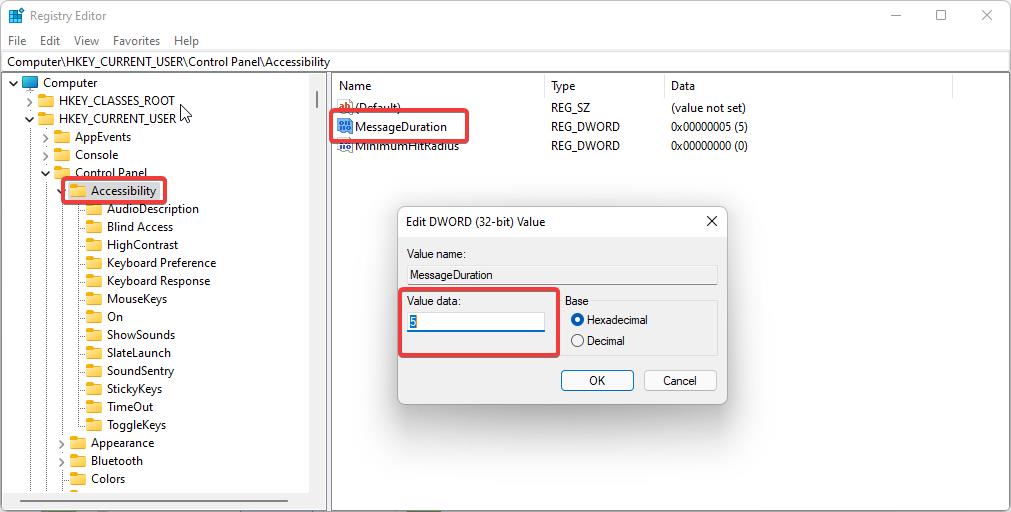
Restart the system once to make the changes effective.
Read Also: How to Block all Notifications in Windows 11?