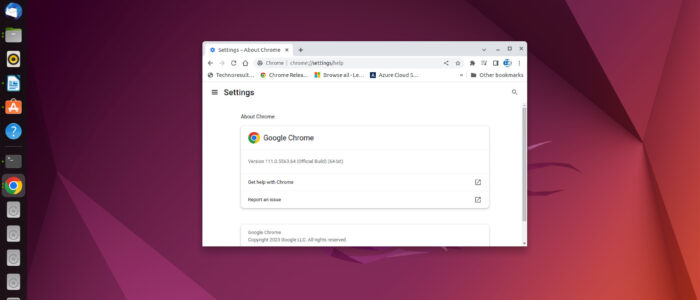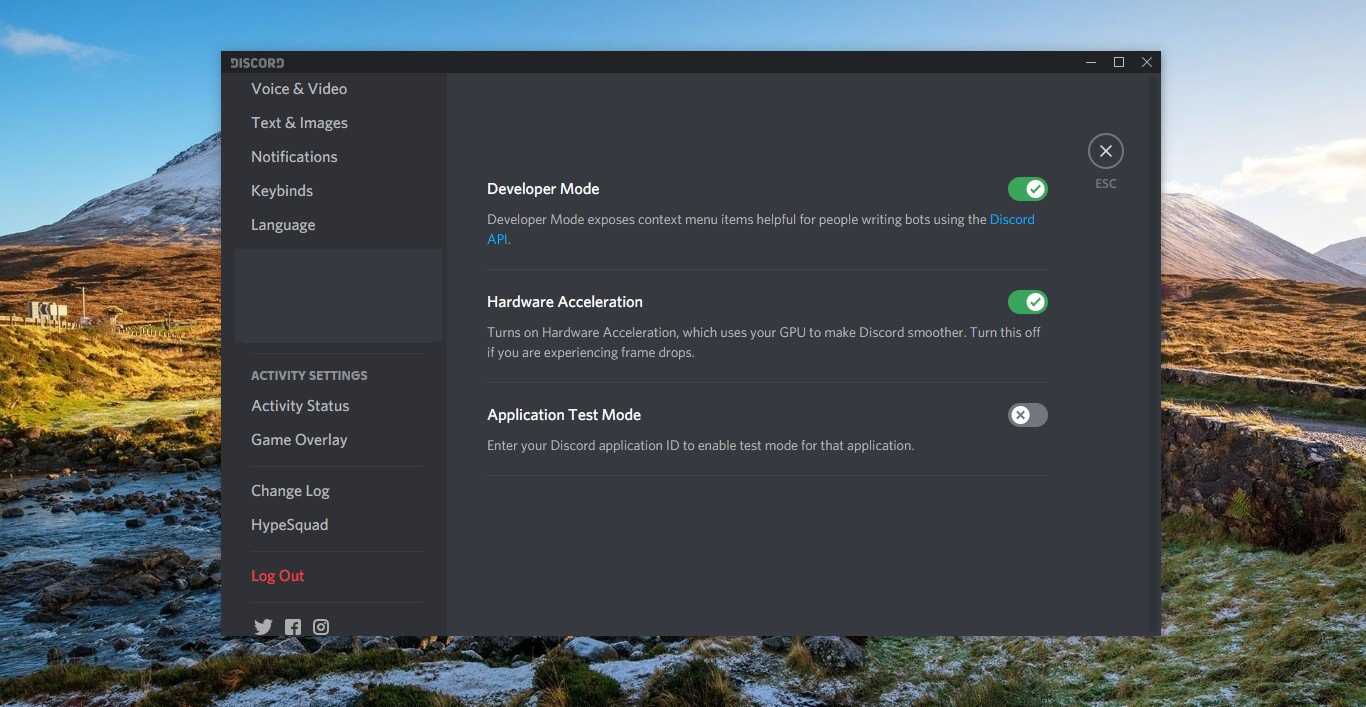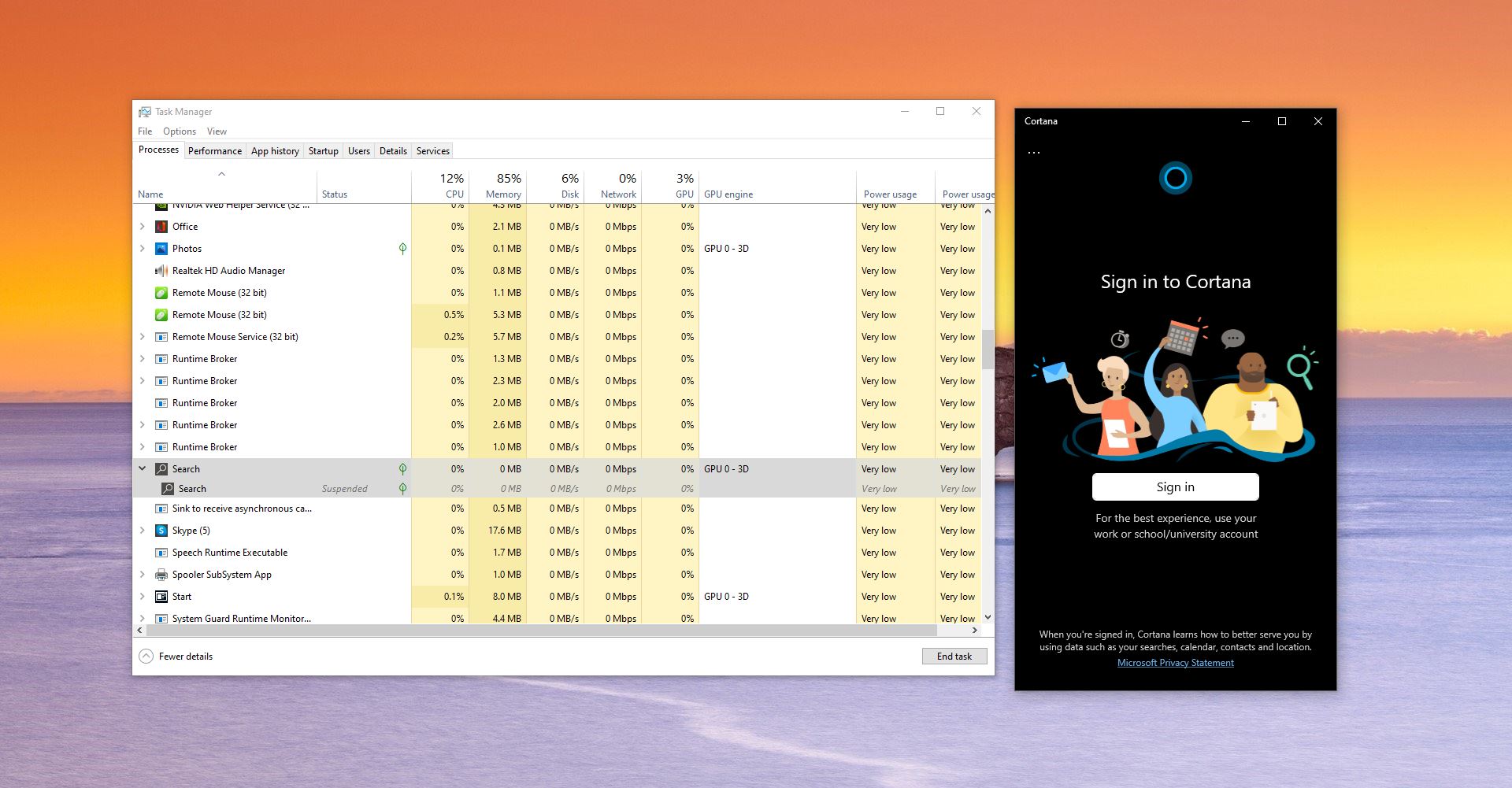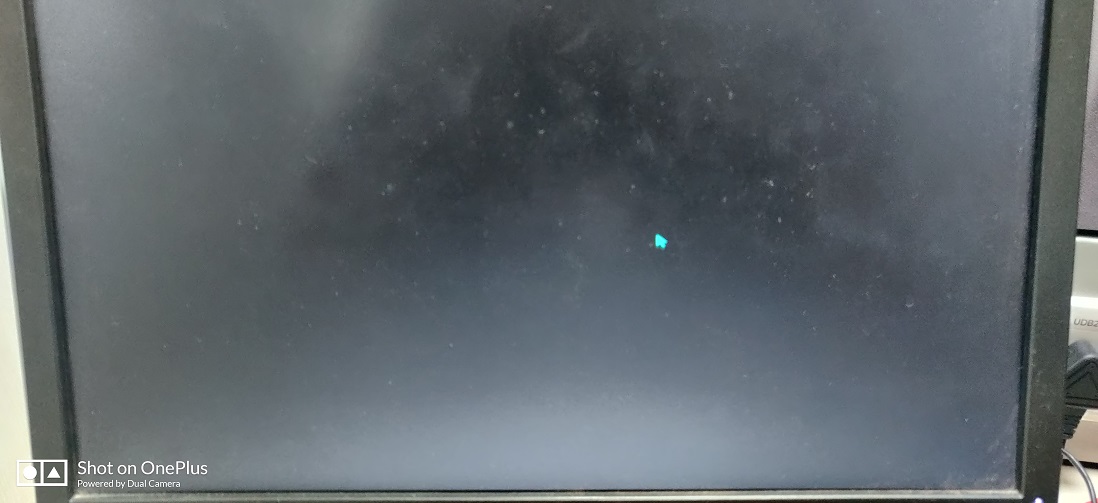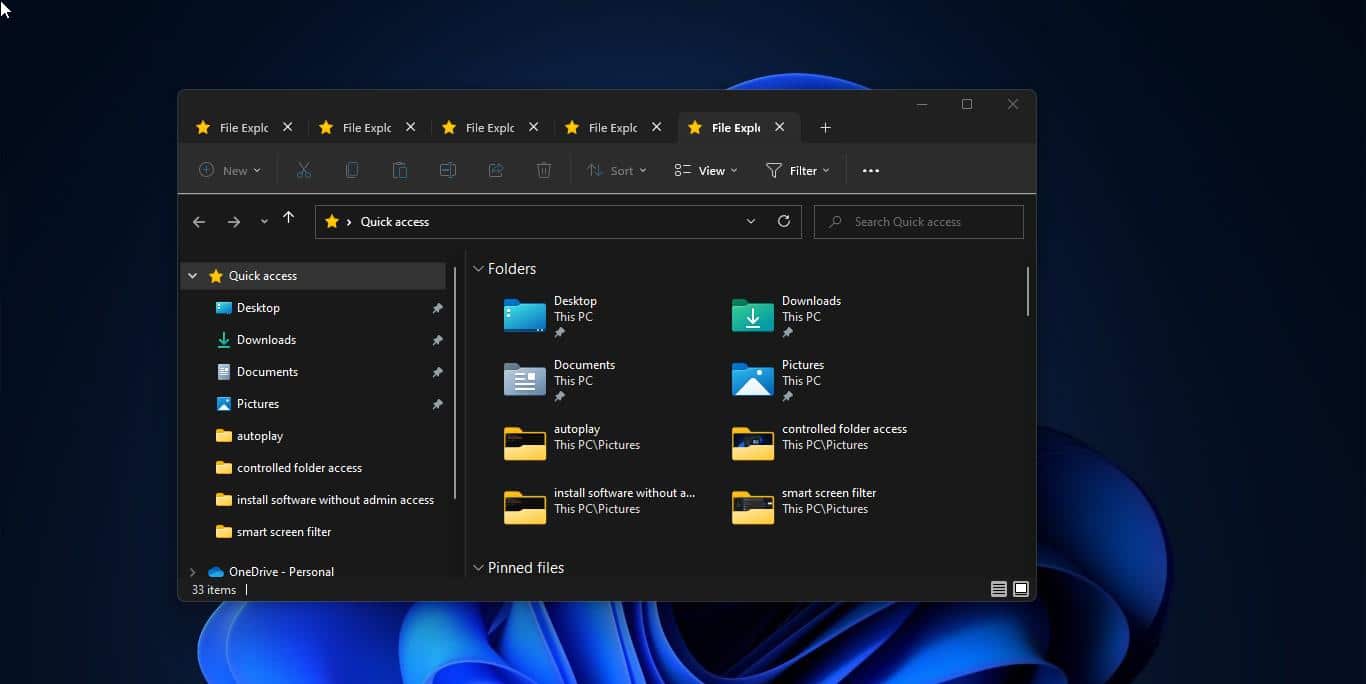Google Chrome is one of the best browsers and it is used by millions, chrome has 69.91 % worldwide usage of web browsers as a desktop browser. Google Chrome has many features that improve the user experience. Google Chrome is a freeware web browser and it is very easy to download and install, you can download the Chrome Installer from Chrome’s official site and install it with few mouse clicks, Chrome is available for Windows, Linux, MAC OS, iOS, and android. Installing Google Chrome is easy, You can install Chrome by visiting the official website of Chrome, downloading the installation file, and then completing the installation process with just a few clicks. It’s the same for all operating systems, but if you are a Linux lover and want to know how to install Chrome using a terminal then this guide is for you. First, in Ubuntu, you can’t find this chrome browser in Ubunt’s Software repository because it’s not an open-source application. But you can use the terminal to download and install Chrome from its Google chrome official repository.
Install Google Chrome Using Terminal In Ubuntu Linux:
In Ubuntu, you can install Chrome using two different methods. Follow the below-mentioned methods to install Chrome in Ubuntu.
- Install Google Chrome using the Terminal
- Install Google Chrome using GUI
Note: You can’t find the official Chrome in Ubuntu’s software repository, But you can install the Chromium version of the browser which is an open-source browser.
Install Google Chrome using Terminal:
Open Terminal by pressing Ctrl + Alt + t and type the following command.
$ sudo apt updateThis command will update Ubuntu’s repository packages.
Next type the following command.
$ sudo apt upgradeThis command will upgrade all the packages to the newest version.
Next main thing is to install the wget utility, before installing Google Chrome you must install wget utility because without this tool you can’t install Google Chrome on your Linux system. Type the following command to verify that wget version.
$ wget --versionIf wget utility is not there on your system, then type the following command to install wget utility.
$ sudo apt install wgetThis command will install wget utility. Next use the following command to install .deb package for chrome.
$ wget https://dl.google.com/linux/direct/google-chrome-stable_current_amd64.debOnce the package is downloaded, then type the following command to install Chrome.
$ sudo dpkg -i google-chrome-stable_current_amd64.deb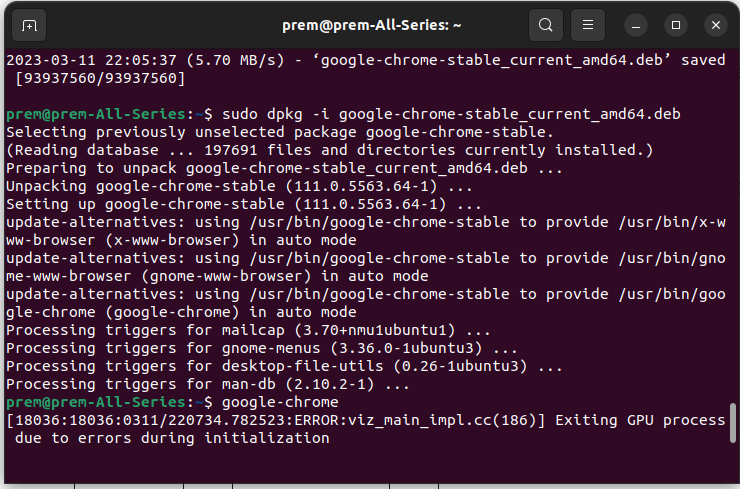
This command will successfully install Chrome, and type google-chrome to launch the browser.
Install Google Chrome using GUI:
First download Chrome from its official site, click on this link and download chrome.
Choose the .deb package for Ubuntu and save the file.
Once the file is downloaded, right-click on the deb file and choose Open with other application.
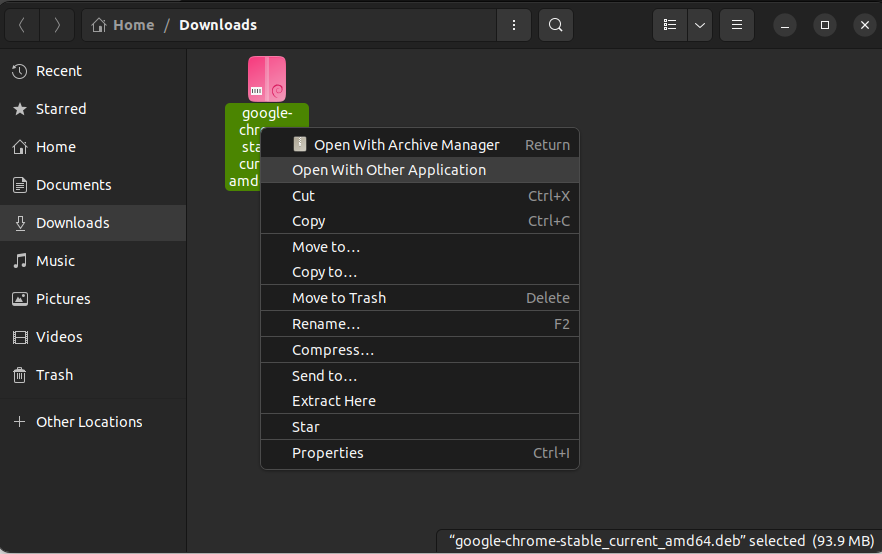
On the next window choose Software Install and hit enter, this will install Chrome on your system.
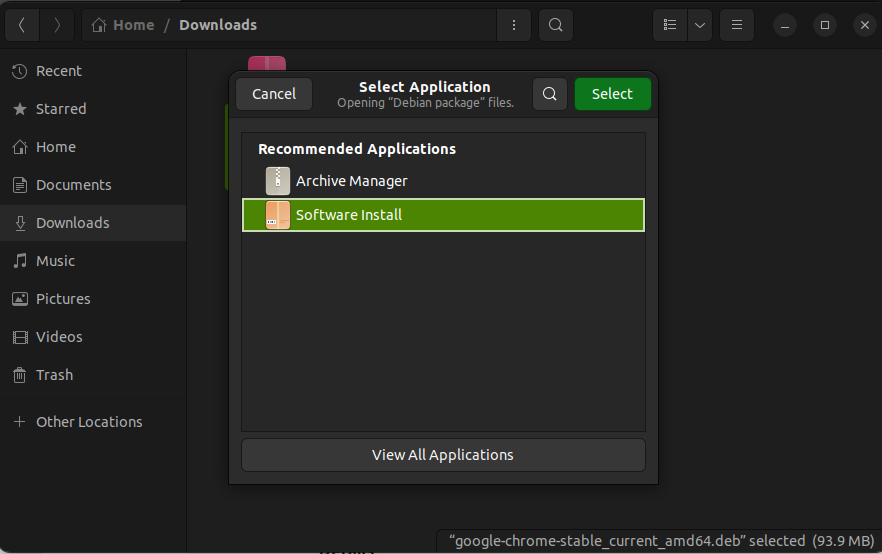
Click on Activities and then you can launch Google Chrome.
Read Also:
How to install Microsoft Edge in Linux using Terminal?
How to set automatic suspend timing using Terminal in Ubuntu Linux?
How to Downgrade Google Chrome in Windows 11/10?