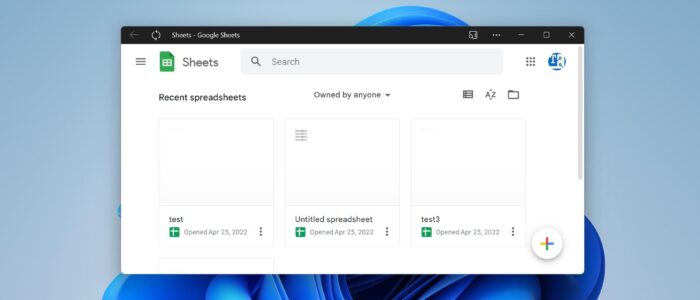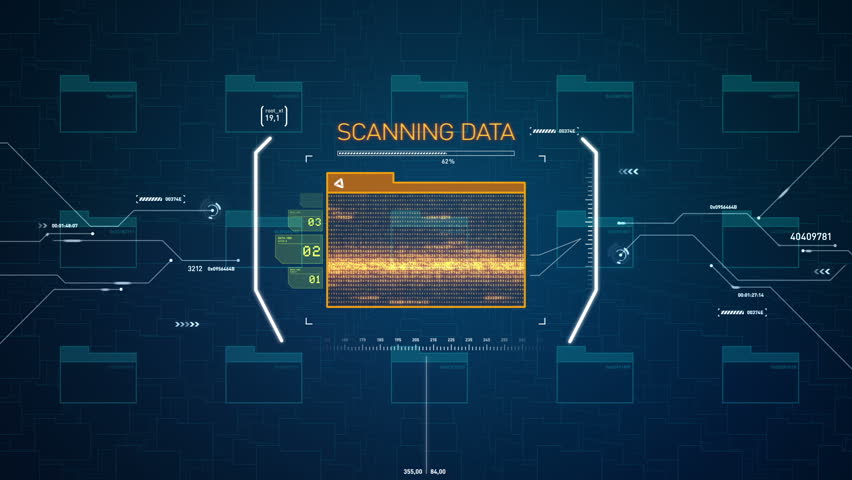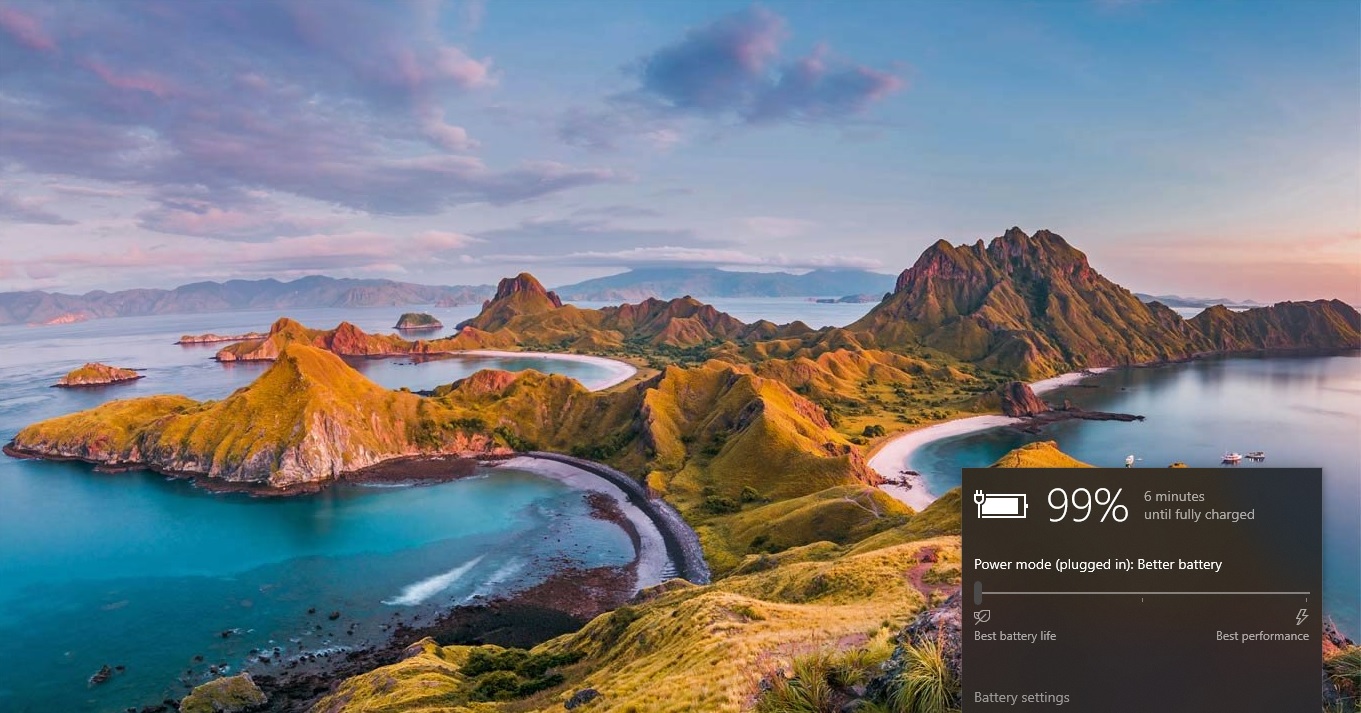Google Spreadsheet is a free, web-based spreadsheet application which is developed and released by Google. It is associated with the Google Drive Service. Also, the Google Drive service offers other Google Products like Google Docs, Slides, Drawings, and Forms. Google Sheets is available as a Web application and a mobile app for Android and iOS. And you can download it as a Desktop Application on Google’s Chrome OS. This app acts as an Excel sheet, and it supports Excel file format and formulas. Google Spreadsheet allows users to create, edit, and share files online while collaborating with other users in real time. Google Sheet is very popular among many users and organizations, the main reason for its popularity is Google Sheet features. Google Sheet’s prime feature is collaboration and revision history, it serves as a collaborative tool for edition spreadsheets in real-time. You can share, open, and edit the data simultaneously by combining it with other users. Google Sheets and Excel are the best-known spreadsheet applications available which are the same when it comes to formulas and calculations. Google sheet allows you to download the Sheet in Excel format. If you are a frequent user of Google Sheets then you can pin the item to your Windows Taskbar, or you can install the Google Sheet as an app. Google Sheet is officially available for Android, and iOS, but there is no official app out there for Windows and macOS. You can use this guide to install Google Spreadsheets as a Desktop app in Windows 11/10.
Install Google Spreadsheets as a Desktop app in Windows 11/10:
By default, Google released a web-based version of Google Sheets, Docs, and slides, but there is no official app for the Google Sheets and Docs. To install Google Sheet as an app on Windows and macOS without using emulators, you can use the following steps.
Install Google Spread Sheet as a Desktop app using Chrome:
Google Chrome offers a feature that helps you to convert any webpage as a shortcut, this feature installs the webpage as a desktop application, so that you can easily pin the shortcut to the taskbar and start menu for easy access.
Launch Google Chrome and go to Google Sheets official Website, and make sure you are signed into your Google/Gmail account.
Once you are in the Google Sheets home page, click on the three dots from the top right corner of the browser and click on More tools, and then click on Create Shortcut option.
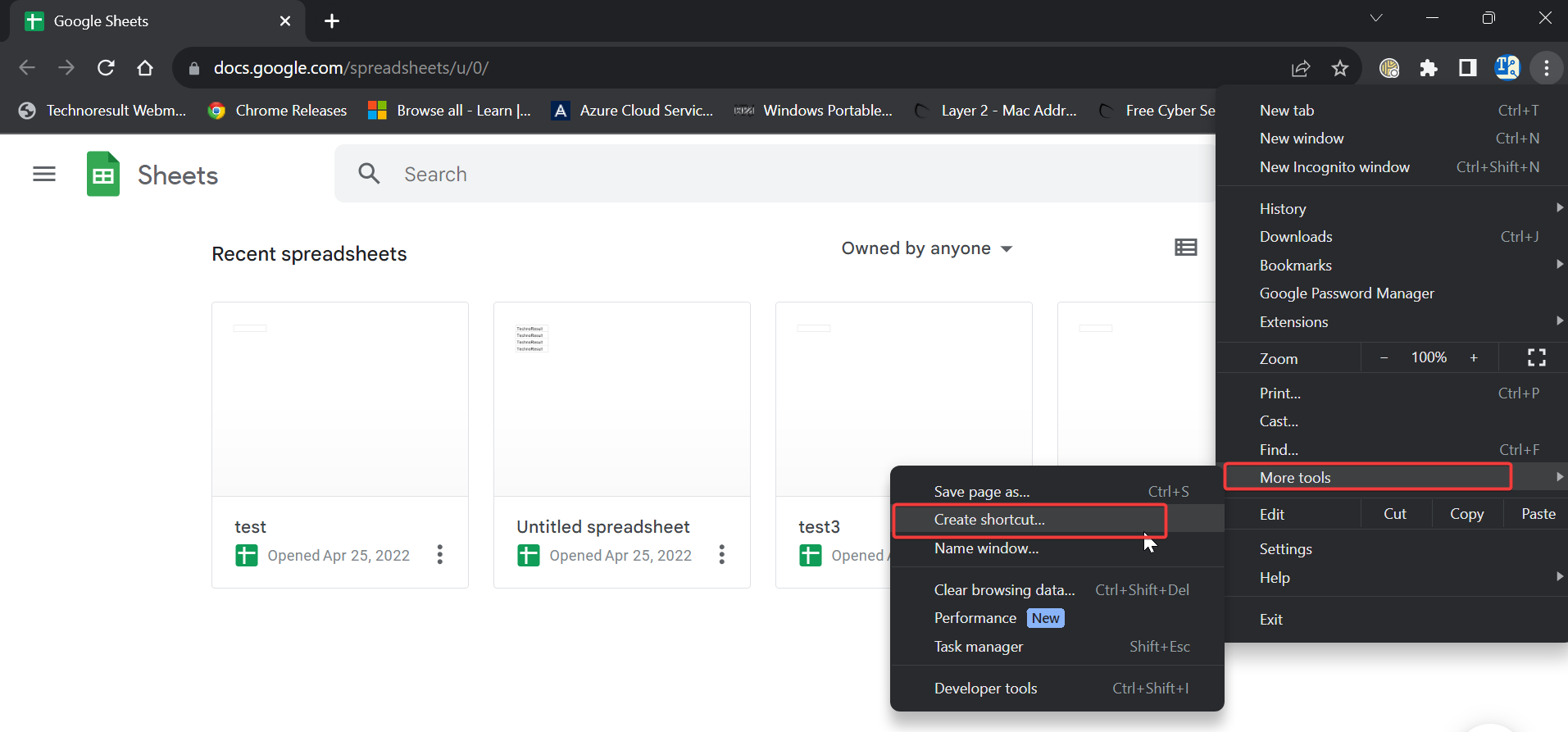
Once you get the Create Shortcut pop-up, type the name for your Google Sheet, and check the Open as window option, then click on Create option.
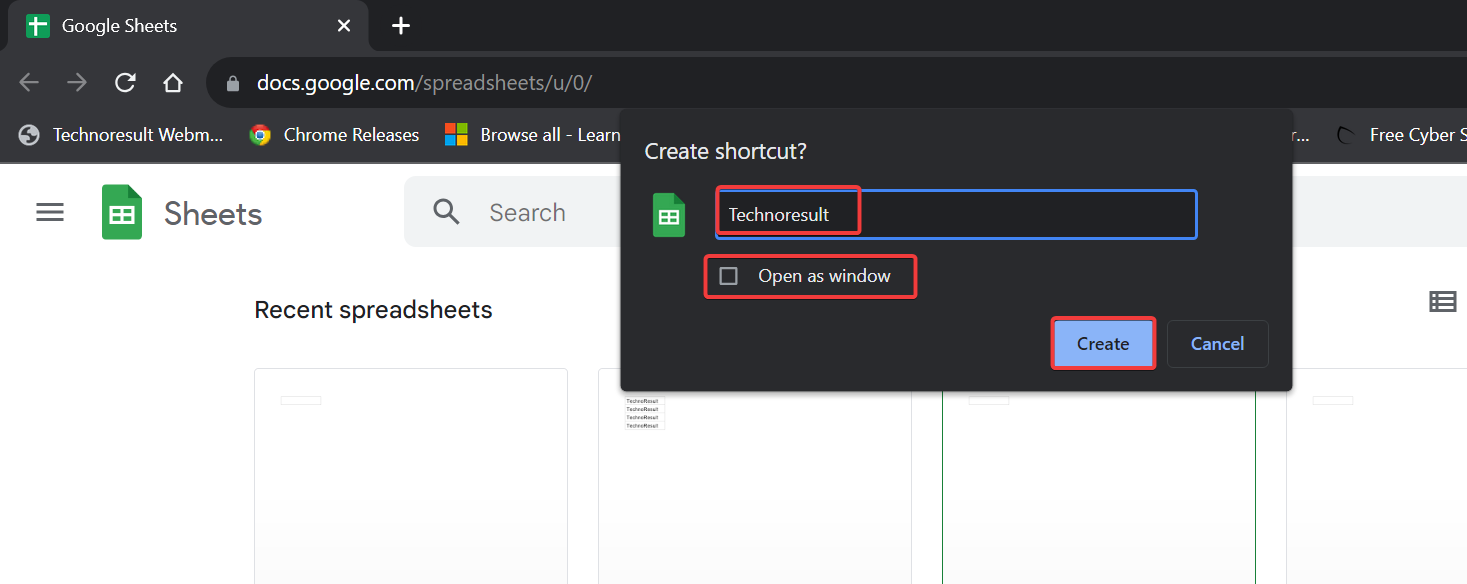
Now Sheet will appear on the Taskbar, you can use the Google Sheets as an app.
Using Microsoft Edge:
Launch Microsoft Edge and head over to the Google Sheet Official Website and sign-in to your Google account.
Click on the three dots menu button from the top right corner and click on Apps, then choose Install this site as an app.
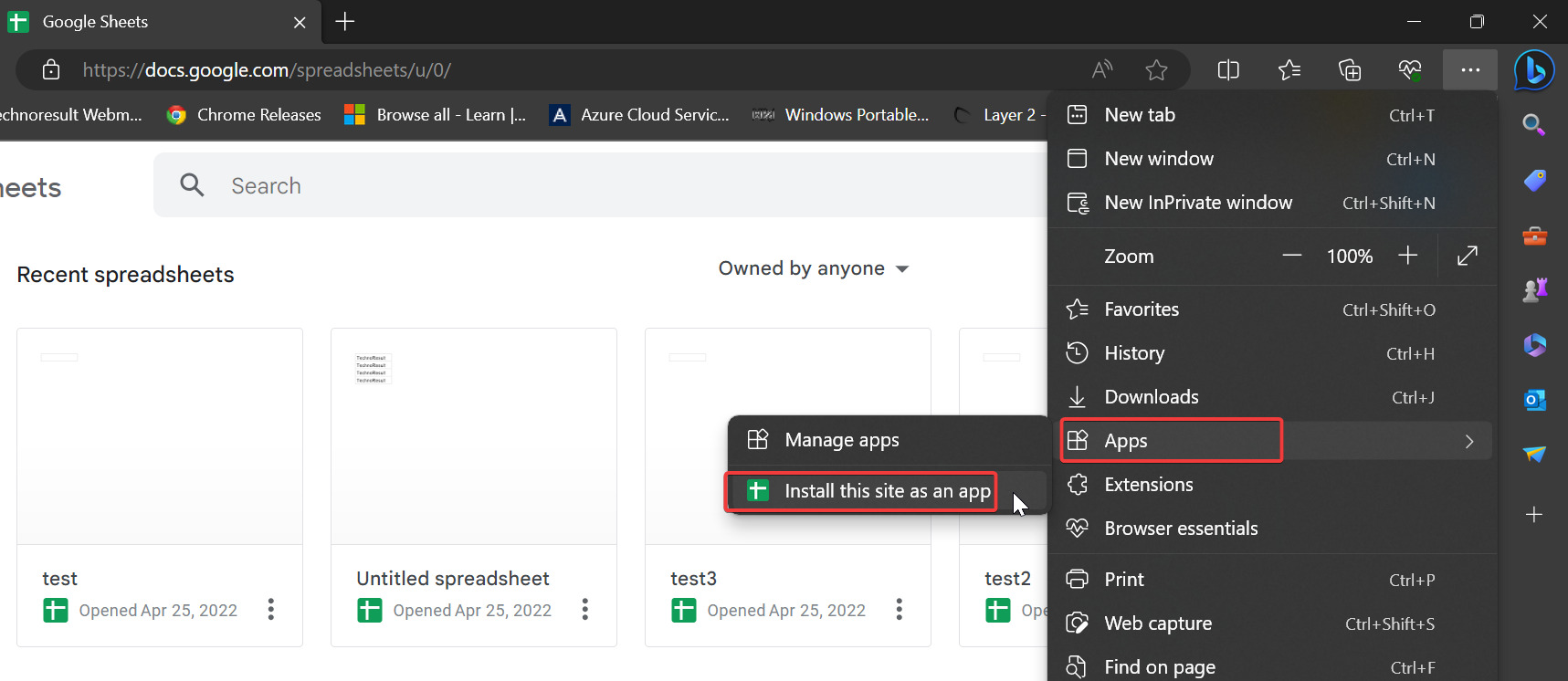
Type any Name for your sheet and click on Install.
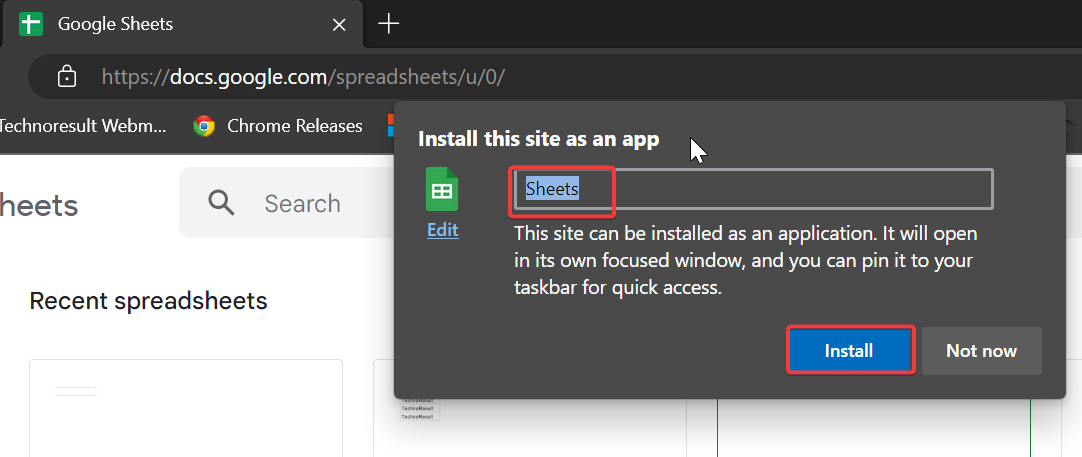
Once you click on Install on Windows 10/11, the app will launch and you’ll see the following pop-up, Choose the options as per you wish and Click on Allow.
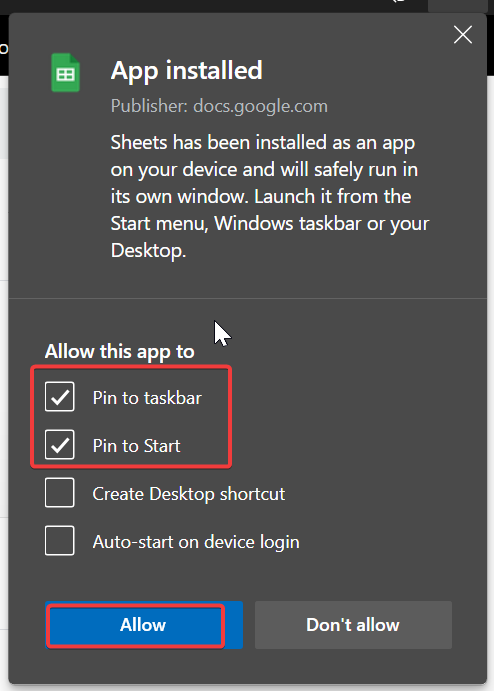
Now you can launch the Google Sheet from the taskbar or start menu. The app will launch in a separate Window.
Can use the Google Sheets app Offline?
Google Spreadsheet is a free, web-based spreadsheet application, so you can’t use this app in Offline mode. You must connect your computer to the internet to use this app.
Uninstall Google Sheet app:
Google Sheet app is like other apps, you can uninstall the app from your computer, like other app. You can search for the app in the start menu and right click on it and choose Uninstall. Or you can open Programs and Features and look for the Sheet app and right click on it and choose uninstall.
Read Also:
How to Convert Google Sheet to MS Excel file Format?
How to add Font in Google SpreadSheet?