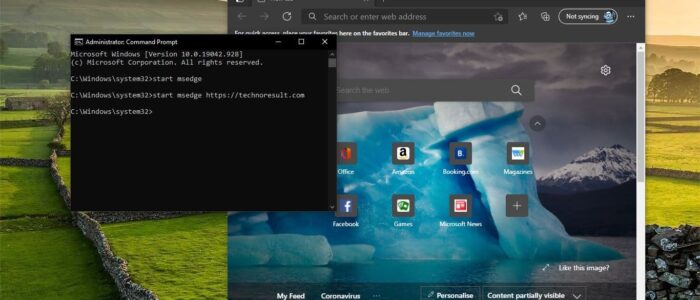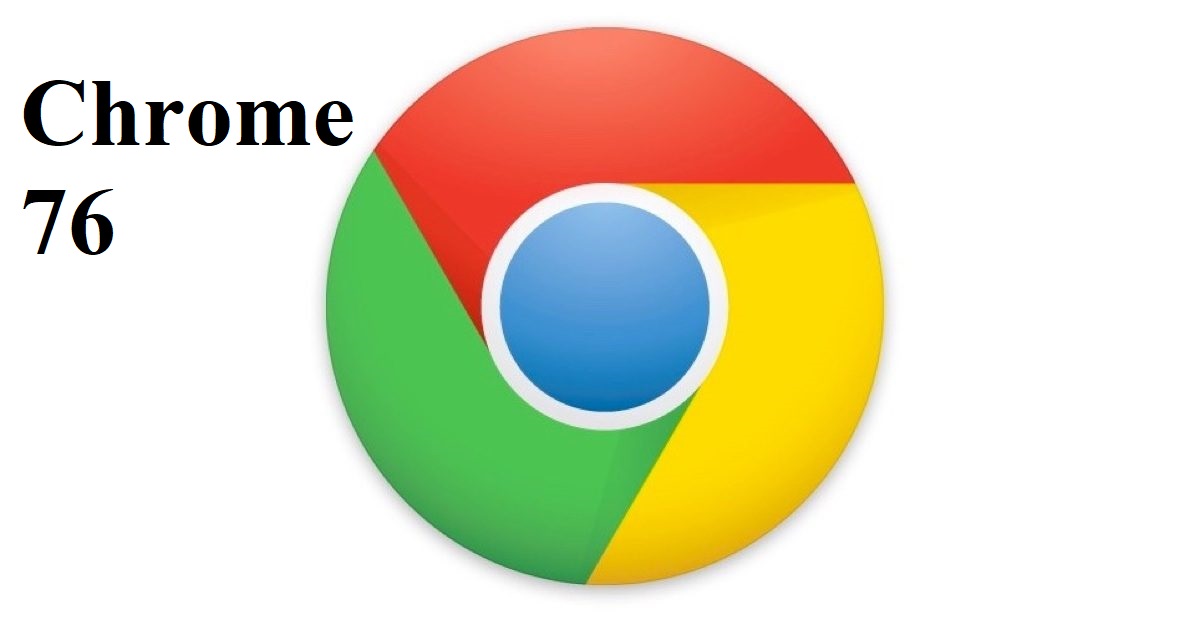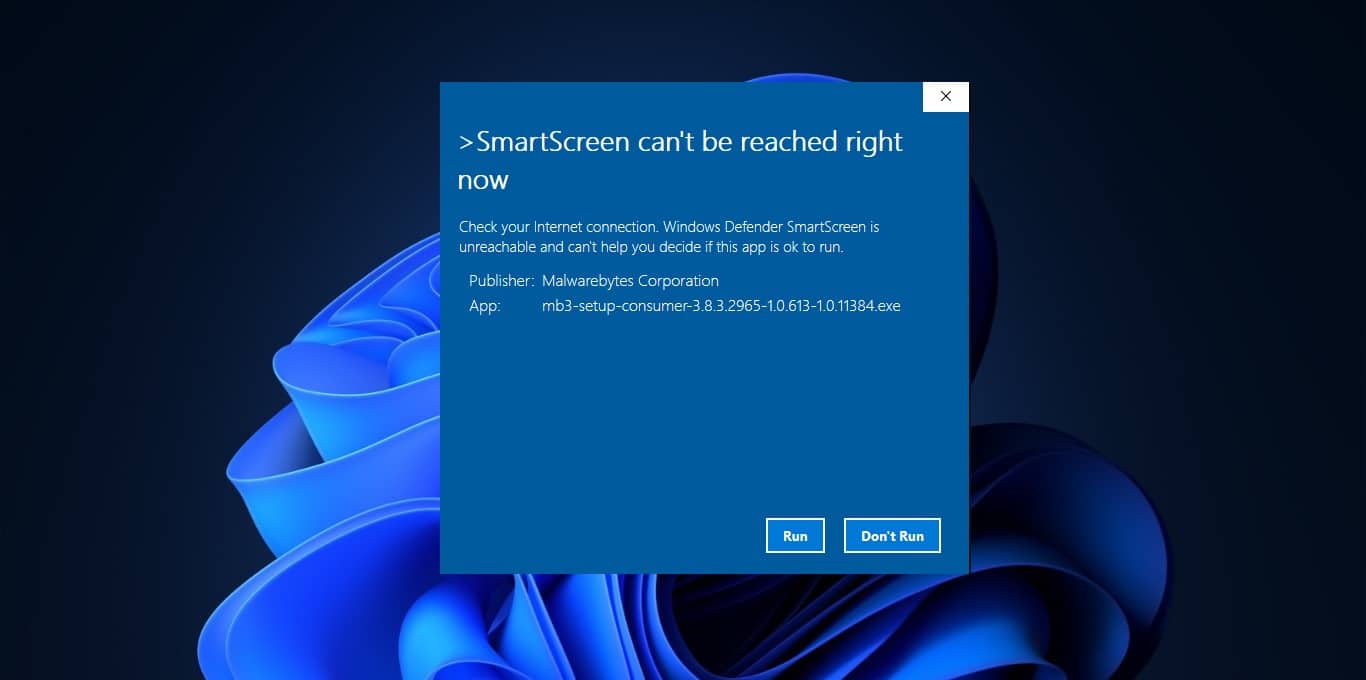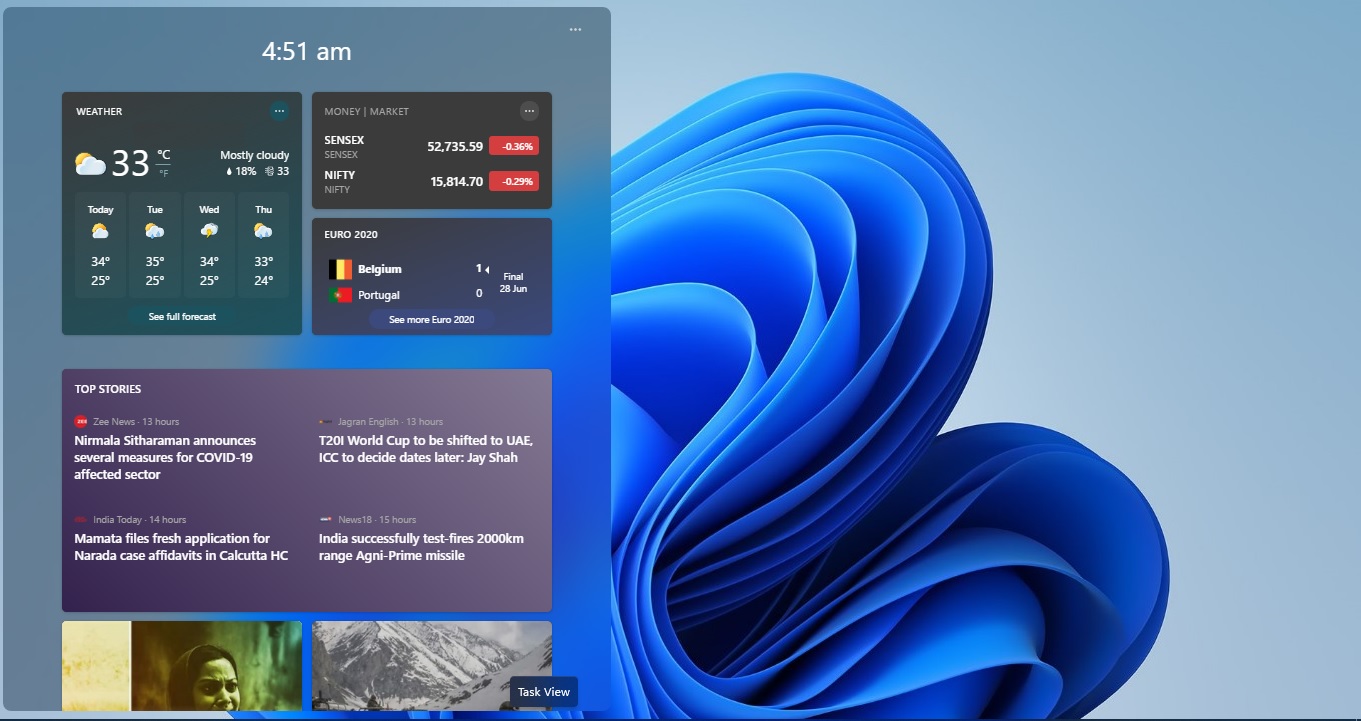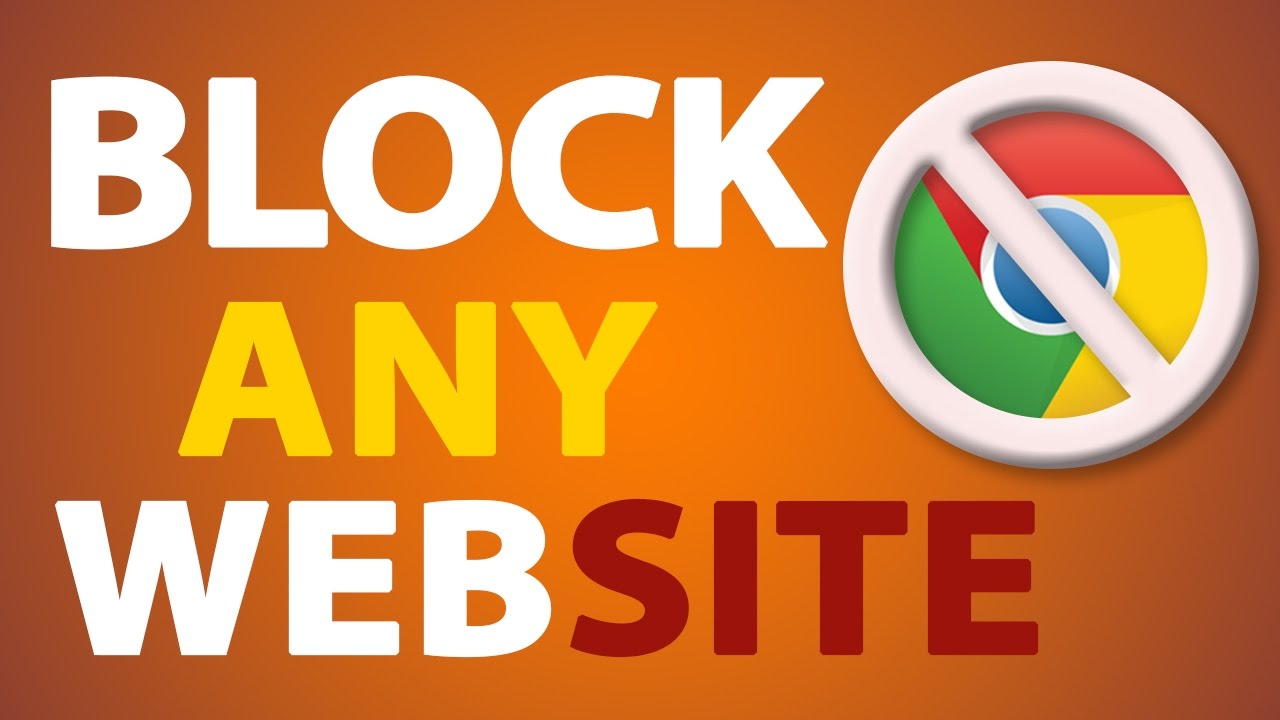Microsoft Edge is the second most popular browser for Desktop, Edge earned this reputation for the following reasons. First, it’s a chromium-based browser, so it gains the advantage of using the extensions available on rival platforms. And it almost reaches Chrome’s performance, the browser delivers improved performance and gains user experience. Microsoft Edge has a lot of improved features and it also delivers improved battery life. According to reports Microsoft Edge offering a new set of features daily. You can download and install three different built versions of Microsoft Edge from the Edge Insider page. As like other browsers Installing and Launching Edge Browser is easy. You can launch Microsoft Edge in many different ways, this article will guide you to Launch Microsoft Edge Using Command Prompt in Windows 10.
Launch Microsoft Edge Using Command Prompt:
You can launch Microsoft Edge by double-clicking on the shortcut, or just choose the browser from the start menu. Follow the below-mentioned steps to open Microsoft Edge using Command Prompt.
Open Command Prompt in elevated mode and type the following command and hit enter.
Start msedge
This command will launch Microsoft Edge.
If you want to open any specific website using edge browser then type the following command and hit enter.
Start msedge https://technoresult.com
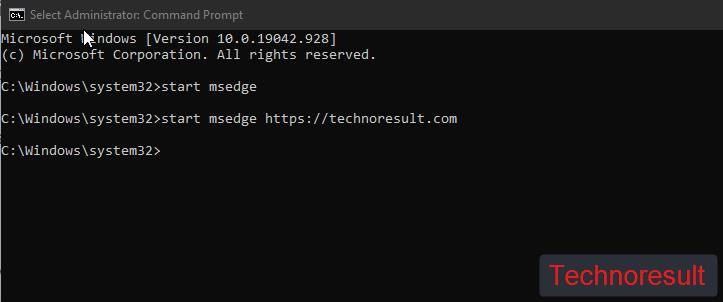
To Open inPrivate Browsing Mode:
Type the following command to open incognito mode in Edge Browser.
Start msedge -inprivate
This command will open edge inprivate window.
To Restore Last session:
If you accidently closed the edge browser and want to relaunch the Edge browser with the same tabs, then type the following command.
start msedge –restore-last-session
This command will restore the last session in Edge Browser.