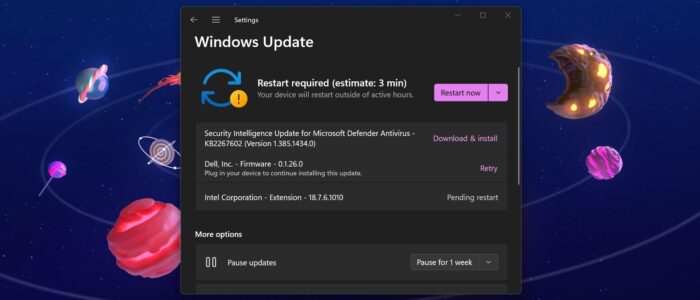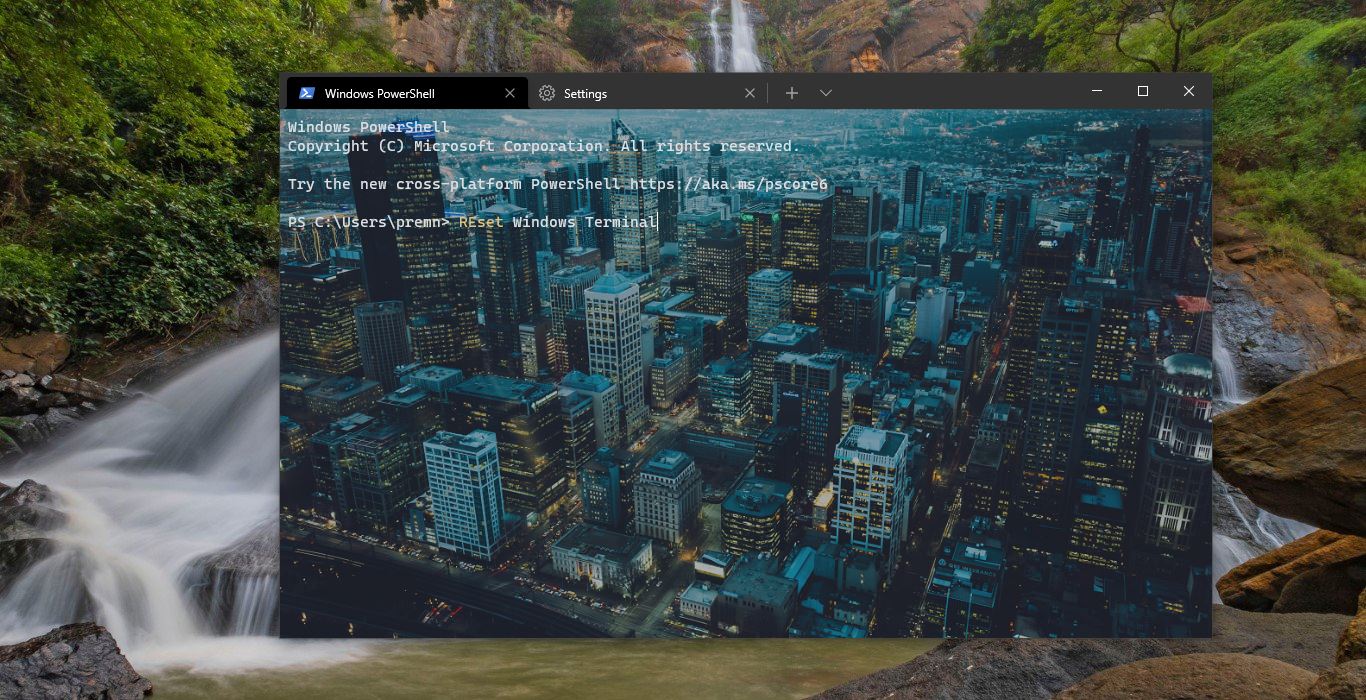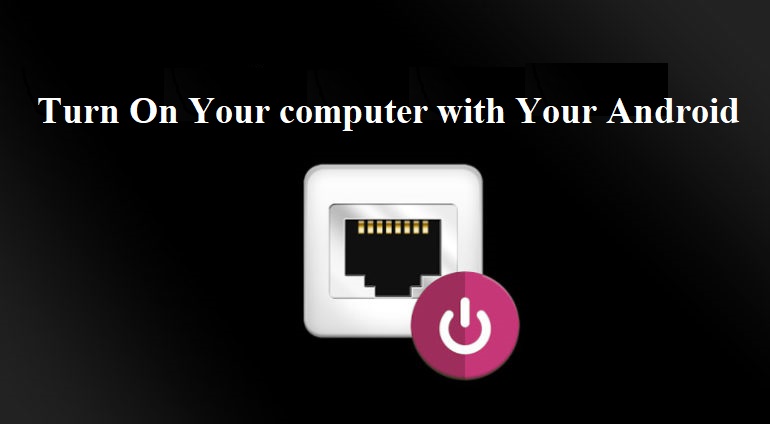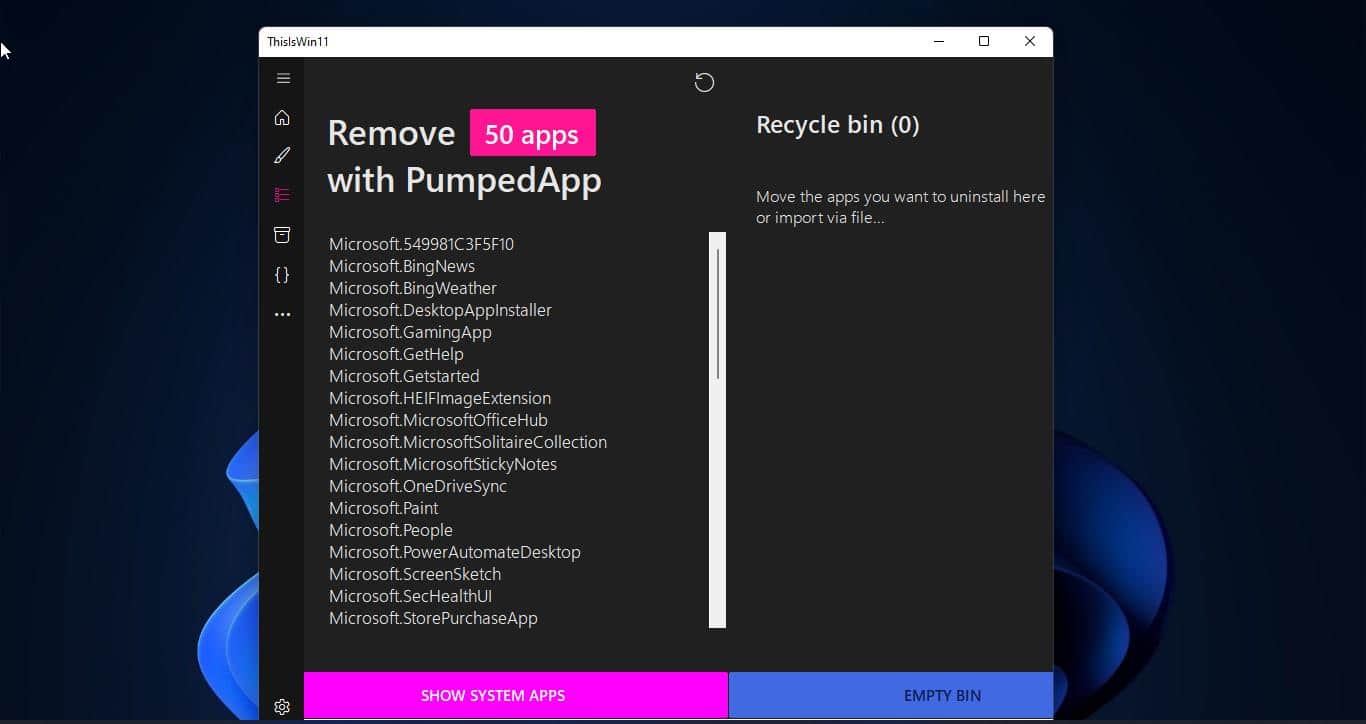Microsoft and other related apps release quite a lot of updates to your PC, these might be feature enhancements or improvements, or bug fixes. Generally, Windows will let you know when updates are available for your PC and prompt you to install them. Windows Update is a free Microsoft service that’s used to provide updates like service packs and patches for the Windows operating system and other Microsoft software. Windows Update can also be used to update drivers for popular hardware devices. Usually, Windows will automatically download and install the Updates, and you’ll get a pop-up message from the notification center to install the updates, or if the updates are installed restart required message. Sometimes Windows may not download or install updates because of a specific error. Usually, you may encounter this type of problem when the Windows Update agent services stop working. And also, this error may occur due to the Update cache, or some components being corrupted. In such a case, you’ll get the following error message.
“Windows Update components must be repaired; one or more windows update components are configured incorrectly”
To resolve this error, you have to reset or Re-register Windows update components. Bur Re-registering windows components is a time-consuming task, This article will guide you to Re-register Windows Update Components using batch file in Windows 11/10.
Re-register Windows Update Components:
Open Notepad Text editor on Windows, Press Windows + R and type Notepad, and hit enter.
Now copy-paste the following code, and save the file as Reset.bat on the Desktop.
Next, right-click on Reset.bat and choose Run as Administrator.
@echo off
echo Stopping Windows Update Services...
net stop wuauserv
net stop cryptSvc
net stop bits
net stop msiserver
echo.
echo Renaming Software Distribution Folder...
ren C:\Windows\SoftwareDistribution SoftwareDistribution.old
echo.
echo Re-registering Windows Update Components...
echo.
echo Please wait, this may take a few minutes...
echo.
regsvr32.exe /s %windir%\system32\atl.dll
regsvr32.exe /s %windir%\system32\jscript.dll
regsvr32.exe /s %windir%\system32\msxml3.dll
regsvr32.exe /s %windir%\system32\softpub.dll
regsvr32.exe /s %windir%\system32\wuapi.dll
regsvr32.exe /s %windir%\system32\wuaueng.dll
regsvr32.exe /s %windir%\system32\wuaueng1.dll
regsvr32.exe /s %windir%\system32\wucltui.dll
regsvr32.exe /s %windir%\system32\wups.dll
regsvr32.exe /s %windir%\system32\wups2.dll
regsvr32.exe /s %windir%\system32\wuweb.dll
echo.
echo Starting Windows Update Services...
net start wuauserv
net start cryptSvc
net start bits
net start msiserver
echo.
Echo Resetting Network configuration
netsh winsock reset
netsh winsock reset proxy
echo Windows Update Components have been re-registered successfully!
echo.
Pause
Once the code is executed successfully, restart your computer, Mostly this will reset the Windows update and fix the issue with the Windows Update on your Windows 10/11 computers
Read Also:
How to Resolve Error Code 0x80070BC9 in Windows 11/10?
How to fix Can’t resume Windows updates in Windows 11?