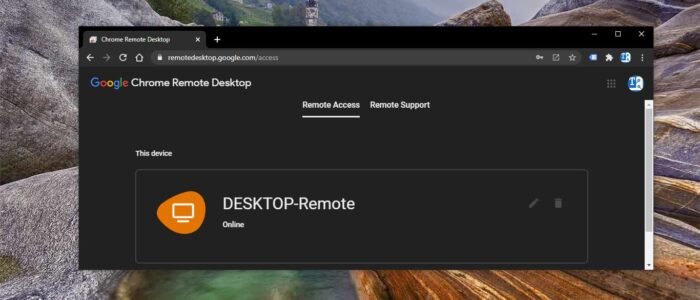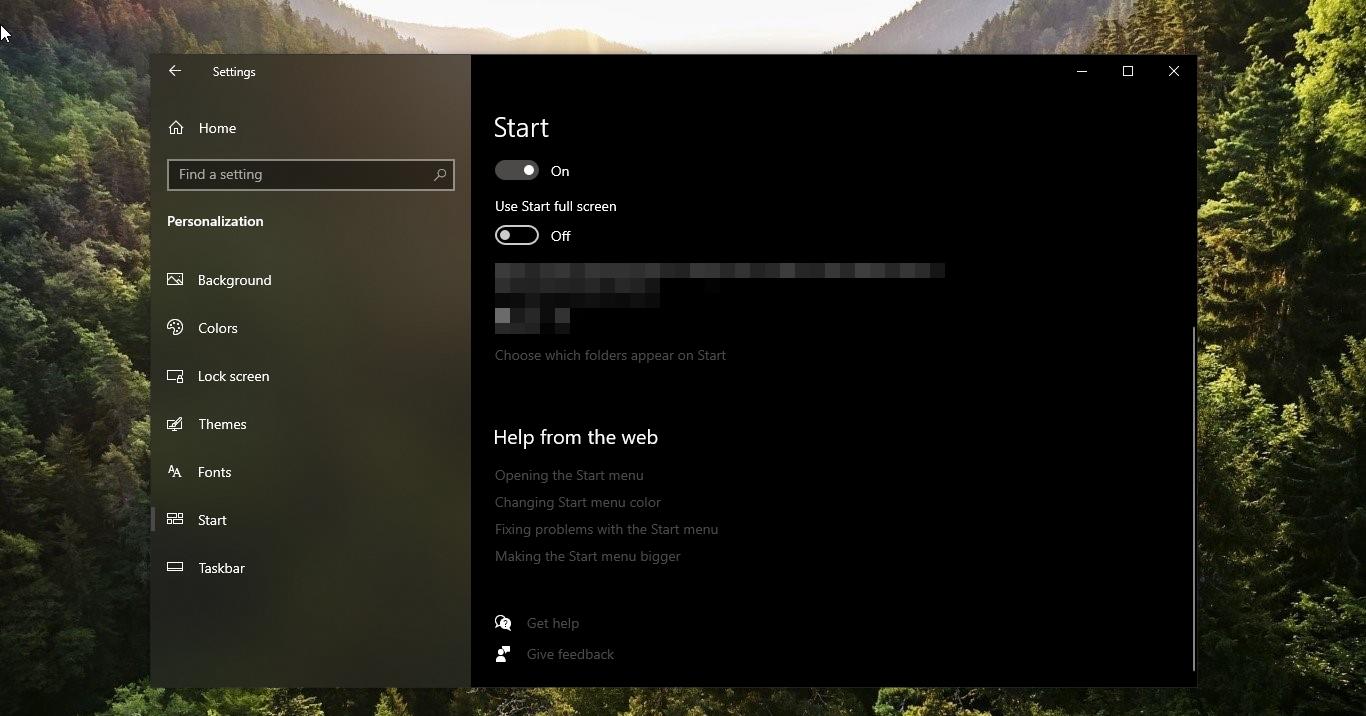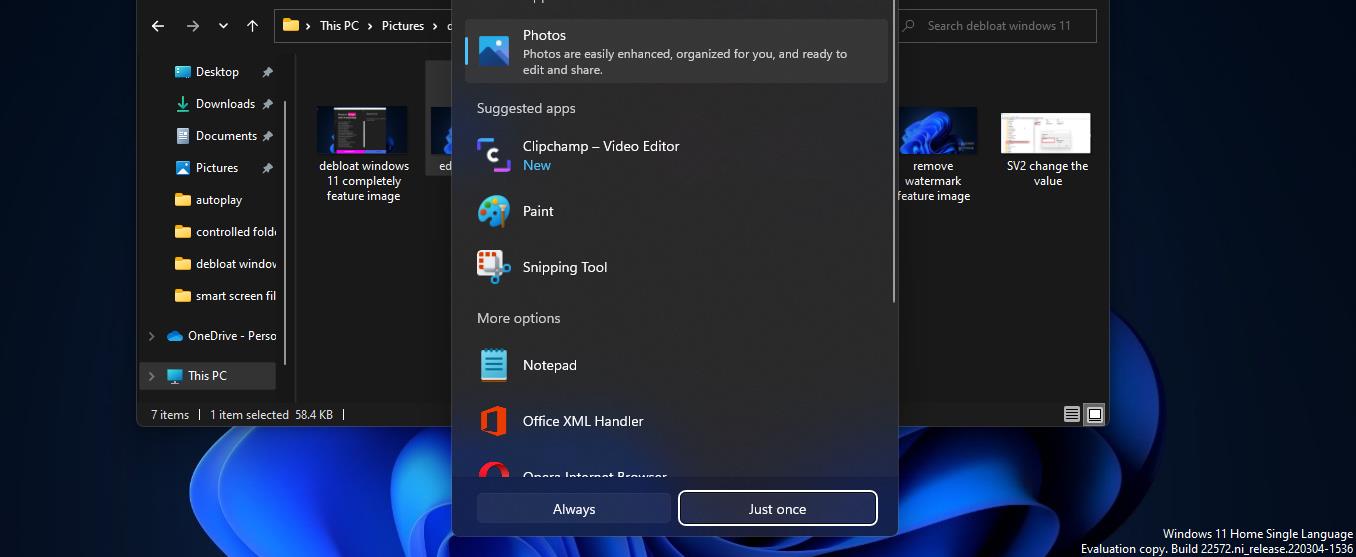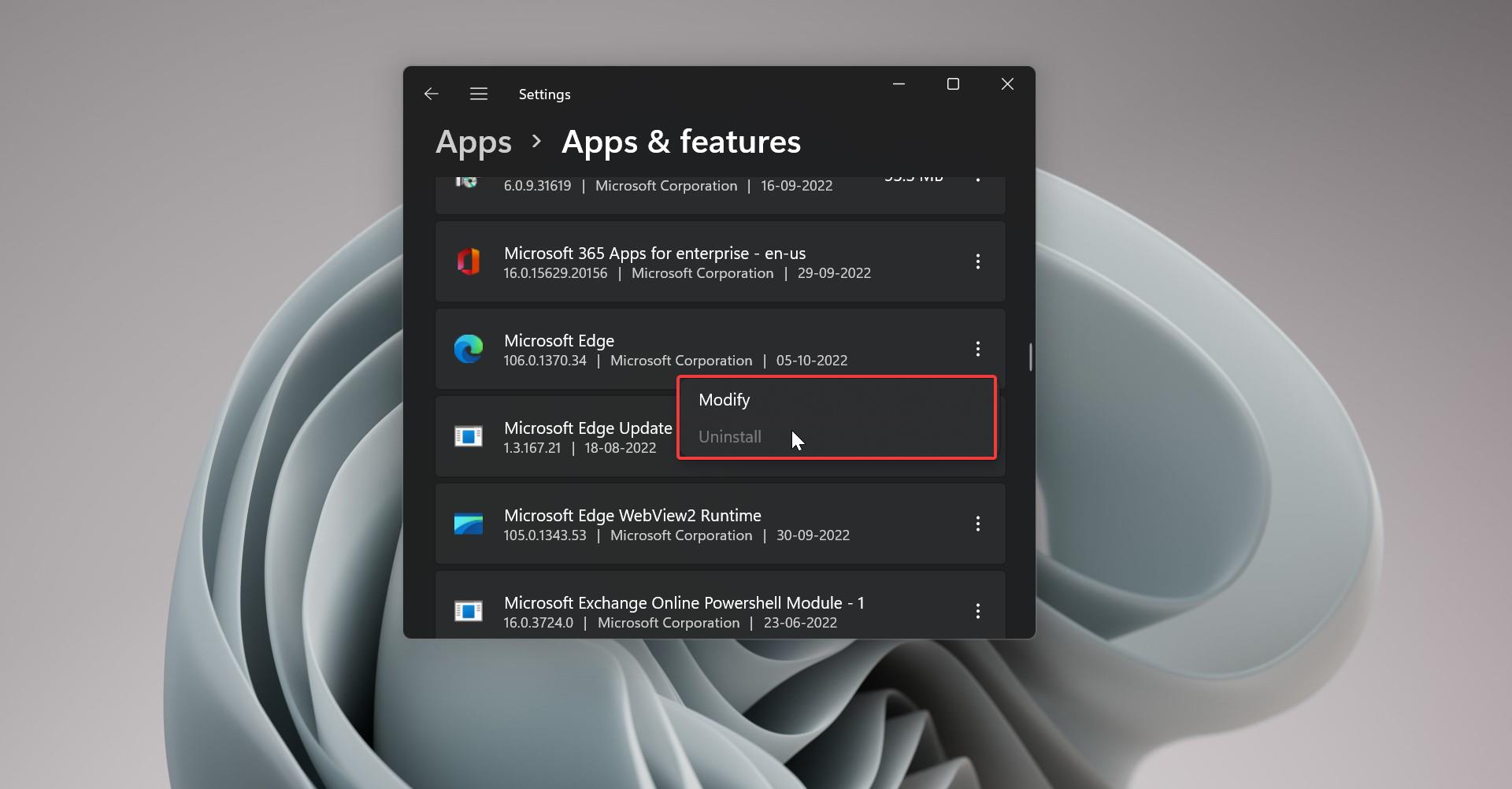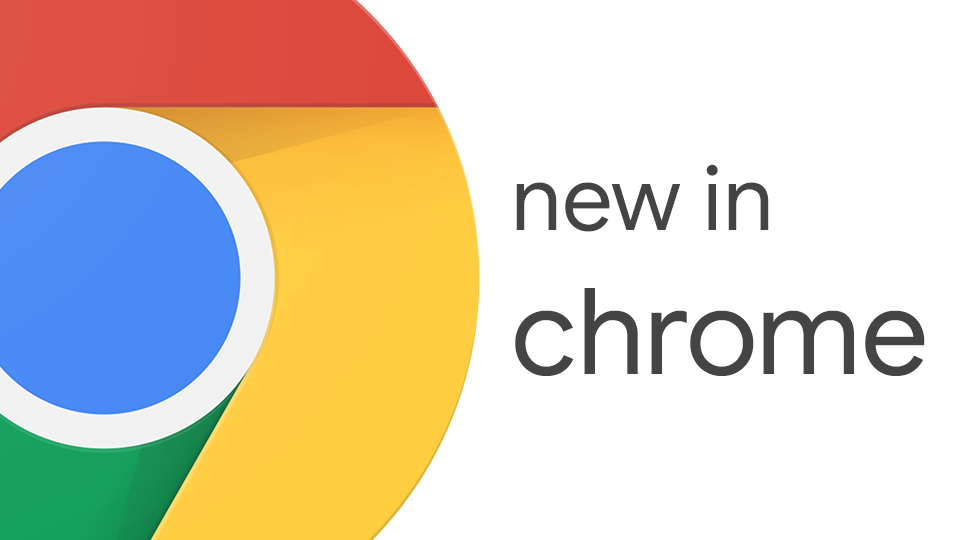Recently Google Chrome introduced a Free Remote desktop program called Chrome Remote Desktop. It helps users to remotely connect to any computer using any other devices like smartphones, tablets, or other PCs. Chrome Remote Desktop runs as an extension this allows users to connect to and control computers from various devices. And it uses a Proprietary protocol capable of delivering real-time video and audio to the remote user at 60+ frames per second and low latency. You can use this tool to set up any computer running the Chrome browser to be a host computer and you can use the chrome browser as a client tool from other devices to connect to at any time. Chrome Remote desktop also offers temporary, on-demand, one-time access /support.
You can access Chrome Remote Desktop from Remotedesktop.google.com, This article will guide you to Remotely Access your Computer from other devices using Chrome Remote Desktop.
Remotely Access your Computer from other devices:
First, launch Google Chrome and go to Remotedesktop.google.com.
Now you can see the Remote Access page. Under the Remote access page, you can see Set up remote access. Click on the Download button.
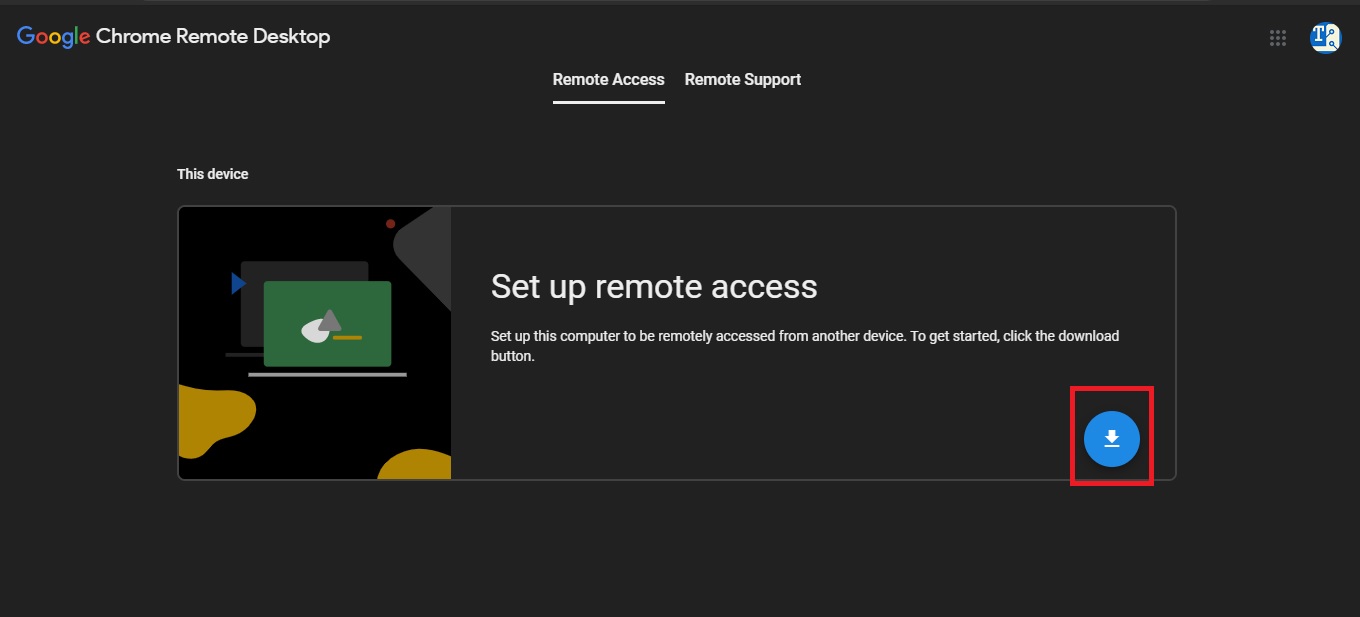
Once you click on the Download page, it will take you to Chrome web store. Click on Add to Chrome button.
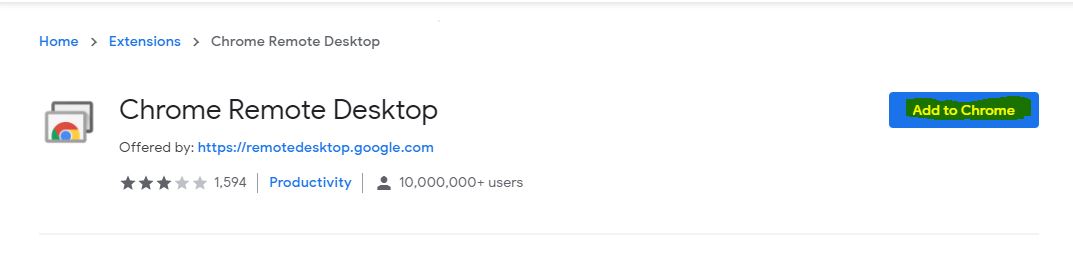
Now you will get a Pop up, click on Add to extension button.
Once the Extension installed, it will ask you to choose a name. Type any name and click on Next.
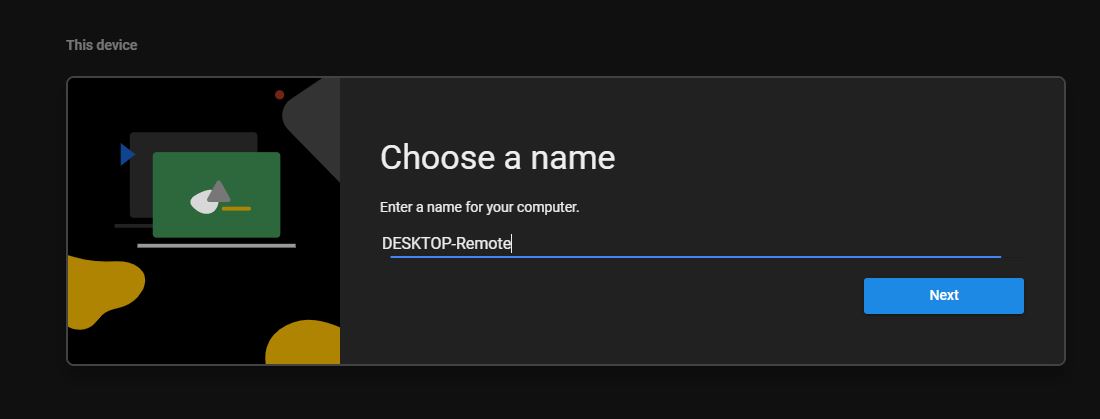
Next you need to Choose a PIN, Enter your PIN with at least 6 digits and click on Start.
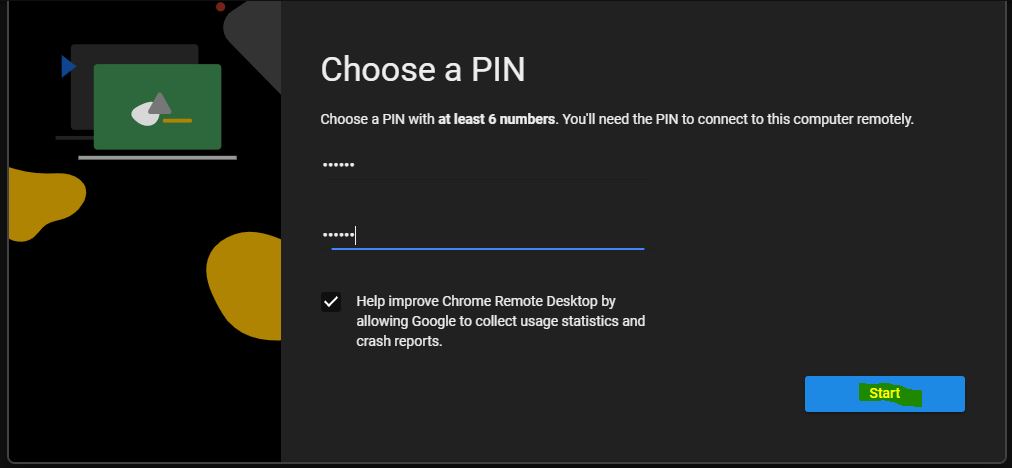
Once you click on start you will get a Confirmation Pop up click on Yes and start the Remote Hosting.
Now you can see the Device is online status. Next Open chrome in any other devices (Smartphones, tablets or PCs).
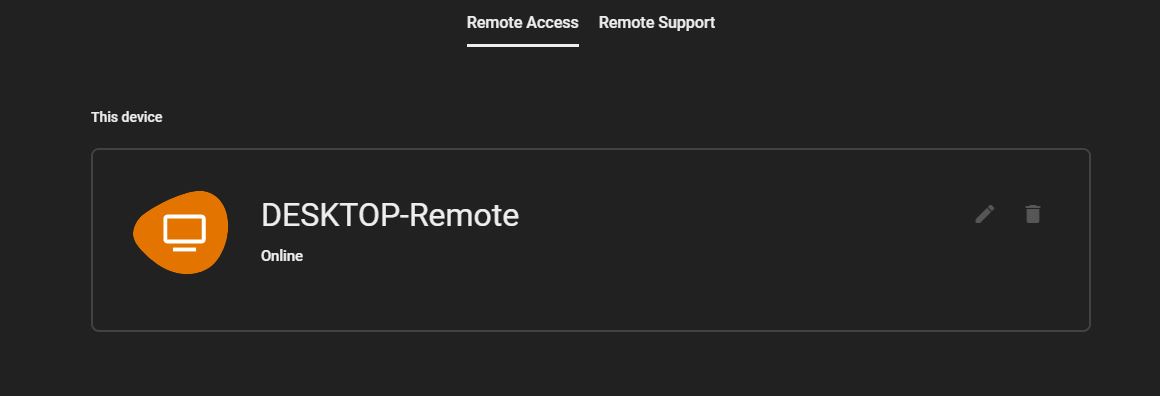
Navigate to the following page
https://remotedesktop.google.com/access
This will take you to the Remote access page. Now under Remote devices you can see your configured device status.
Click on the Device name and connect, it will ask for the PIN. Enter your PIN.
Once the connection established you can see the confirmation message, now you can access your computer from your mobile devices or any other devices.

Note: Make sure you are logged in to the correct Google account, this tool works based on the Google account.