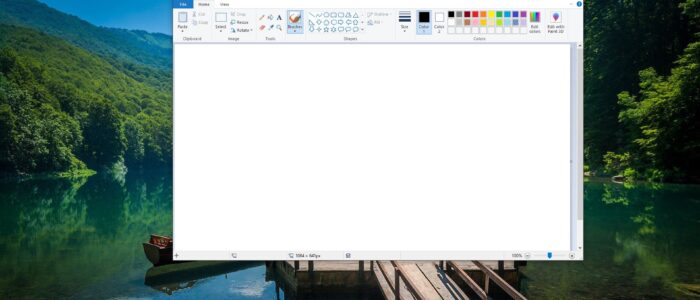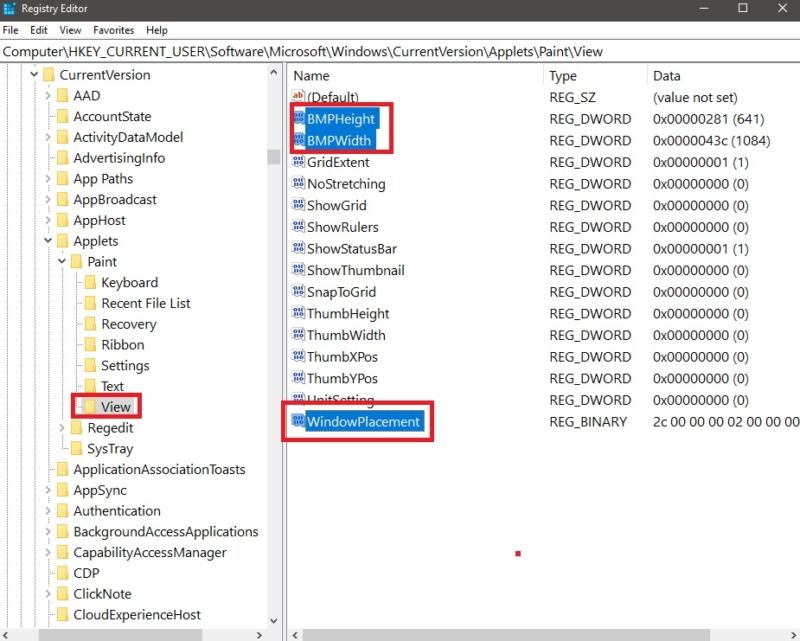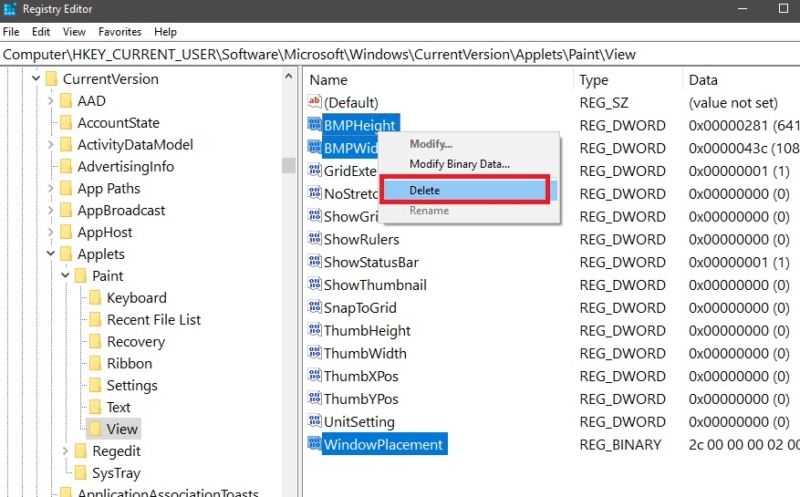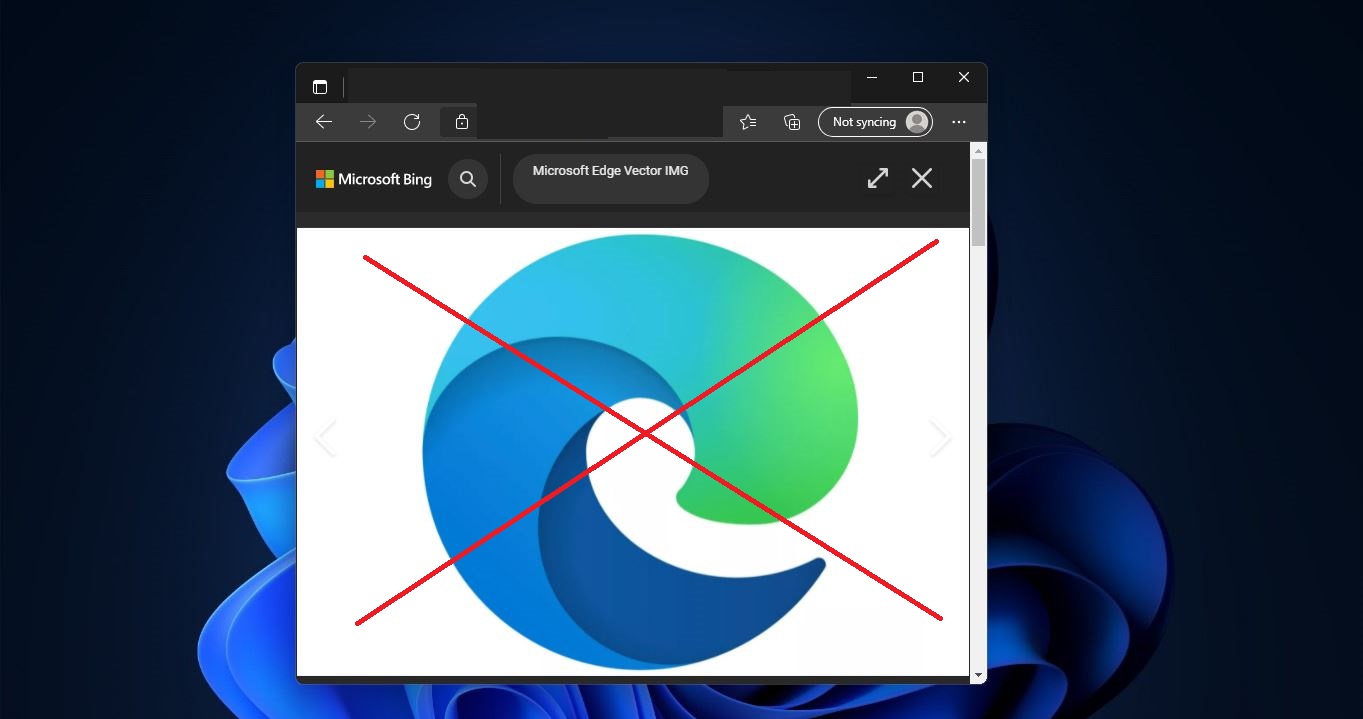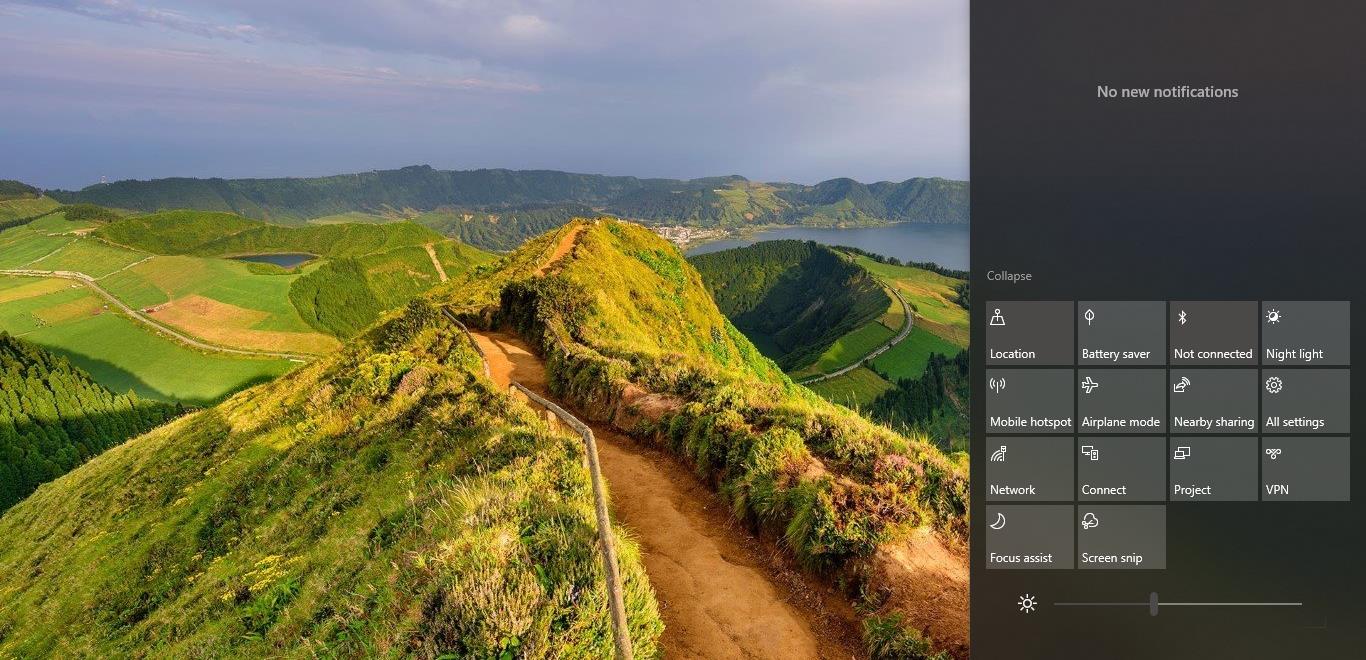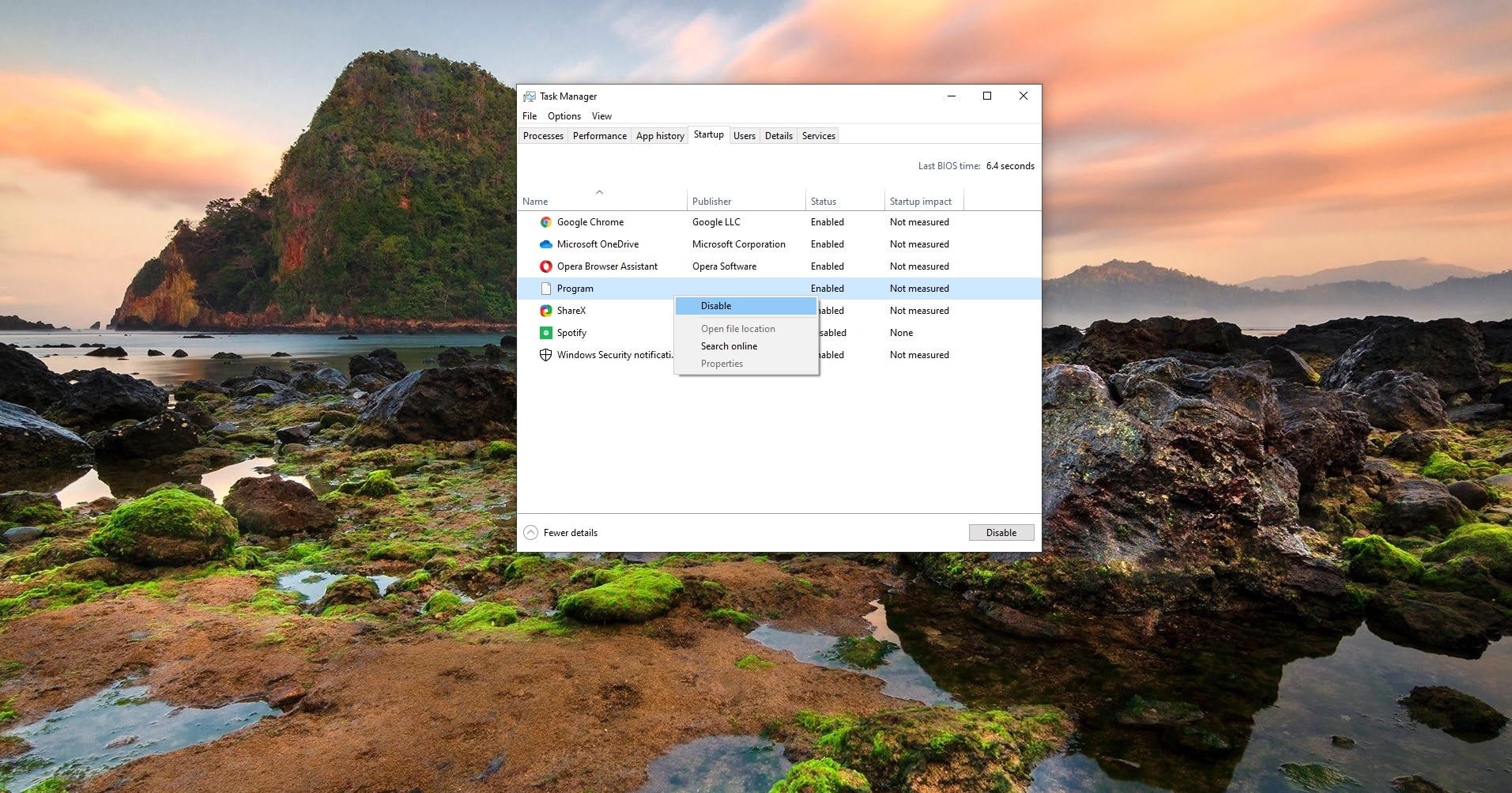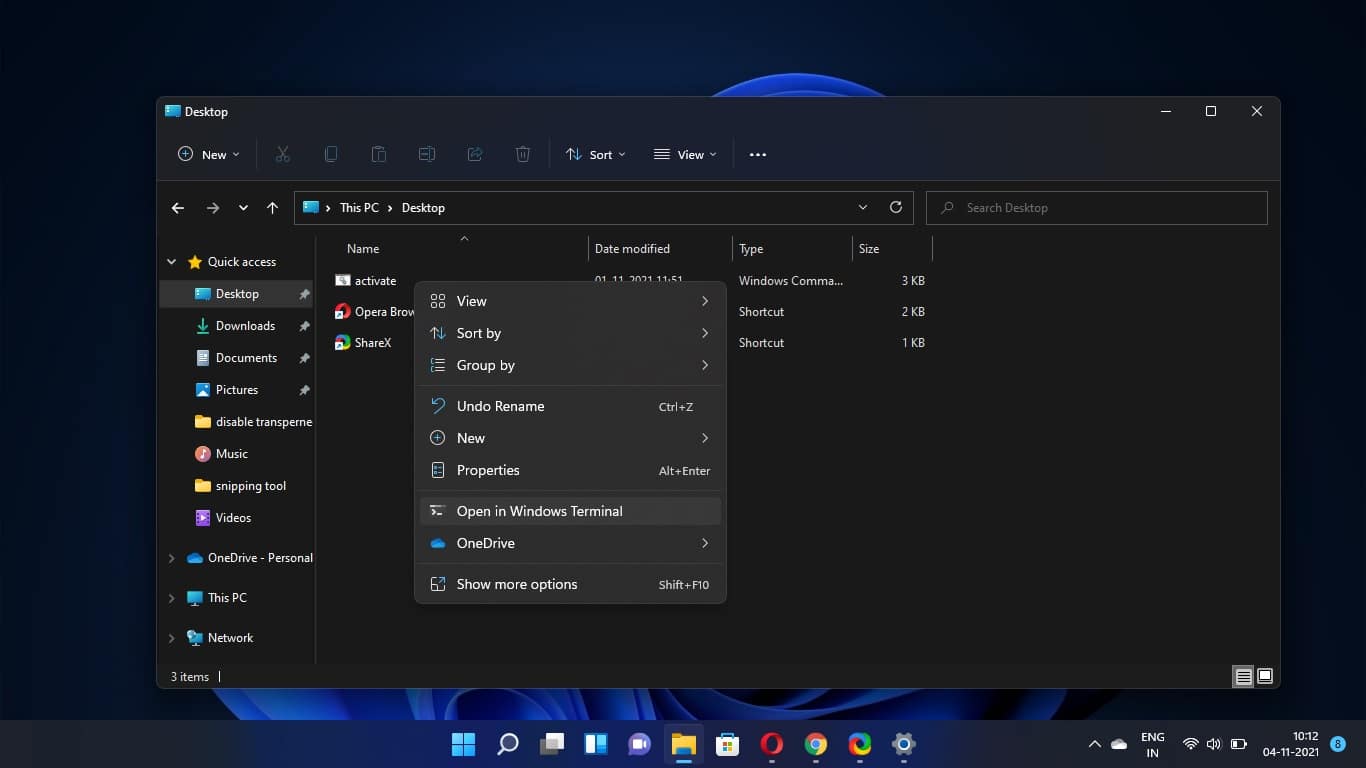Microsoft Paint or MS Paint is a legacy graphics drawing software that is included with all versions of Windows. MS paint allows users to view graphics files, image files, and gif images. And also it allows users to create or edit their own images. MS paint comes with tools like color fillers, complex line generator, image pasting, and text tool for adding text in various fonts and sizes. MSP can read and save various image formats, including BMP, PNG, JPG, etc. MS paint is mostly used to edit an image or make a small alteration, you can open MS paint in any version of windows by typing MSPaint in the run command.
By default, MS paint comes with a white background in a particular size, for example, 1084*641Px. You can change this size by clicking the Resize option from the menu. But once you change this size then that is constant, next time when you open MS paint you can see the same Size which you set previously. Then you will lose the default size, Sometimes this will create a problem, So in this article, we are going to use a method to Reset Microsoft Paint Settings to default.
Reset Microsoft Paint Settings:
Note: Modifying the Registry is risky, and it causes irreversible damage to your OS Installation Follow the steps correctly. Friendly advice Before Modifying Registry Creating Restore Point is recommended.
First Close the Microsoft Paint or MS paint. Open Run command by pressing Windows + R and type Regedit and hit enter this command will open Registry Editor.
Now navigate to the following path.
HKEY_CURRENT_USER\Software\Microsoft\Windows\CurrentVersion\Applets\Paint\View
From the left-hand side click on the View registry key, now from the right-hand side you can see few DWORDs. Look for three DWORD values called BMPHeight, BMPWidth, and WindowPlacement. And Delete the three DWORD values.
Right-click on the DWORD and choose Delete from the context menu and confirm the removal by clicking Yes on the Popup window.
After deleting close the registry editor and restart the system once, Now open the Microsoft Paint and you can see the default resolution of the white background.