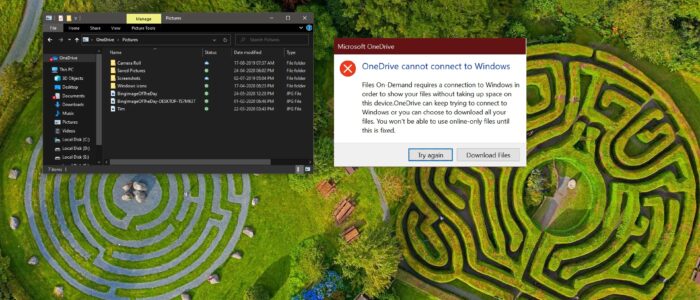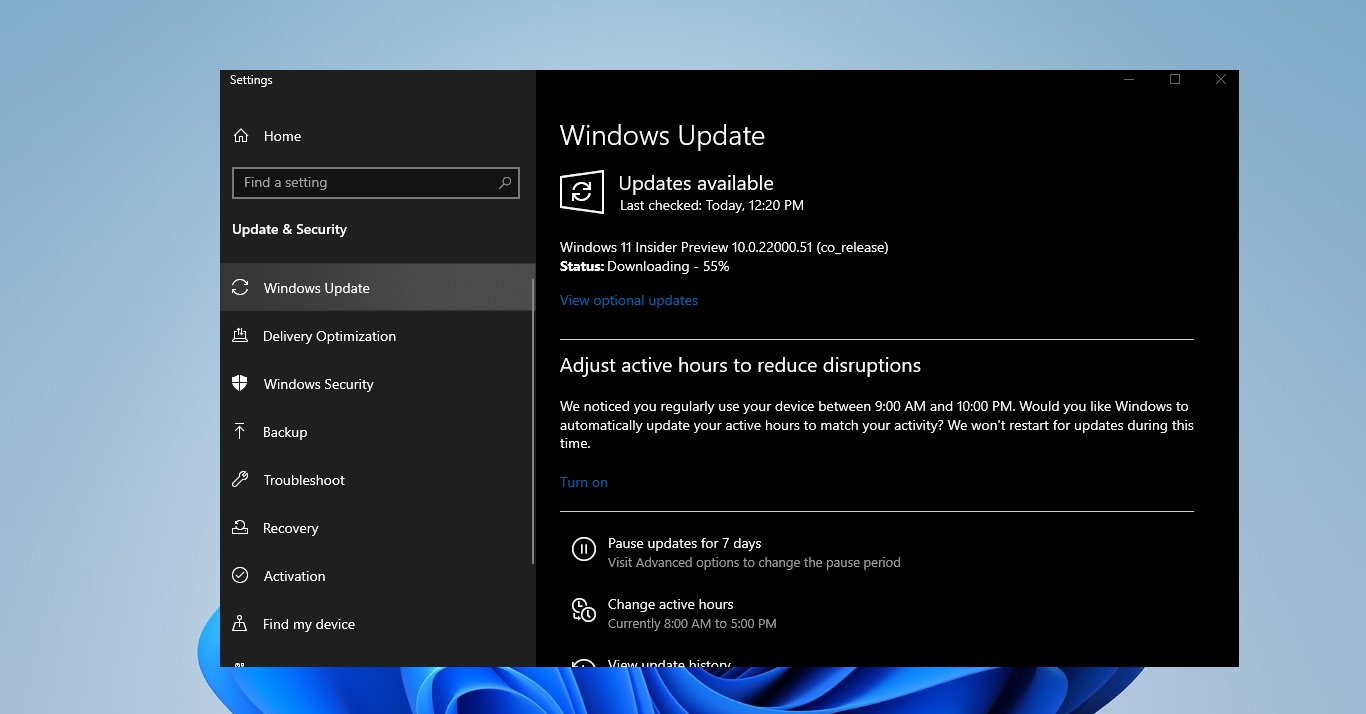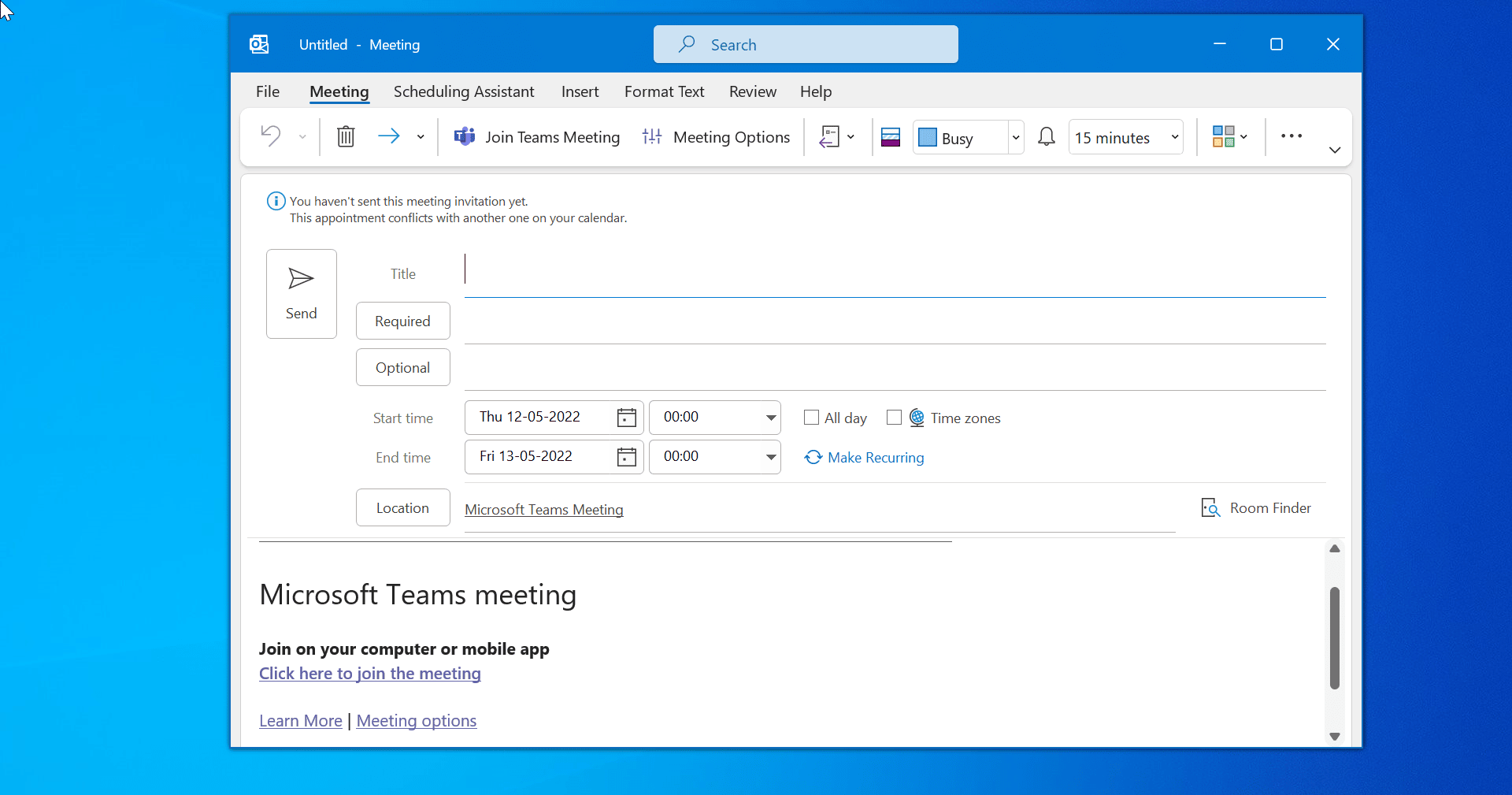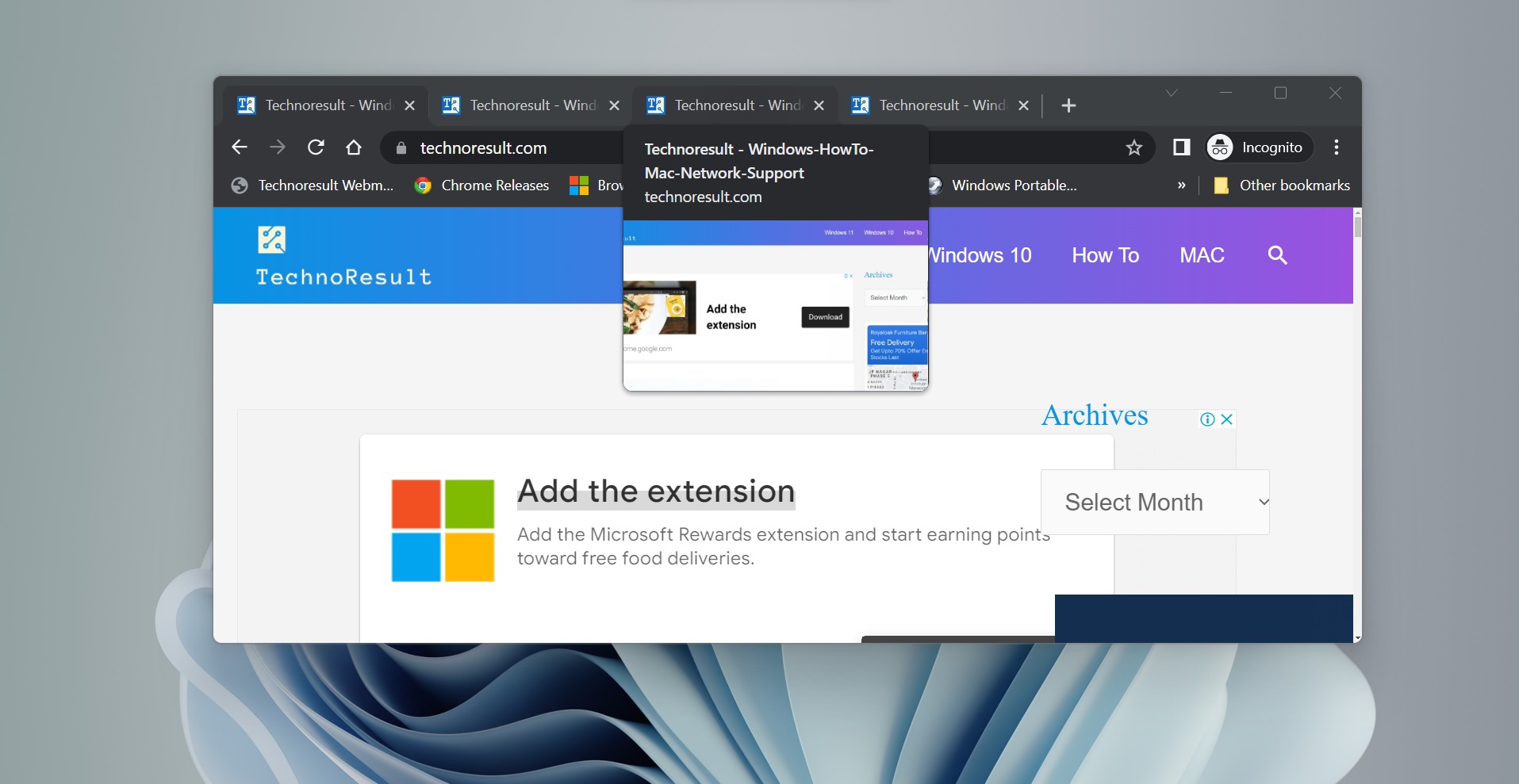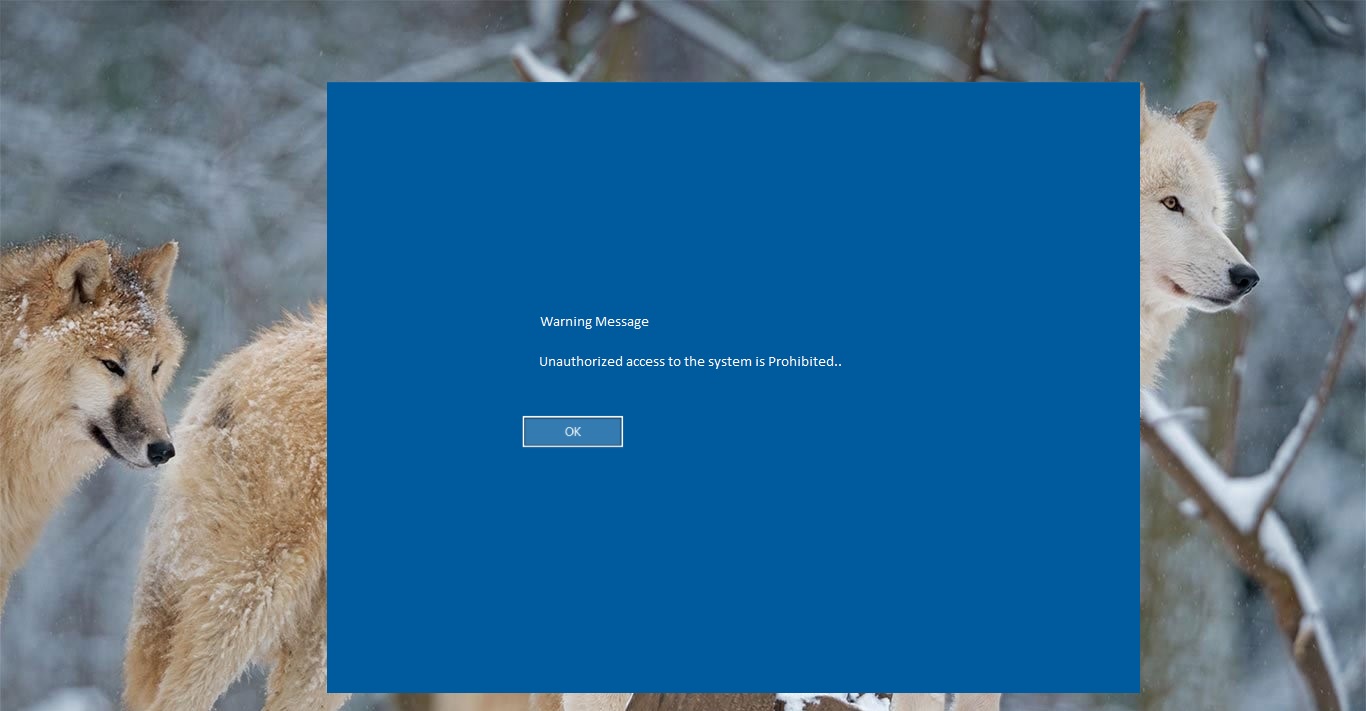OneDrive is the Cloud-based Microsoft Service that connects you to access all your files from the cloud storage. And it helps users to upload, store, Protect, and share files with others. Also users can access their files from anywhere on all your devices using Microsoft account provided by your company or school. If you are using OneDrive in Your organization then it is called as OneDrive for Business. Today Many organizations, schools, colleges are using OneDrive for storage purposes, It is very easy to set up, For example if you are going to set up OneDrive on your new laptop or computer, the first thing you have to do is Sinning in for OneDrive. Once you logged in OneDrive with your Microsoft account then it will ask to sync your folders. If you give sync it will immediately copy all your folders to your local system, but it will take up lots of space, to overcome this issue, Microsoft introduced On-Demand feature for OneDrive. On-Demand Feature which allows you to access all your files stored in the cloud using File Explorer without having to sync them directly and use storage space on your device. If you are using this feature then sometimes you may face this “OneDrive cannot connect to Windows” error while accessing files. This article will guide to Fix OneDrive Cannot Connect to Windows error.
Fix OneDrive Cannot Connect to Windows error:
Experts said that there are two main reasons for this issue, the first thing is the On-Demand feature is run based on the Windows Cloud Filter Driver or cldflt.sys. If the driver is not attached to the OneDrive then you will face this issue. The second reason is to check that Windows Cloud Driver is running or not, if it’s not running then you will get this error. Also check the internet connectivity this may also cause this issue.
Check Windows Cloud Filter Driver is running or not:
To check Windows Cloud Filter Driver status we are going to command prompt, Open Command Prompt with Admin Privileges. And type the below-mentioned Command and hit enter.
cd %systemroot%\system32\drivers
This command will navigate to the Driver path, once you are in driver path then type the below-mentioned command to check the status.
sc query cldflt
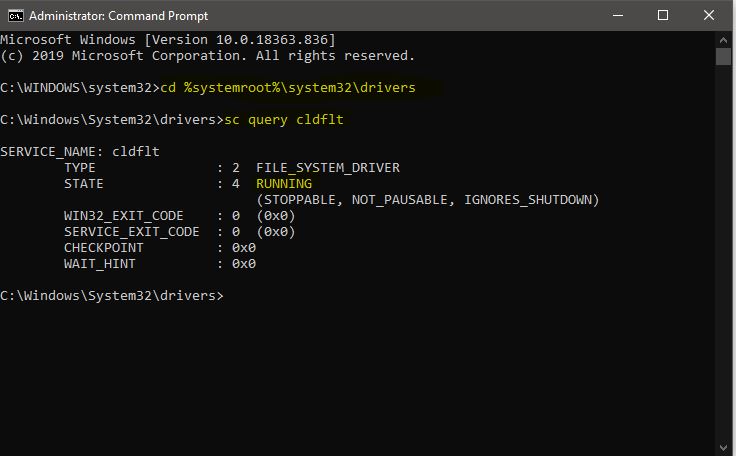
Once you execute this command then you can see the windows cloud driver status, Under STATE it is showing as RUNNING, if it is running then you no need to worry about. If not type the below-mentioned command to start the windows cloud driver.
sc config cldflt start=auto
Once you execute this command then you will get the SUCCESS message.

Restart your computer once and check the issue is resolved or not.
Check Windows Cloud Filter Driver is attached to OneDrive:
The Cldflt.sys is the windows cloud filter driver, if this driver is not linked to the sync folder that is located on your computer then you may get this error. Check windows cloud driver is attached to drive using command prompt.
Open Command Prompt in elevated mode and type the following command and hit enter.
reg query "HKLM\Software\Microsoft\Windows NT\CurrentVersion\Notifications\Data" /v 41960B29A3BC0C75Now You can see the BINARY data as shown below.
REG_BINARY 0100000001000000

If you are seeing any different value then the driver is not properly attached, so you have to enter the below-mentioned command to attach the driver properly.
Fltmc attach cldflt c:
Note: The C indicated the Drive letter where the OneDrive Folder is placed if you are using different drive letter then change the command accordingly. Restart the computer and check for the issue, I hope this will help you.
Read Also:
Fix Sorry there was a problem with OneDrive error code 0x8004def4 in Windows 10/11