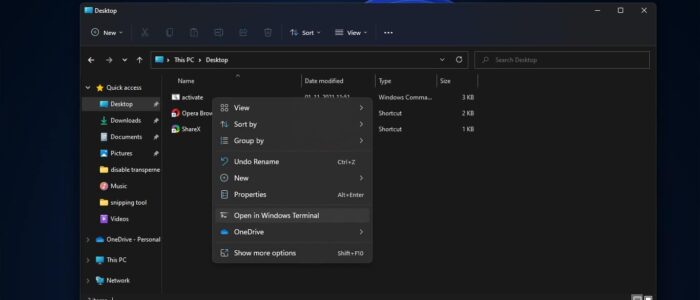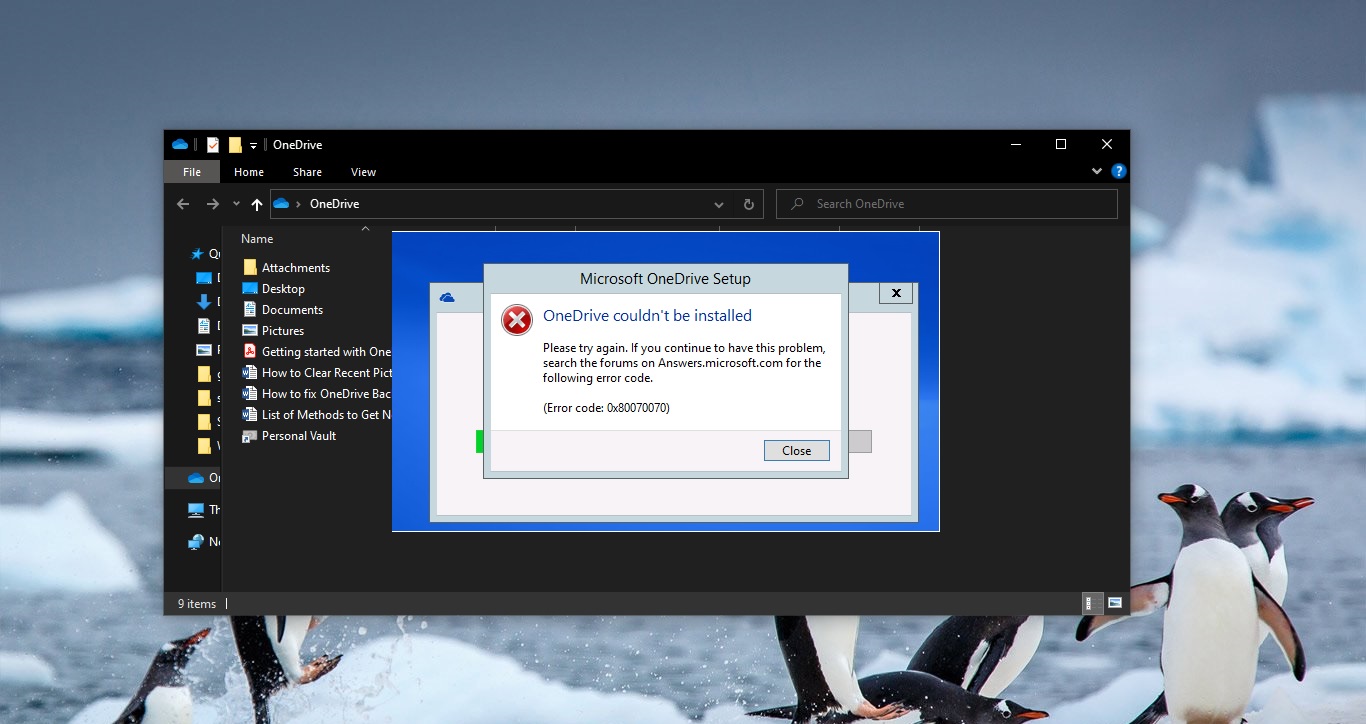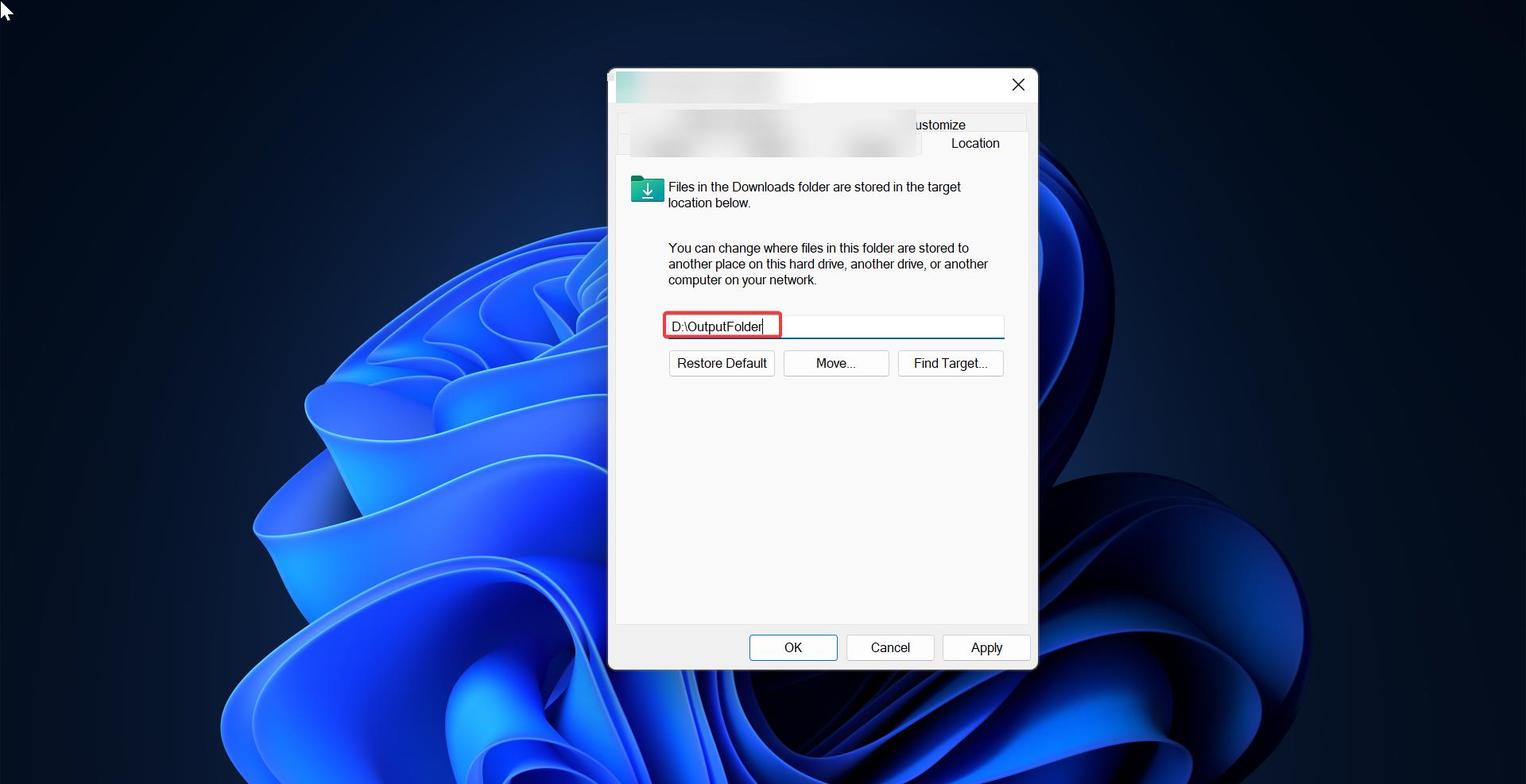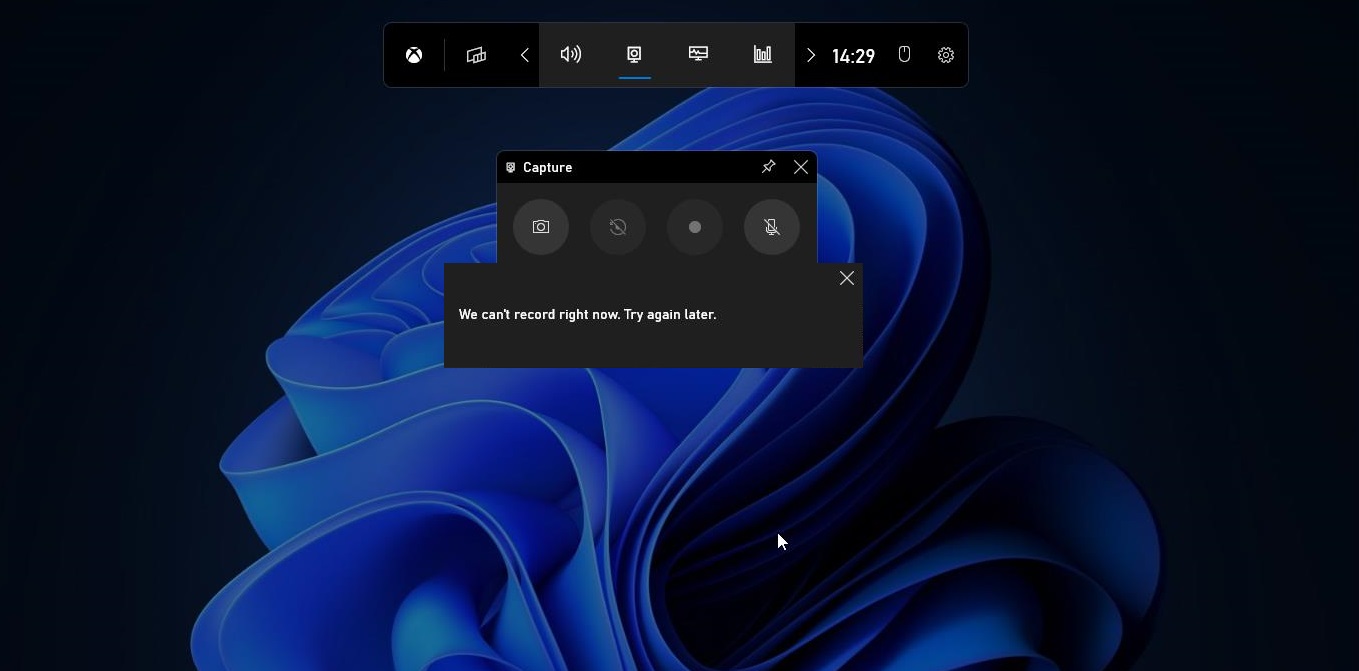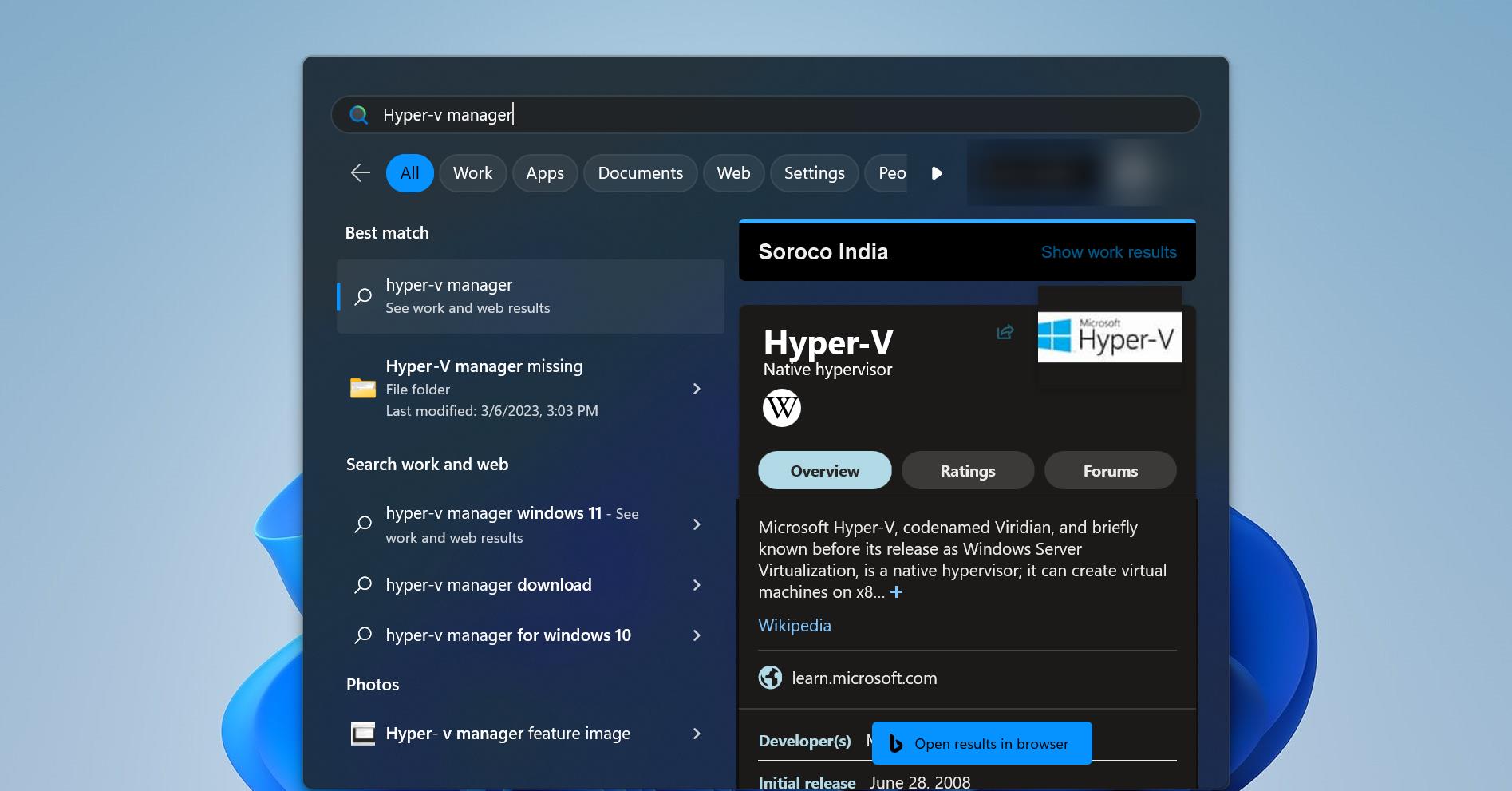Windows Terminal is a modern multi-tabbed command-line application, that is developed by Microsoft for Windows 10. Windows Terminal is a modern, fast, efficient, Powerful, and productive terminal application. The terminal app combines many command-line tools and shells such as Command Prompt, PowerShell, and WSL (Windows Subsystem for Linux). So, in one application users can use many command-line tools. You can download the Windows Terminal app from the Microsoft store. Windows Terminal app is pre-installed with Windows 10/11, and in Windows 11 by default, you can see the Open in Windows Terminal option in the right-click context menu. By right-clicking on the file explorer, you can see this option, clicking on this option will open the Windows Terminal app. If you are not using this option then you can remove this option, but there is no direct method to remove this option. In this method, we are going to use the registry editor to Remove Open in Windows Terminal option from Right-click context menu. This article will guide you to Remove Open in Windows Terminal from Right-click context menu in Windows 11.
Remove Open in Windows Terminal from Right-click context menu in Windows 11:
Note: Modifying the Registry is risky, and it causes irreversible damage to your OS Installation Follow the steps correctly. Friendly advice Before Modifying Registry Creating Restore Point is recommended.
Open the Run command by pressing Windows + R and type Regedit and hit enter, this command will open the registry editor console.
Now navigate to the following registry path.
HKEY_LOCAL_MACHINE\SOFTWARE\Microsoft\Windows\CurrentVersion\Shell Extensions
From the left-hand side, right-click on the Shell Extensions registry key and choose New > Key and name it as Blocked.
Now right click on the Blocked Registry key and choose New > String Value and name it as {9F156763-7844-4DC4-B2B1-901F640F5155}.
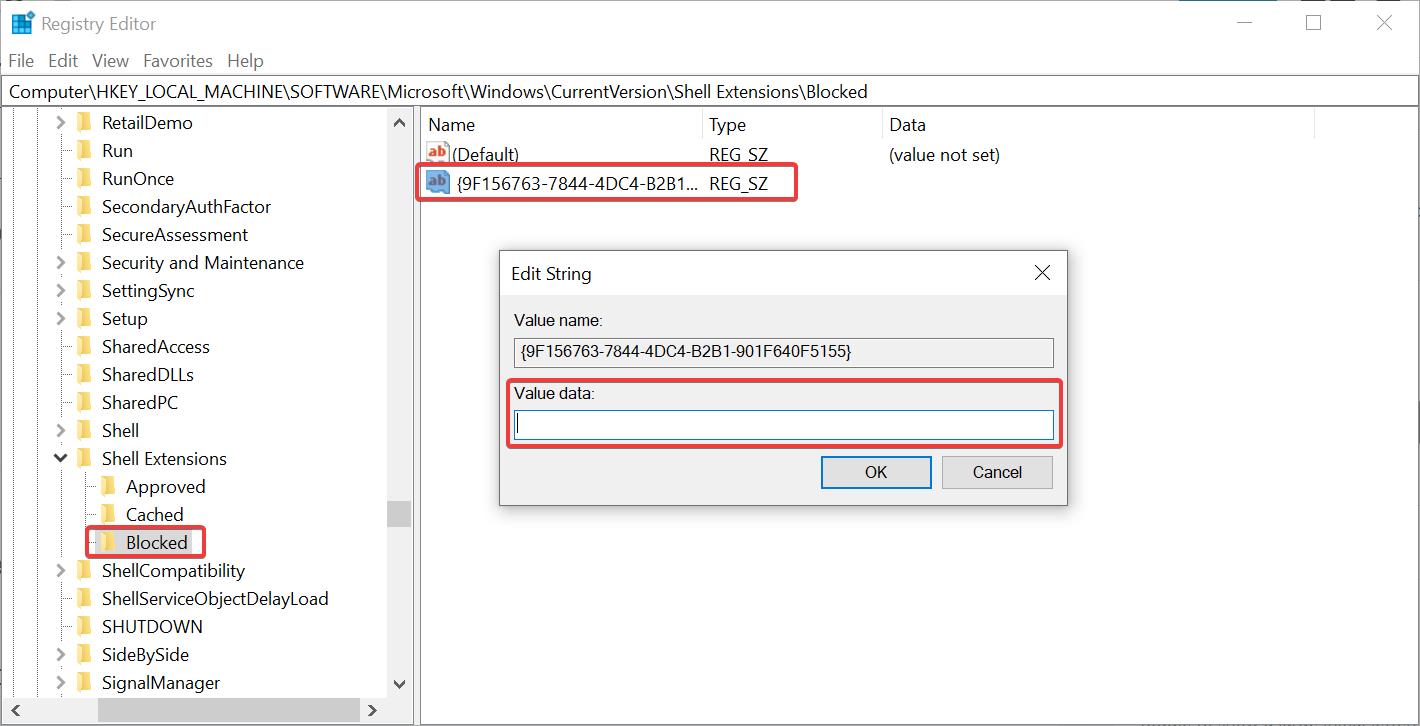
Next, double click on the newly created String Value and set an empty value, Leave the Value Data field empty and click on OK.
Now click the registry editor and restart the system once. After the restart, open the Windows 11 File Explorer and right-click on any folder, now you cant see the Open in Windows Terminal option in the context menu.
Related: Add Windows Terminal to Right-click Context Menu in Windows 10?