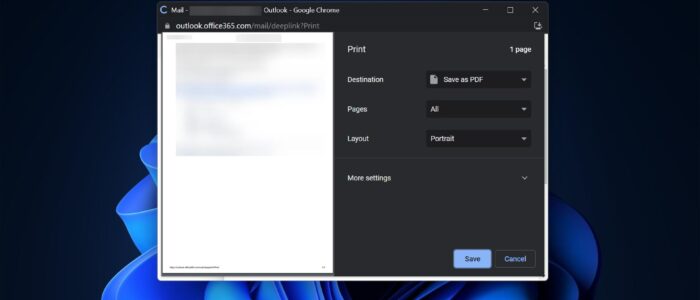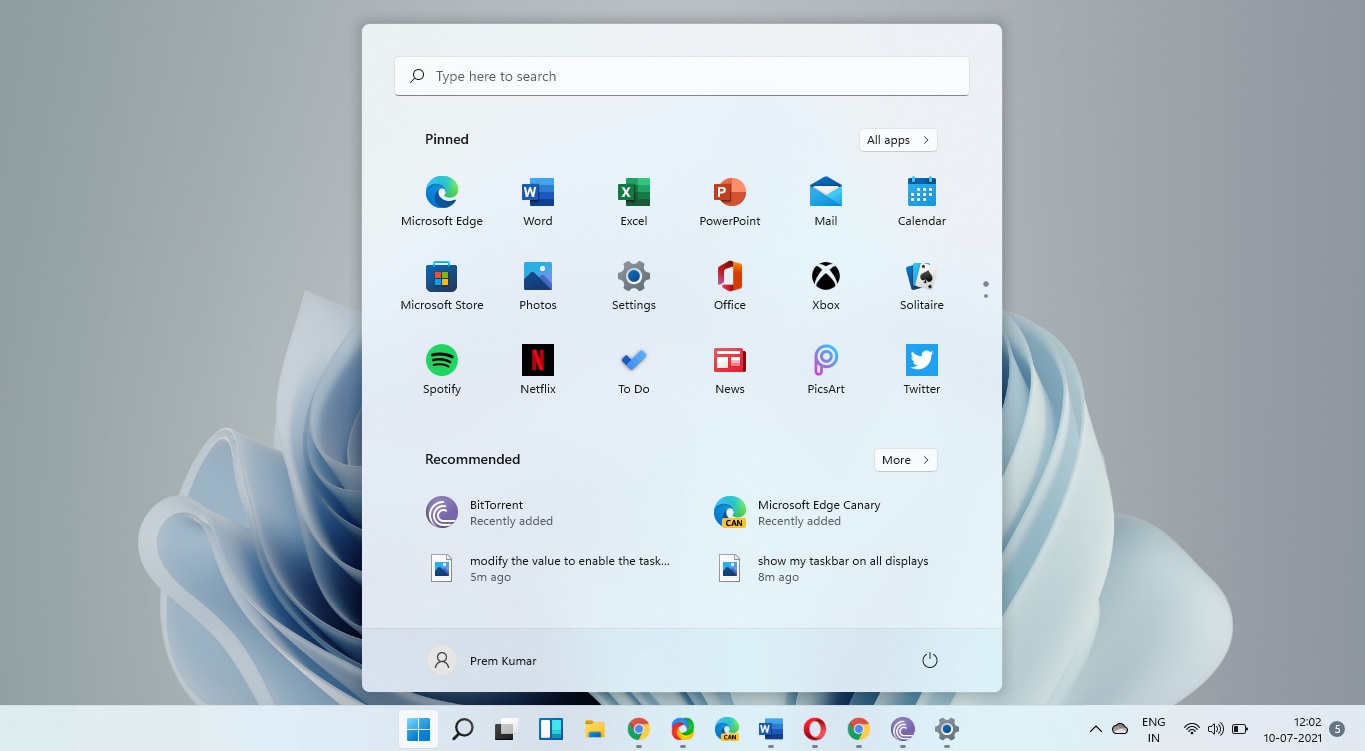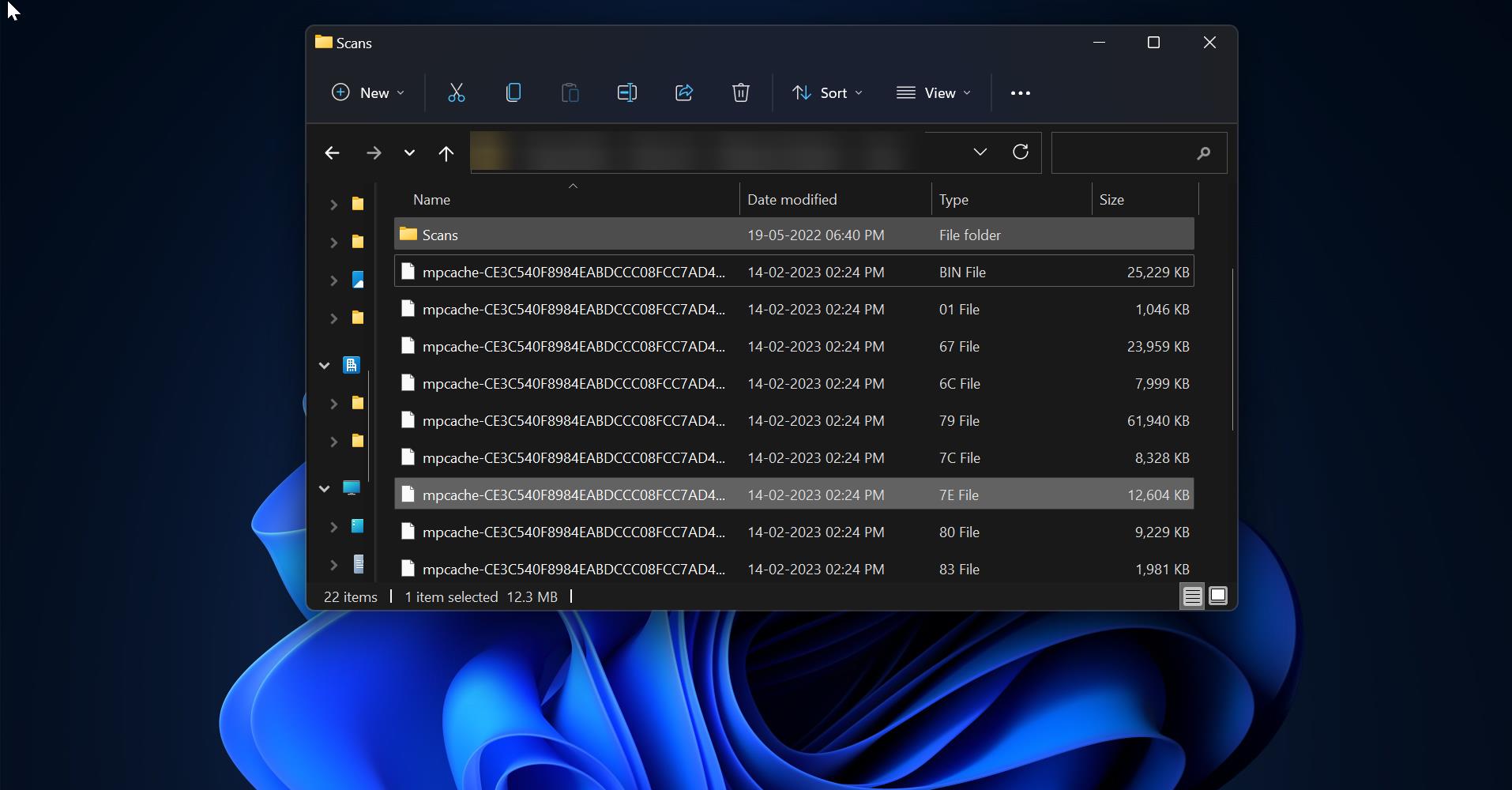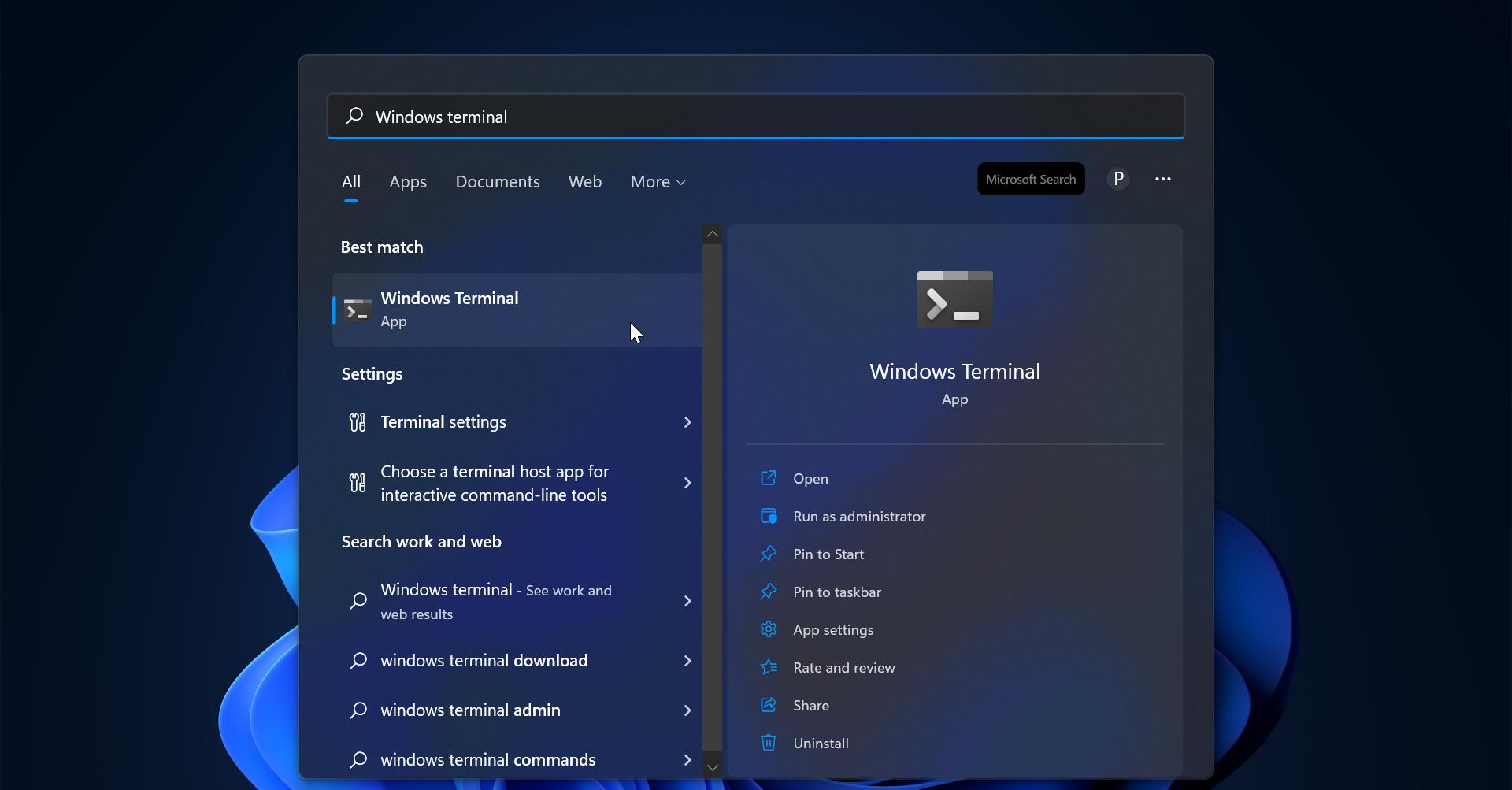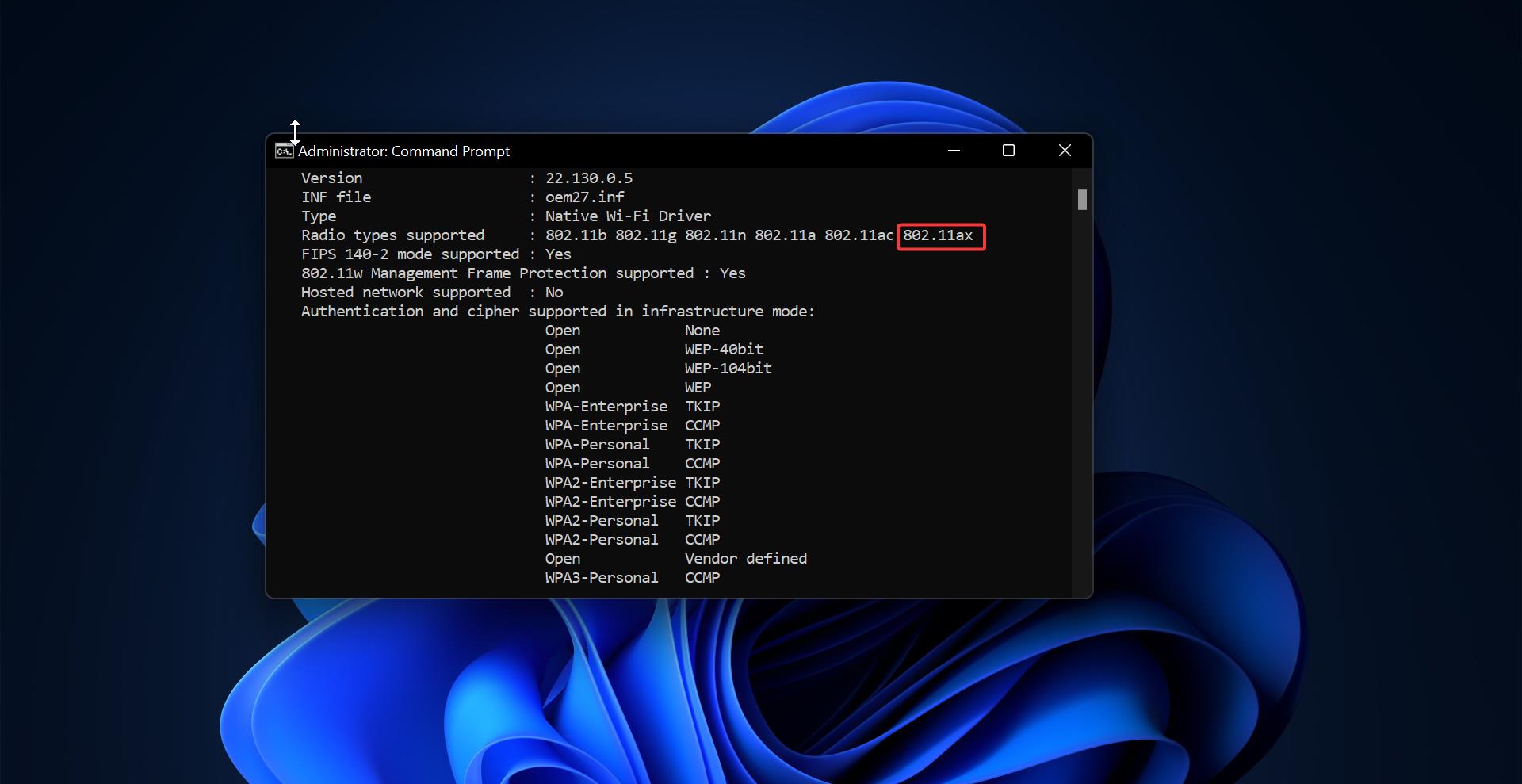Outlook is a very popular application, Outlook allows you to send and receive email messages, manage your calendar, store names and numbers of your contacts, and track your tasks. Most Organizations use Outlook as their default official communication mailbox. Outlook is available as a Standalone application and as well as a Web version, it is also part of the Microsoft Office Suite. Outlook is mainly used for mail communication purposes and outlook offers an option to save the mail as PDF. This article will guide you to Save Outlook Email as PDF.
Save Outlook Email as PDF in Outlook application:
Launch the Outlook application, No matter which version of Outlook you use, search for Outlook and launch the application.
Click on the email which you want to save as PDF, Now click on the File tab, and from the left-hand side click on Print.
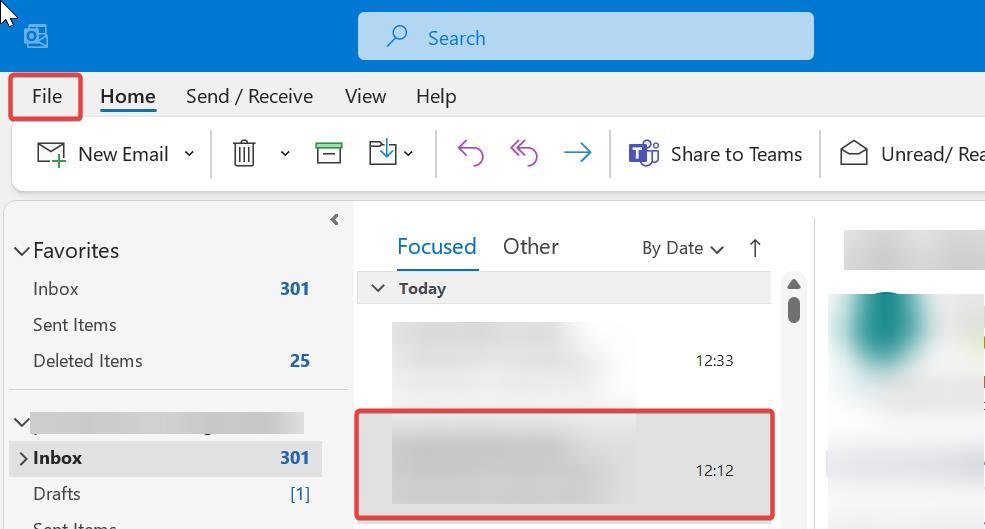
Under Print, Click on the Printer drop-down menu and choose Microsoft Print to PDF, and then click on Print.
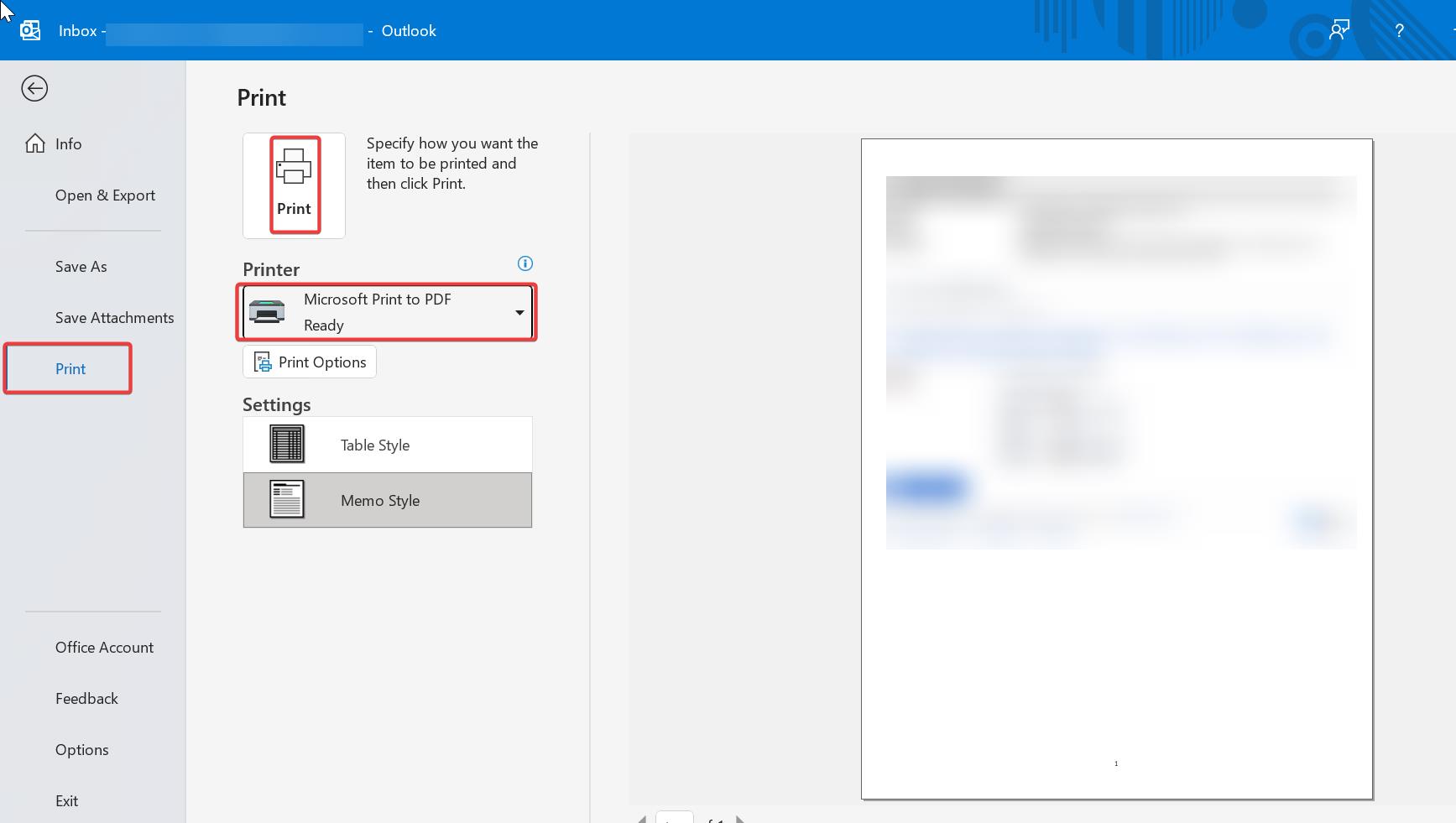
Or you can directly click on any mail which you want to save as PDF, and click on Ctrl + P, this keyboard shortcut will directly take you to the Print page. Now you can save it as a PDF.
Save Email as PDF in Outlook Web Version:
Open any Web Browser and go to Outlook Web version, Click on the link to launch the Outlook web version.
Click on any mail which you save as PDF, double click on the mail, and open a new Window.
From the top right-hand side corner, you can see the Print option. Click on the Print option.
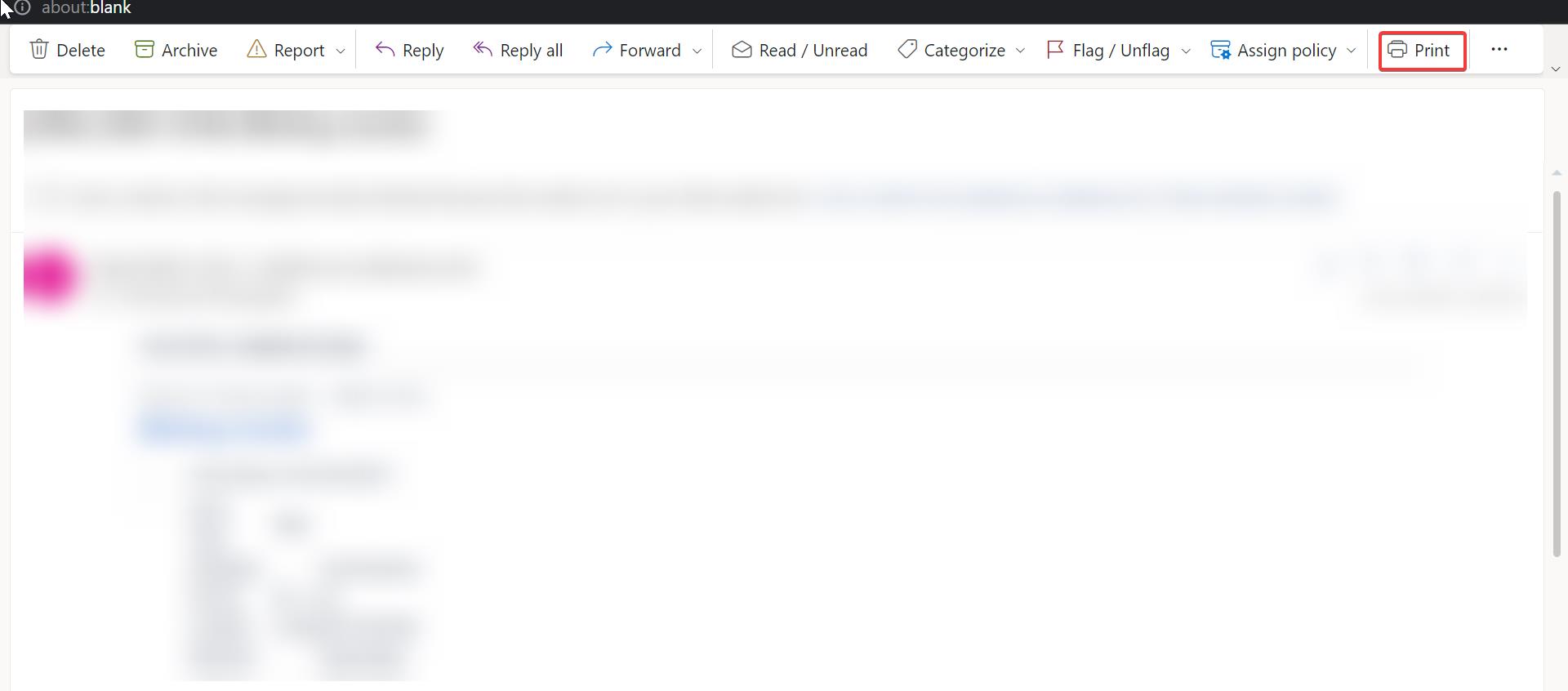
Now you’ll get a separate window, under the Print option click on the Destination drop-down menu and choose Save as PDF.
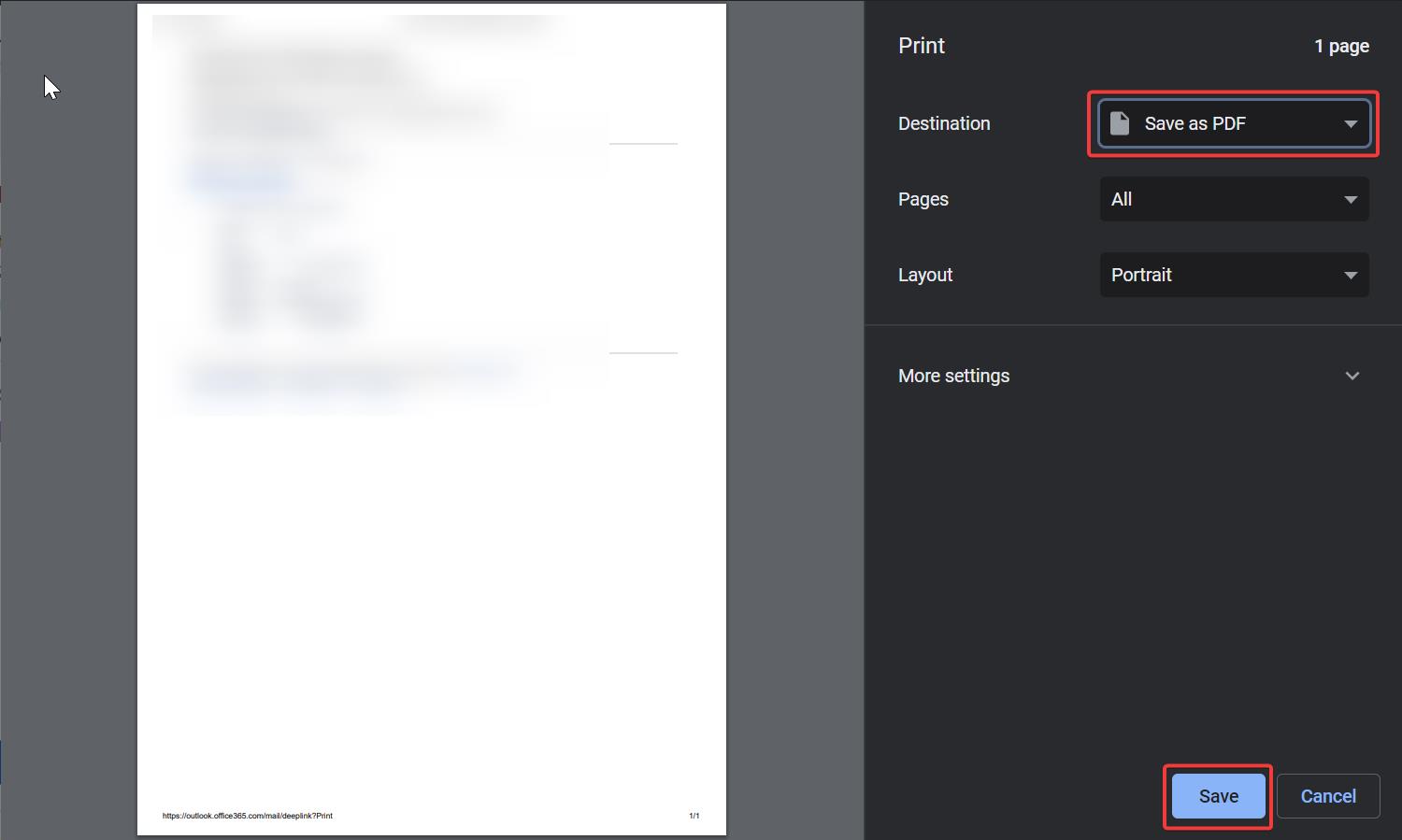
Click on Save. Choose the Location to save the PDF file.
Read Also: How to send emails from different mail addresses in Outlook?