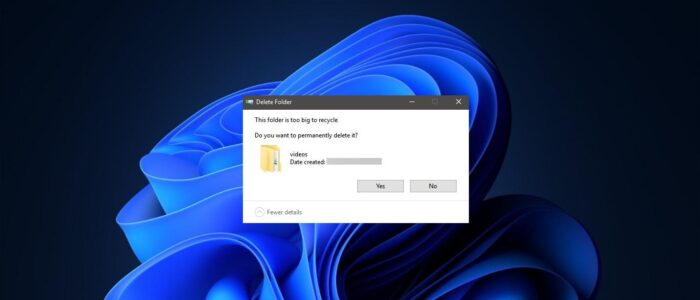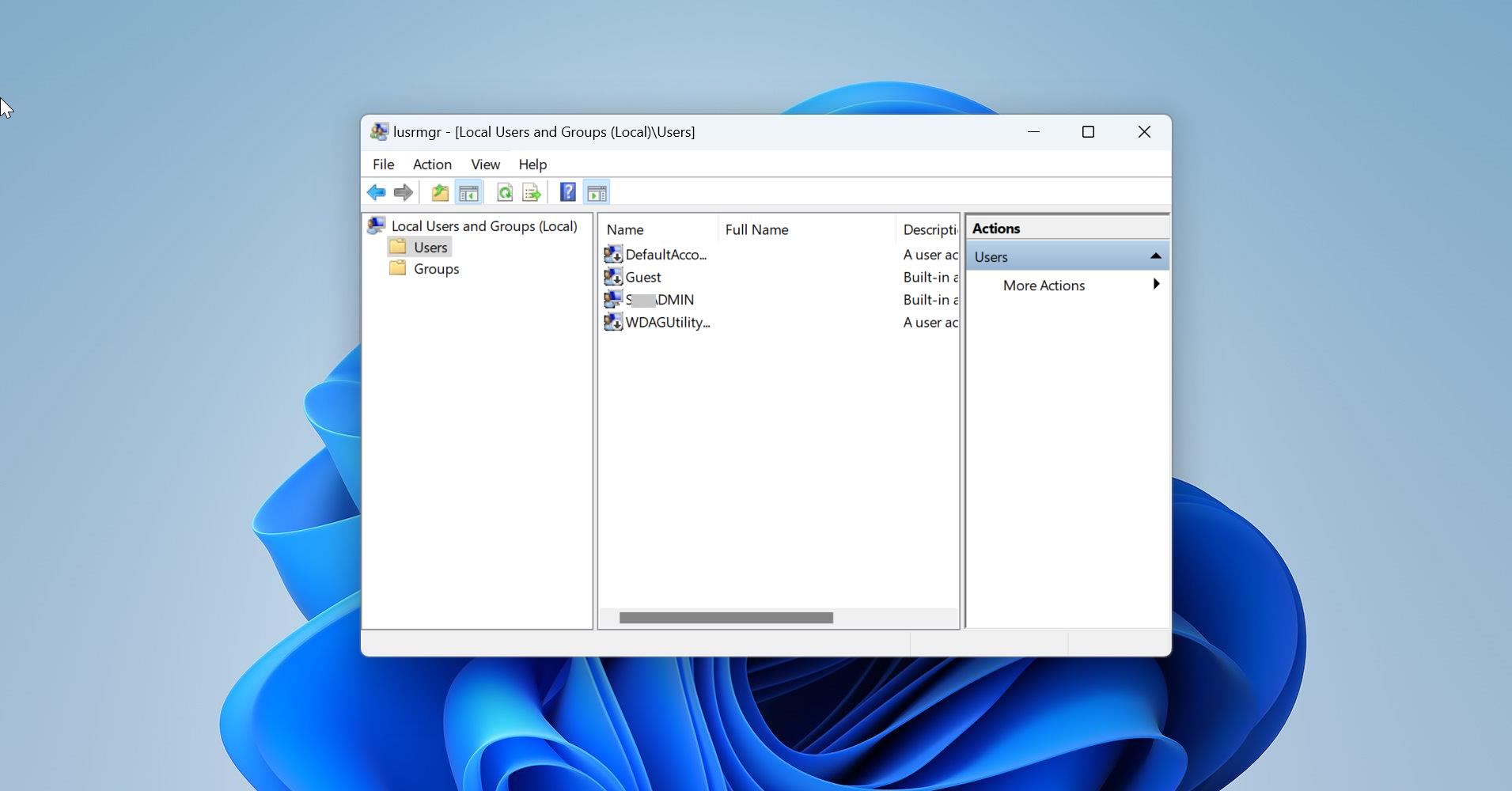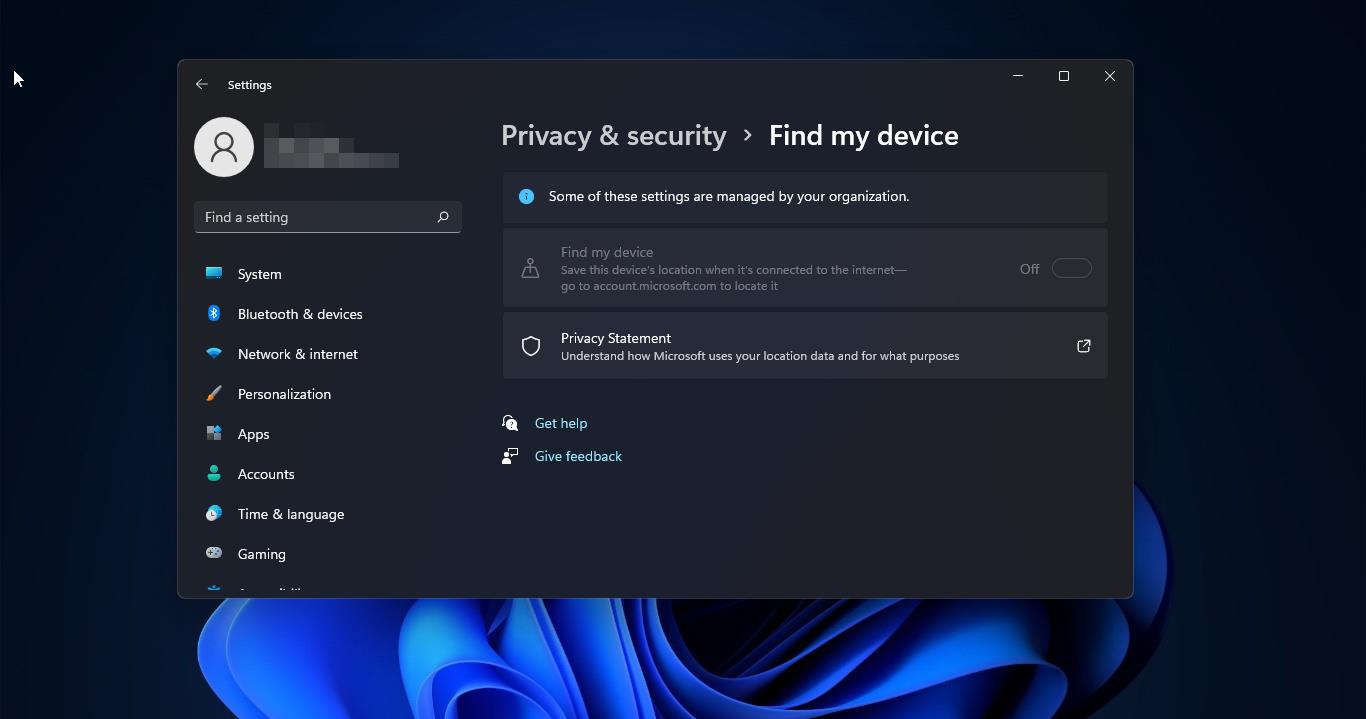In Windows, the Recycle Bin is a location where all the deleted files and folders are temporarily stored in every version of the Windows operating system. Recycle Bin is used to recover the deleted files, and it acts as a Holding bay for deleted items. When you delete a file or folder from your computer, it’s not deleted permanently, instead, windows stores these deleted files in the Recycle Bin. If the Recycle bin is full then you can clear the bin by deleting all files permanently from the Recycle Bin. Mostly you can find the recycle bin icon on the desktop. Recycle bin size depends on the Disk Partition or Drive size, mostly recycle bin will take 5% of the Disk or Drive size. If the Recycle bin is full, then you can’t delete any files further. You will receive an error like “This file is too big to recycle. Do you want to permanently delete it?” But deleting the files permanently is a little risky, you can’t recover the files later when you needed it again.
Also recycle bin automatically deletes older data when new data is added via deletion, if the recycle bin exceeds the allowed limit, then it will delete the older data permanently. Sometimes if you try to recycle any file bigger than the entire storage space of the Recycle Bin. Then you will receive the error “This file is too big to recycle. Do you want to permanently delete it?” immediately. This article will guide you to fix This File is too Big to Recycle error in Windows 10/11.
Fix This File is too Big to Recycle Error:
In two ways you can fix this issue, just delete the file permanently, or Increase the recycle bin size to avoid this error.
Increase Recycle Bin Size:
First Open the Run command by pressing Windows + R and type the following run command.
shell:RecycleBinFolder
This command will open the Recycle Bin folder, right-click on the recycle bin folder and choose Recycle Bin Properties.
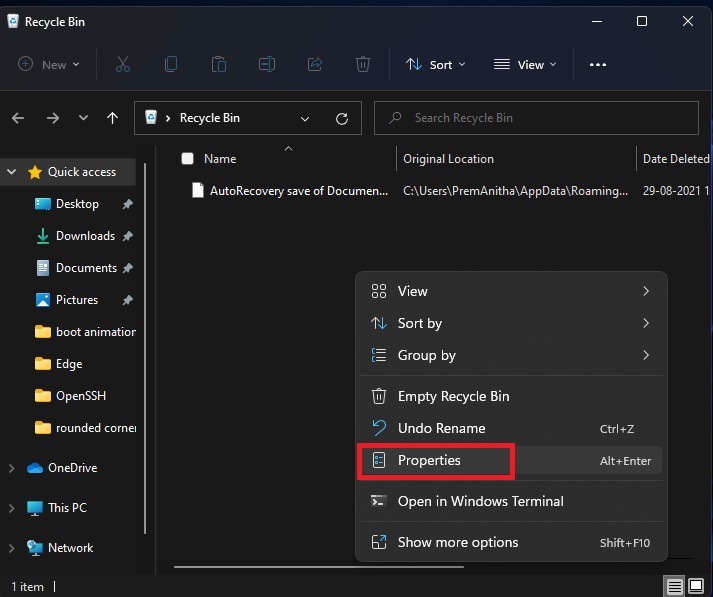
Now you will get the Recycle Bin Properties Popup, Under Settings for selected location choose the Custom size and increase the size in MB.
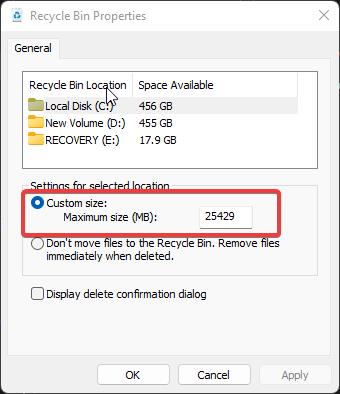
Click on Apply and OK. That’s it. The Recycle Bin size has been increased.
Read Also:
How to Add the Recycle Bin to System tray in Windows 11?
Fix corrupted recycle bin in Windows 11/10
How to Recover Deleted Files Using Windows File Recovery?