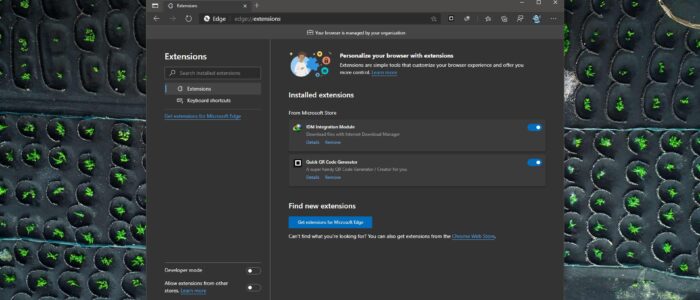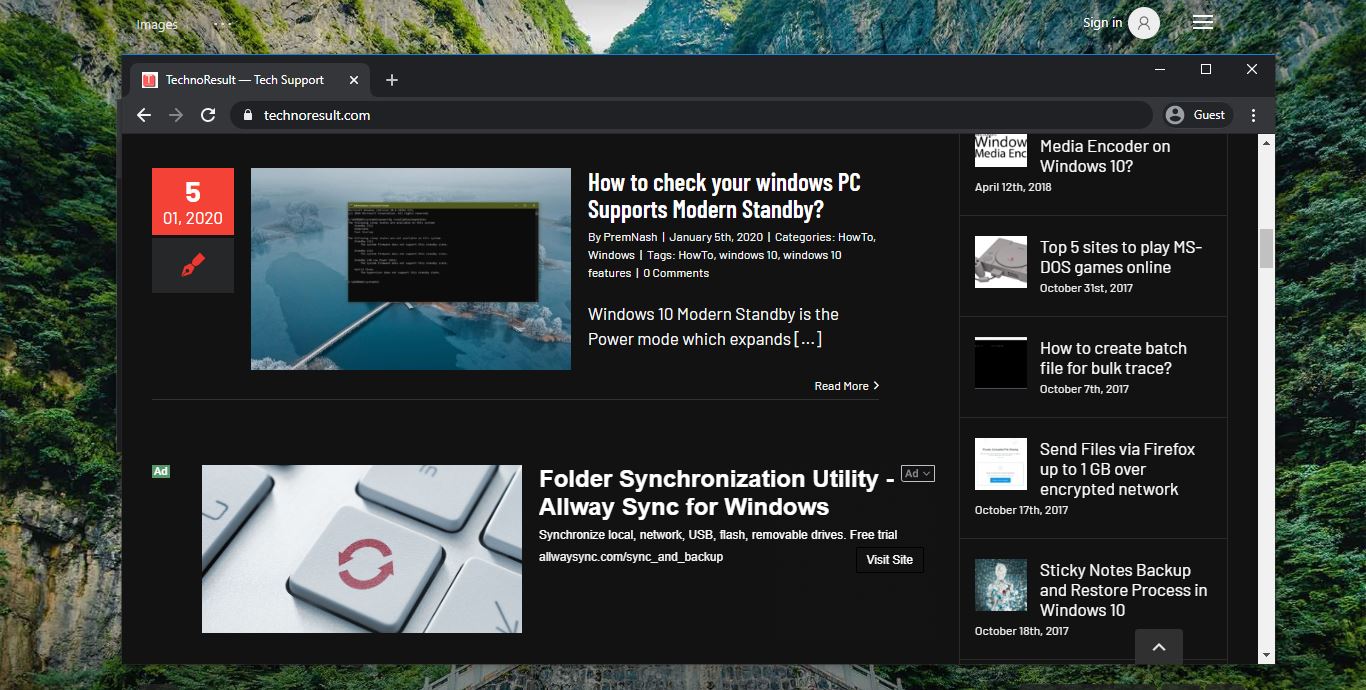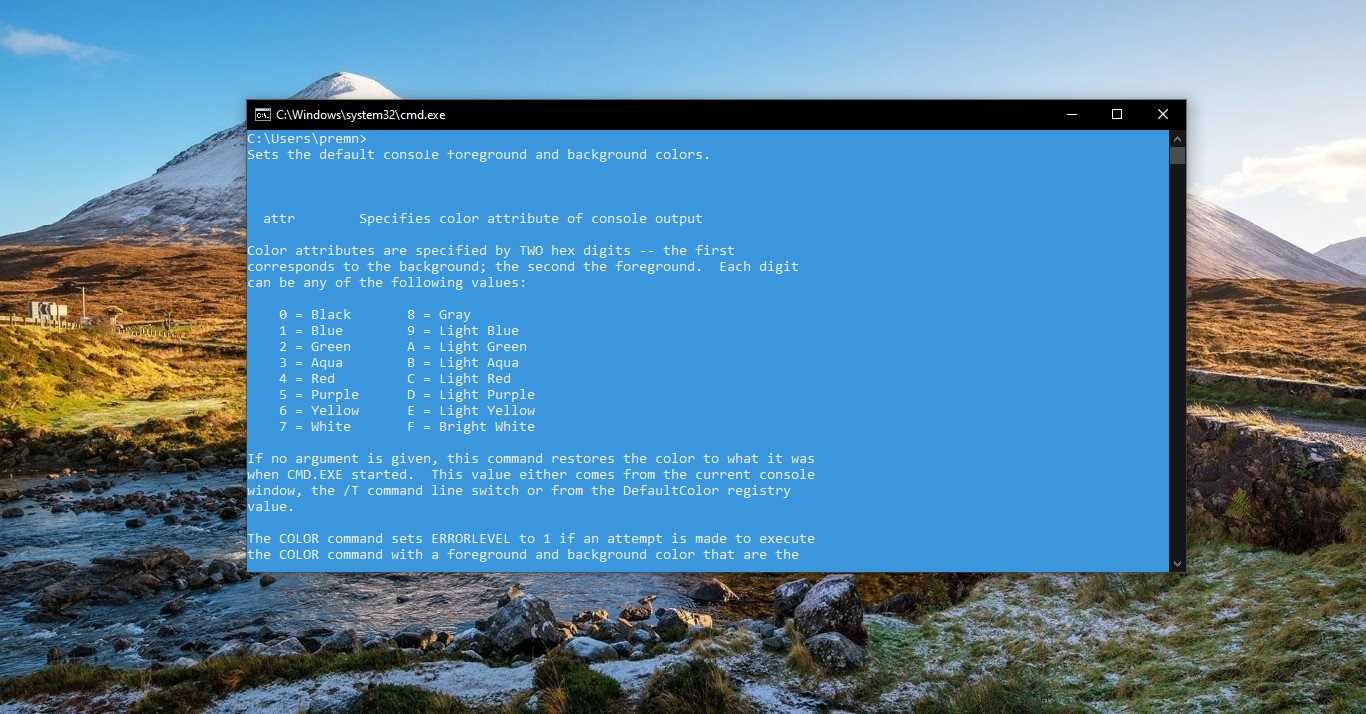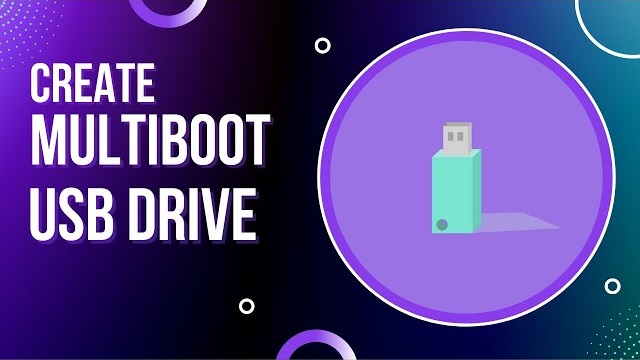Extensions are small software programs that are used to customize the browser for a better experience. It helps users to tailor Browser functionality and behavior to individual needs or preferences. Extensions are built using HTML, CSS, and JavaScript. Mostly Extensions are created to fulfill a single purpose, and it must have a minimal user interface. Or extensions add some web service functionality to your browser. You can find hundreds or thousands of extensions for productivity, customization, shopping, games, and more from the online store. Almost all popular browsers support extensions. Google Chrome, Safari, Opera, IE, and Microsoft Edge support extensions for a variety of purposes. In this article we are going to see how to update Microsoft Edge extensions, Edge Chromium browsers allow users to download extensions even from outside of the windows store. These browsers’ extensions updated automatically. Earlier to update the extensions you need to remove the extension and download the latest version from the store and install it back. You follow the below-mentioned steps to update all the Microsoft edge extensions at once.
Update Microsoft Edge Extensions:
Open Microsoft Edge. And click on the menu button, the three-dotted icon from the top right corner Then choose the Extensions. Or you can type edge://extensions/ in the address bar.
Under the Extensions page, you have to enable the Developer mode option, once you enable the developer Mode option then you can see the Update option.
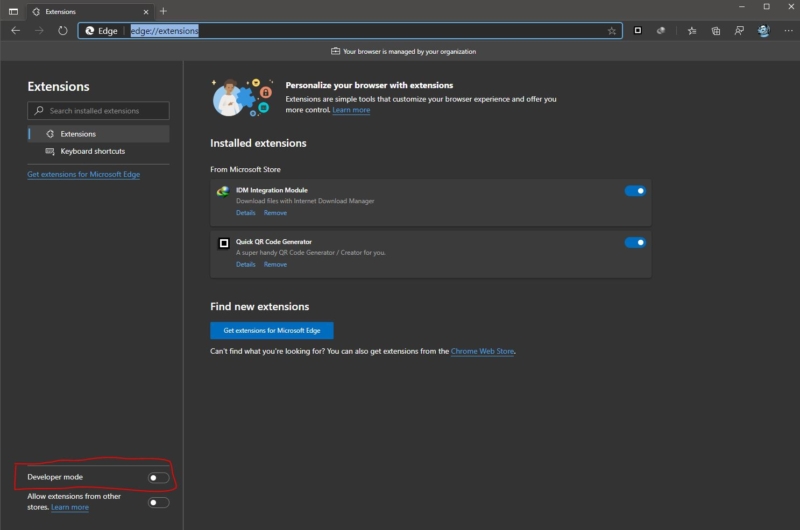
Click on the Update option, this will update all the extensions you have installed. You will get the confirmation message if the extensions are updated.
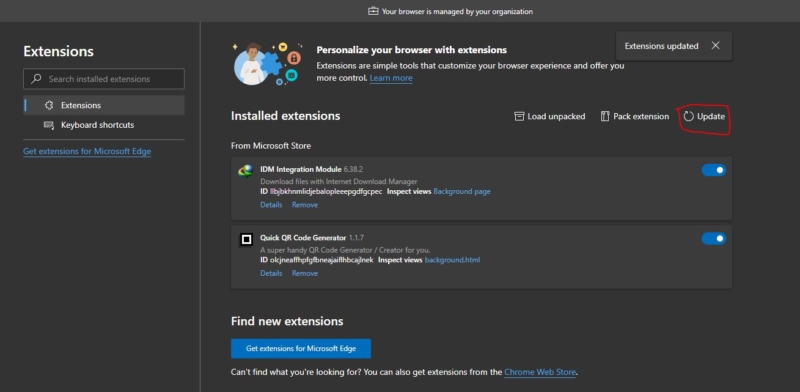
Relaunch the browser once. That’s all you have successfully updated Microsoft Edge Extensions.
Read: How to Enable Extensions in InPrivate Browsing Mode in Microsoft Edge?