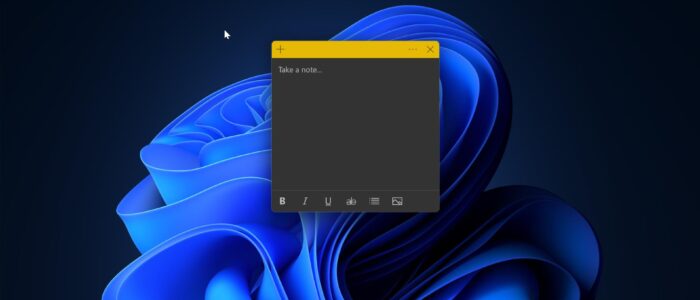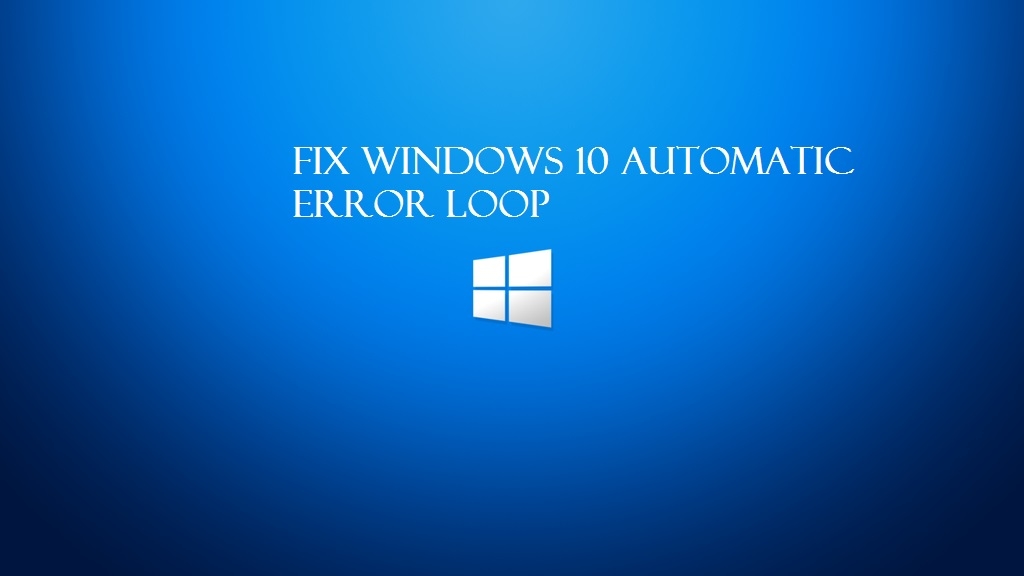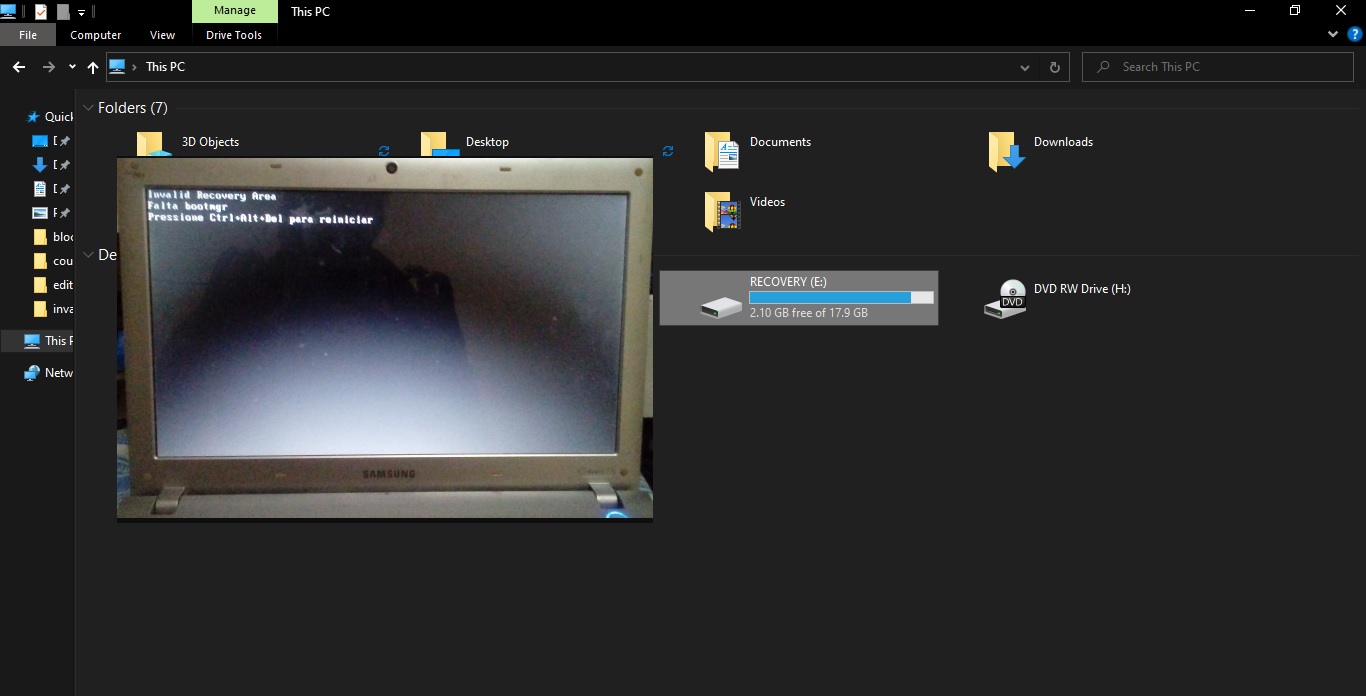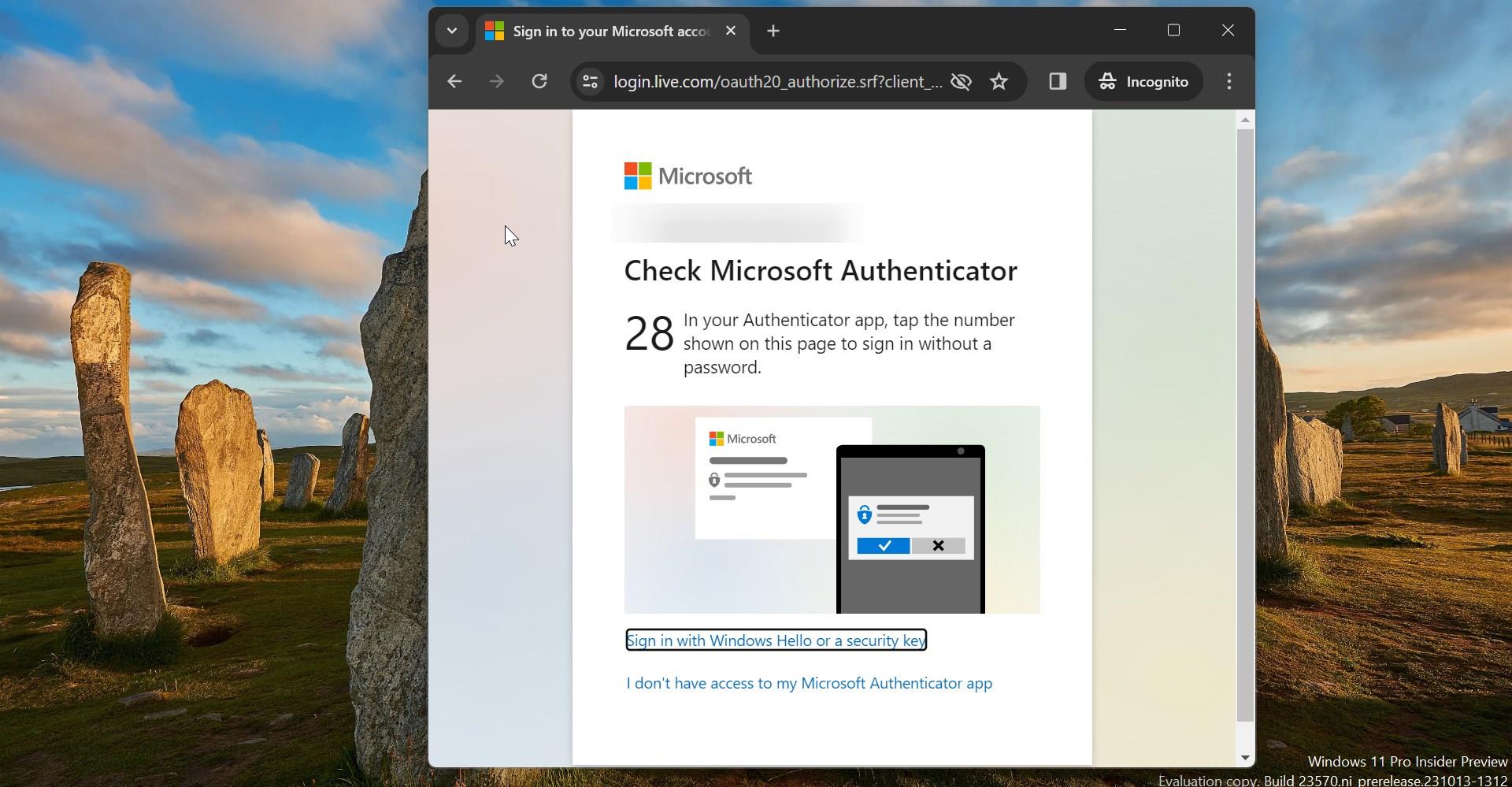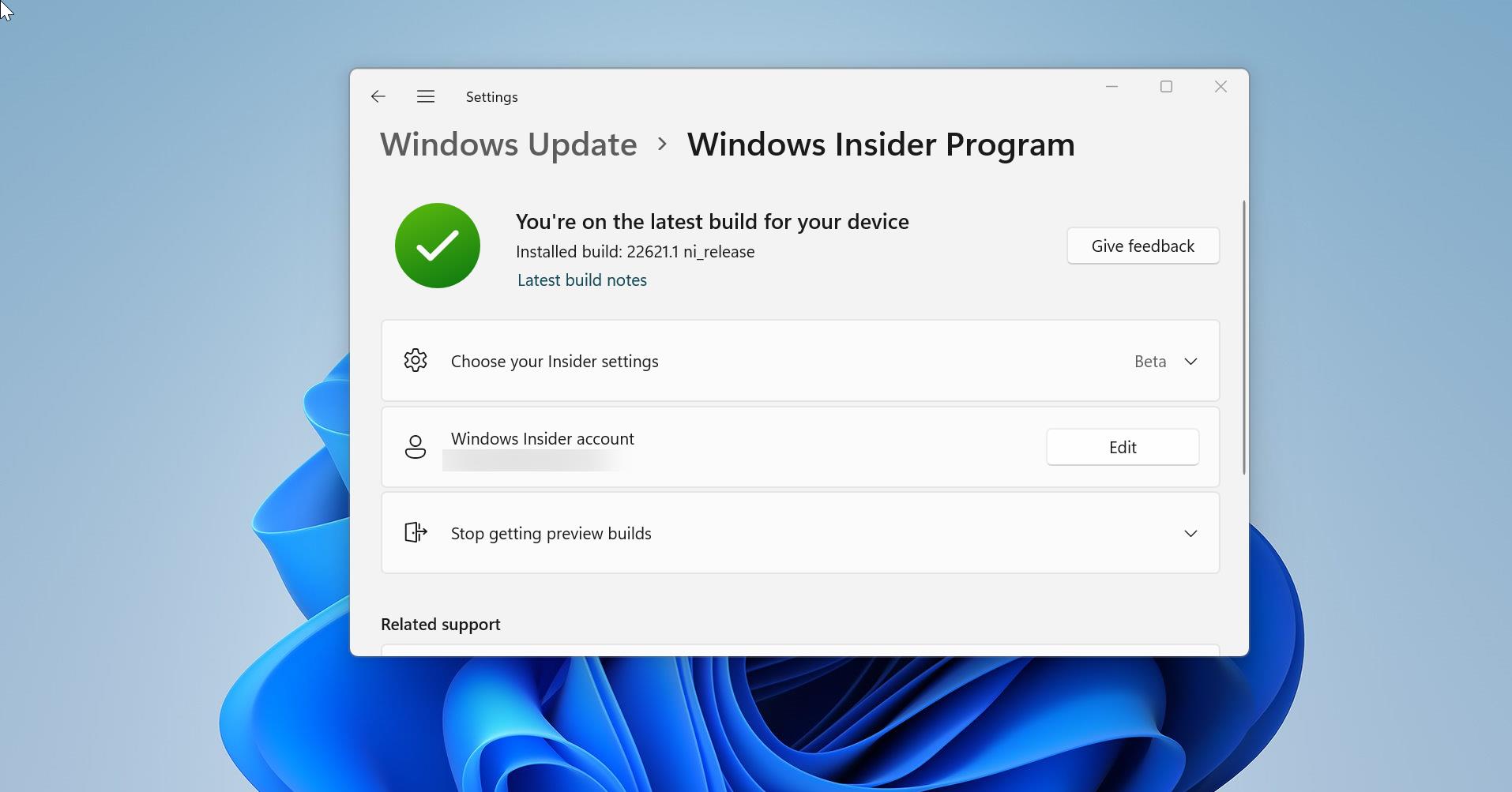Sticky Notes helps you to keep track of important reminders, to-do lists, and notes on your Windows 11 computer. It can be frustrating when those sticky notes suddenly go missing. However, fear not! In this ultimate guide, we will show you various methods to recover your missing sticky notes in Windows 11. Whether it’s due to accidental deletion or a system issue, Before proceeding, first you have to understand there are a lot of differences between Missing sticky notes and Deleted Sticky Notes. If you Deleted Sticky Notes permanently then you have to Recover the Sticky Notes, this topic is covered in this post.
Keep Sticky Notes Safe by Signing into a Microsoft Account:
Sticky Notes comes with a Sync feature, you can use a Microsoft account to Sync Sticky Notes across all your Devices. Signing into Sticky Notes using a Microsoft account Keeps all your notes safe and when you delete a Note then it will be stored in your Microsoft account Deleted items. By syncing your Microsoft account with the Sticky Notes app, you can recover missing notes that have been backed up to the cloud.
Recover Missing Sticky Notes in Windows 11:
Before proceeding with any other method, you first need to check whether your Sticky Notes are hidden or if they have actually been deleted.
Method 1: Show All Notes
Most users believe they have lost their sticky notes if they cannot find them in the “List” section. However, in reality, the Sticky Notes app hides all old notes for quick loading. If you haven’t updated the notes for a long time, the application will hide that particular note.
Open the Sticky Notes app and right-click on the sticky notes app from the Taskbar.
From the Sticky Notes right-click the context menu and choose “All Notes”. This option will bring back all the hidden sticky notes including the one which you’ve closed recently.
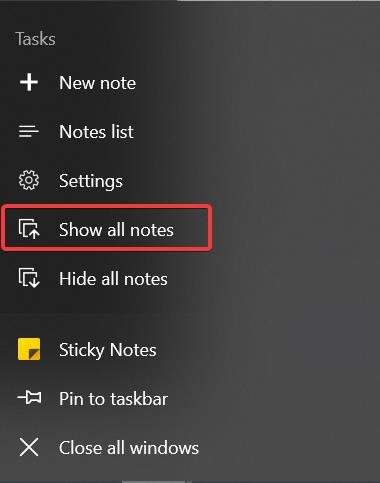
Now you can choose from the list, it will show the list date-wise.
Method 2: Recover from the Windows 11 Sticky Notes App
If you recently closed the Sticky Notes app or accidentally closed a specific note, there’s a chance that your missing notes are still recoverable within the app itself. Here’s how you can do it:
Open the Sticky Notes app on your Windows 11 computer.
Click on the ellipsis (…) icon in the top-right corner of the app window.
Select “Notes list” from the dropdown menu.
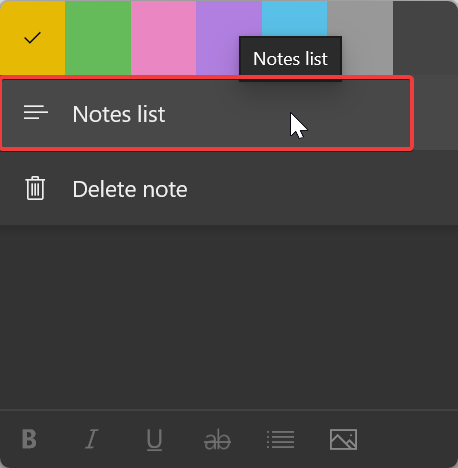
You will now see a list of all your sticky notes, including the recently closed ones.
Find the note you want to recover, and Right-click on it and choose “Open note”, to view its contents.
Once you have opened the note, click on the ellipsis (…) icon again and select “Pin note” to keep it from disappearing in the future.
By following these steps, you should be able to recover your missing sticky notes directly from the Windows 11 Sticky Notes app. If the notes are not found here, don’t worry, we have more methods to try.
Method 3: Retrieve from the Microsoft Account Sync
If you have linked your Windows 11 user account to a Microsoft account, there’s a possibility that your missing sticky notes are synced and stored in the cloud. To retrieve them, follow these steps:
Open the Sticky Notes app on your Windows 11 computer.
Click on the ellipsis (…) icon in the top-right corner of the app window.
Select “Notes list” from the dropdown menu.
If your Microsoft account is linked, you will see an option called “Sync Now” to sync all your Notes.
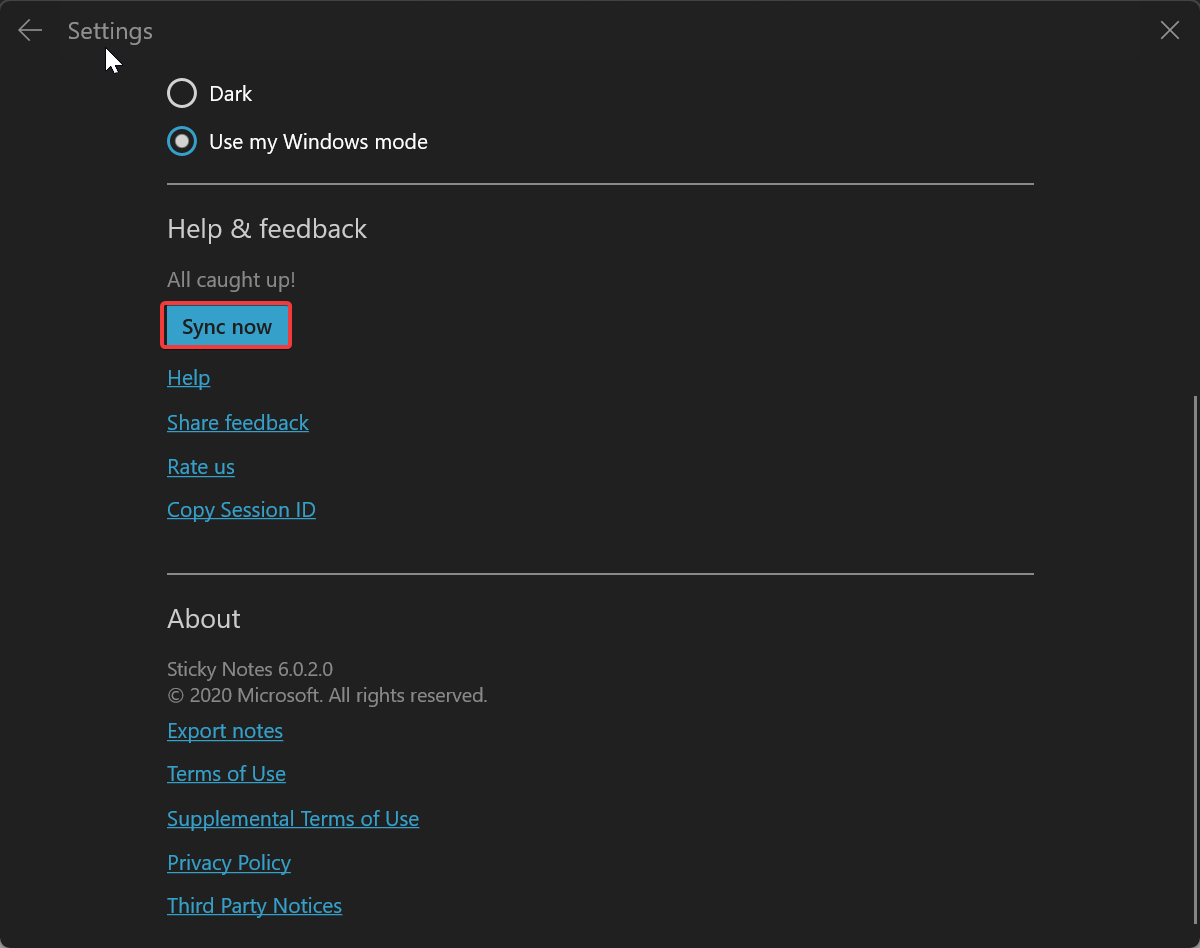
The app will then sync with your Microsoft account, and your missing sticky notes should appear if they were previously synced.
If you find your missing notes, make sure to pin them within the app for future access.
By syncing your Microsoft account with the Sticky Notes app, you can recover missing notes that have been backed up to the cloud. This method is especially useful if you use multiple devices and want your notes to be accessible across all of them.
Method 4: Check Your Delete Items folder
If you Synced your Microsoft account with the Sticky Notes app, then you can easily recover the deleted sticky notes from the “Delete items” folder from your Microsoft email account.
First, sign into your Outlook Web And then click on Deleted Items or Trash from the left-hand side.
Then you can see the Deleted sticky notes, you can directly restore the sticky notes, by clicking on the Restore button.
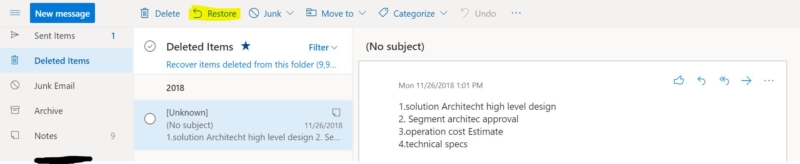
Next, you can close and reopen the sticky notes, then deleted sticky notes will reappear. You can use any other device to recover the deleted sticky notes make sure that the device is logged in with the same Microsoft account.
Method 5: Check Sticky Notes Web portal
You can use the sticky notes web portal as an alternative. Click on the link and open the sticky notes web portal and then sign in to your Microsoft account.
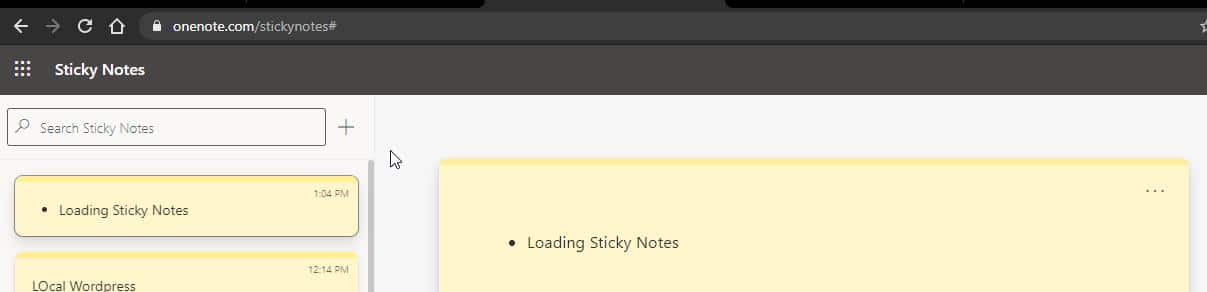
Now, you can access all your Sticky Notes information from the portal. Check to see if you can find the required note.
Method 6: Check the Sticky Notes Folder location
The Sticky Notes app stores the data in a particular location, you can find the Sticky Notes data from the following location based on the Windows Operating system version.
For Windows 7, Sticky Notes are stored in a file named StickyNotes.snt, located in the following folder:
%AppData%\Microsoft\Sticky Notes\
For Windows 8 and 10, Sticky Notes are stored in a file named plum.sqlite, located in the following folder:
%LocalAppData%\Packages\Microsoft.MicrosoftStickyNotes_8wekyb3d8bbwe\LocalState\
For Windows 11, Sticky Notes are stored in a file named plum.sqlite, located in the following folder:
%LocalAppData%\Packages\Microsoft.MicrosoftStickyNotes_8wekyb3d8bbwe\LocalState\
You can access the sticky notes file location by opening File Explorer and pasting the appropriate path into the address bar.
Copy the Sticky Notes data, and Restore the data on some other computer, Sometimes this method will show the deleted sticky notes.
Method 7: Utilize Third-Party Sticky Notes Recovery Software
If the previous methods didn’t yield positive results, you can rely on third-party sticky notes recovery software. These tools are specifically designed to scan your system and recover lost or deleted sticky notes on Windows 11. Here are a few popular options:
- Sticky Notes Recovery Tool
- Stellar Data Recovery
- Wondershare Recoverit
Before using any of these tools, it is important to research and choose reliable software. Once you have selected a tool, download and install it on your computer. Follow the instructions provided by the software to scan your system and recover your missing sticky notes.
Remember to always create a backup of your important data before using any recovery software to avoid any potential data loss.
We hope this guide has helped you recover your missing sticky notes in Windows 11.
Read Also:
Fix Loading Sticky Notes while opening sticky notes
Sticky Notes Backup and Restore Process in Windows 10