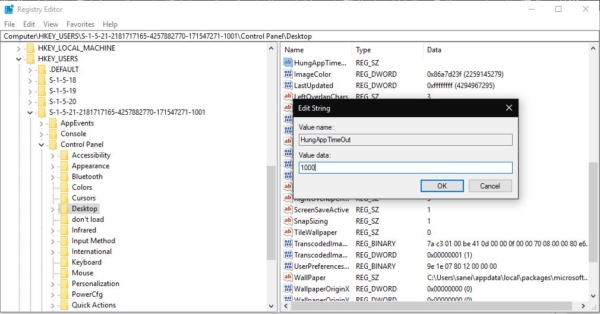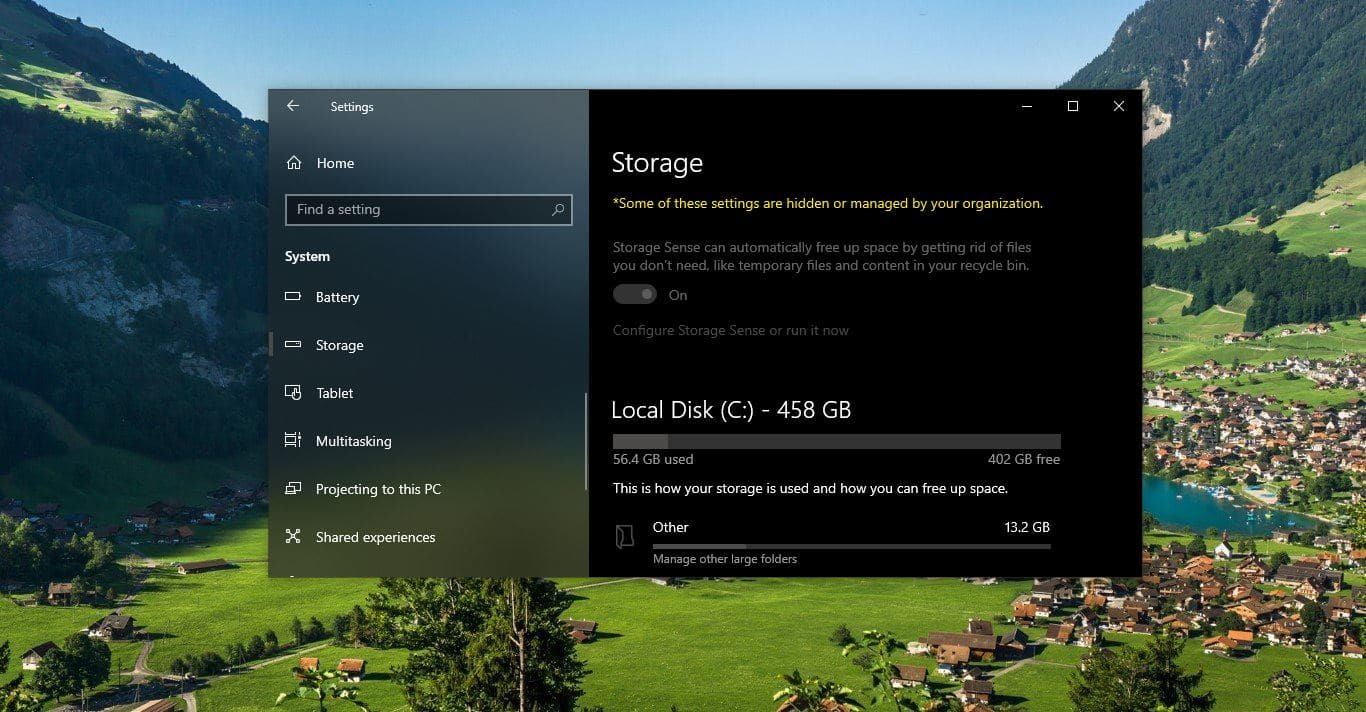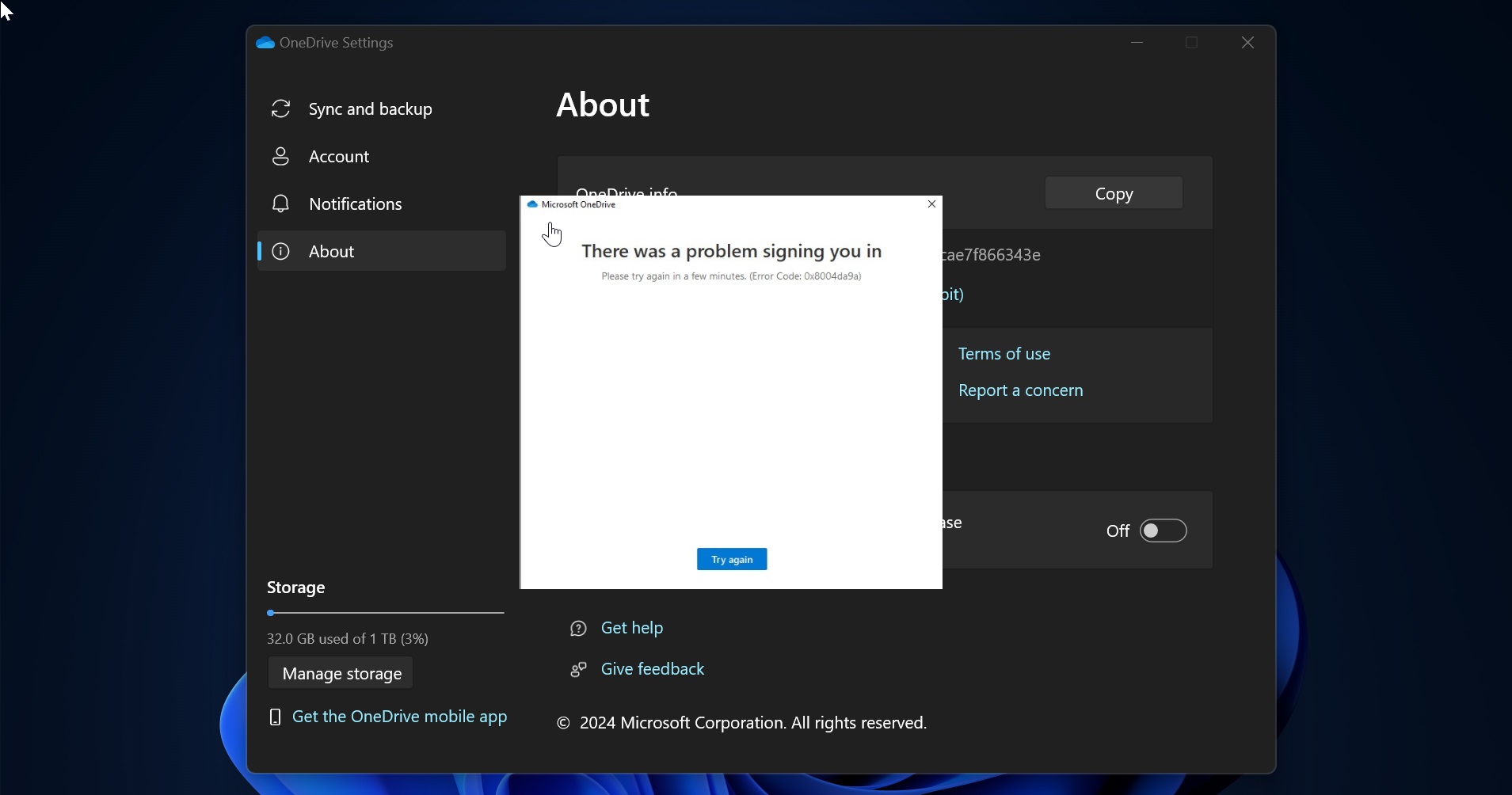When you are restarting, shutting down, or signing out from windows 10, the system will take time to restart this time period is known as hung-up time. The term restart is used to refer to a reboot when the operating system closes all programs and finalizes all pending input and output operations before initiating a soft reboot. All the windows machine uses the soft reboot. So whenever we try to reboot it will close all the running applications. Suppose if the word, notepad, or any application is open first windows ask permission to save the work. It will prompt for two options to cancel and shut down anyway. Recent windows updates will automatically save the application to temp but for saving it takes time. By default for one application 5sec.In case if you opened many applications it will take more time. The large applications will take more time to process and to save, then the task manager invokes and ends the task as soon as possible. This article will guide you to Reduce HungApp Timeout Value to 5sec to 1 sec.
Reduce HungApp Timeout Value for the current users.
- Open the Run command by pressing Windows + R, Type Regedit, and hit enter.
- And follow the below-mentioned path
HKEY_CURRENT_USER\Control Panel\Desktop
- Click on the desktop and right-hand side search for the HungAppTimeOut value click and modify to 1000 and save it.
If you are not able to find the HungAppTimOut value right click on the desktop and create a new string value and name it as HungAppTimOut. Save it. Now right-click and modify the value to 1000. Restart the machine once.
Change the HungApp Time for all user.
- Open the Run command by pressing Windows + R, Type Regedit, and hit enter.
- And follow the below-mentioned path
HKEY_USERS\.DEFAULT\Control Panel\Desktop
- Click on the desktop and right-hand side search for the HungAppTimeOut value click and modify to 1000 and save it.
- If you are not able to find the HungAppTimOut value right click on the desktop and create a new string value and name it as HungAppTimOut. Save it. Now right click and modify the value to 1000. Restart the machine once.


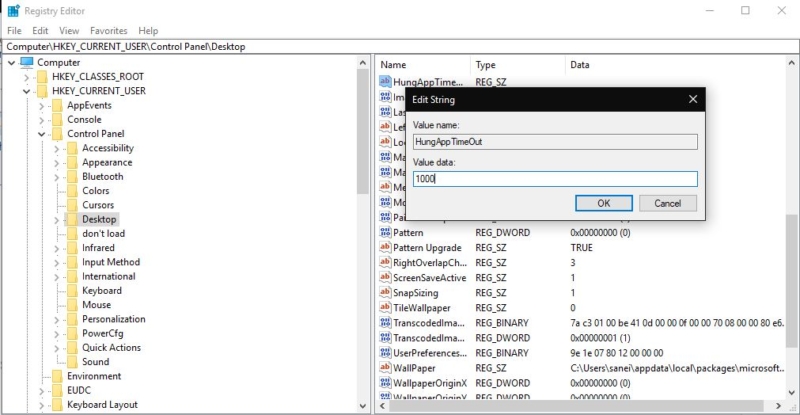 If you are not able to find the HungAppTimOut value right click on the desktop and create a new string value and name it as HungAppTimOut. Save it. Now right-click and modify the value to 1000. Restart the machine once.
If you are not able to find the HungAppTimOut value right click on the desktop and create a new string value and name it as HungAppTimOut. Save it. Now right-click and modify the value to 1000. Restart the machine once.