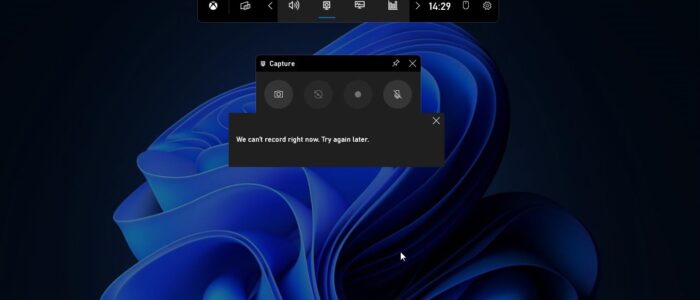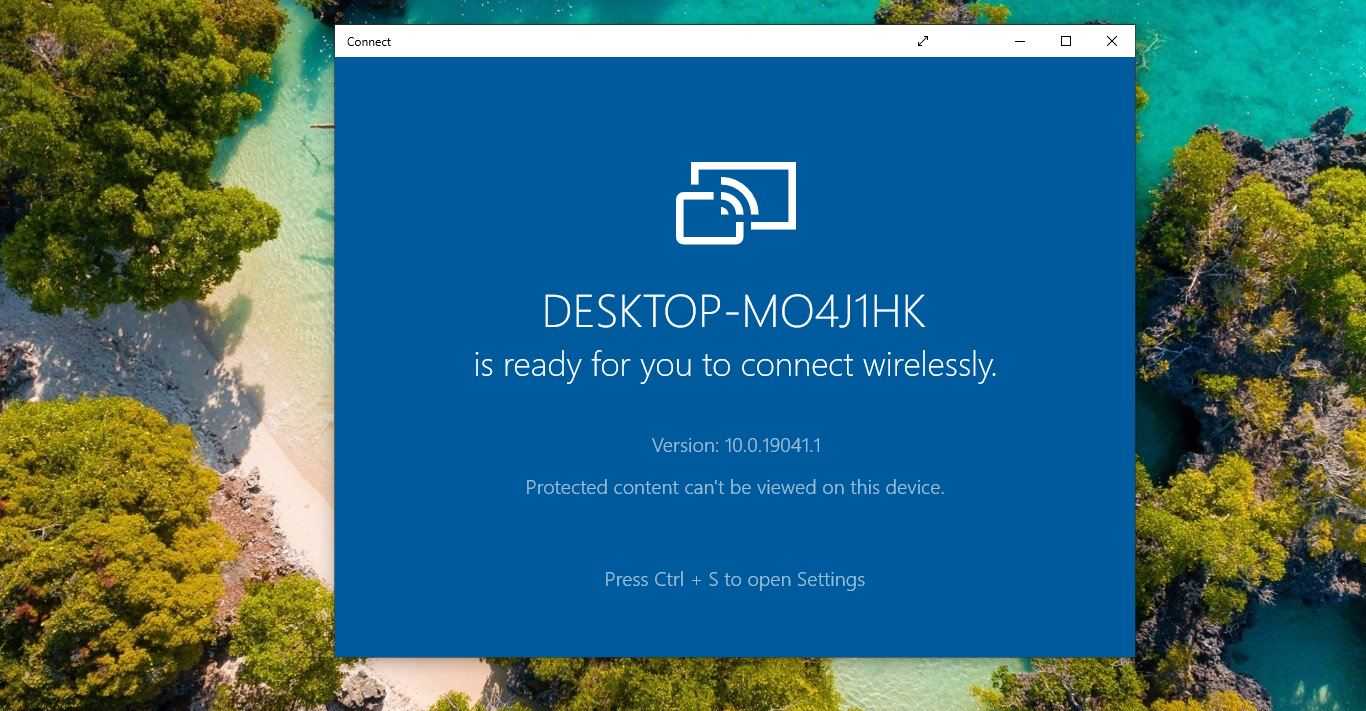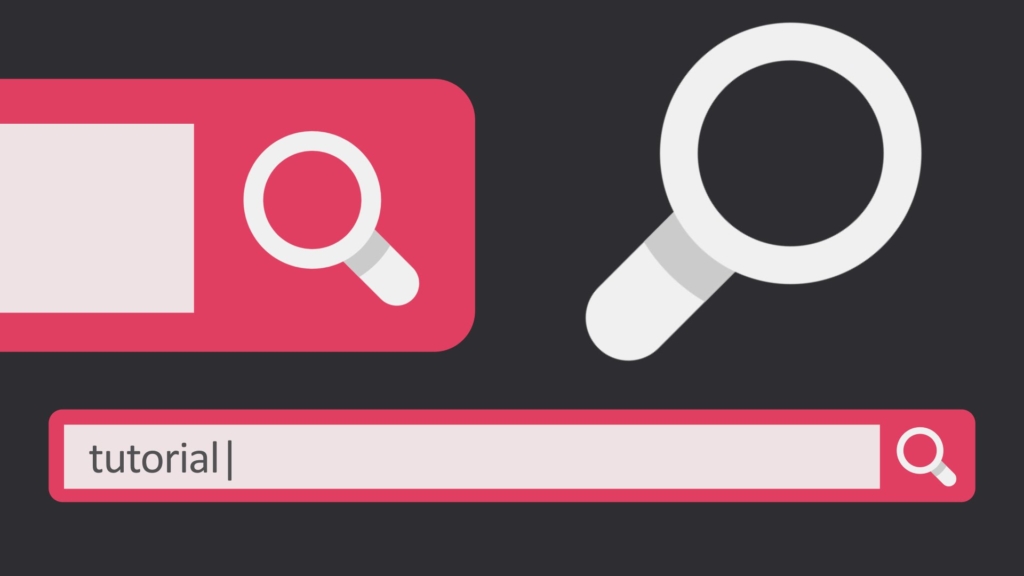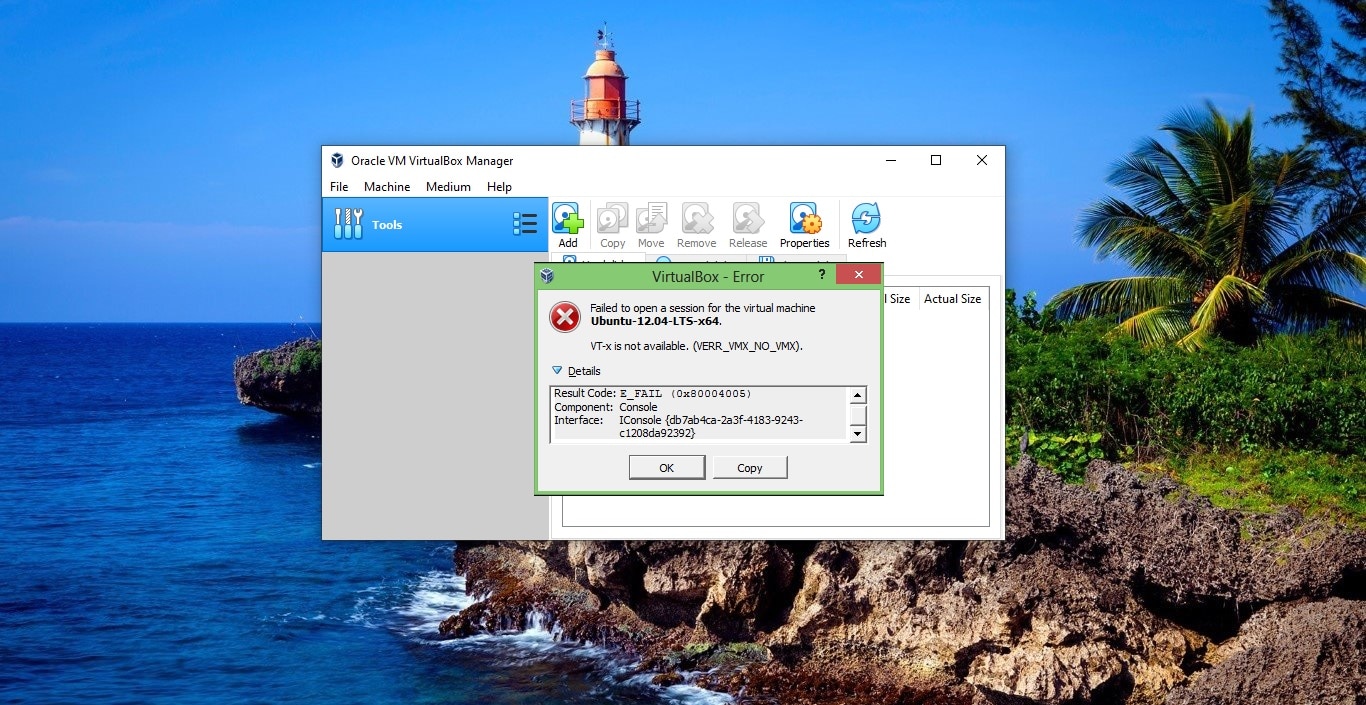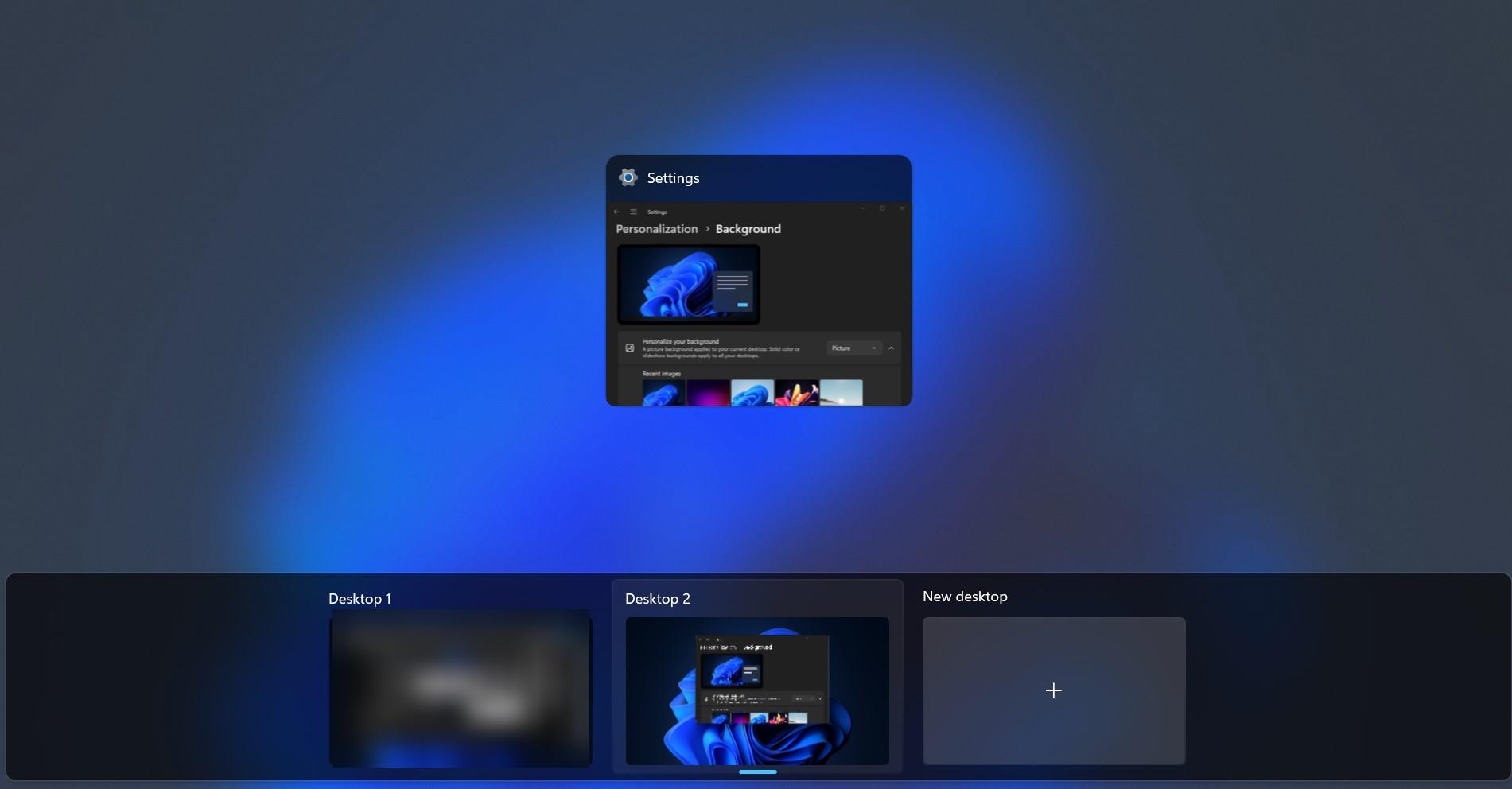Xbox is an app available on all your compatible Windows 10/11 devices, the Xbox app is used to manage your Xbox games, friends list, achievements and it syncs the data between your Xbox and Windows 10 devices. Xbox app includes a lot of other useful features, many of these features are useful even if you’ve never owned an Xbox. The Best features of the Xbox app are Built-in Screen Recorder, Xbox one-to-PC Streaming, and Windows to Xbox live. The Xbox app is installed by default in Windows 10/11, and it will automatically start once you boot up the Windows 10/11 devices. In Windows 10/11 you can bring up the Game bar with a simple shortcut by pressing Windows + G. once you Press the Game bar shortcut you can see the Game bar with five important features. You can use the Game bar as a screen capture tool, but this tool has some limitations, this tool works within an app. You can capture the screen recording from your Desktop or File Explorer. So recently a user reported that he is not able to use the in-built screen recorder in Xbox app, while he tries to record, he receives the following error message.
“We can’t record right now, try again later”
This article will guide you to fix We Can’t record right now error in the Xbox app.
Related: How to Stop Xbox App Starting automatically in Windows 10/11?
Fix We Can’t record right now error in Xbox app:
Mostly this issue occurs due to the corrupted Xbox app installation files, to fix this issue we need to repair the corrupter installation files. Following the below-mentioned steps to fix this issue.
Click on the Windows Start menu and type PowerShell and right-click on the PowerShell app and choose Run as administrator.
Now type the following command in the PowerShell window.
Get-AppxPackage *xboxapp* | Remove-AppxPackage
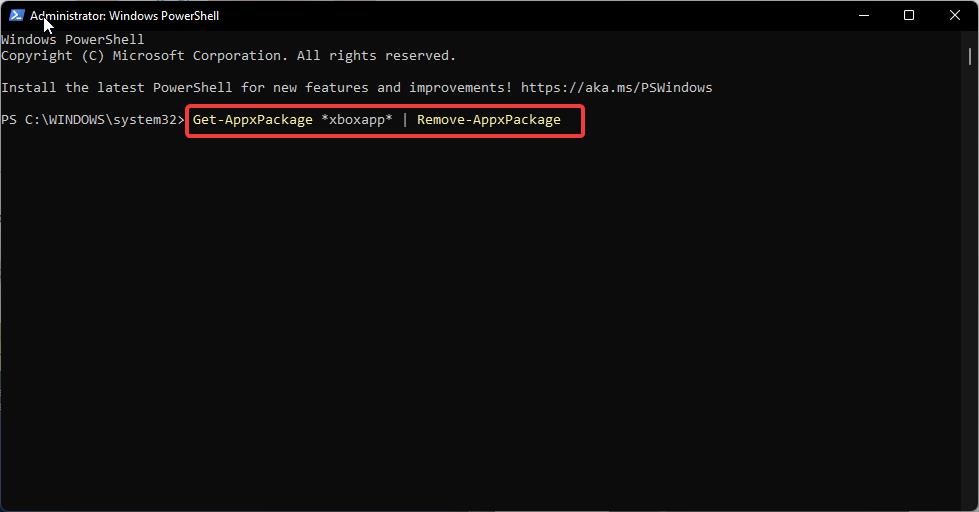
This Command will remove the Xbox app from your Windows system.
Once the app is removed successfully, restart the system once.
After reboot, Download and Install the Xbox app from the Microsoft Store.
This will permanently fix the issue.
Read Also:
How to Change the Recording length in Xbox Game Bar?
Fix the 0x87dd0019 Xbox Sign-in Error