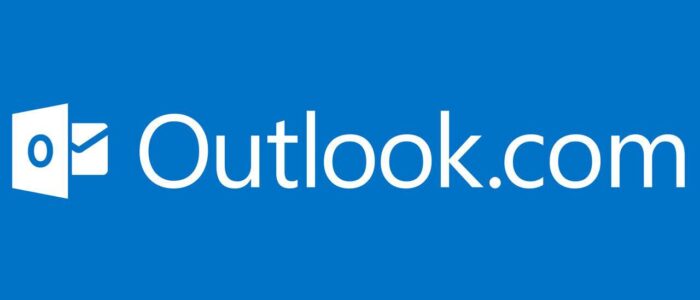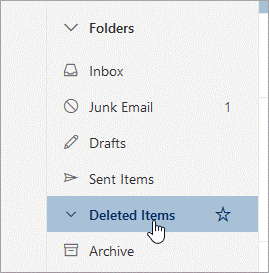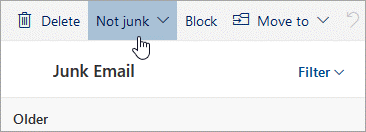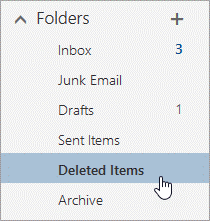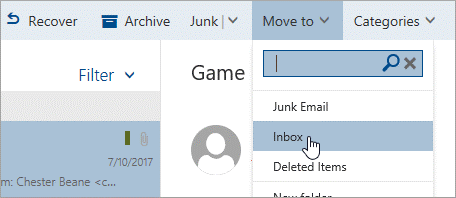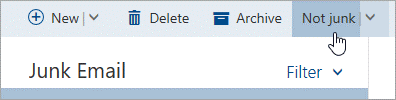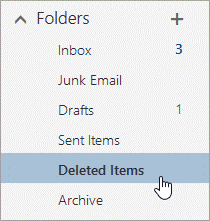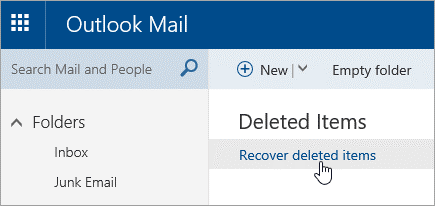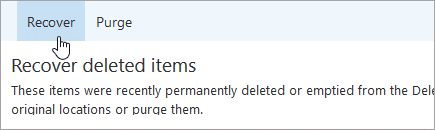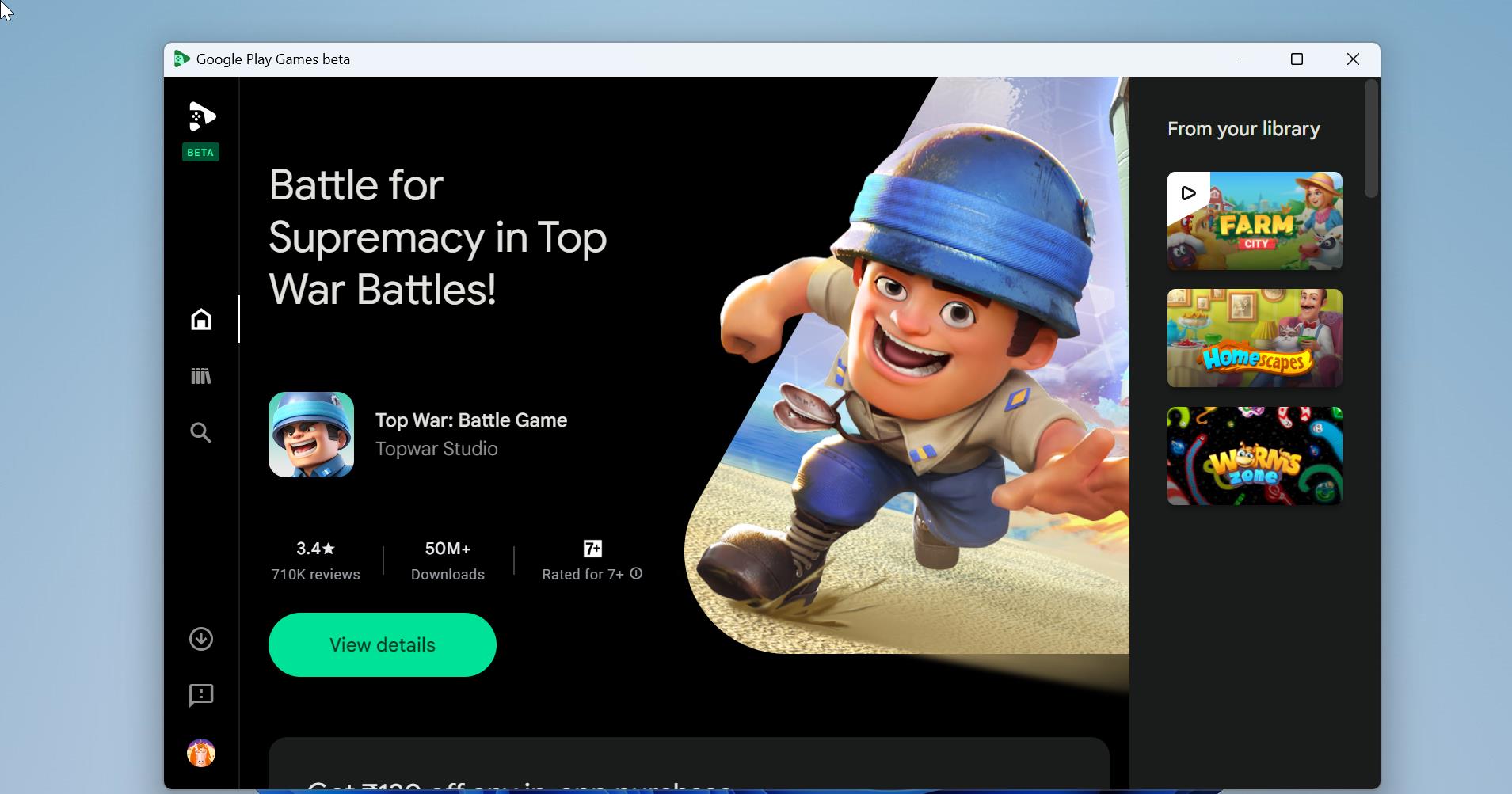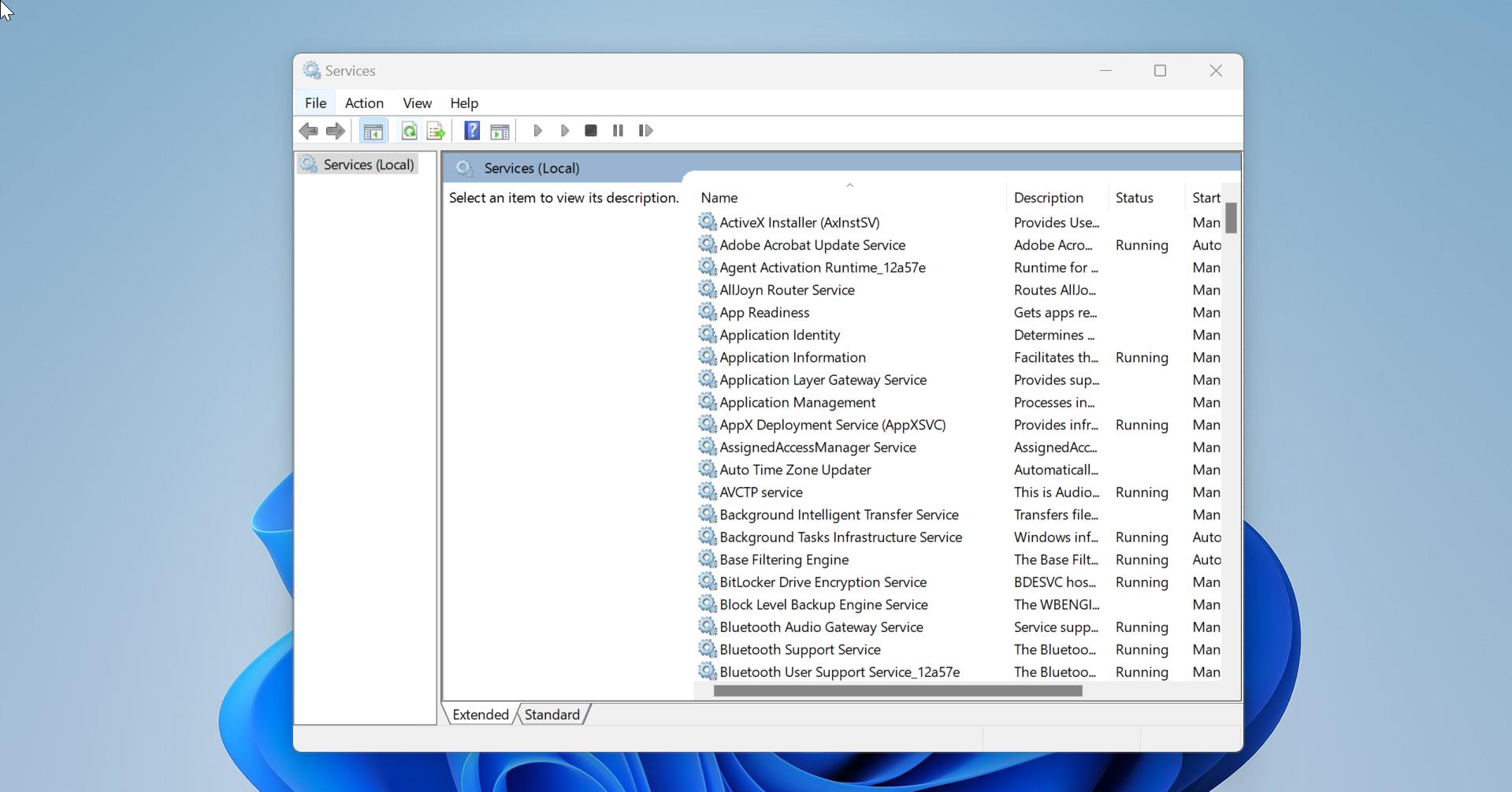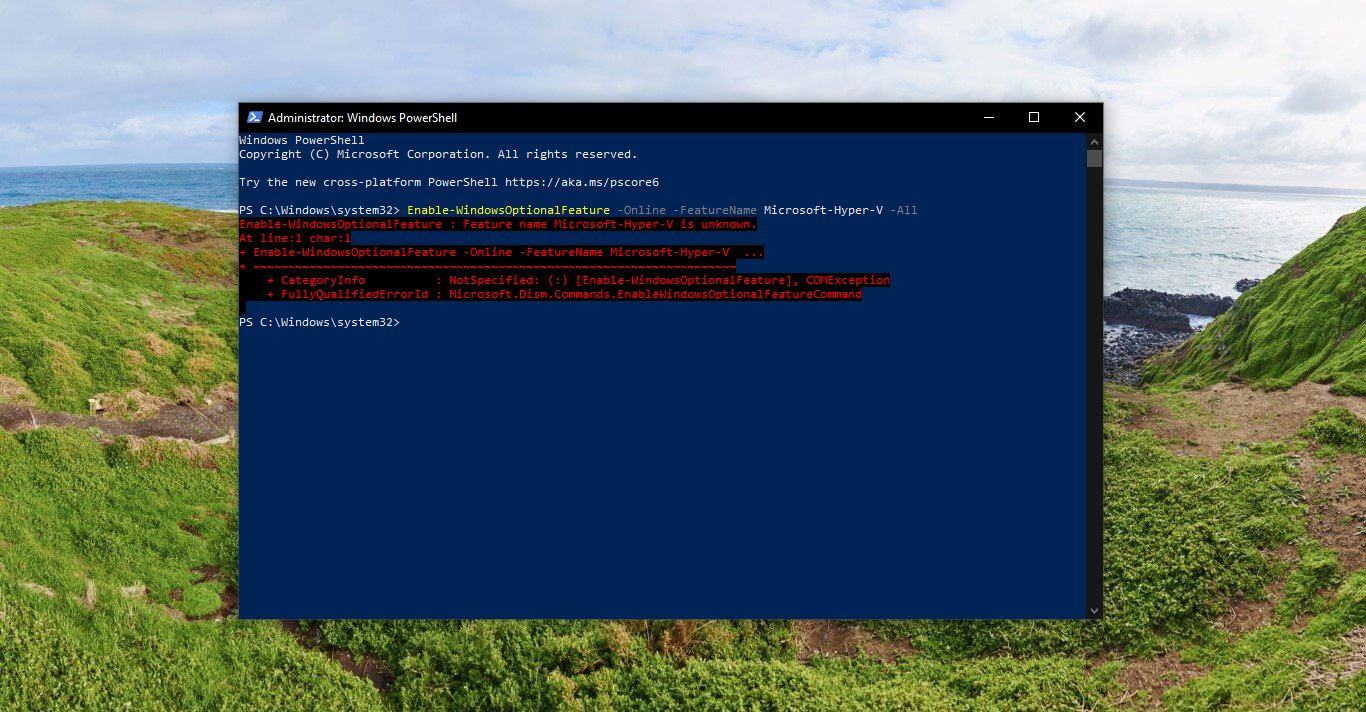Restore deleted email messages in Outlook.com
When you delete an email message, a contact, a calendar item, or a task, it’s moved to the Deleted Items folder. If you don’t see a message in the Deleted Items folder, check the Junk Email folder. This article will guide you to Restore deleted email messages in Outlook.com.
- In the left pane, select Deleted Items or Junk Email. If you don’t see either folder, select the arrow next to Folders.
- Deleted Items folder: Select the message you want to recover and select Move > Inbox.
Note: You can’t recover messages that have been deleted from your Deleted Items folder. 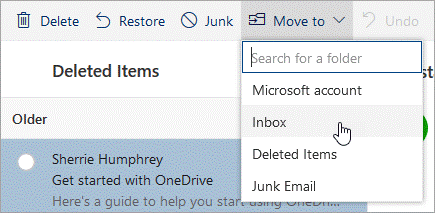
Instructions for classic Outlook.com
Recover email that’s still in your Deleted Items or Junk Email folder
When you delete an email message, a contact, a calendar item, or a task, it’s moved to the Deleted Items folder. If you don’t see a message in the Deleted Items folder, check the Junk Email folder.
- In the left pane, select Deleted Items or Junk Email. If you don’t see either folder, select the arrow next to Folders.
- Deleted Items folder:Select the message you want to recover and select Move > Inbox.
- Junk Email folder:Select the message you want to recover, and select Not junk.
Recover email that’s been removed from your Deleted Items folder
If you can’t find an item in the Deleted Items folder, the next place to look is the Recoverable Items folder.
- In the left pane of the Outlook.com window, select Deleted Items.
- At the top of your message list, select Recover deleted items.
- Select the items you want to recover, and select Recover.
- Select OK.
Where do recovered items go? The items you select to recover will be restored to their original folders when possible. If an original folder no longer exists, items will be restored as follows:
- Messages go to your Inbox.
- Calendar items go to your Calendar.
- Contacts go to your Contacts folder.
- Tasks go to your Tasks folder.
Stop Outlook.com from emptying your Deleted Items folder each time you sign out
- Outlook may empty your Deleted Items folder each time you sign out (not exit). To change this:
- Go to > Options.
- Select Message options, and unselect Empty the Deleted Items folder when I sign
Important information about deleted items
- Items removed from your Deleted Items folder are recoverable for 30 days.
- Email is automatically removed from the Junk Email folder after 14 days and is not recoverable.
- If you don’t see the deleted messages you want to recover, they have probably been permanently removed from the Deleted Items folder or Junk Email folder. We don’t recommend that you use either of these folders to store your messages. If you want to store your messages in folders other than your Inbox, see Working with message folders.
- It’s not possible to recover messages deleted from child accounts. This way, parents can be confident that when they delete messages from their children’s accounts, they stay deleted.
- To keep your Outlook.com account active, you must sign in to the account at least once every 365 days. After 365 days of inactivity, your email will be deleted and cannot be recovered.