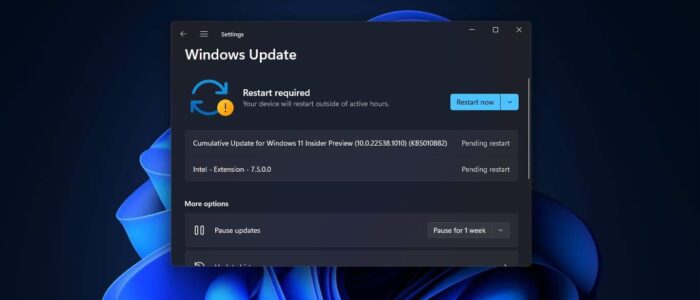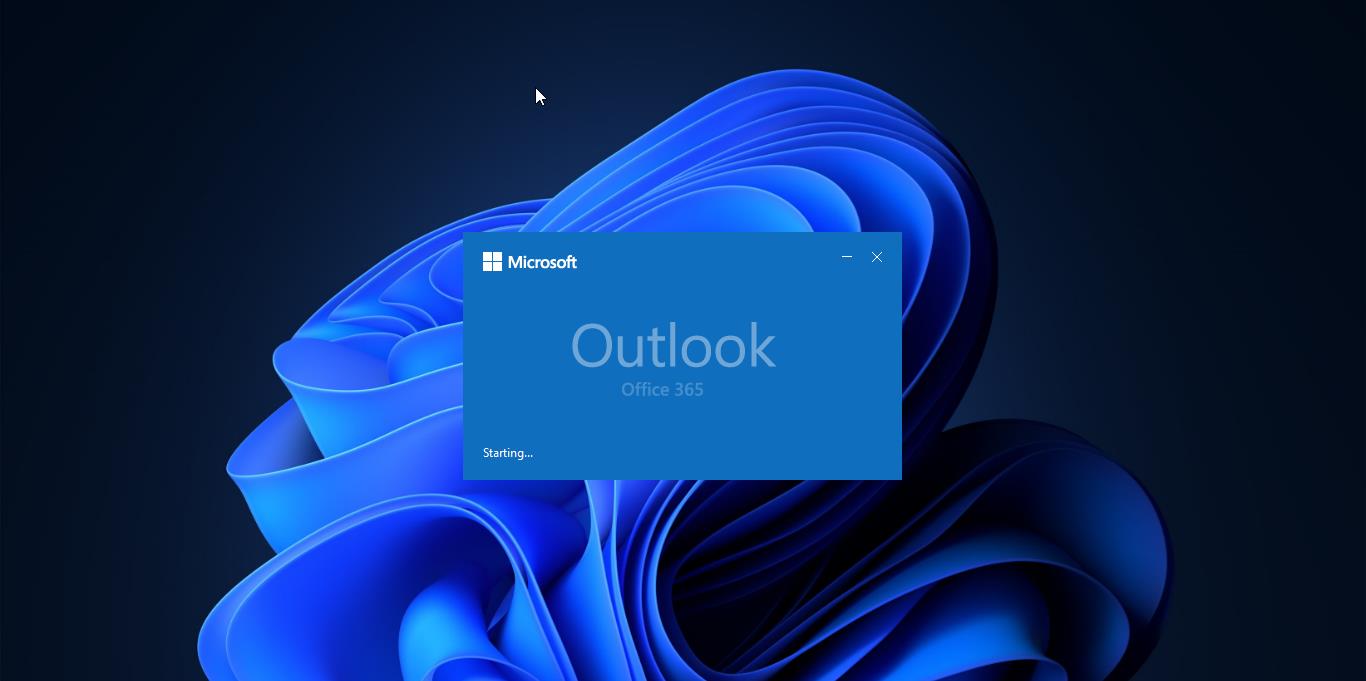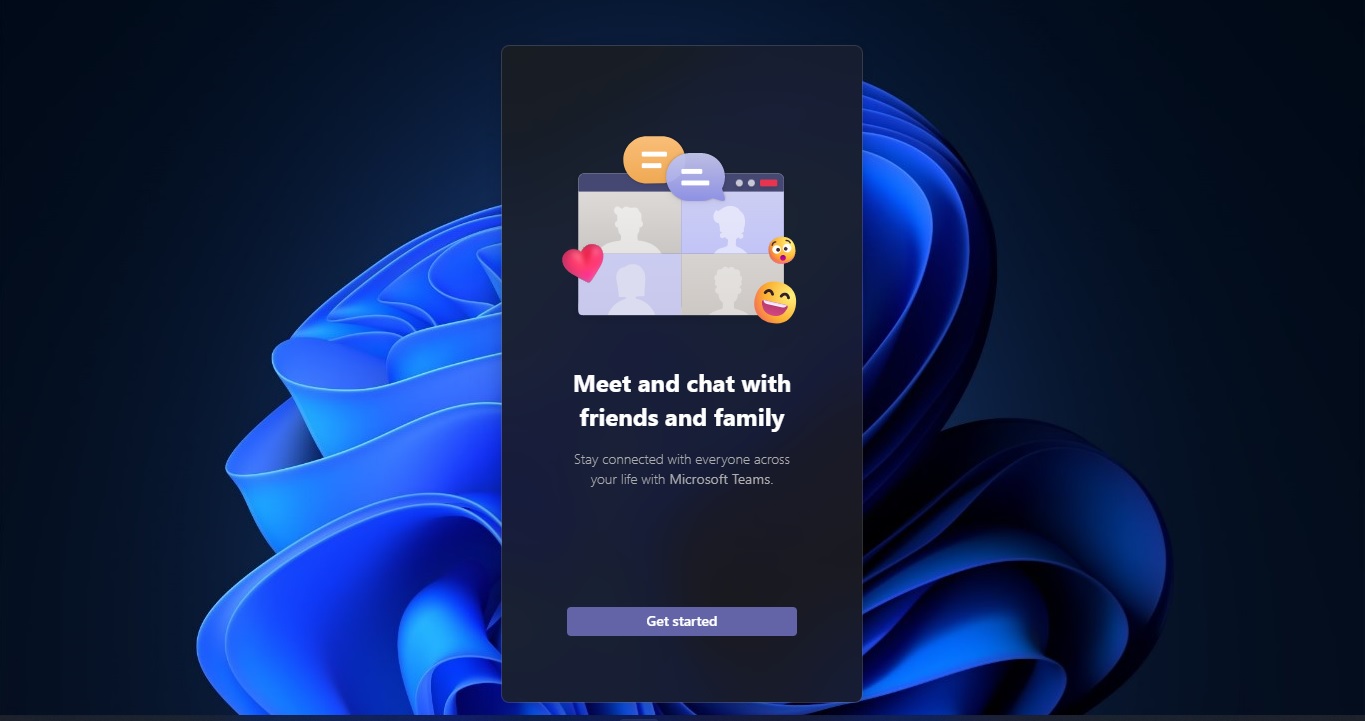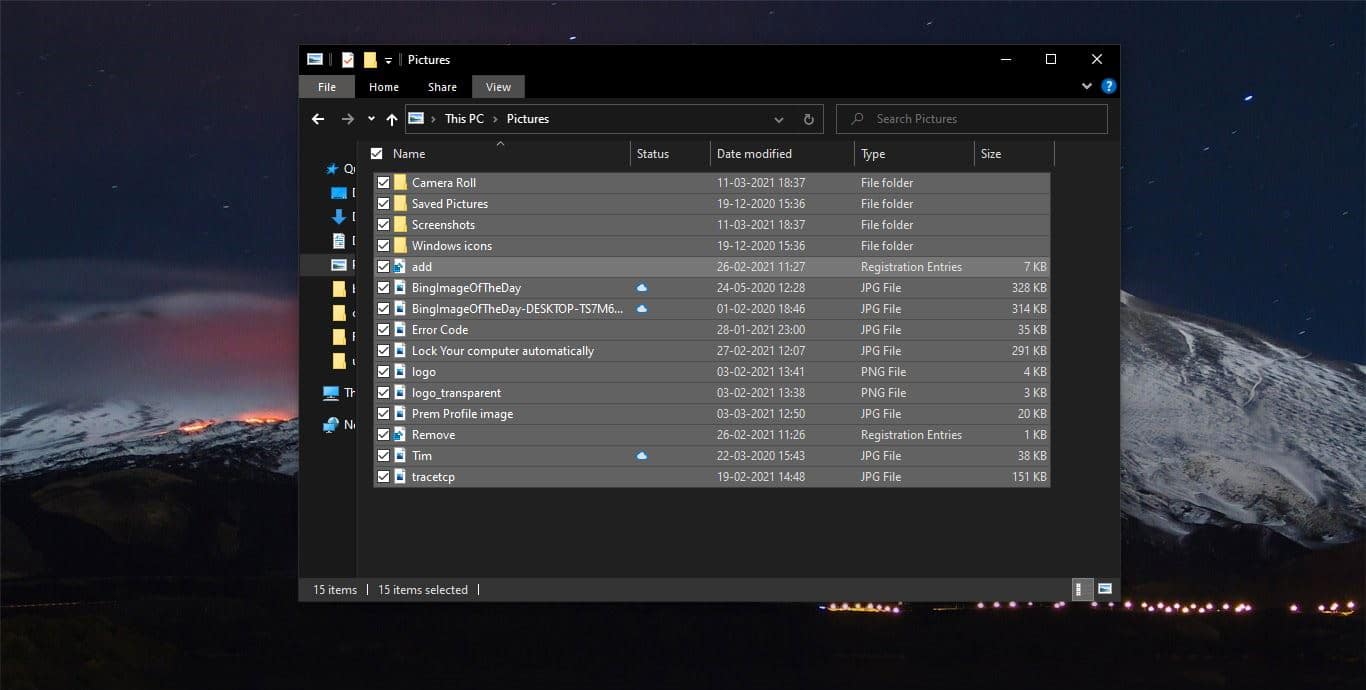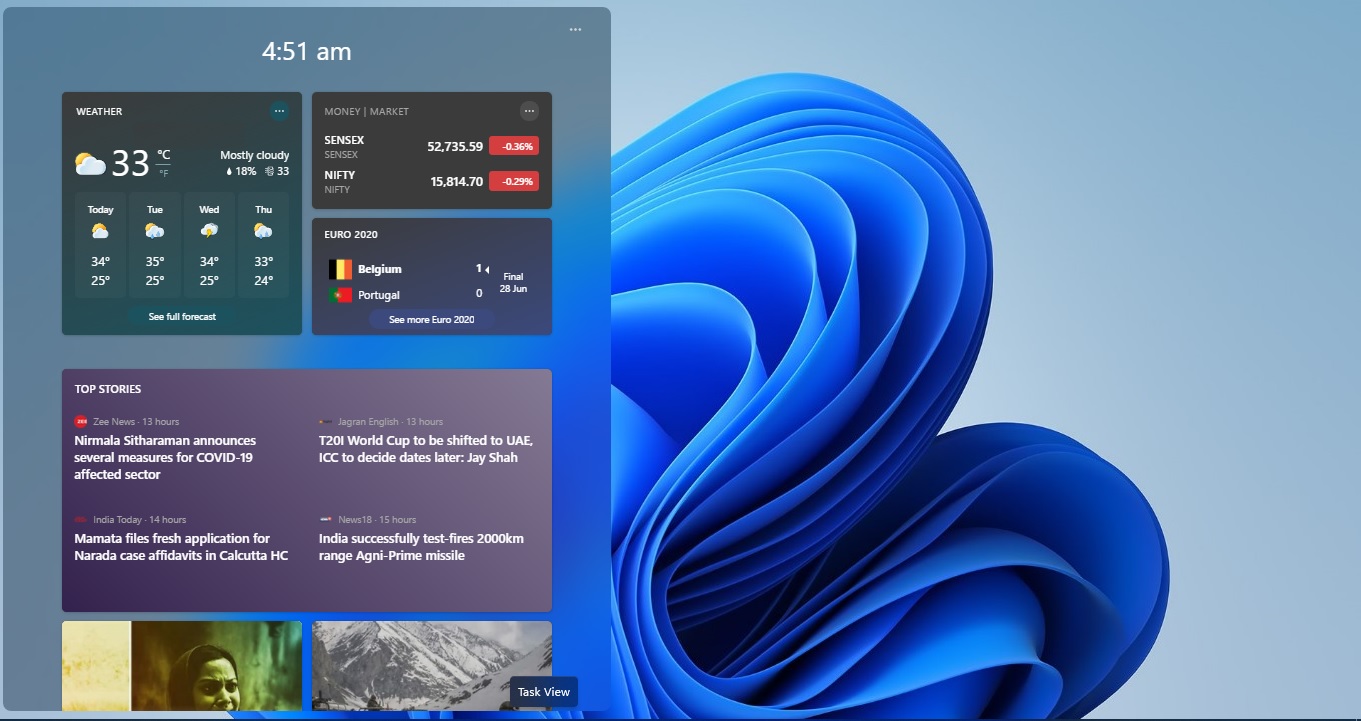Windows 11 usually receive updates based on the Windows Insider Channel, if you are in dev or beta channel then you’ll receive more updates. If you are in a stable build then you’ll receive Stable Windows updates. Installing updates are very mandatory, Windows updates will update automatically, sometimes while installing updates you’ll receive an error. This error may occur due to bugs, compatibility problems, or file corruption. And further you may not install any Windows updates, if a cumulative update is causing problems during installation, then you need to delete the Pending updates. Deleting pending updates will redownload all the files and updates and it will install them automatically. Mostly deleting pending updates will fix the Windows update installation issue. This article will guide you to Remove Pending Updates on Windows 11.
Remove Pending Updates on Windows 11:
Follow the below-mentioned steps to remove Pending Windows updates on Windows 11.
Open File Explorer by pressing Windows + E, type the following path in the address bar, and hit enter.
C:\Windows\SoftwareDistribution\Download
Once you open the SoftwareDistribution folder, select all the files by pressing Ctrl +A, and Press Shift + Del. This will delete all the files from the Download folder.
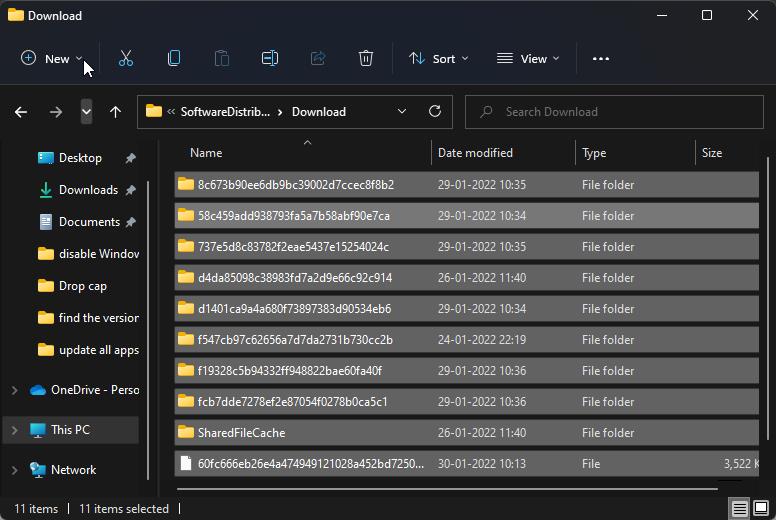
Deleting all files from the Software Distribution folder will remove both cumulative updates and feature updates on your Windows 11 device. The system will automatically download and install the fresh updates. If you want to prevent Windows from trying to install the windows update automatically, then you can stop the Auto Update temporarily. If you want to block the specific Windows update, then follow the steps here.