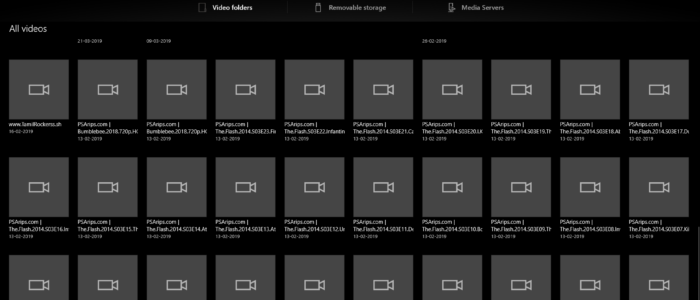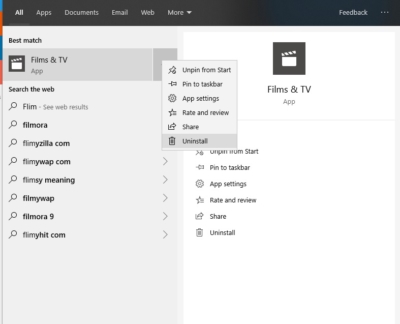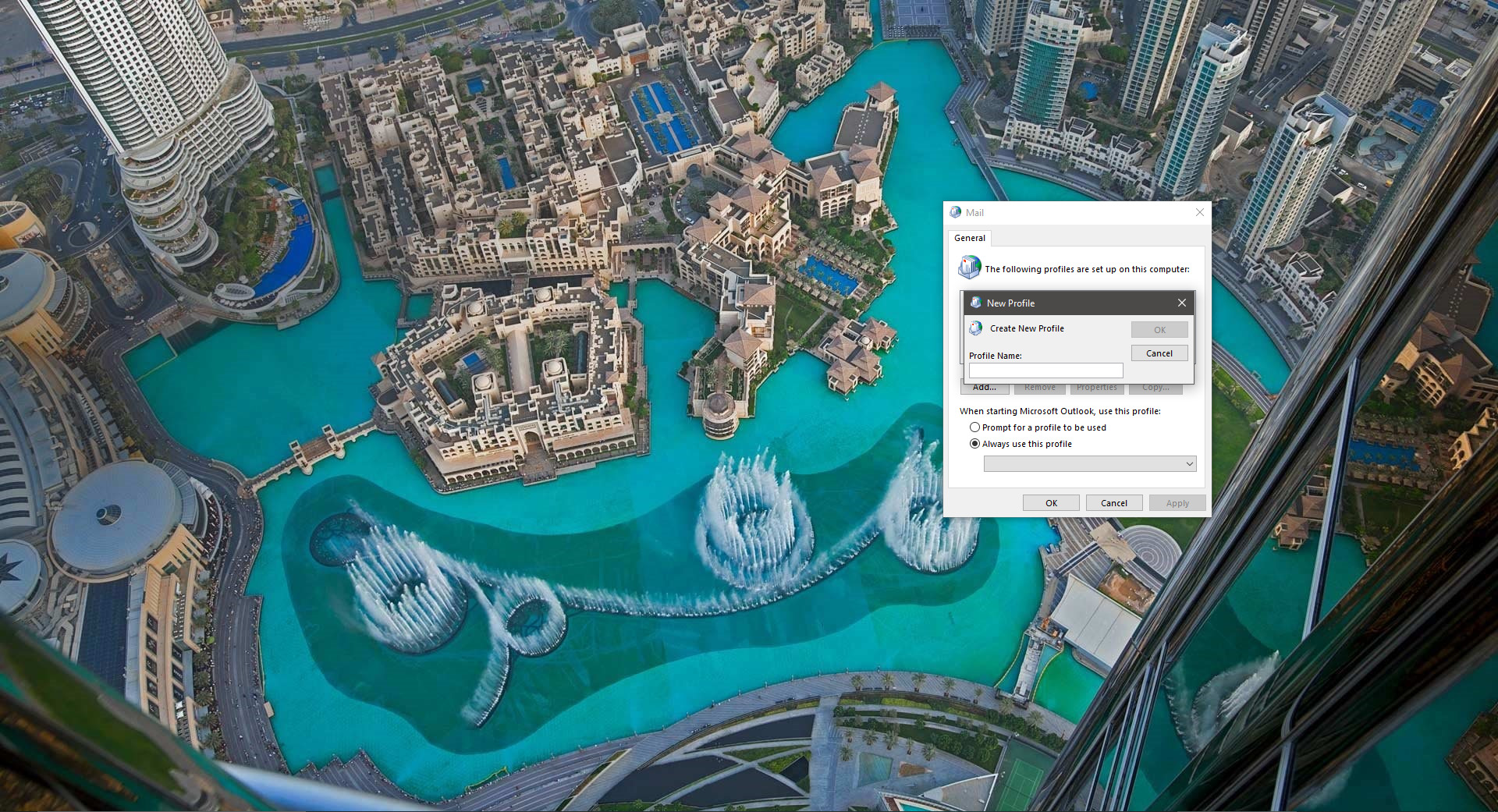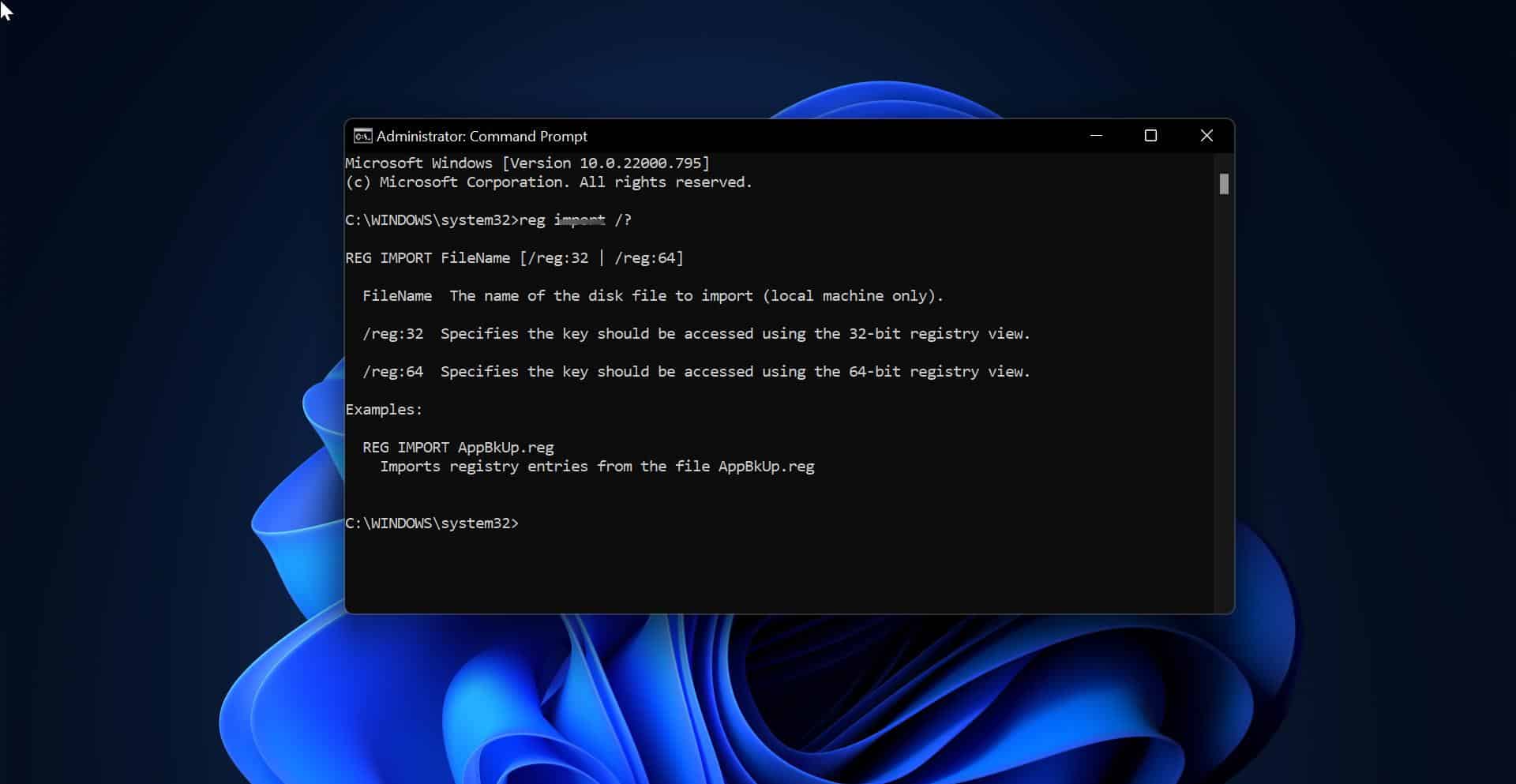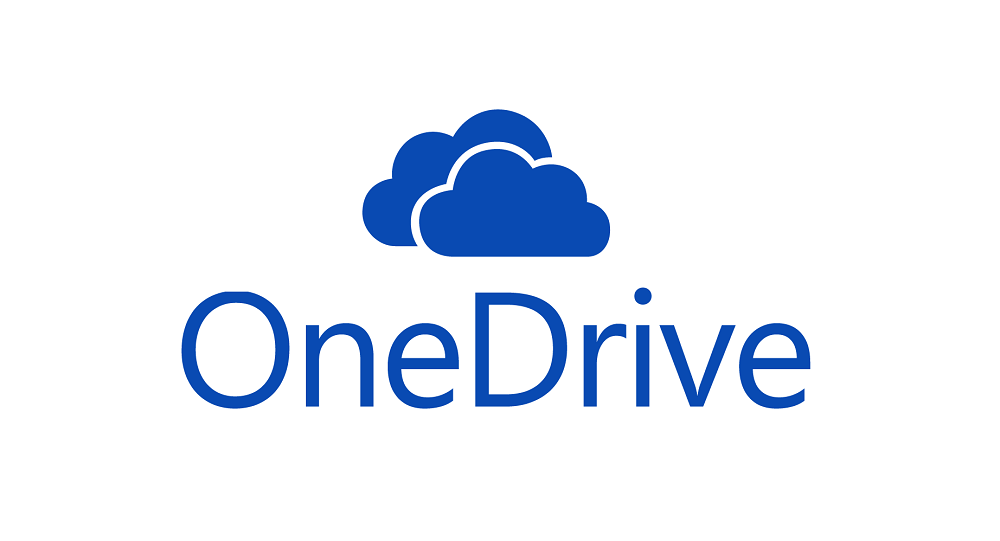Movies and TV App is a windows application which had Microsoft Premium Video service and it used to watch HD movies free, During the release of windows Creators Update Microsoft brings a lot of changes in build-in apps including Movies and TV, At the time of release the Movies and TV apps had a very good UI design and Picture-in-Picture mode, But recently Microsoft removed a lot of feature in Movies and TV app. Before you can see the option to sign in, You can buy or rent movies and TV shows, you can save them and there was an option to change the theme, But Microsoft removed almost everything from that App, Now this App is completely waste and This post will guide you to Uninstall Movies and TV App. You can uninstall the Movies and TV app using the following methods, it will be useful when one method got failed you can use another one.
Uninstall using windows setting.
- Press Windows + I to open the windows setting, Click on Apps. It will open the Apps and Feature page.
- Click on Apps and features and find Movies and TV.
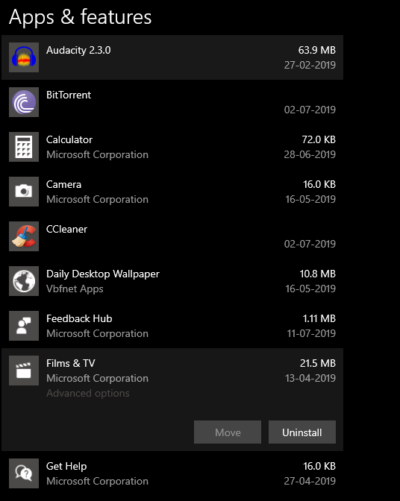
- Click on it and you can see the Uninstall option.
Uninstall using Start Menu
- Click on the windows start menu, and search in the Cortana bar.
- Type Movies and TV.
- Right click on it and choose Uninstall. You can also select the uninstall option from the right hand side option menu.
Remove Movies and TV app using PowerShell Command
We already discussed lot of uses of PowerShell and uninstallation Methods. If you are a PowerShell lover then you can love this method too.
- Search for PowerShell from the Start menu and right-click on it and choose run as admin
- Run the following command to uninstall the Movies and TV App.
Get-AppxPackage Microsoft.ZuneVideo | Remove-AppxPackage
- Once you execute the command the App will be uninstalled successfully.
Uninstall using Third-Party Apps.
Also, you can use third-party apps to uninstall the Movies and Tv Apps. There are three best third-party apps to uninstall Windows apps. Use CCleaner:
- Open CCleaner–>Tools–>Uninstall–>Choose Movies and TV app
This will uninstall the app completely. Use Geek Uninstaller: Open Geek Uninstaller choose the Movies and TV app and uninstall it.
Use IObit: IObit is an excellent program to remove windows 10 apps and it is a free version. You can uninstall the build-in windows 10 apps and residual registry files. Launch IObit Uninstaller and click the Windows Apps tab in the left pane to see all apps. Choose Movies and TV apps.