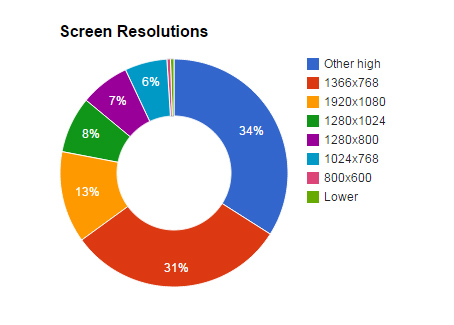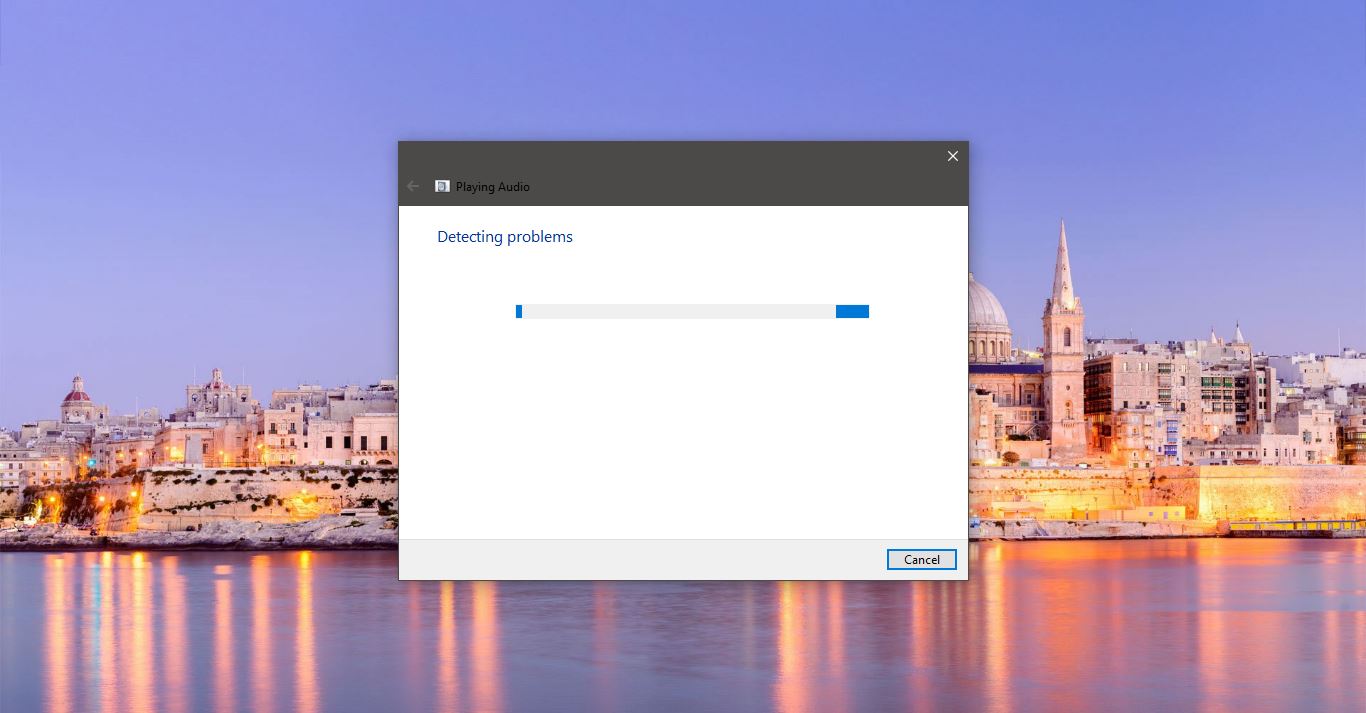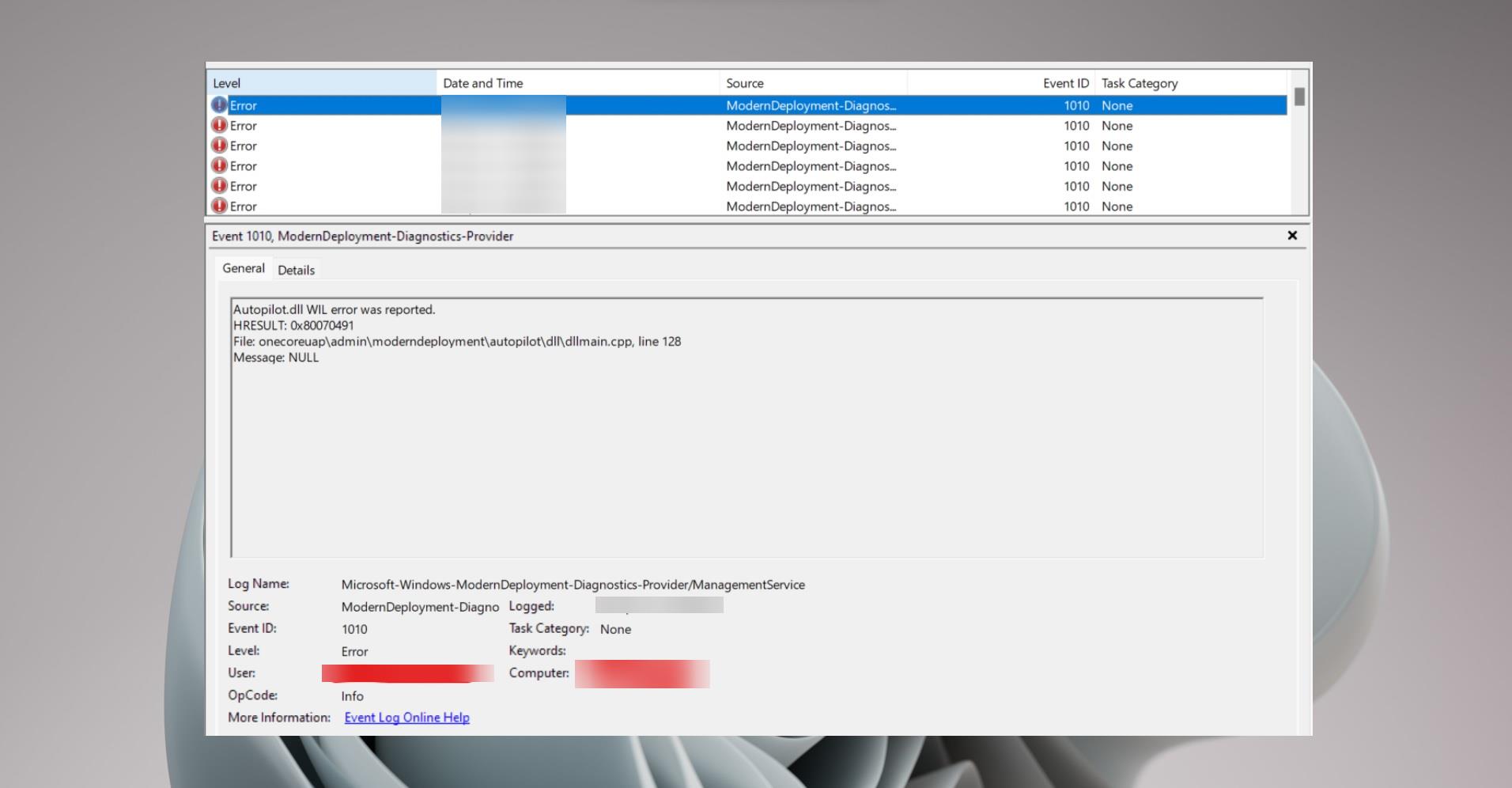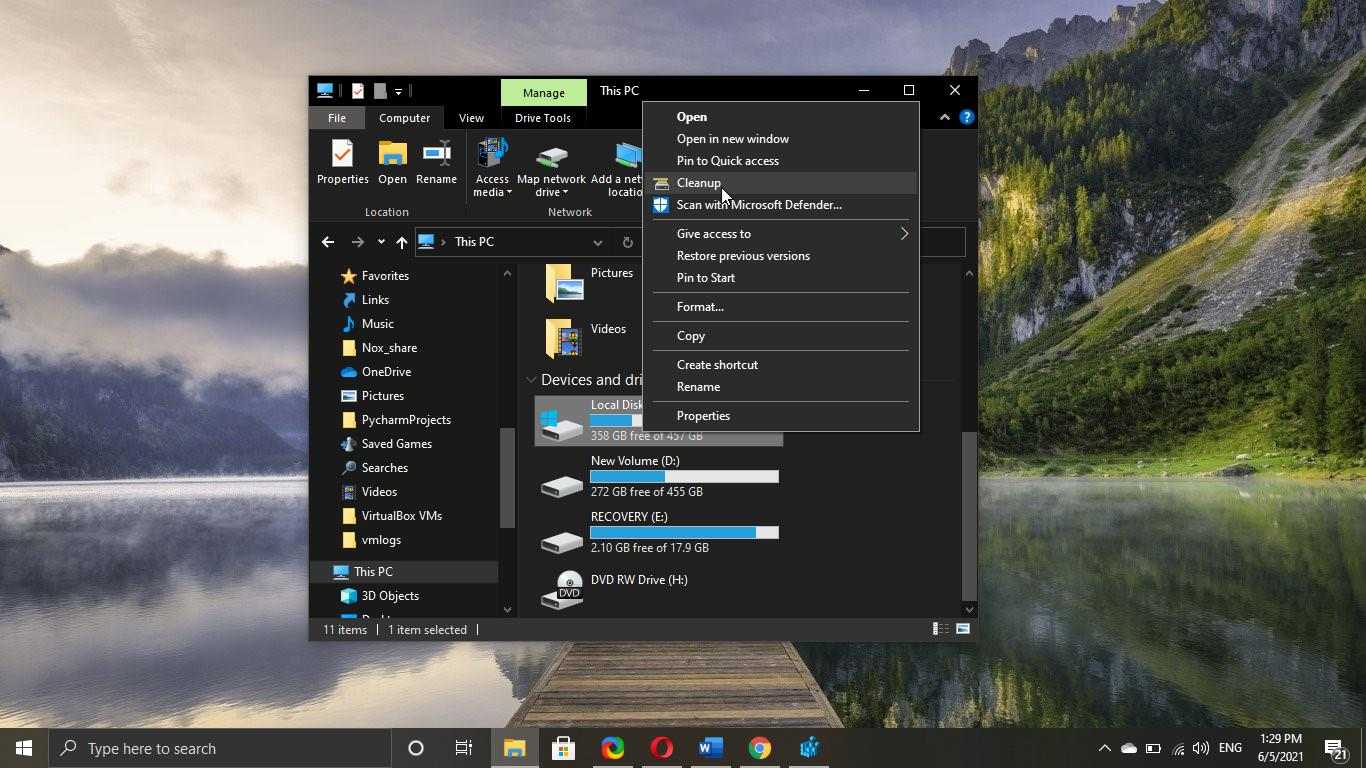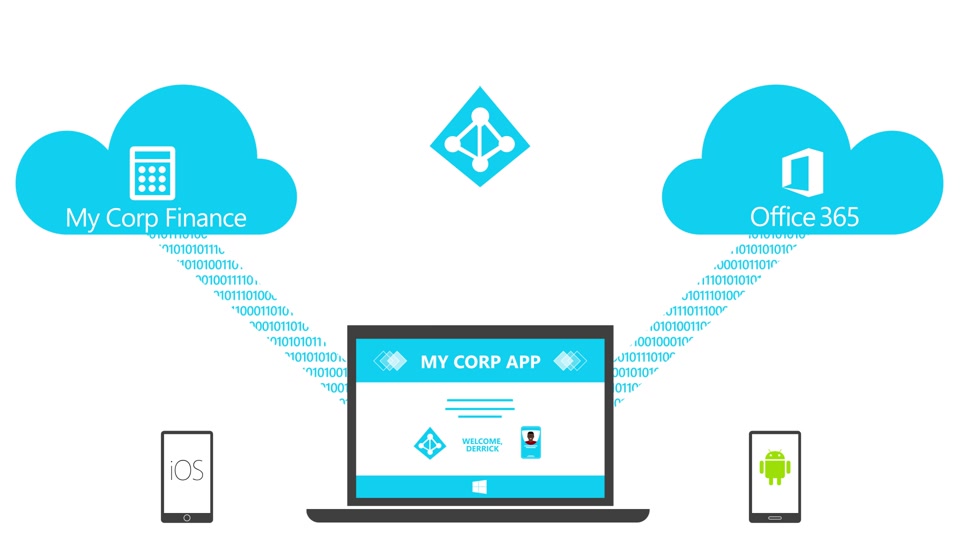Screen Resolution means clarity of the images displayed on your screen. The higher the resolution the images will look sharp and clear. The resolution depends on the Monitor, If your monitor supports higher resolution then you can adjust your resolution using windows settings. A large Monitor supports the higher resolution, you can increase or decrease resolution depends on the size and capability of your monitor, and the type of video card you use. Recently many users reported that after updating windows, the screen resolution will change automatically. This article will guide you to Fix Screen Resolution Problem after Windows Update.
Fix Screen Resolution Problem after Windows Update
Adjust the Resolution:
- Open Windows Settings by pressing Windows + I and click on System.
- Under System from the right hand side choose Display.
- Under Display Resolution, click on the drop down menu and set the recommended resolution.
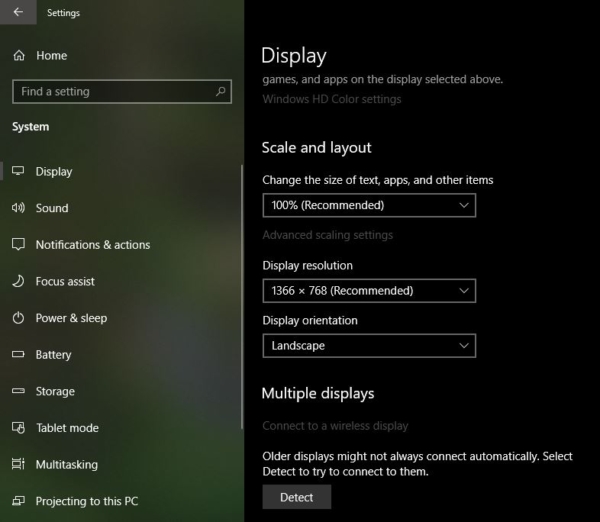
- Then click on the Keep Changes to accept.
Roll Back Display Driver
Driver incompatibility between your device’s graphics card and the current build of your Windows 10 might be one of the possible reasons why you’re having this issue (screen resolution).
- Go to Device Manager 2. Expand Display Adapters then right-click on ATI Radeon HD 4800 Series 3. Click on Properties 4. Go to Driver Tab. Check if ATI Radeon HD 4800 series driver is showing version 22.19.128.0 5. Click on Roll Back Driver. The driver version should be 8.970.100.9001
If the Rollback option is greyed out,
- Click on Update Driver
- Browse manually
- Let me pick
- And choose the Driver manually and install it.
- After the Driver Installation restart the system once.
Read Also:
How to Change Screen resolution using Command prompt?