The Mail 32 Bit Icon is the applet that is used to manage your Outlook profiles in windows, Mail 32 allows for the configuration of the mail client. There are three main options in Mail 32 applet
- Email Account
- Data files
- Profiles
Email Account:
Using the Email account option, we can easily add or remove an email account, and also we can change the setting of the current email account.
Data Files:
Once you configured an email account to Outlook, a local copy of your information is stored on your computer. This feature allows you to access your previously downloaded or synchronized email messages, calendar information, contacts, and tasks without an internet connection.
Profiles:
A profile is a critical part of your Outlook experience. The profile consists of the accounts, data files, and settings that specify where your email messages are saved.
Recently one user reported that the Mail 32 icon is missing from the control panel. So without wasting any time let move into the topic how to fix Mail 32-bit icon missing from the control panel.
When you open the control panel you can see the mail 32-bit icon lost its bitmap and when you click on this icon mostly it doesn’t do anything or it will show Application not found error. Here are the resolution steps to fix Mail 32 icon is missing from the control panel.
Table of Contents
ToggleMethod 1: Reinstall Microsoft Office
- Open Run command and type appwiz.cpl and hit enter.
- Search for Ms office and click on uninstall, If you want you can try repair also but mostly repairing the ms office won't the fix the issue.
- Reinstall the MS office. Check the issue fixed or not, if not proceed to next Method.
Method 2: Run the mail 32 applet from the command prompt.
- Open Run command
- Copy and paste the below-mentioned path in the run command and hit enter.
C:\Windows\SysWOW64\control.exe mlcfg32.cpl
- This command opens the mail 32 applet directly from the location. If you are not getting any prompt after entering this command then proceed to the next method.
Method 3: Editing the Registry
Note: Modifying the Registry is risky, and it cause irreversible damage to your OS Installation Follow the steps correctly. Friendly advice Before Modifying Registry Creating Restore Point is recommended.
- Open Run command and type regedit
Navigate to the following location
HKEY_LOCAL_MACHINE\SOFTWARE\Wow6432Node\Microsoft\Windows\CurrentVersion\Control Panel\Cpls
- Click on the Cpls folder from the left-hand side panel, from the Right-hand side panel you can see the mlcfg.cpl string value.
- Right-click on the mlcfg.cpl string value and choose Modify
- Open value mlcfg32.cpl and make sure its data is set to a valid path to MLCFG32.CPL file. Normally it should be C:\PROGRA~2\MICROS~1\Office14\MLCFG32.CPL
- And this is for Windows 7 64bit MS Outlook 2010 32bit
For Ms Office 365:
- First, we have to find the True path for Mlcfg32.cpl from the explorer then make sure that the same path is mapped in the registry editor.
- To find the path for Mlcfg32 just open windows explorer and type Mlcfg32 in the search field.
- Now right-click on the Mlcfg32.cpl and choose open file location and now you can able to see the path in the address bar.
- Usually, this is the path for Office 16 Mlcfg32 Should be C:\Program Files\Microsoft Office\root\Office16
- Now we have to verify the same path is mapped in the registry if not we have to correct it.
- Open run command and type regedit.
Now navigate to the below-mentioned path.
Computer\HKEY_LOCAL_MACHINE\SOFTWARE\Classes\CLSID\{A0D4CD32-5D5D-4f72-BAAA-767A7AD6BAC5}
- Navigating is difficult so just paste the value in the address field of registry editor.
- Now expand this folder {A0D4CD32-5D5D-4f72-BAAA-767A7AD6BAC5}
- And Shell--> open-->command, click on command folder there you can see the default string value, Right click on the string value and choose modify.
- Now make sure the below-mentioned path is there are not, if not copy-paste the value.
- "C:\Program Files\Microsoft Office\root\Client\AppVLP.exe" rundll32.exe shell32.dll,Control_RunDLL "C:\Program Files\Microsoft Office\root\Office16\MLCFG32.CPL"
- Once this is done go back to this folder and expand this {A0D4CD32-5D5D-4f72-BAAA-767A7AD6BAC5}, expand the folder, and click on the Defaulticon folder.
- From the right-hand side, panel check the default String value should be C:\Program Files\Microsoft Office\root\Office16\MLCFG32.CPL,0
- Note in this value you can see the 0 value at the end if you are not able to see the 0 value, just edit the value alone or you can copy and paste the same value in the registry editor.
- Once done restart the system and check the issue was resolved. If not proceed to the next method.
Method 4: Resetting the operating system.
If you are not able to find the solution from the above-mentioned methods just reset the OS to make it simple. But make sure to keep the data and files. You can Try this method on your own. Click here to know how to factory reset windows 10.
Method 5: Reinstall Windows 10 from Scratch
If all else fails and you can't even reset your Windows computer, you can reinstall it entirely. You won't even need an activation number or any proof of purchase, either. Just make sure you have more than 4GB of space available, as that's how much space the file you'll download takes up.

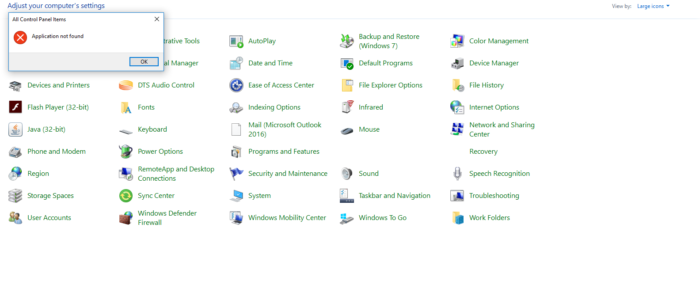
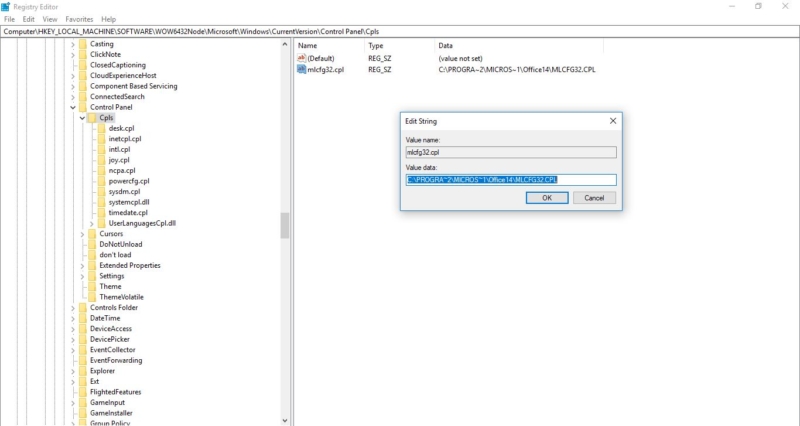
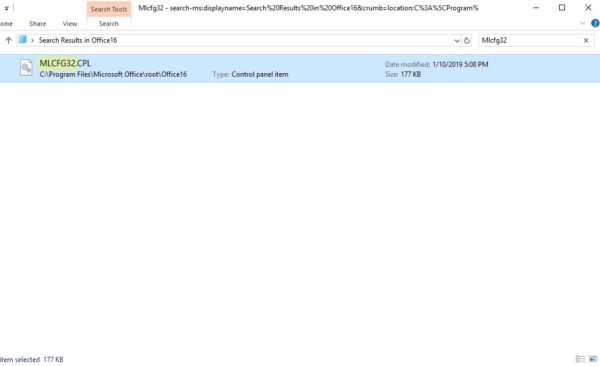
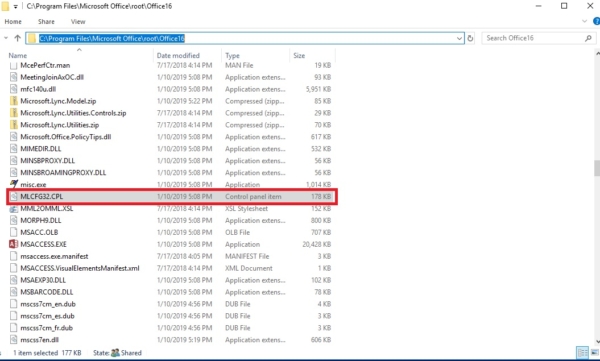
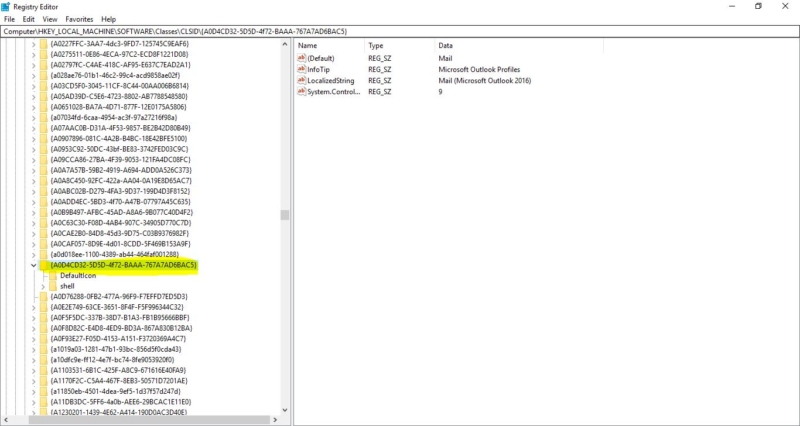
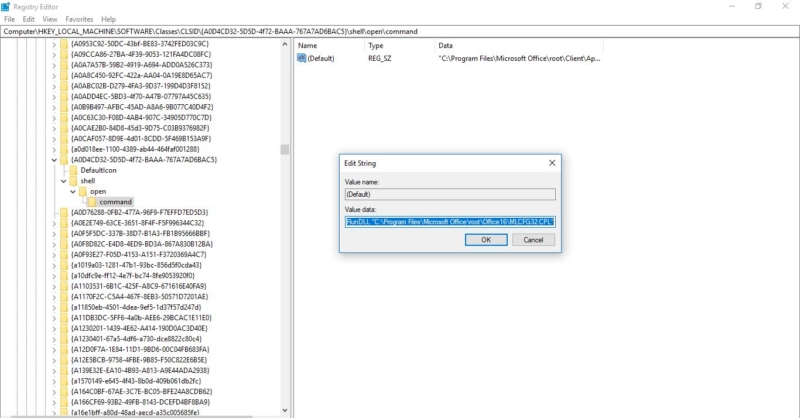
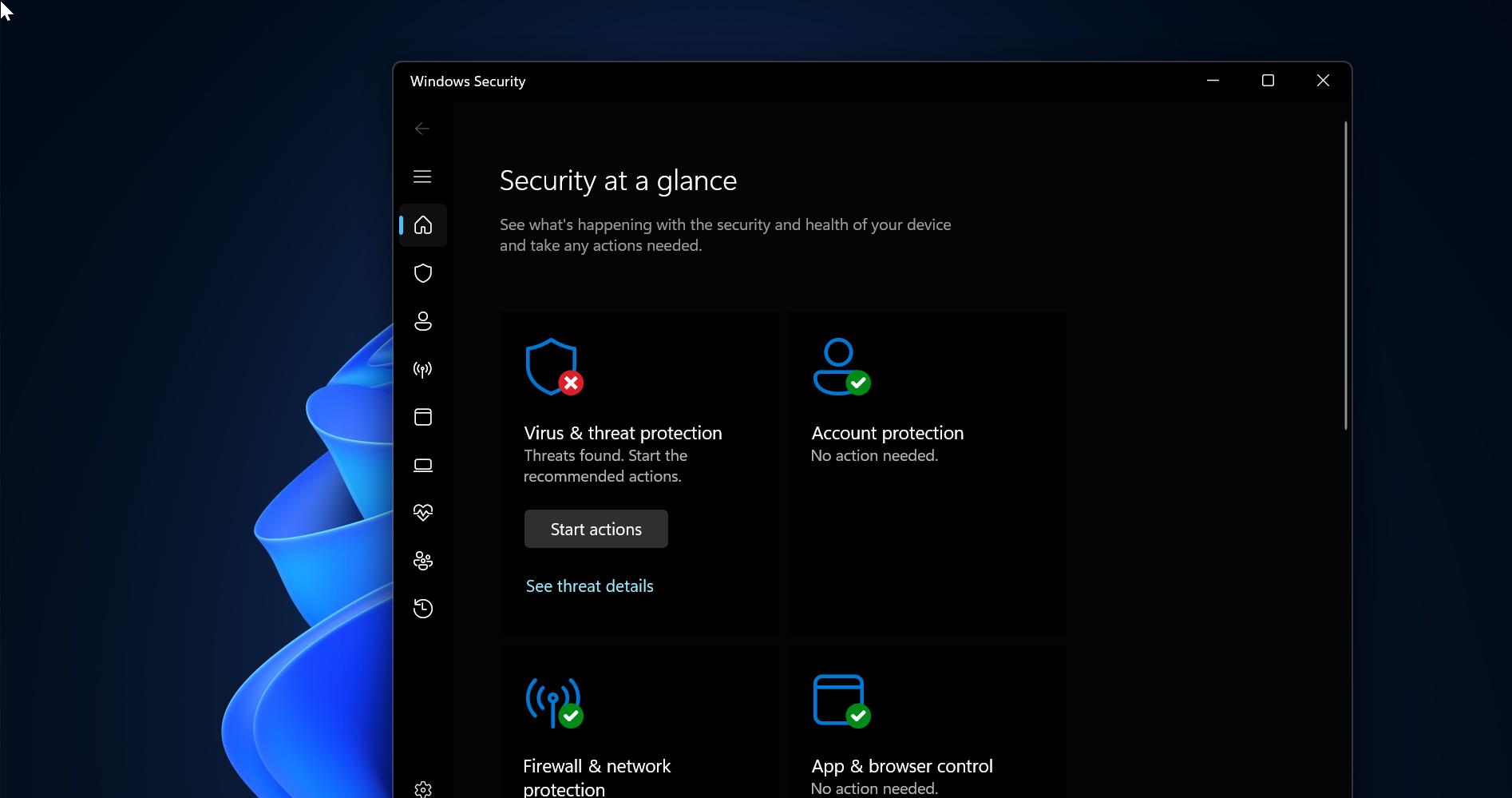
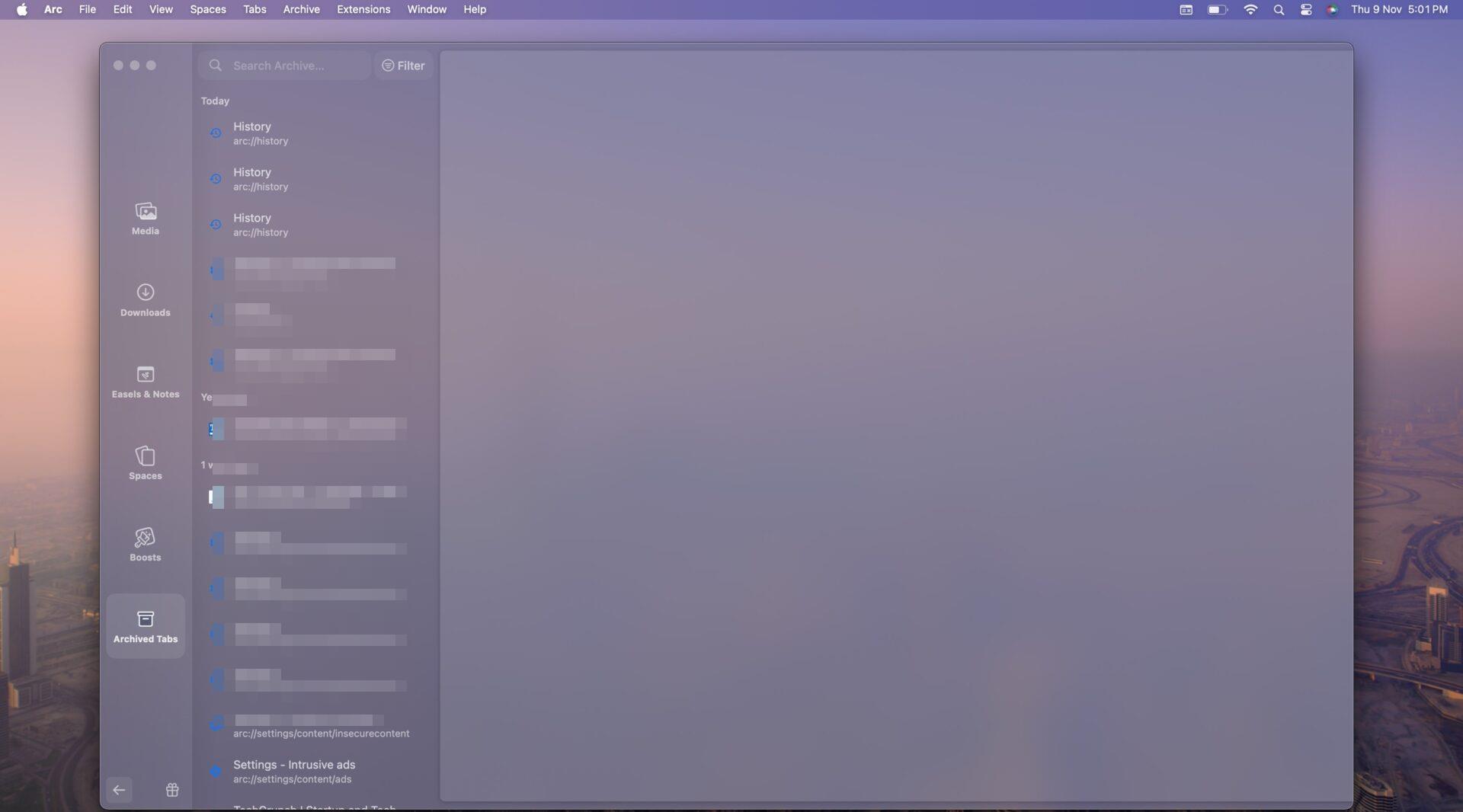
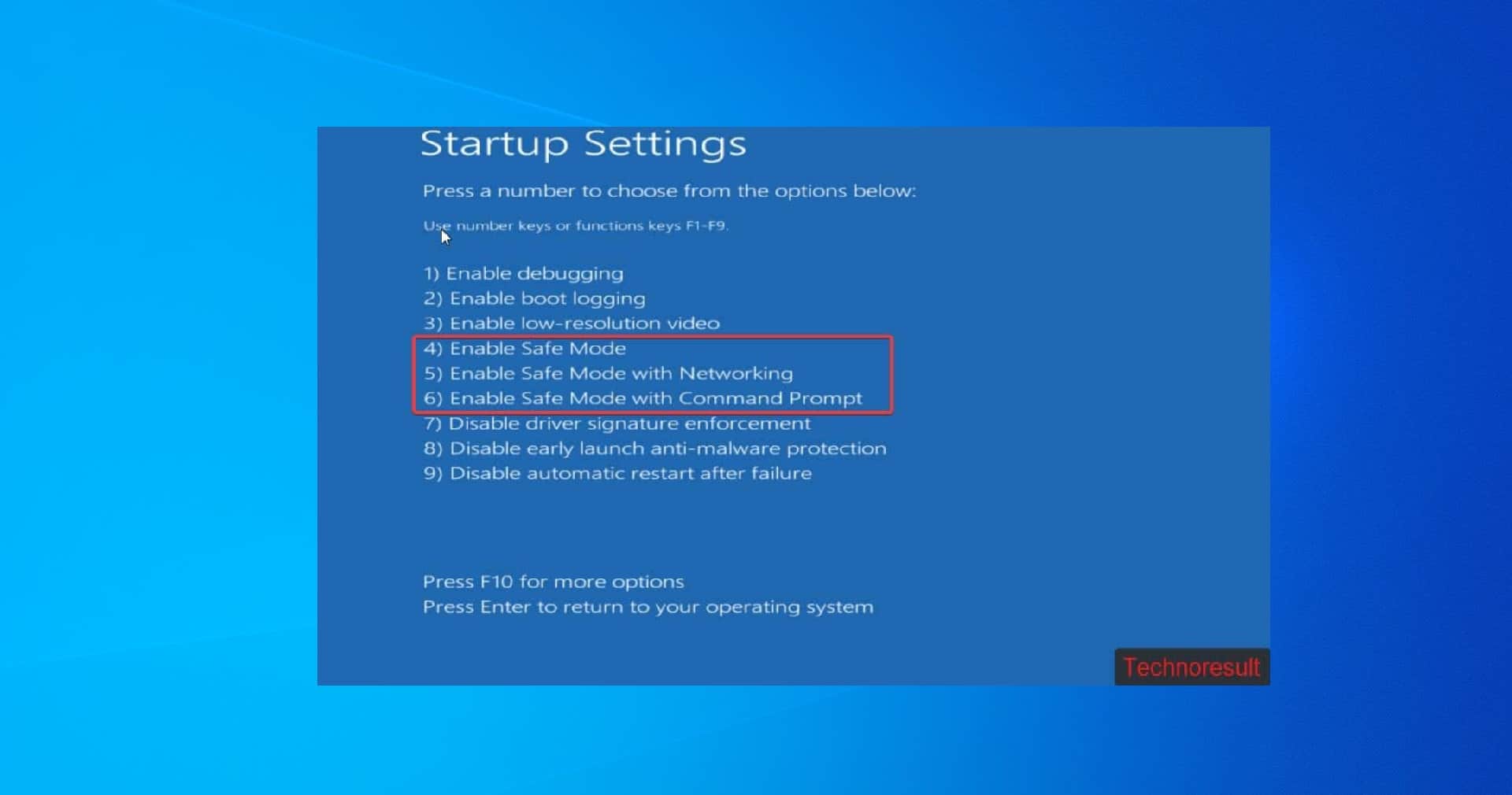
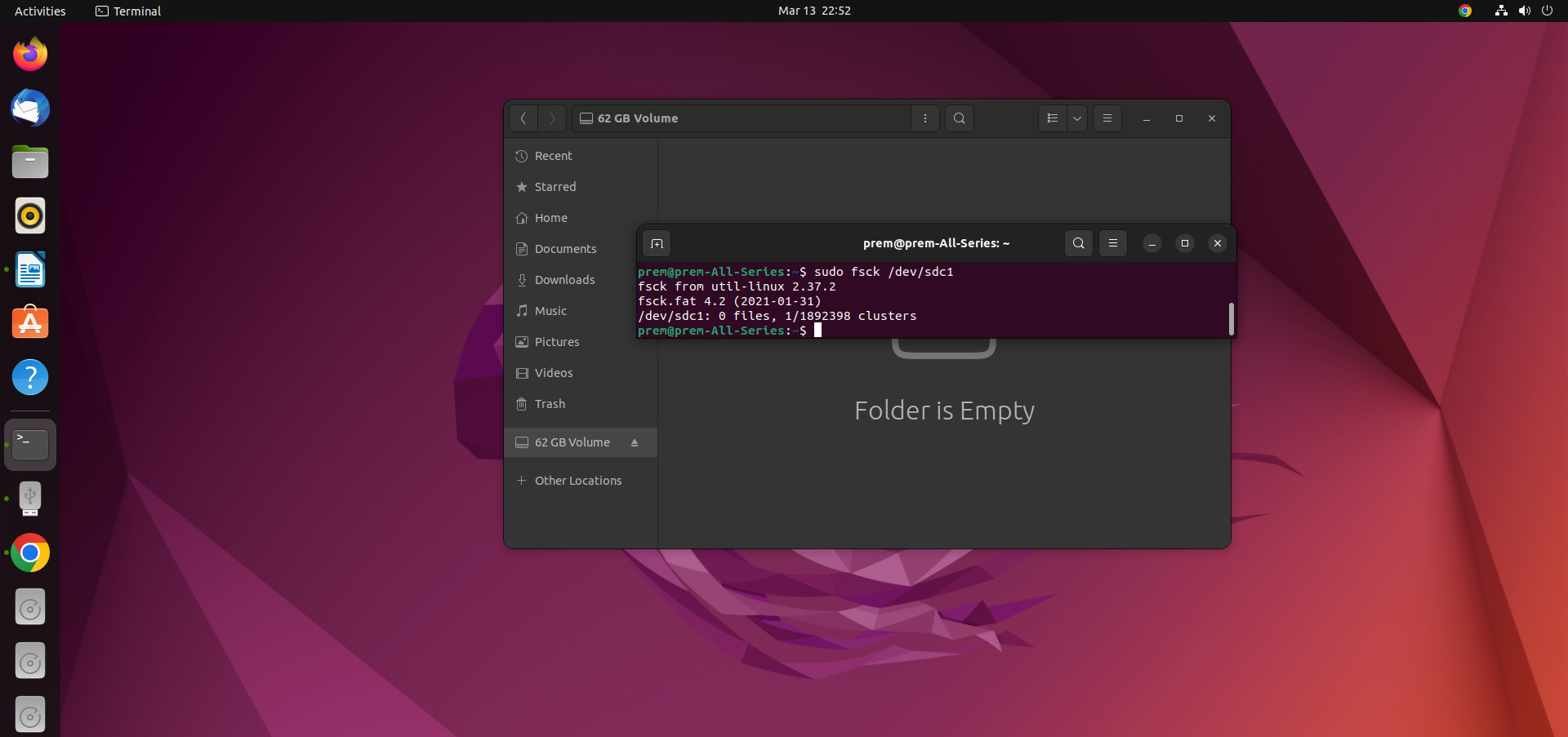
actual fix:
https://community.spiceworks.com/how_to/158022-fix-the-missing-mail-microsoft-outlook-2016-icon-in-the-control-panel