Earlier this year Microsoft announced it was working on a vertical tab User Interface for Edge. Now it is released for limited testing only for Edge Insider Canary Users. The main idea behind the Vertical tabs UI is to give users more control over tabs. The people who have lot of tabs open have finding difficulties in finding the specific tab and also every time while opening a new tab, the tab title is getting shorter so it is very difficult to find the specific tab. And Traditional horizontal layout can be tough to navigate if you have more tabs open that your screen can accommodate. But vertical tabs gives you a scrollable interface with a good amount of space to read the tab title. If you want to give a try then download the Canary update from Edge Insider Updates. This article will guide you to Enable Vertical Tabs in Microsoft Edge.
Enable Vertical Tabs in Microsoft Edge:
If you are already a Canary user then Update the browser once and relaunch it. After relaunching this setting will be enabled by default.
You can see the Turn on the Vertical tabs option at the Top left corner. Click on it to enable the vertical tabs.

If you are not able to see. Then Click on the Edge menu, the three dots icon from the top right corner, and choose Settings.
Under settings choose Appearance and from the right-hand side under customize toolbar. Turn on the toggle button of show vertical tabs button. Restart the browser once now you can see the Turn on the vertical tabs button.
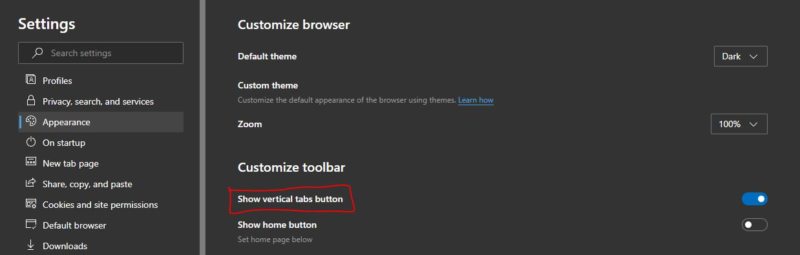
This option just works like a normal horizontal tab bar, this allows you to switch between tabs, close and open tabs.
You can turn off this option by clicking the same button from the right corner. If you want you can show or hide the full vertical tabs by clicking on the Pin pane button. This is a very good feature. Hope Google chrome will add this feature soon.
Read Also: Disable Displaying of Edge Tabs in Alt+Tab in Windows 10

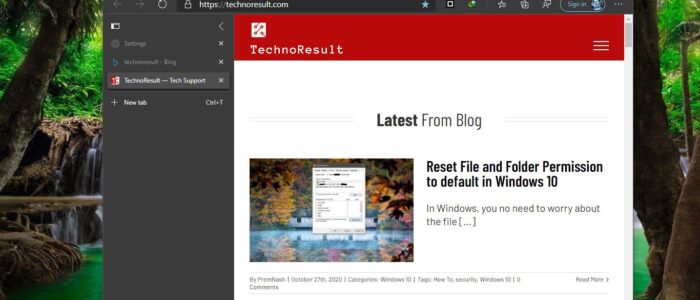
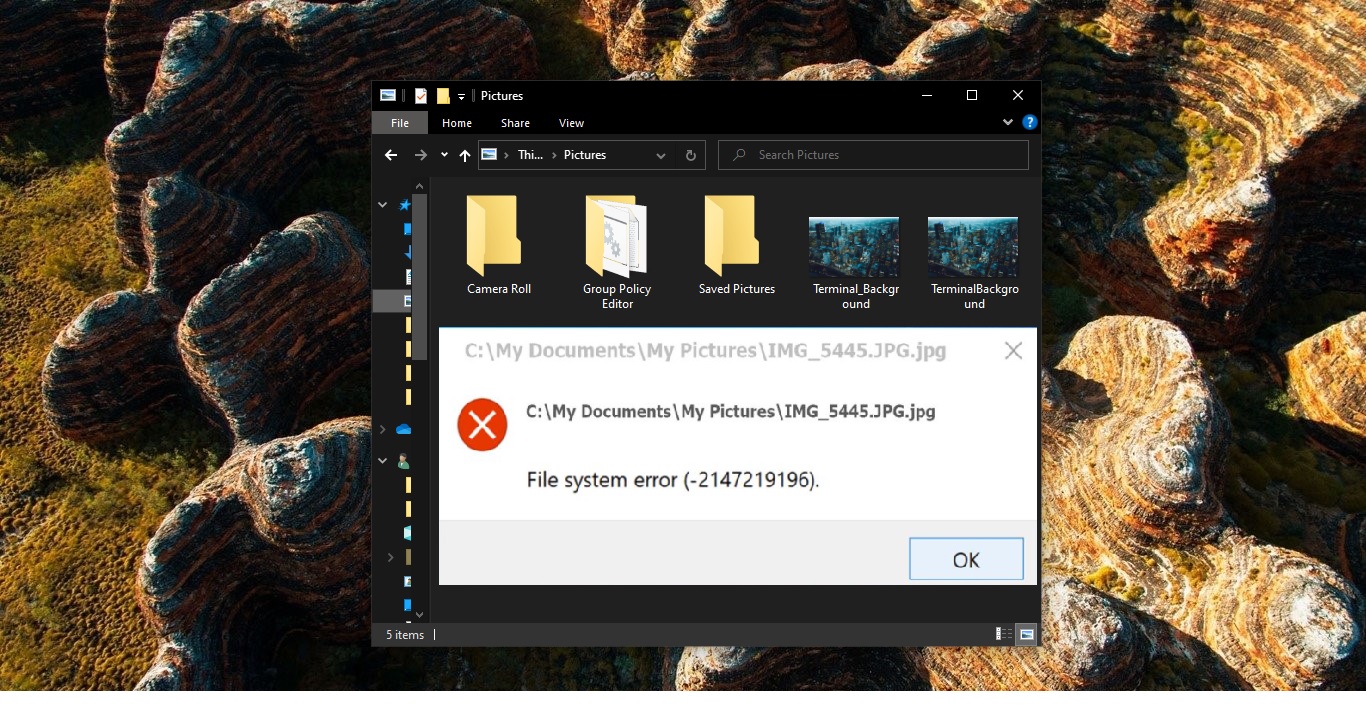
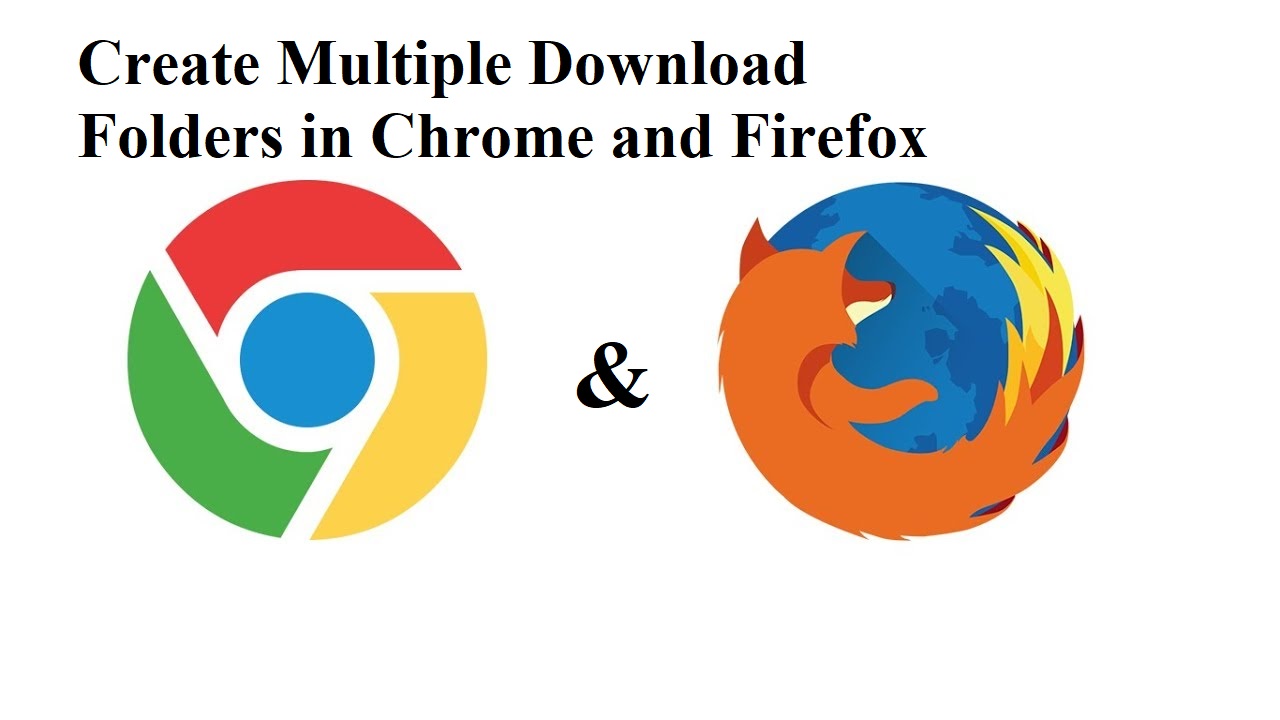
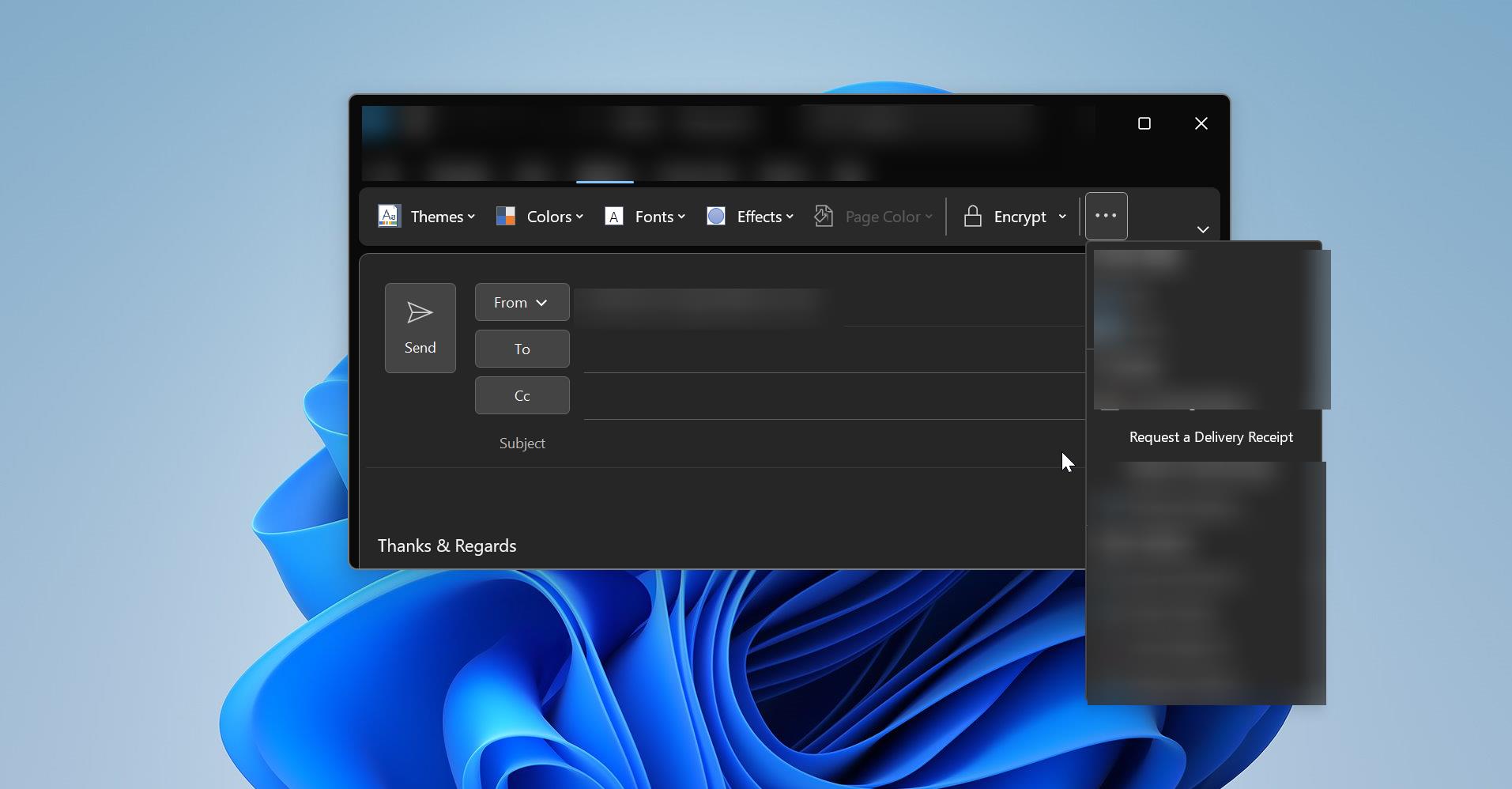
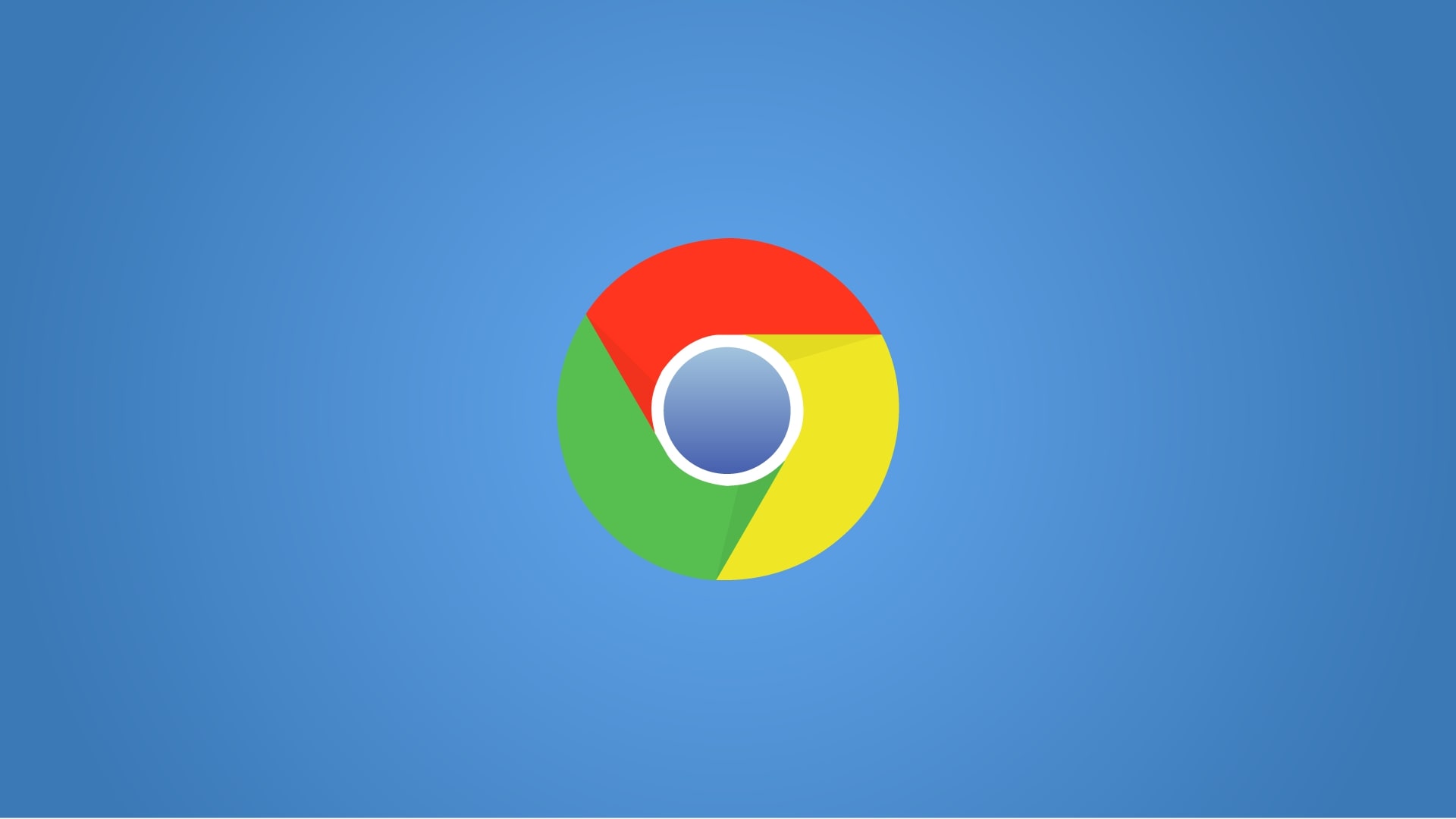
Feature is worthless. Why would you say vertical tab is good? LOL. Absolute junk and inefficient.