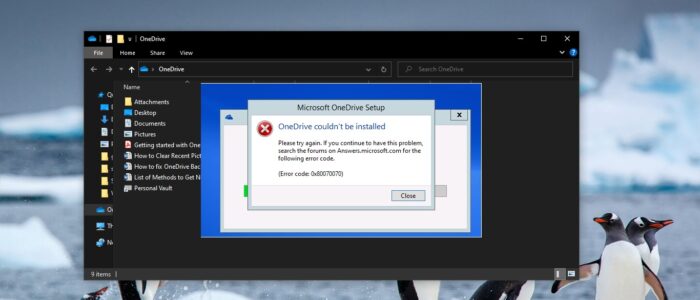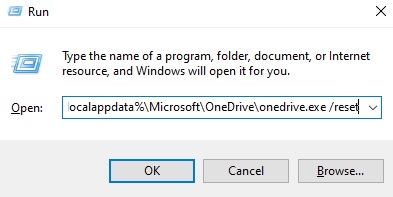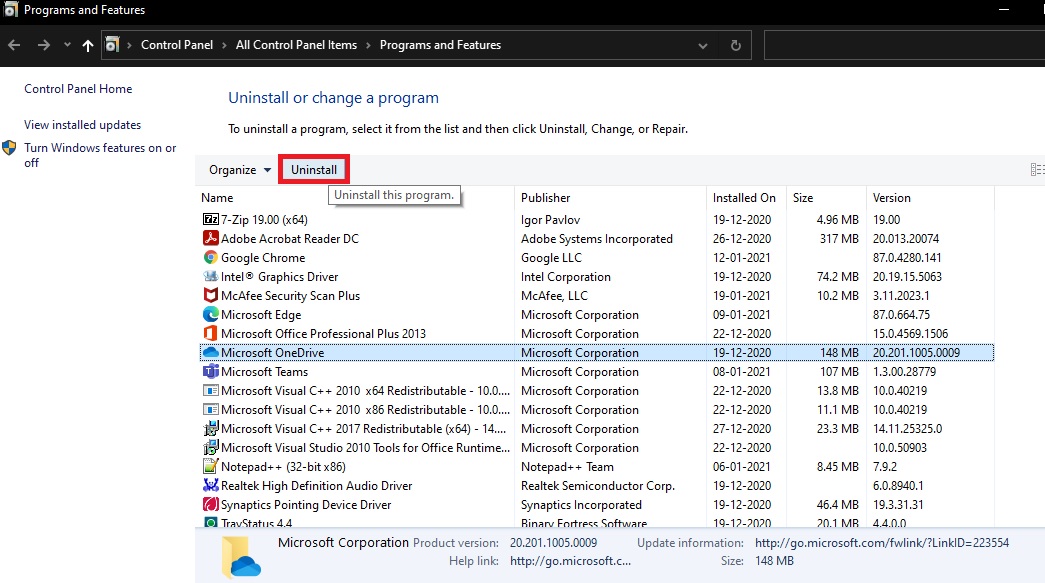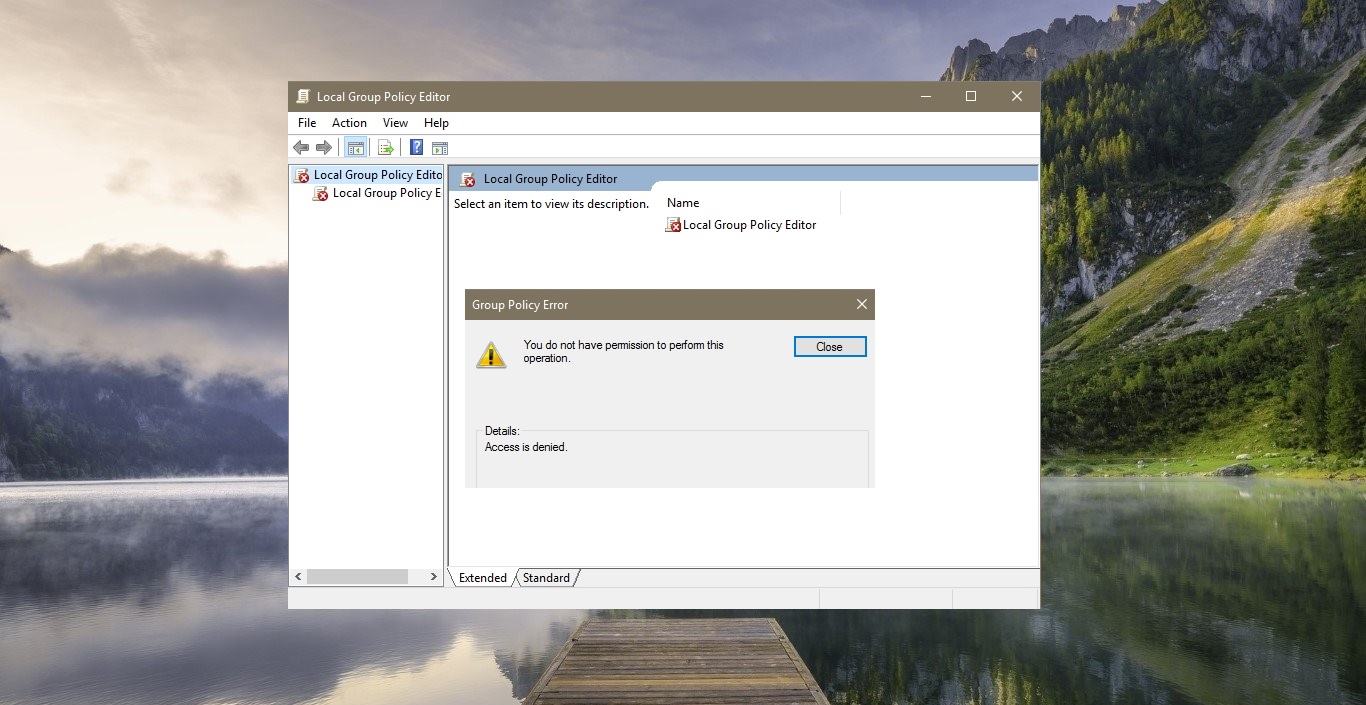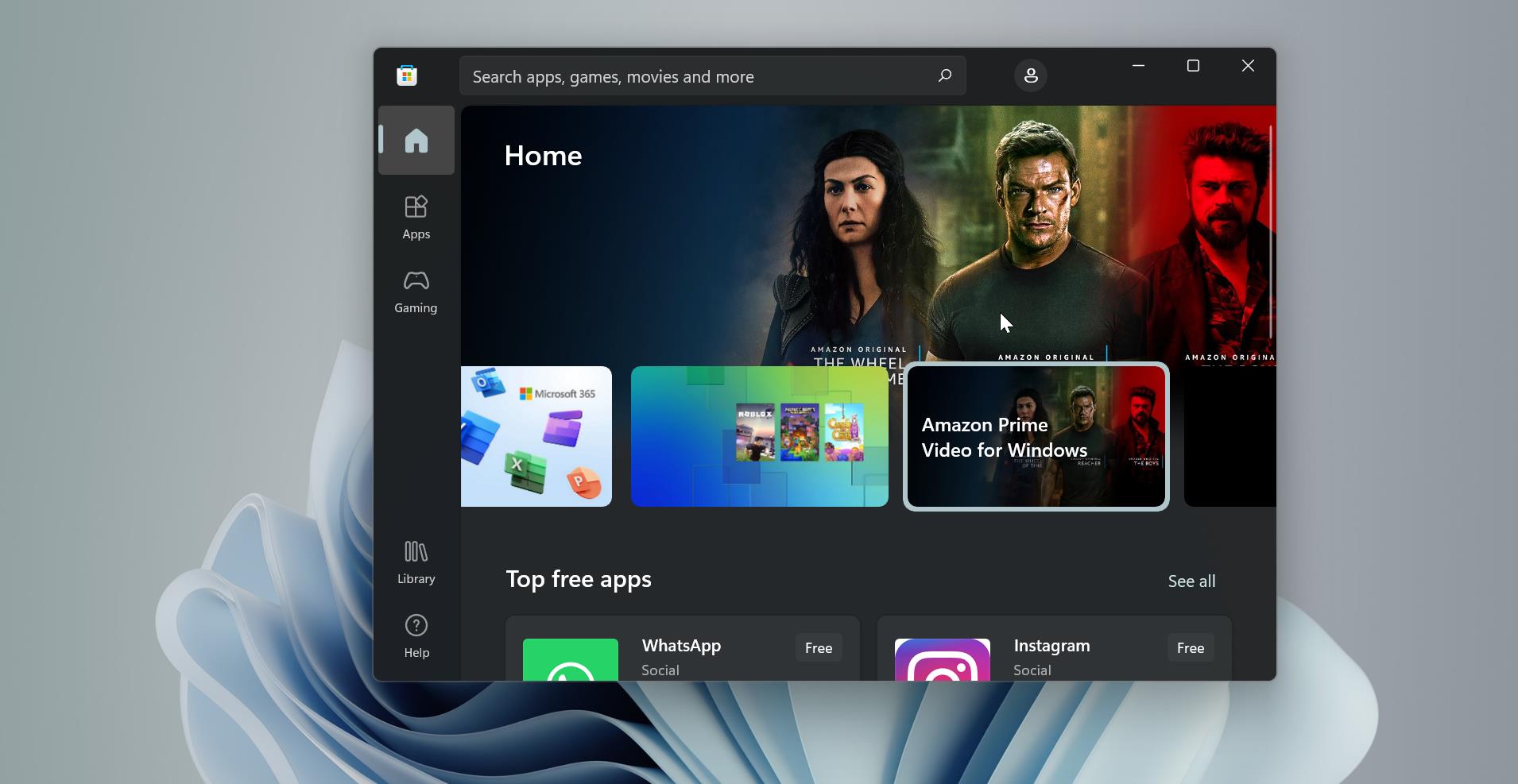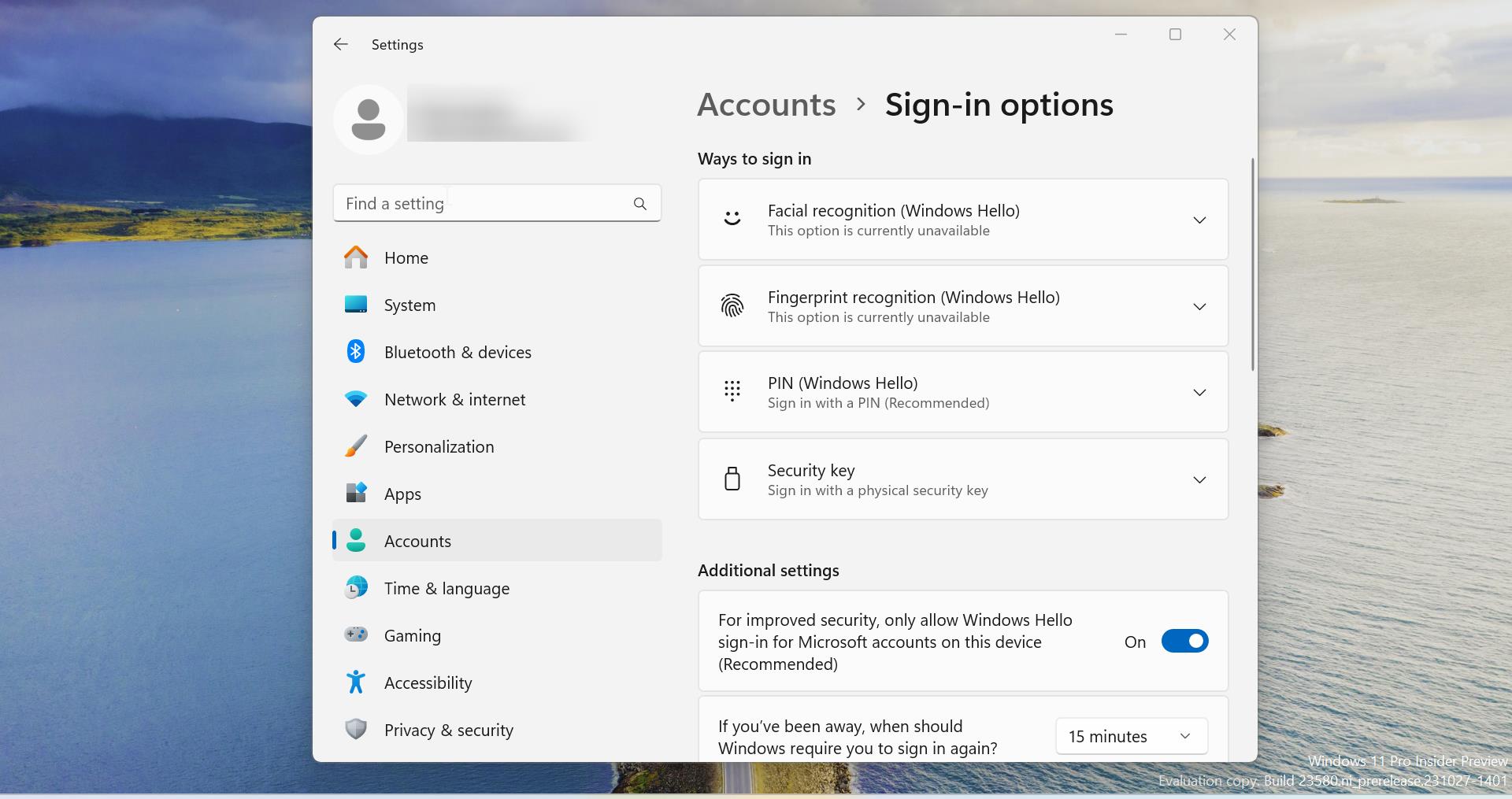OneDrive is the Cloud-based Microsoft Service that connects you to access all your files from the cloud storage. And it helps users to upload, store, Protect, and share files with others. Also, users can access their files from anywhere on all their devices using the Microsoft account provided by your company or school. If you are using OneDrive in Your organization then it is called as OneDrive for Business. OneDrive is preinstalled in windows 10 by default, if you are using OneDrive for business then it comes with the Office 365 package. You can also install OneDrive manually by downloading it from the official site.
Recently some users reported that they are not able to install OneDrive, They received an error like OneDrive Couldn’t be installed, Error Code 0x80040c97, This post is intended to help to fix this issue. This post will list the potential causes for this issue and guide you to fix OneDrive Couldn’t be installed, Error 0x80040c97.
Once you receive this error you will get the following error message.
OneDrive couldn’t be installed
The file you downloaded might be damaged, or there might be a problem with certificates on your PC. Please download and install OneDrive again, or search the forums on Answers.microsoft.com for the following error code.
(Error code: 0x80040c97)
Table of Contents
ToggleWhat are the Potential causes for this Error?
The following reasons are the Potential cause for this error.
- Corrupt Certificates,
- Damage or Corrupted Setup file.
- Windows Registry damage,
- Due to Third Party Software,
- Windows Firewall issues.
Fix OneDrive Couldn’t be installed, Error 0x80040c97
Once you encounter this error, try the following recommended solution one by one, mostly this will resolve the issue.
Reset OneDrive:
Resetting OneDrive will re-sync all your OneDrive files, which could take some time depending on how many files you’re syncing.
Press Windows + R to open the run command.
In the Run window, enter: %localappdata%\Microsoft\OneDrive\onedrive.exe /reset
Click OK.
Make sure the OneDrive icon in the notification area of the taskbar disappears and then re-appears after a minute or two. Here’s how to check: Look for the white OneDrive cloud icon in the notification area, at the far right of the taskbar. (You might need to click the Show hidden icons arrow next to the notification area to see the OneDrive icon.)
If the OneDrive icon doesn’t re-appear after a few minutes, open the Run window again and enter: %localappdata%\Microsoft\OneDrive\onedrive.exe
Find More about Resetting OneDrive.
Reinstall OneDrive:
Reinstalling OneDrive will fix the issue, To Reinstall OneDrive follow the below-mentioned steps.
Before Uninstalling OneDrive, Kill OneDrive process from the Task Manager. Open Task Manager and click on the Process tab and look for OneDrive Process and End the Task.
Then Go to Control Panel –> click on programs and features and click on One Drive.
Uninstall it.
Downgrade OneDrive Version:
If the above-mentioned solutions doesn’t work, then you need to check the version compatibility between Windows 10 Build & OneDrive.
If you are using the latest version of OneDrive, then uninstall it and Download the Earlier Version of the OneDrive from the official site.
Read Also:
Fix Sorry there was a problem with OneDrive error code 0x8004def4 in Windows 10/11