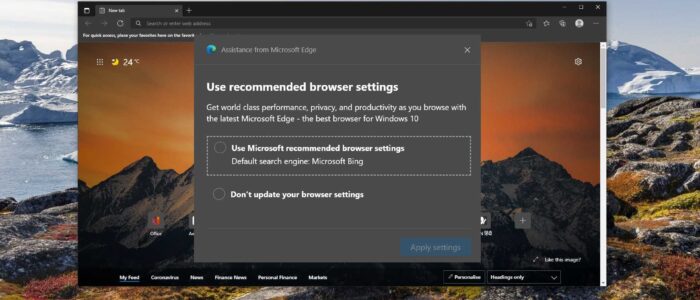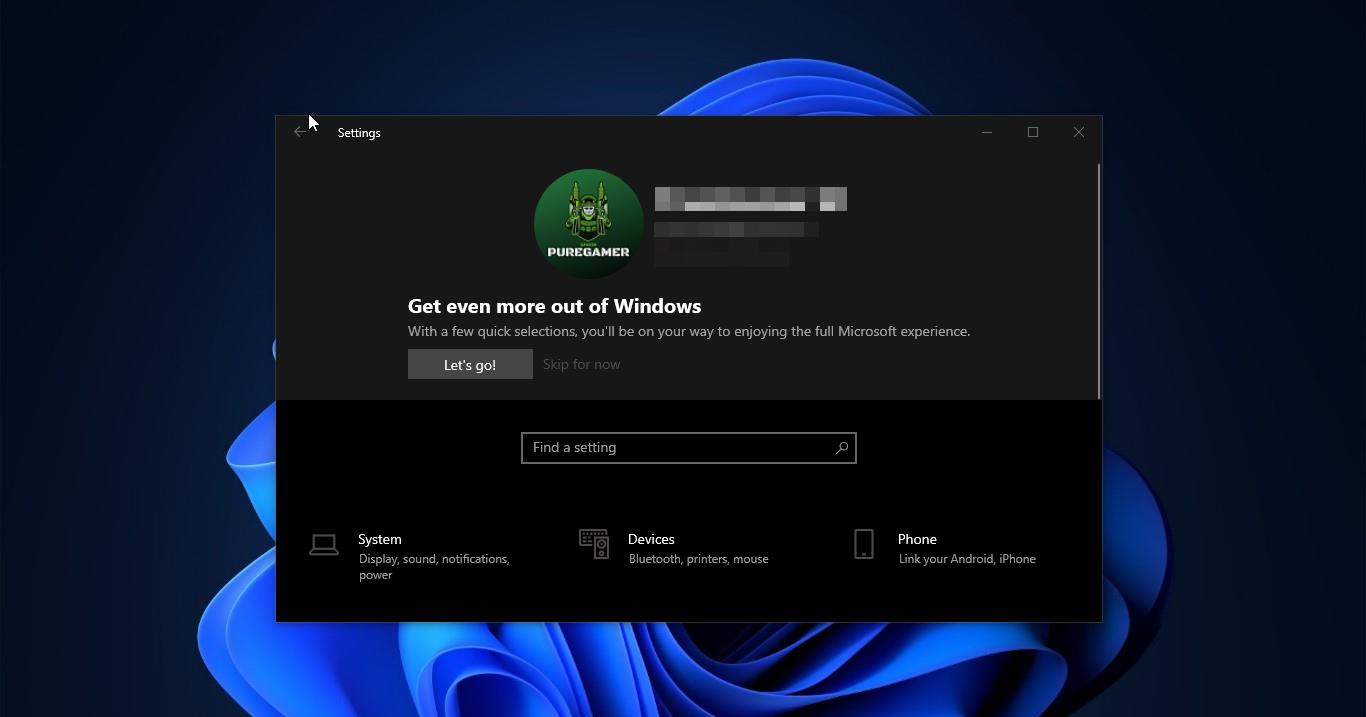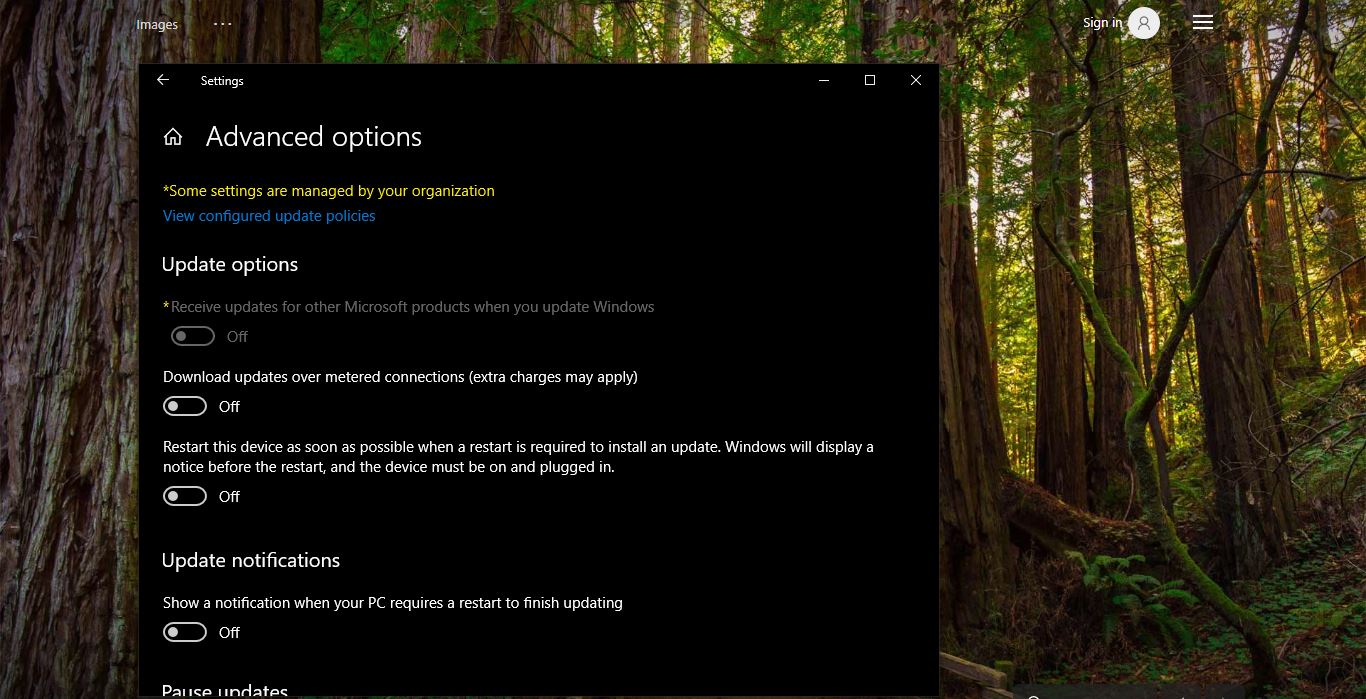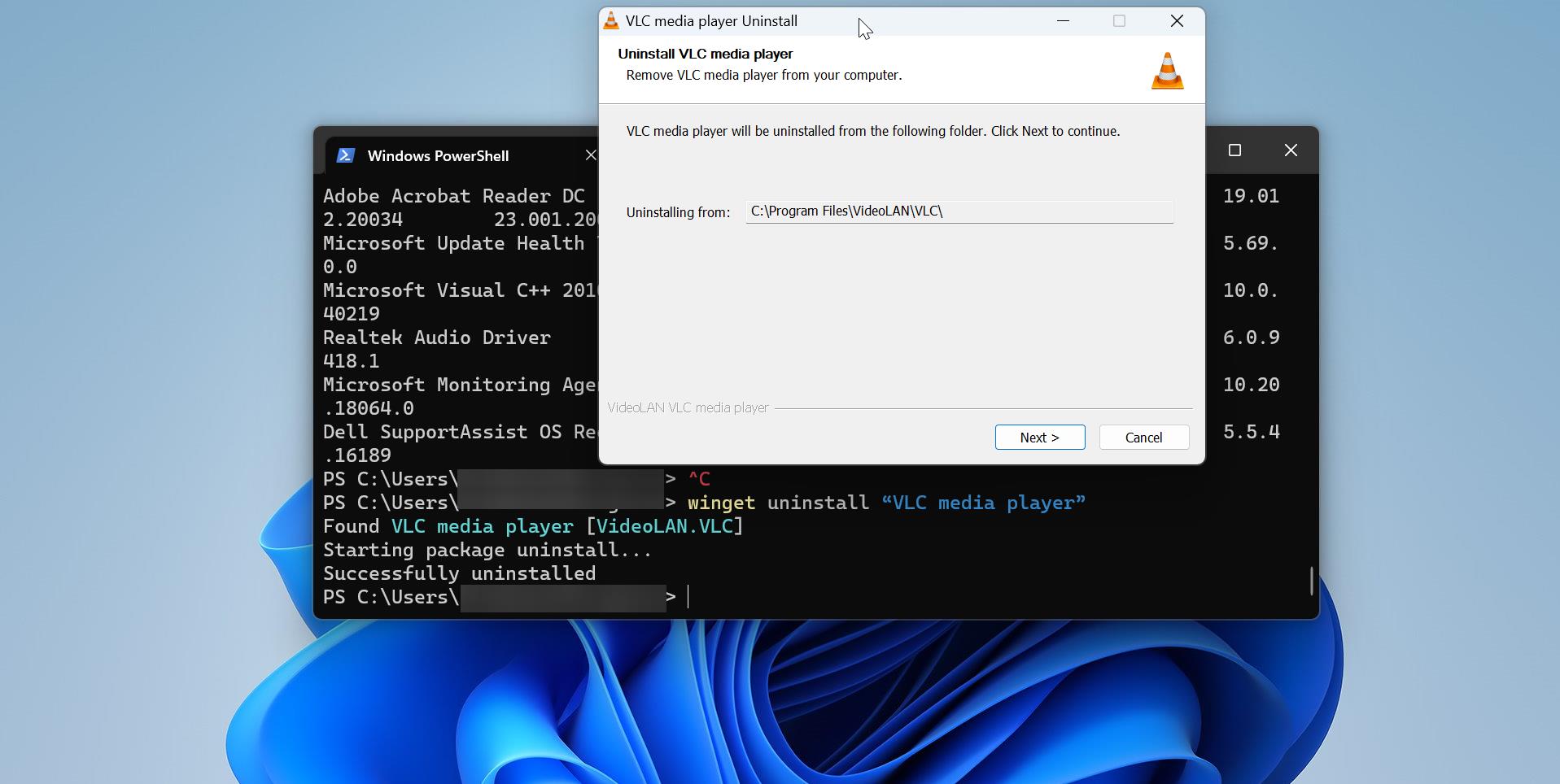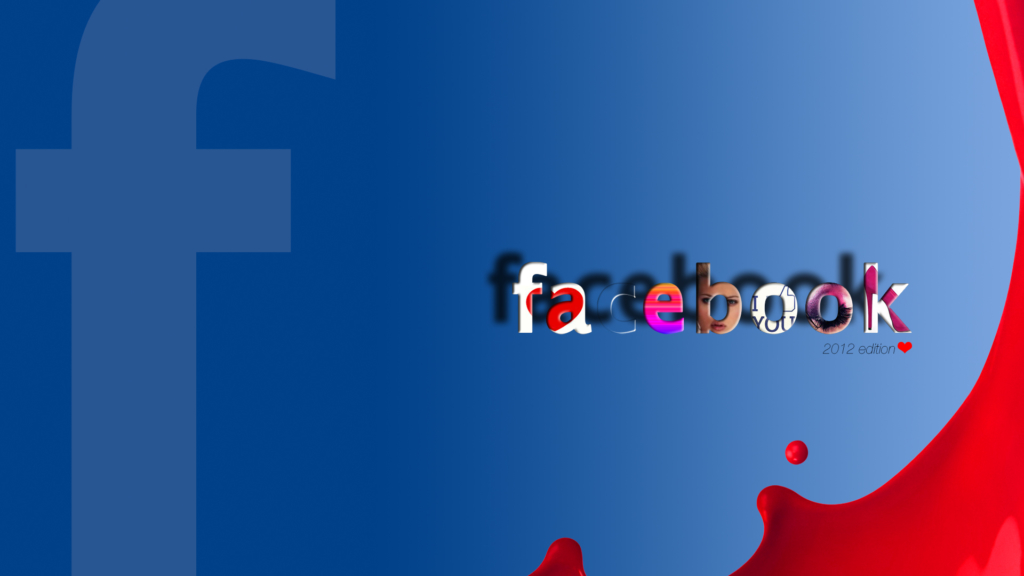Microsoft Edge is the second most popular browser for Desktop, Edge earned this reputation for the following reasons. First, it’s a chromium-based browser, so it gains the advantage of using the extensions available on rival platforms. And it almost reaches Chrome’s performance, the browser delivers improved performance and gains user experience. Microsoft Edge has a lot of improved features and it also delivers improved battery life. According to reports Microsoft Edge offering a new set of features daily. Microsoft New Edge web browser is already integrated into Windows 10. And Microsoft is forcing users to use Edge as a default browser. And edge always prompting to Use Microsoft Recommended browser settings. This prompt is permanent and there is no direct option to disable this prompt. This prompt advice users to use the Edge as the default browser and Bing as a default search engine. In this article, we’ll see how to disable the Use Recommended browser prompt from Microsoft Edge.
Disable Use Recommended browser prompt:
Launch Microsoft Edge and make sure the browser is updated. Open Browser Menu by clicking on the three dots icon from the top right corner.
And under the edge menu, choose the Help and Feedback > About Microsoft Edge.
Once you reach the About Microsoft Edge page, the browser will automatically update. Once the browser is updated then follow the below-mentioned steps.
Re-launch the browser after the update, next copy paste the following URL in the address bar.
edge://flags/#edge-show-feature-recommendations
Under the flags settings page, click on the drop-down menu on Show feature and workflow recommendations, and choose Disabled.
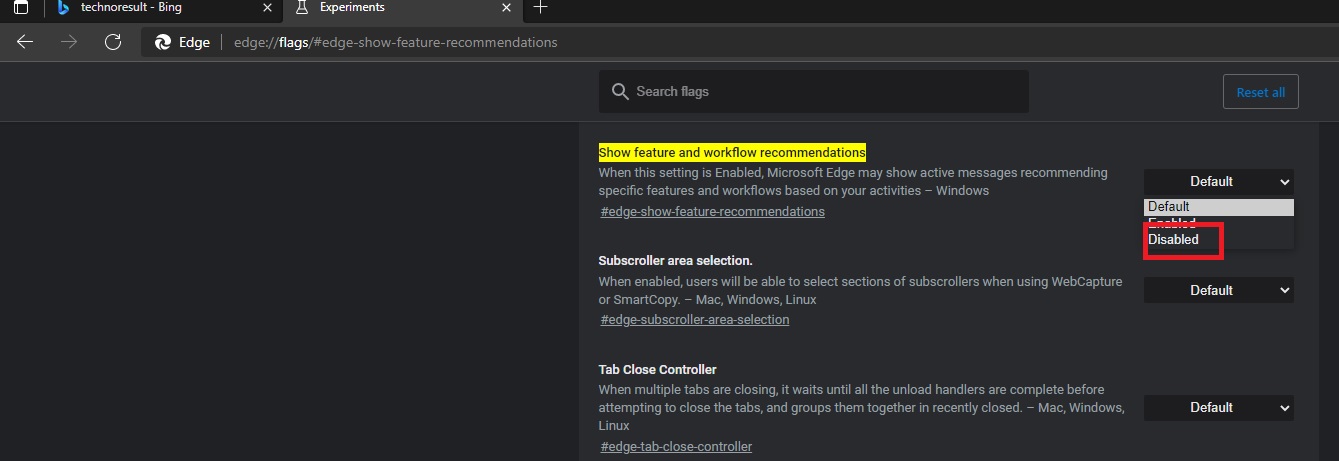
This setting will disable the Use Recommended browser prompt in Microsoft Edge.
Once you applied the settings browser will ask for the restart. After the restart the browser wont show the Use Recommended browser prompt.
Read: How to Launch Microsoft Edge Using Command Prompt?