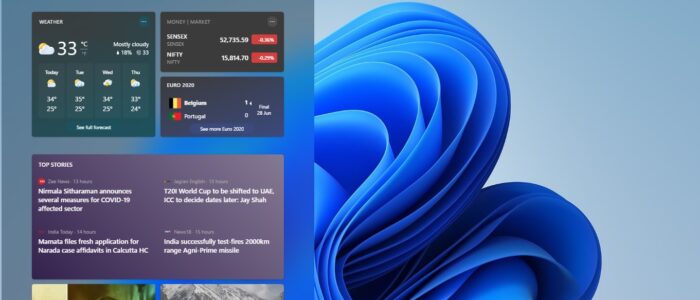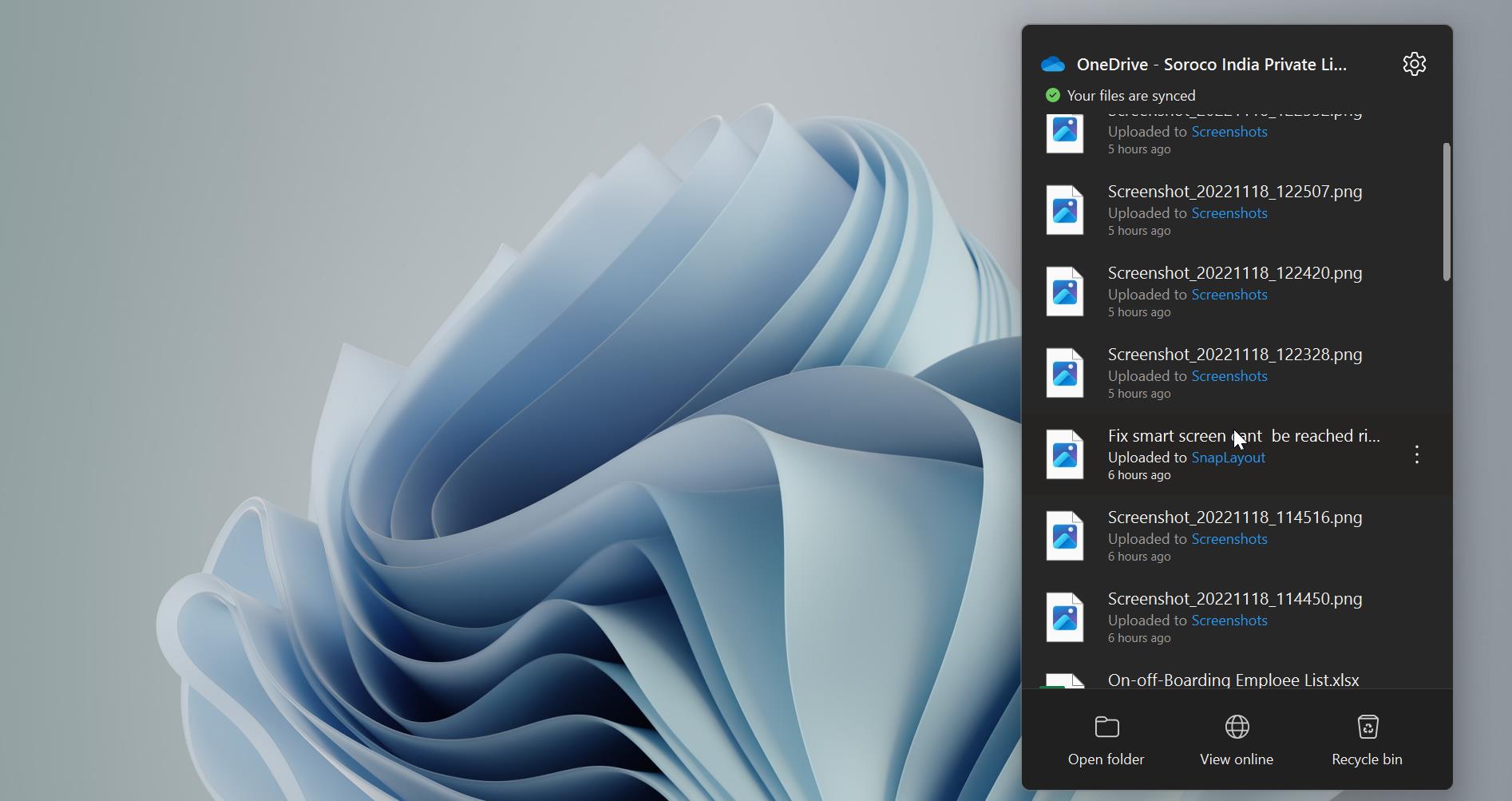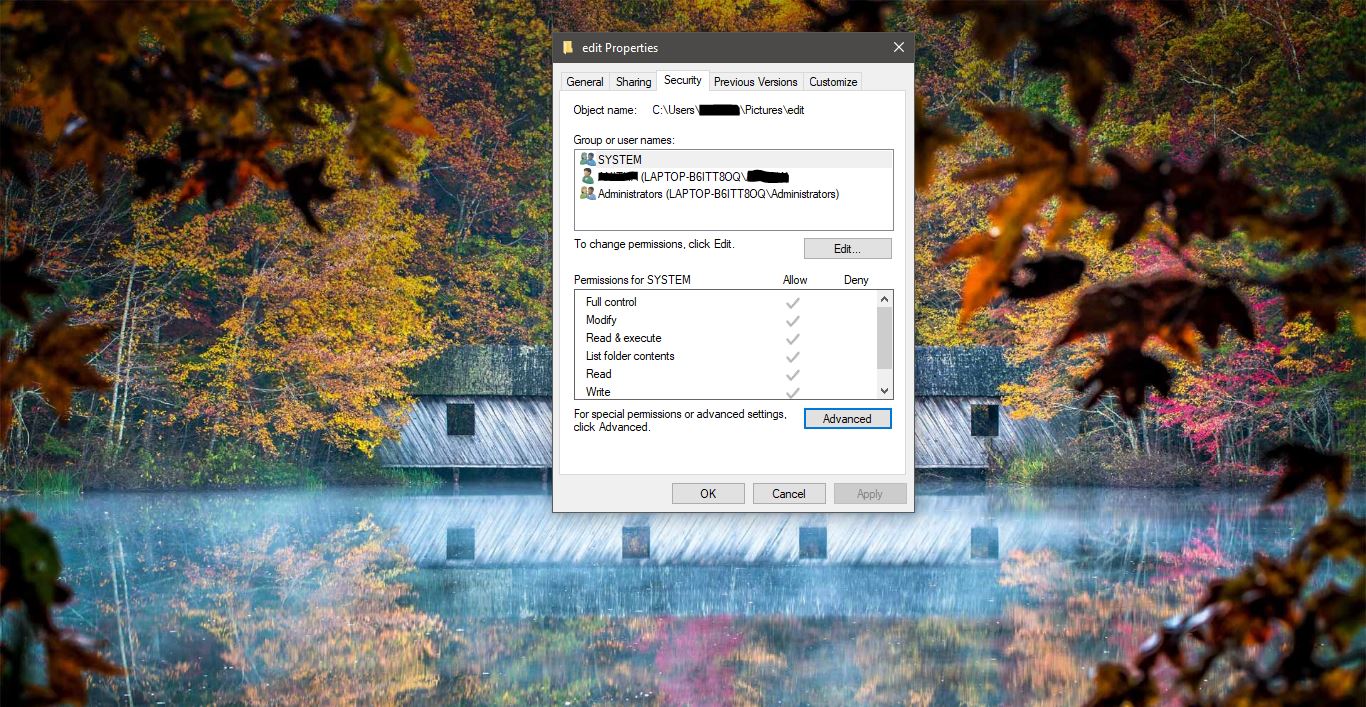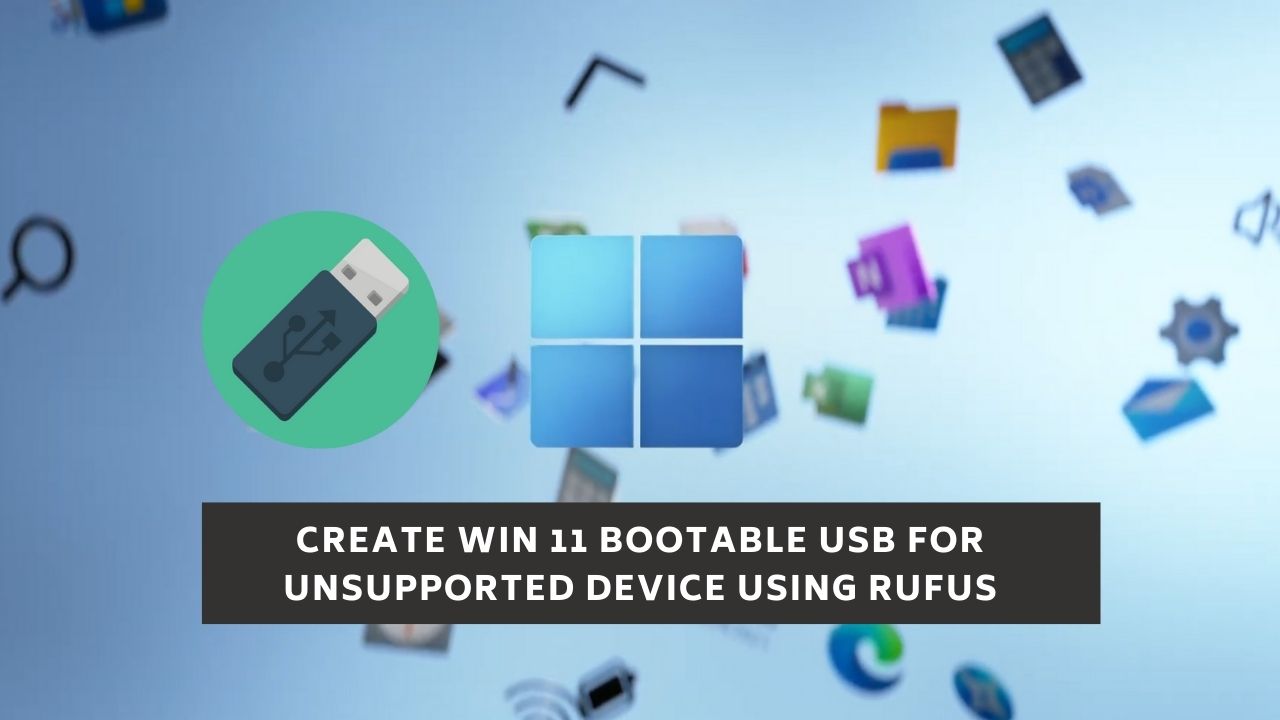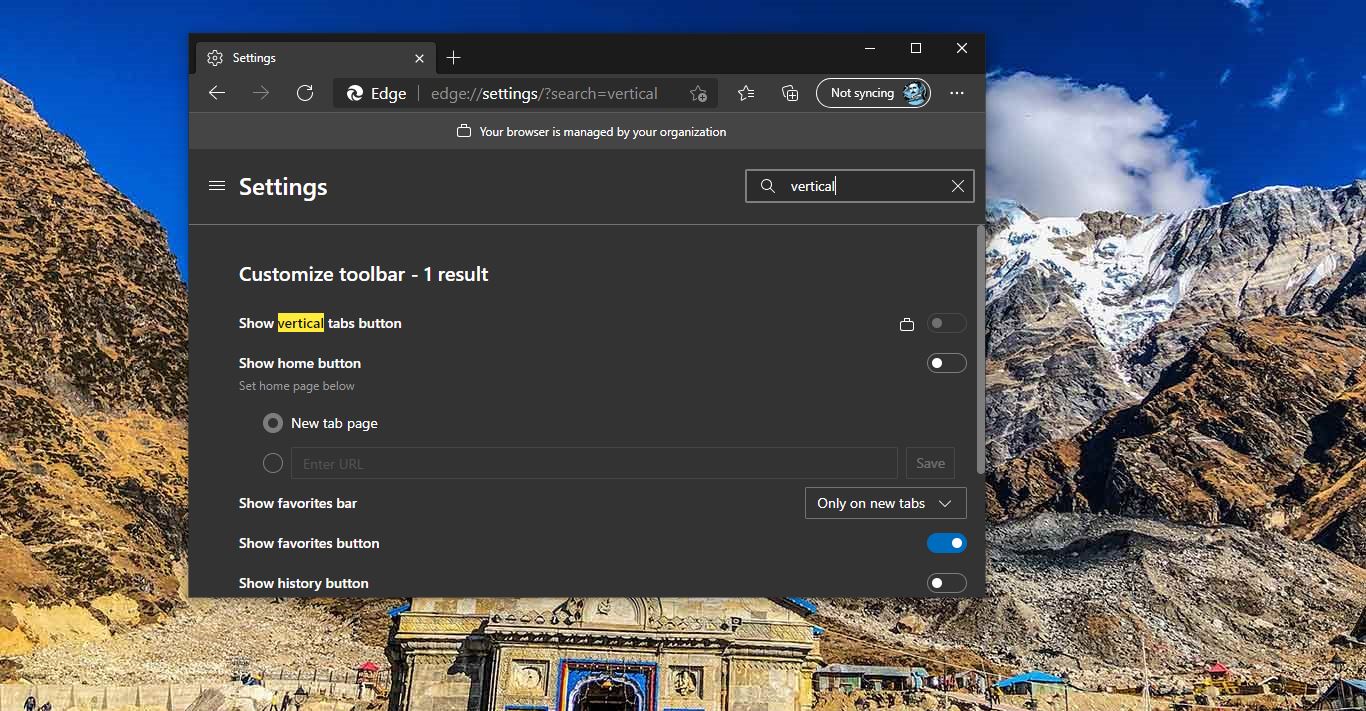Microsoft launched the next generation of its Operating system. Windows 11 includes a list of new features. Microsoft’s new update introduces all-new design, languages, and it comes with tons of new features. Windows 11 has the New start menu, a Centered taskbar, rounded corners, cool animation, new wallpapers. And another noticeable feature of Windows 11 is the new boot logo and start menu logo. Windows 11 is Widgets based Operating system, Microsoft announced Windows 11 includes a new widget pane in the Taskbar. This new Widget panel is pinned to the Taskbar by default, and it shows News & Interests like Windows 10 widgets but in a slightly different UI. It connects to the same MSN service and offers the same news, weather, sports, and finance updates.
You can access the widget by directly clicking on the Widget button on the Taskbar, if you are using touch screen devices then swipe from the left to access the Widget, or you can use Windows + W keyboard shortcut to access the widget. You can customize your interest by log in to your MSN account, and the panel appears on the left and it cannot be moved around or resized. If you want to remove or Disable then this article will guide you to Remove Widgets from Taskbar in Windows 11.
Remove Widgets from Taskbar in Windows 11:
If you want to remove or disable the News and interest Widget from Windows 11 then you can use the following methods.
- Using Taskbar Context Menu
- Using Windows Settings app
Let’s see the methods in detail.
Related: How to Identify Why your PC isn’t support Windows 11?
Using Taskbar Context Menu:
To remove the News and interest widgets button from the taskbar, just right-click on the widgets button and choose Unpin from the taskbar option from the Context menu.
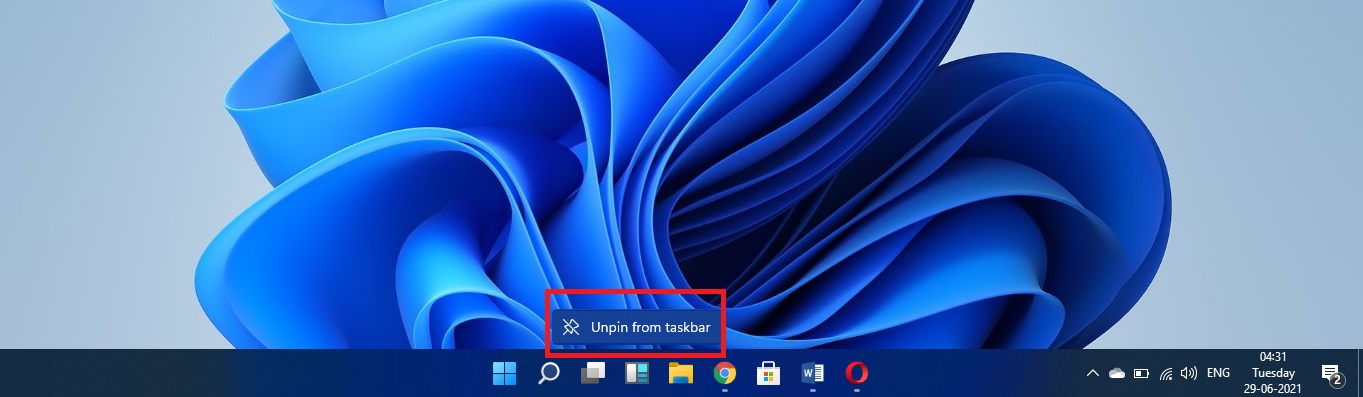
This will immediately remove the Widgets button from the Taskbar on your Windows 11 PC.
Using Windows Settings:
Open Windows Settings by Pressing Windows + I and click on Personalization.
Under Personalization from the left-hand side click on Taskbar tab.
And from the right-hand side look for the option Show Widgets button. Turn off the Toggle button to disable or remove the Widgets button from the taskbar.
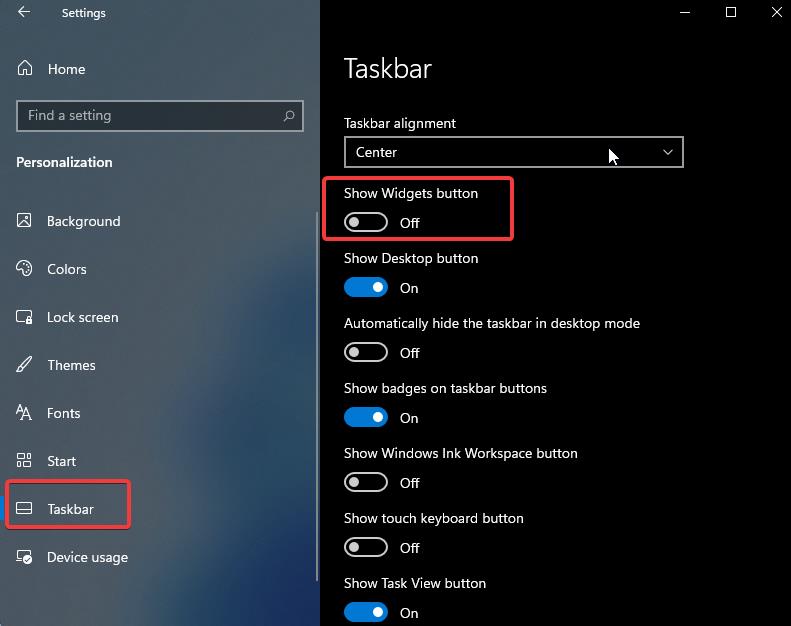
This will immediately remove the Widgets from the Taskbar in Windows 11.
Read Also:
How to Uninstall Widgets using PowerShell?