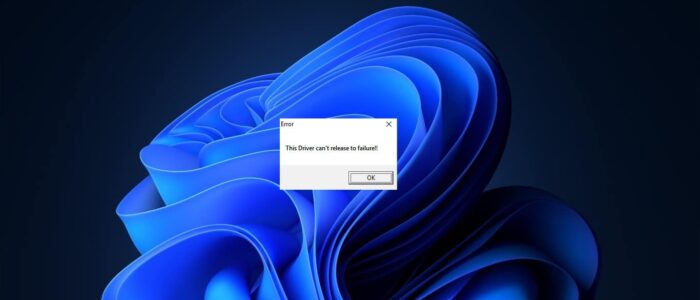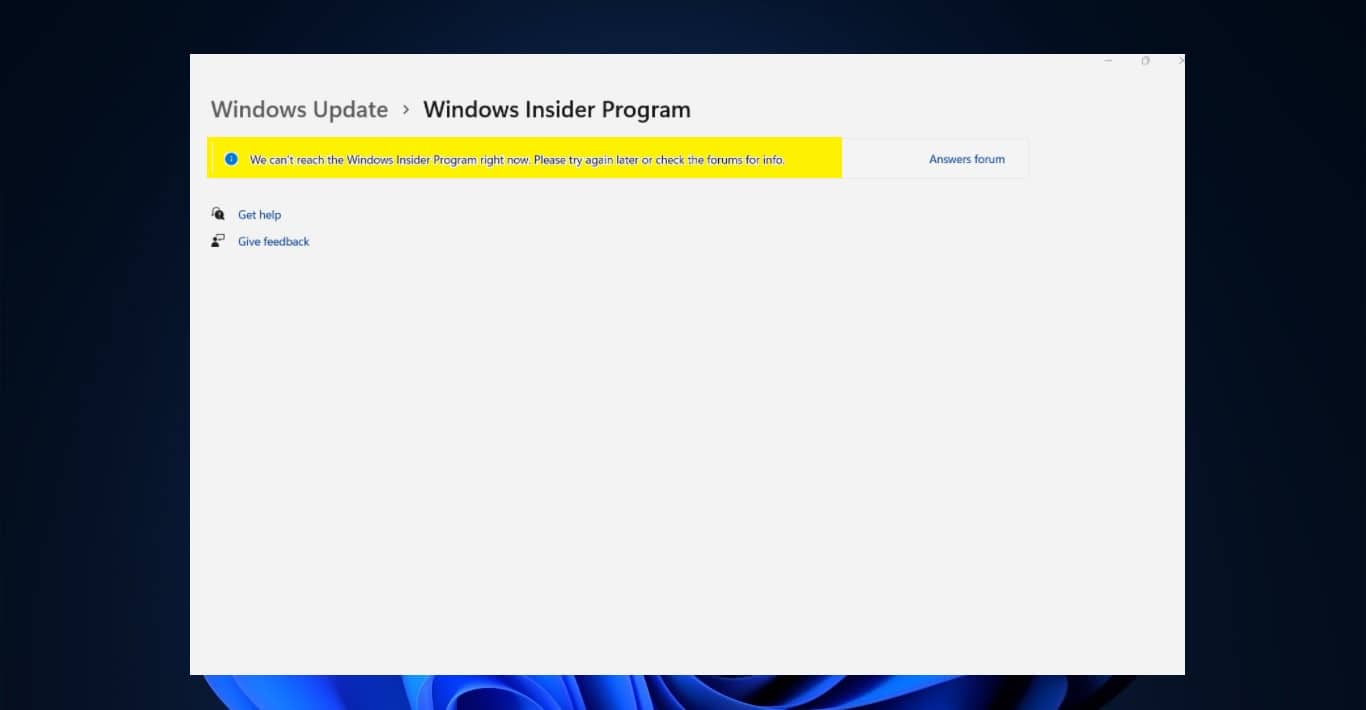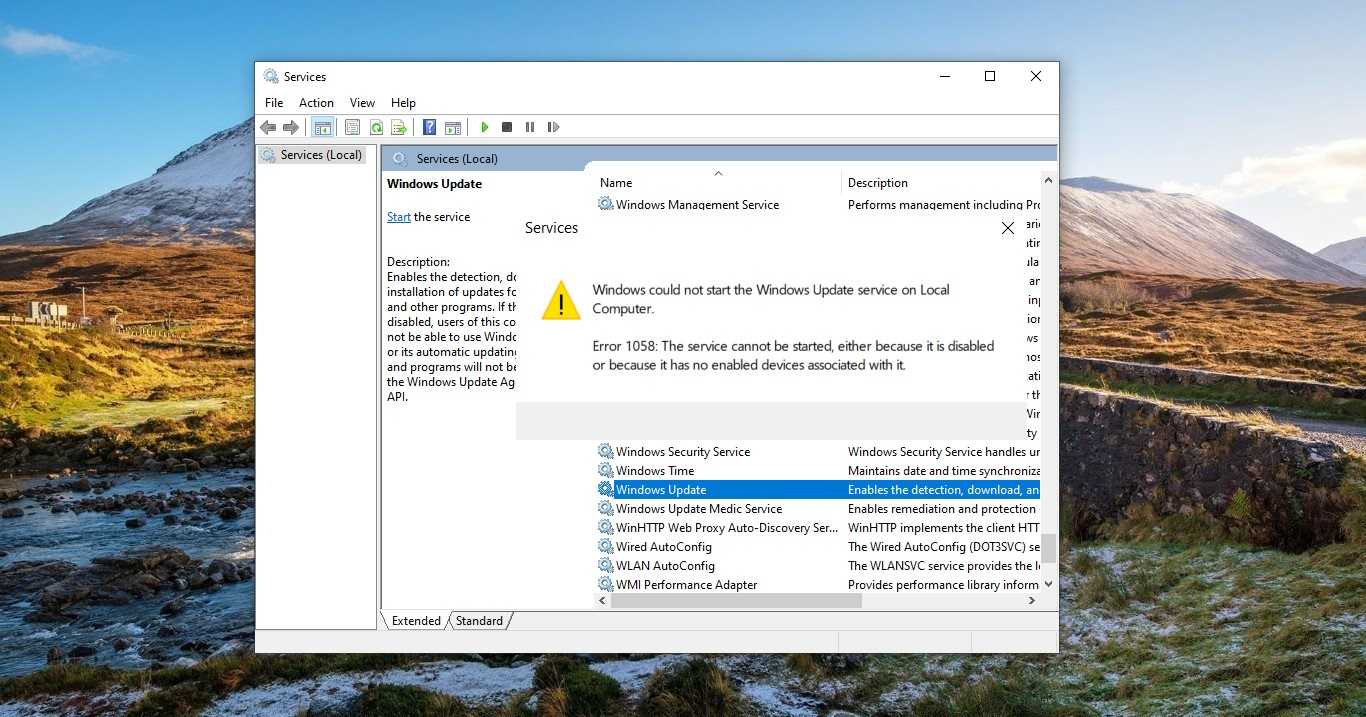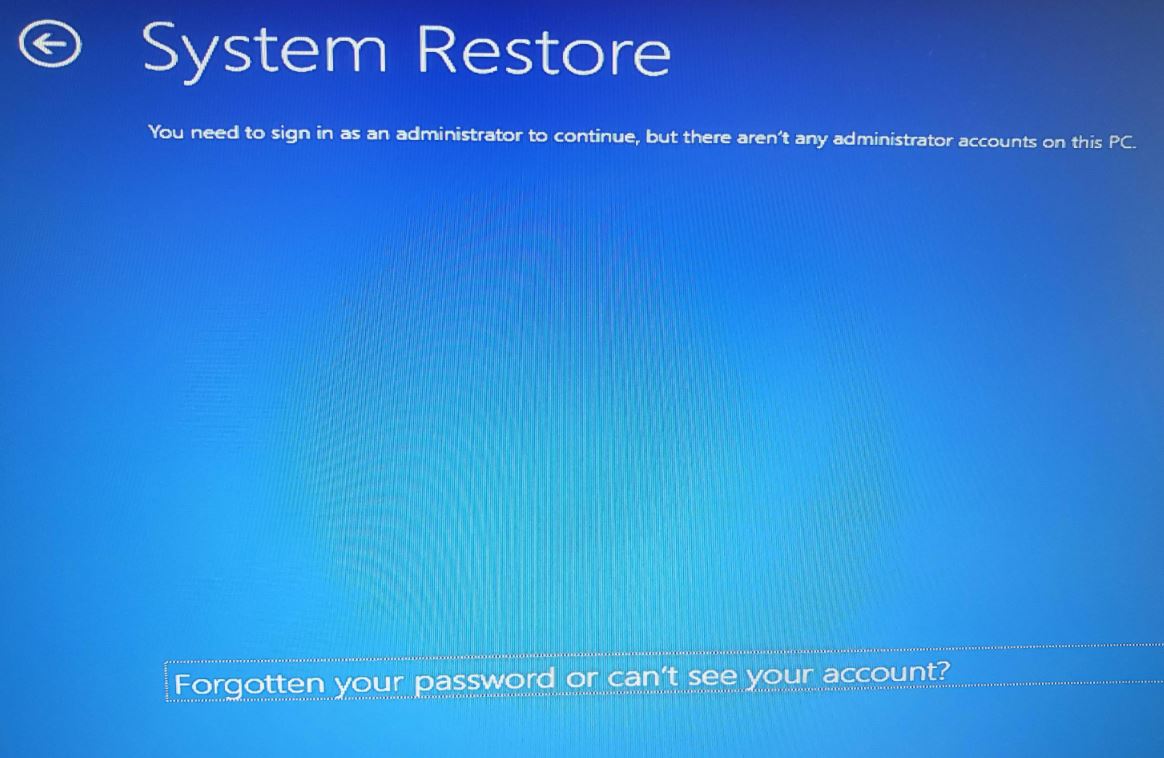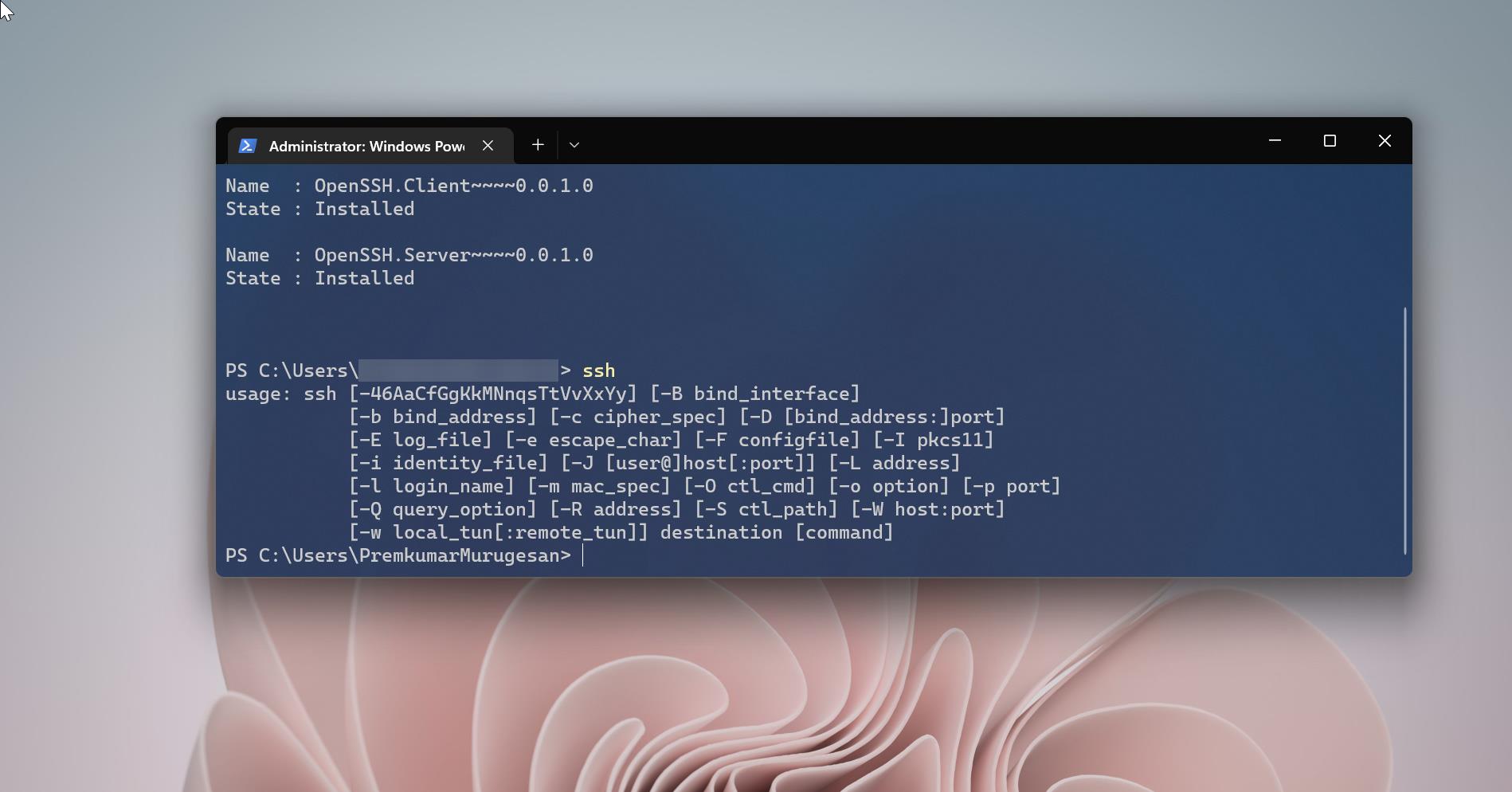Recently one user reported every time when the system restarts he received an error like “This Driver can’t release to failure”. If you are facing a similar issue then this article is the perfect guide to fix “The driver can’t release to failure” error. In this article, we’ll see what is the root cause for this issue and the number of solutions to fix this issue.
What Cause The driver can’t release of failure error?
Mostly this error occurs with the Gigabyte Motherboard users, and particularly this error occurs with the Gigabyte motherboards that don’t have wireless capabilities. Gigabyte motherboard comes with the software called Cloud Station Server, if you are using the Cloud Station Server then you’ll definitely get this error. Cloud Station Server requires Wi-Fi, if the Wireless capabilities are not present in the motherboard, then you’ll receive this error. To resolve this issue, follow the below-mentioned solutions.
Solution 1: Disable Home Cloud GIGABYTE Remote:
First Open the Gigabyte App Center and then open the Cloud Station Server.
Under Cloud Station Server you’ll see a screen with 5 tabs at the bottom like Home Cloud, Gigabyte Remote, and Remote OC.
These features are the actual culprits and it causing the error, and you can see the toggle button named Always run on next reboot.
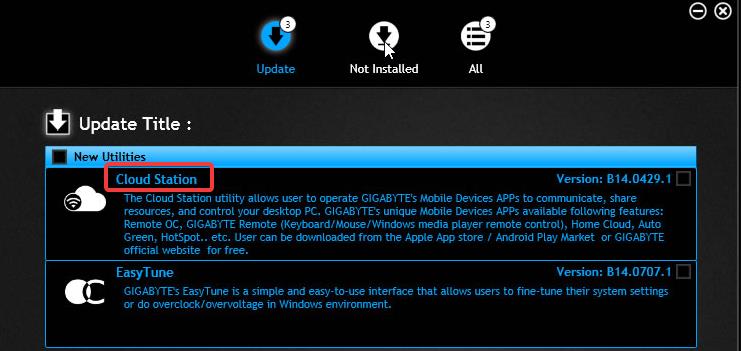
Turn off all the toggle button for all the features, and reboot your system. That’s it you won’t see the error message on the next reboot.
Solution 2: Uninstall the Gigabyte Software Completely:
Open Run command by pressing Windows + R and type appwiz.cpl, this command will open the Programs and Features.
Look for GigaByte App Center software under the Programs and Features, click and choose Uninstall.
Next, Follow the On-Screen instructions and complete the uninstallation process.
Once the uninstallation is done, restart the system once. That’s it you won’t see the error on the next reboot.