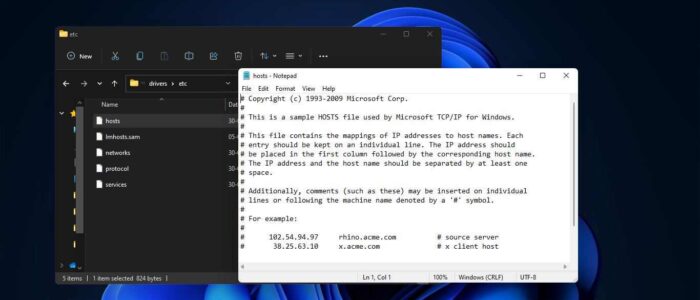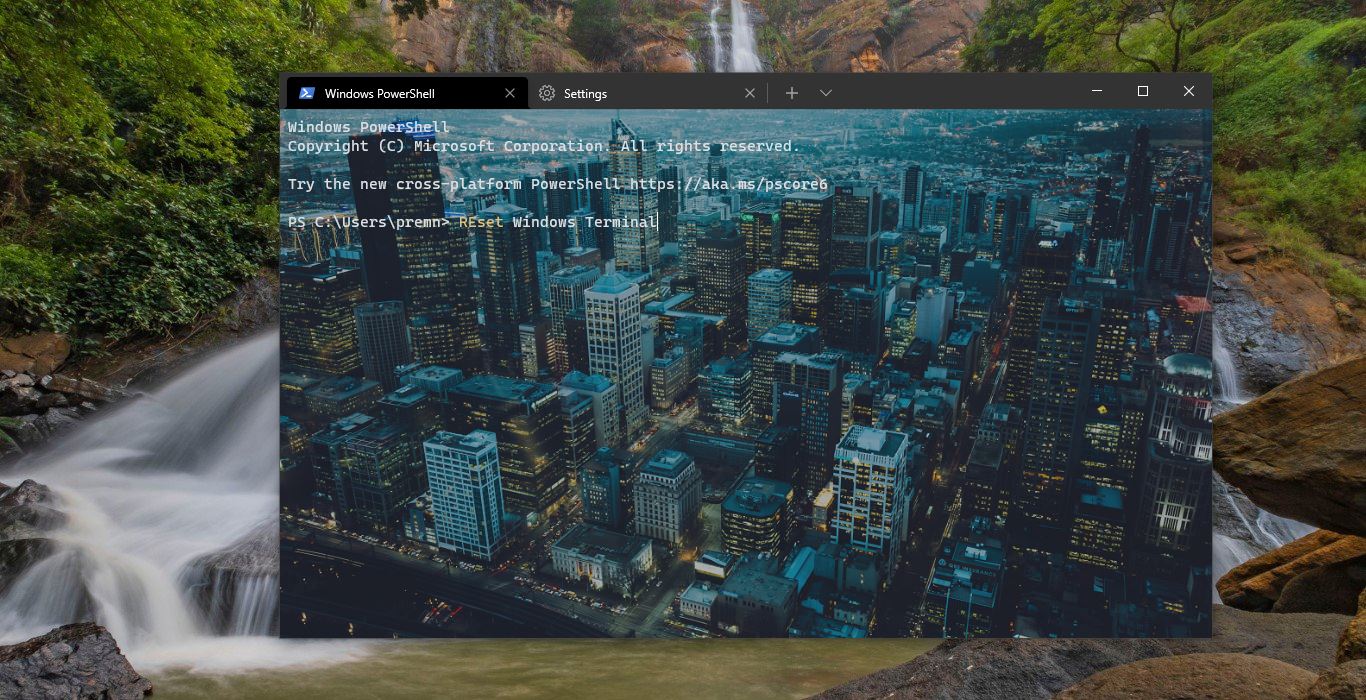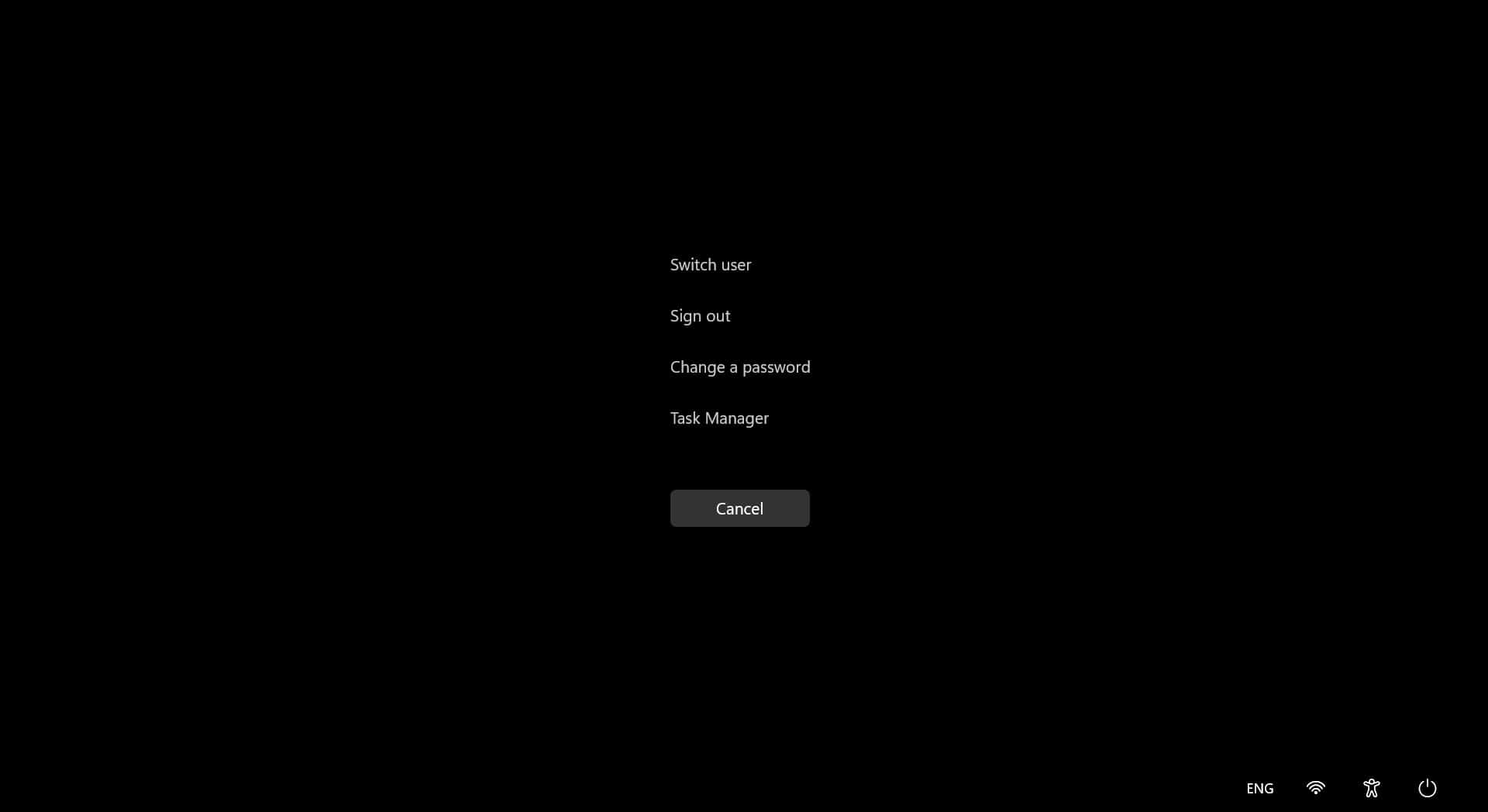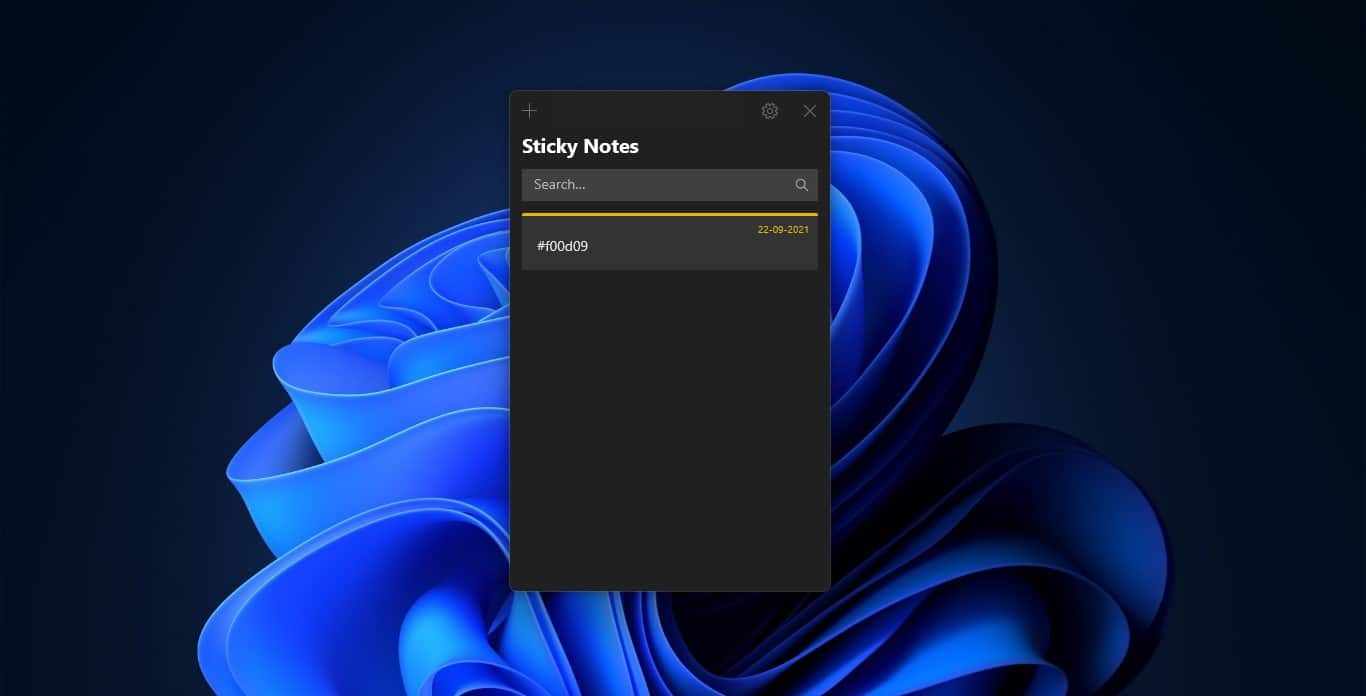In Windows Hosts file is used to map Hostnames (google.com) to IP addresses. Each site has a separate IP address that IP address are mapped to hostname like google.com, technoresult.com for easily memorize purpose. The conversion of IP address to Hostname and Hostname to IP address are taking care of DNS also known as Domain Name System. There are lot of processes involves in DNS short and quick we will complete this as soon as possible. Domain Name Systems is mainly used to resolve Hostname to IP address, check here to know more about DNS. While browsing any website browsers first check the local system host file for IP address resolutions if that Hosts file is empty then it will move to the local DNS server for resolution purposes. Normally Hosts file is an operation System file which is available in all kind OS. In windows, this Hosts file is located at the following path. This article will guide you to Edit Hosts file easily in Windows 11.
C:\Windows\System32\drivers\etc.
Related: Block any Website using Host file?
Edit Hosts file easily in Windows 11:
Open File Explorer by pressing Windows + E and navigate to the following path.
C:\Windows\System32\drivers\etc.
Inside etc folder you can see the hosts file, just copy the file to the Desktop.
Now right click on the hosts file which you copied to the Desktop and choose open with Notepad.
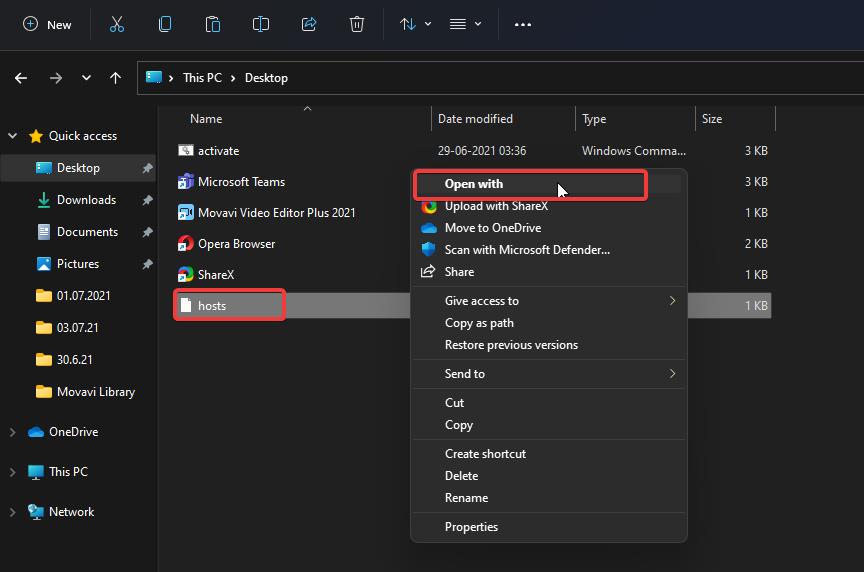
Now add or remove any Website information. 127.0.0.1 example.com
Once you completed the editing, then press Ctrl + S to save the file. Don’t rename the file.
Now copy the file from the Desktop to the same location where you copied the Host file.
C:\Windows\System32\drivers\etc
Now you will get Replace the file in the Destination pop up click on it and Replace the file.
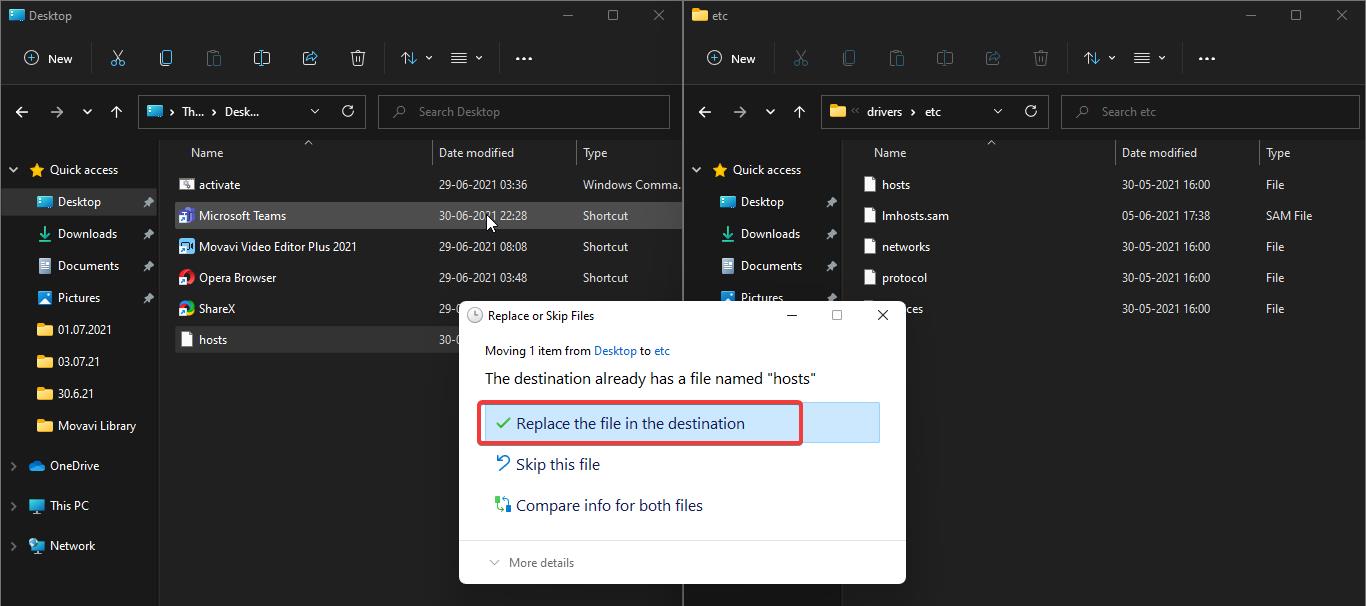
That’s it you have successfully Edited the Hosts file in Windows 11. The Windows 11 may look different visually than Windows 10, but most of the things remains same. Especially the file and folders structure of Windows system folder.