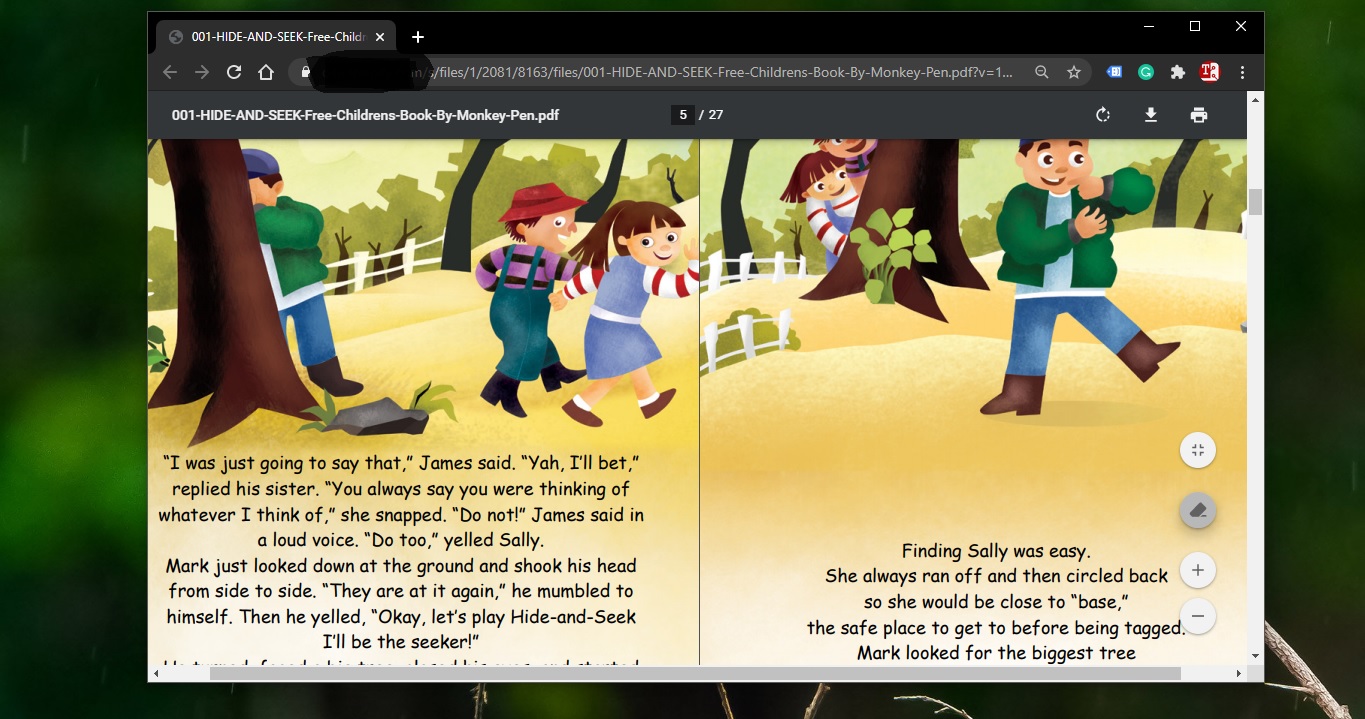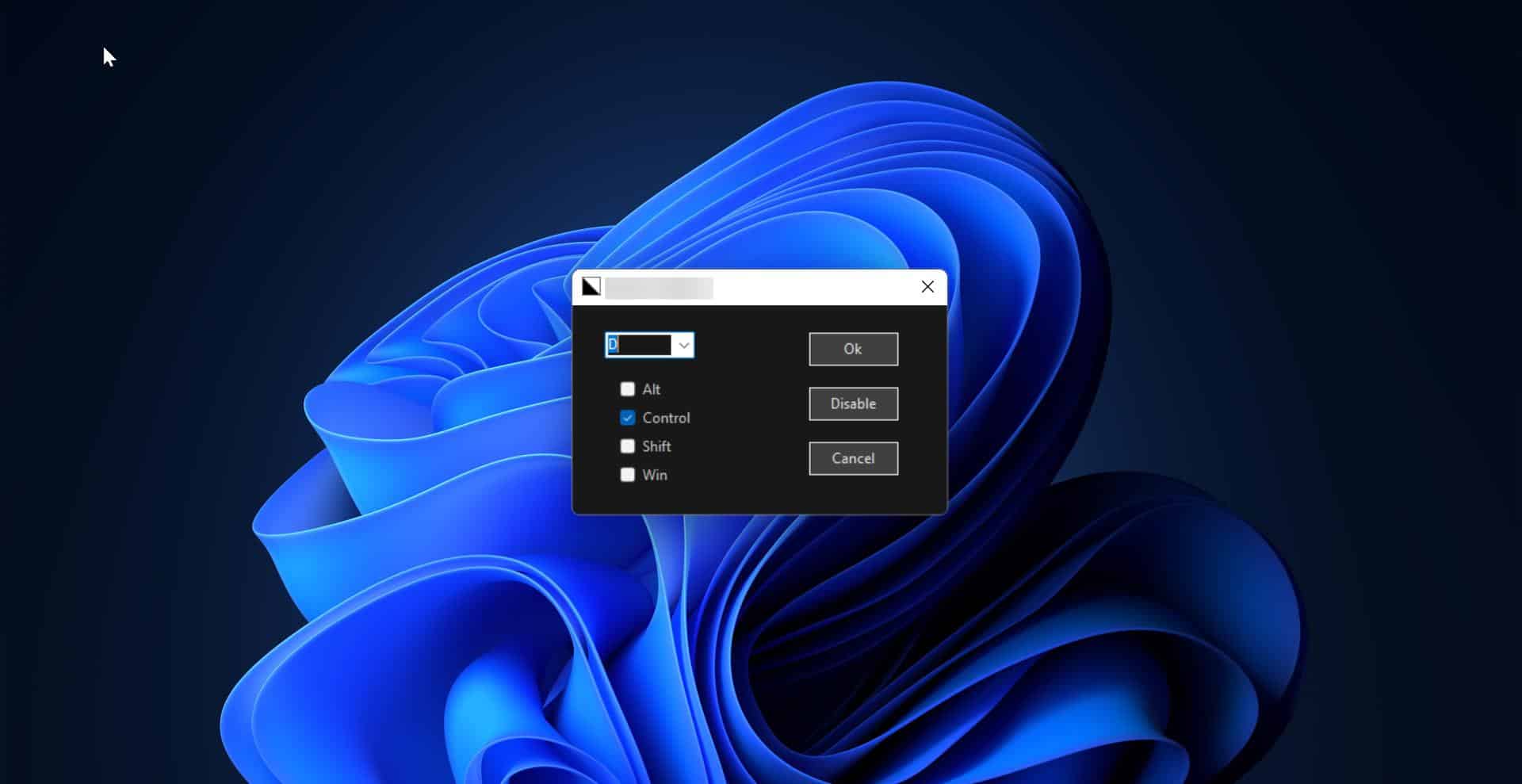Wi-Fi 6 is the next generation Wi-Fi technology, which has faster internet with higher bandwidth, due to the constantly in-demand for more bandwidth-demanding apps, games, and videos we need high speed and more bandwidth Wi-Fi technology. The next generation of Wi-Fi known as Wi-Fi 6, it will connect you to the internet with a bunch of additional technologies to make it more efficient and speed up the connection process. Theoretically, Wi-Fi 6 boosts overall performance by increasing the network speed nearing 10 Gbps theoretically. In addition, Wi-Fi 6 aims to relieve network congestion, provided greater client capacity, and reduce client Power Consumption. IEEE 802.11ax is the official standard for Wi-Fi 6 (2.4 GHz and 5 GHz) and IEEE 802.11ac is the standard for Wi-Fi 6E (6 GHz). Most of the newer devices will support WiFi 6 today, to get the new version of Wi-Fi you need to buy the latest phones, laptops, and Tabs. This article will guide you to check whether your PC supports Wi-Fi 6 or not on Windows 11/10.
Check if your PC supports Wi-Fi 6 in Windows 11:
In Windows 10/11 you verify the Wi-Fi 6 support for your PC using two different methods, follow the below-mentioned steps to check your PC compatibility for Wi-Fi 6.
Method 1: Using Command Prompt:
Open Command Prompt in elevated mode, Click on the Start menu and type Command Prompt and right click on it and choose Run as Administrator.
Now type the following command in Command Prompt.
netsh wlan show driversThis command will show the WLAN adapter driver details. Look for Radio types supported and check if it includes 802.11ax.
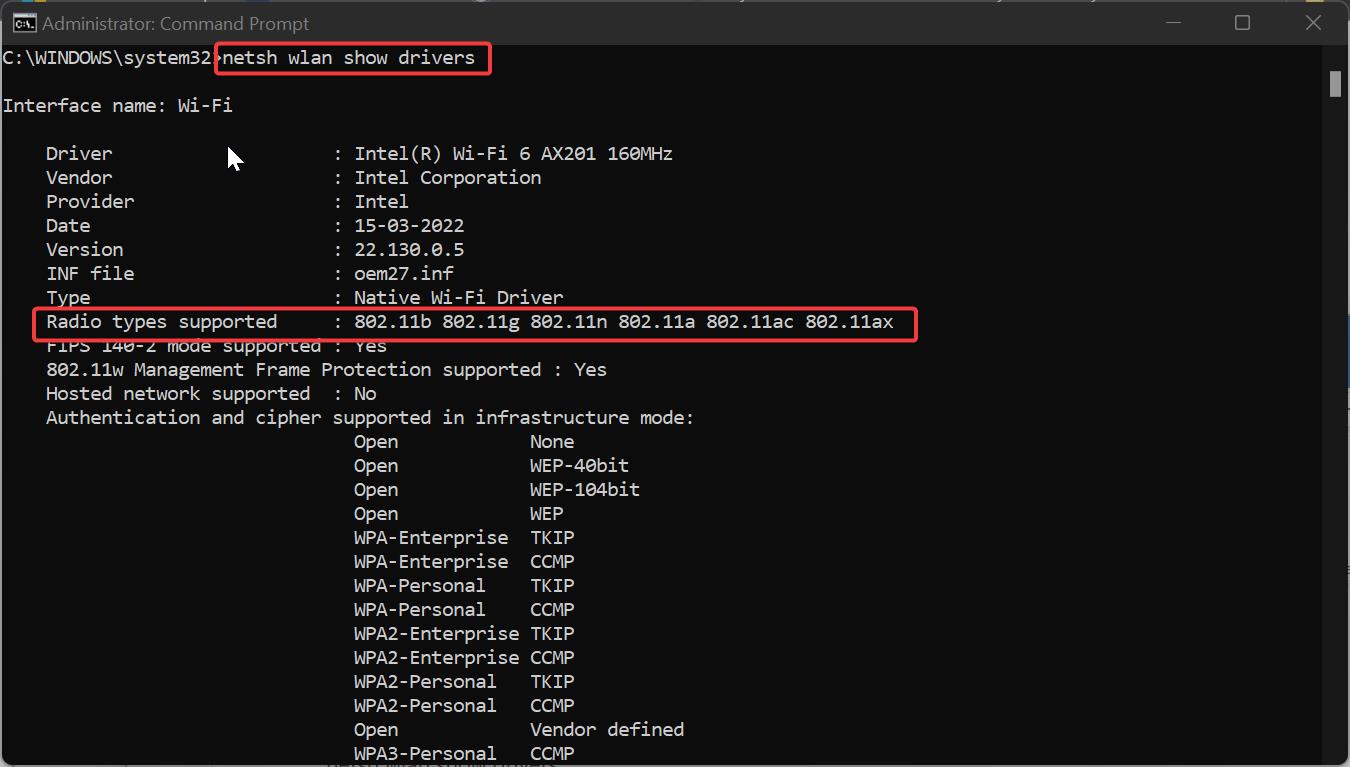
If your system doesn’t show 802.11ax, in the list, then your PC doesn’t support Wi-Fi 6.
Method 2: Using Wi-Fi Network Properties:
Open Windows settings by pressing Windows + I and from the left-hand side click on Network & internet, and from the right-hand side click on Wi-Fi.
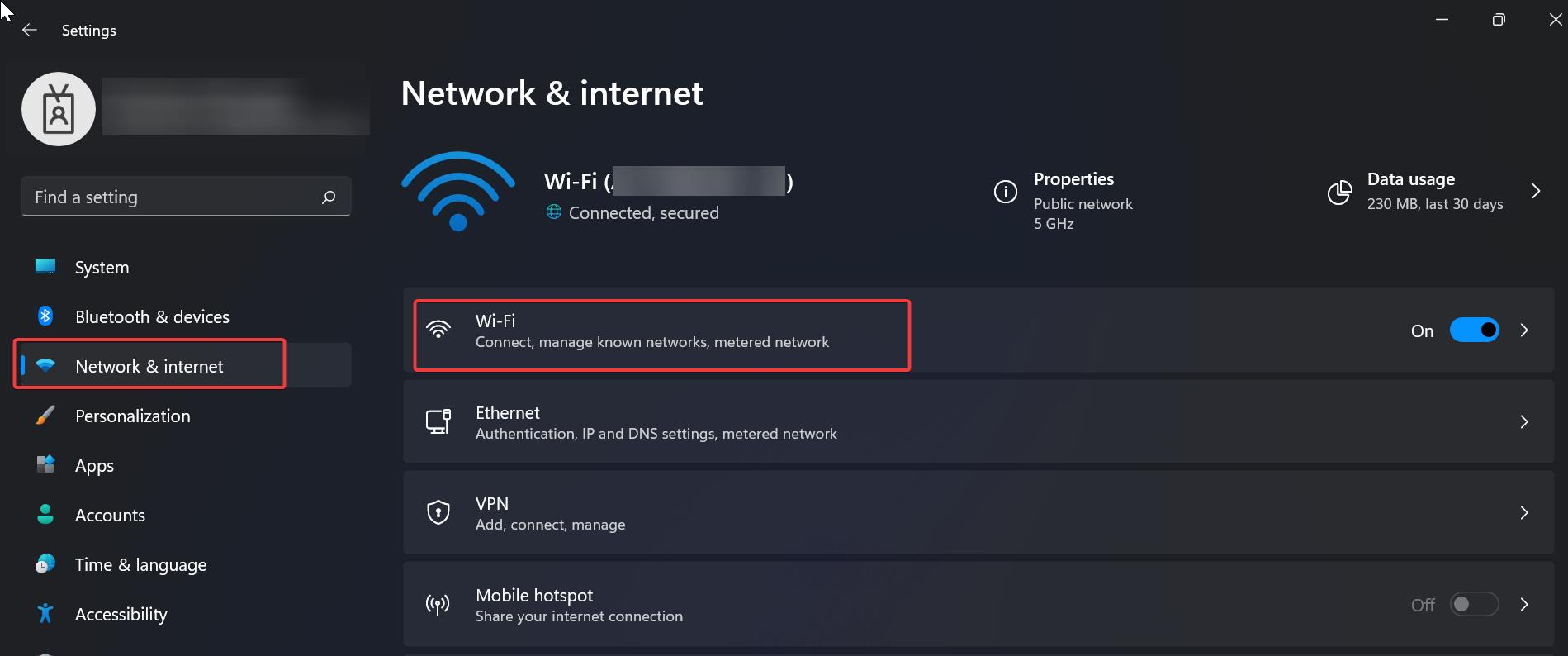
Under Wi-Fi, click on connected Wi-Fi properties. Under Wi-Fi Properties look for protocol and make sure it is mentioned as Wi-Fi 6 (802.11ax) if your system doesn’t show the mentioned protocol then you are connected to a different protocol wifi network.
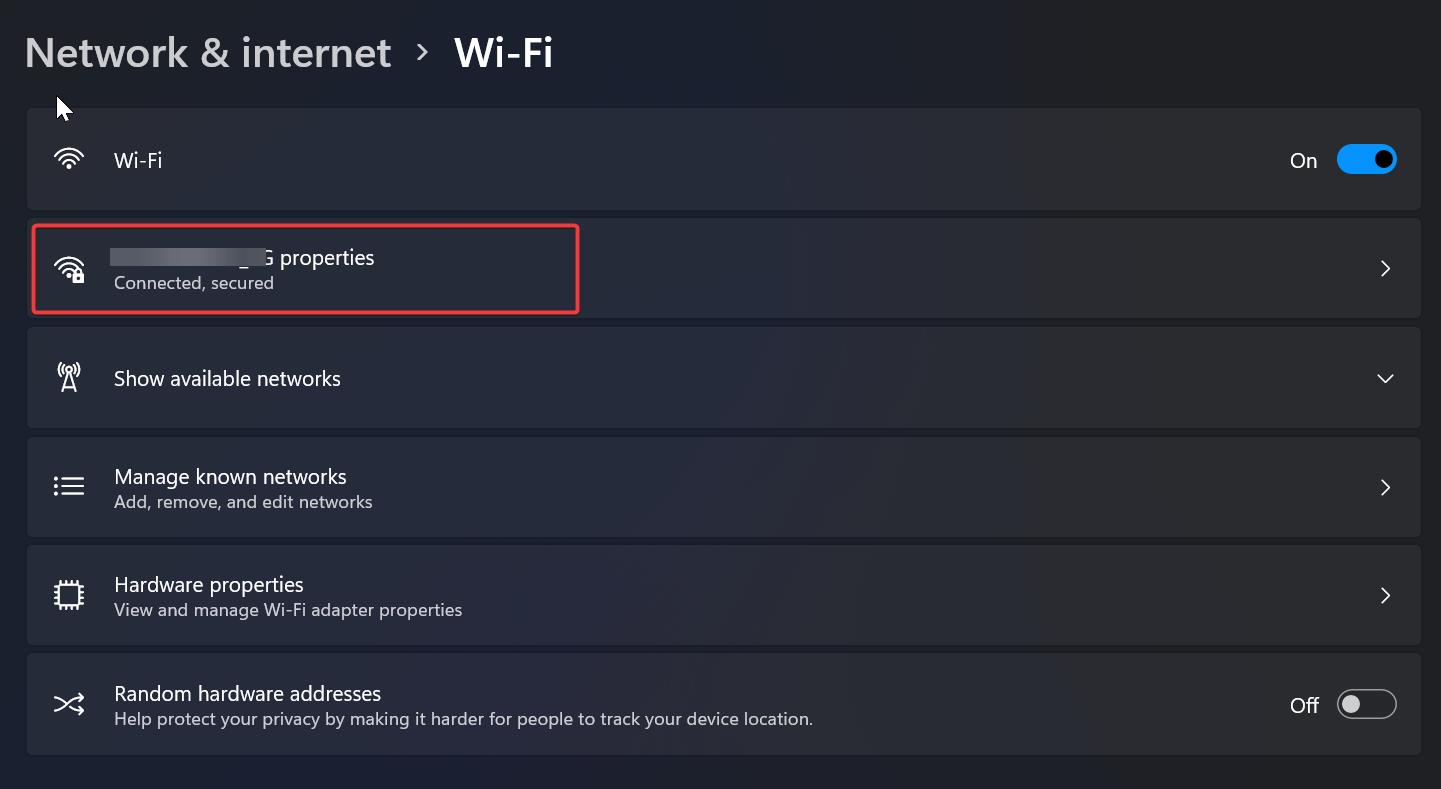
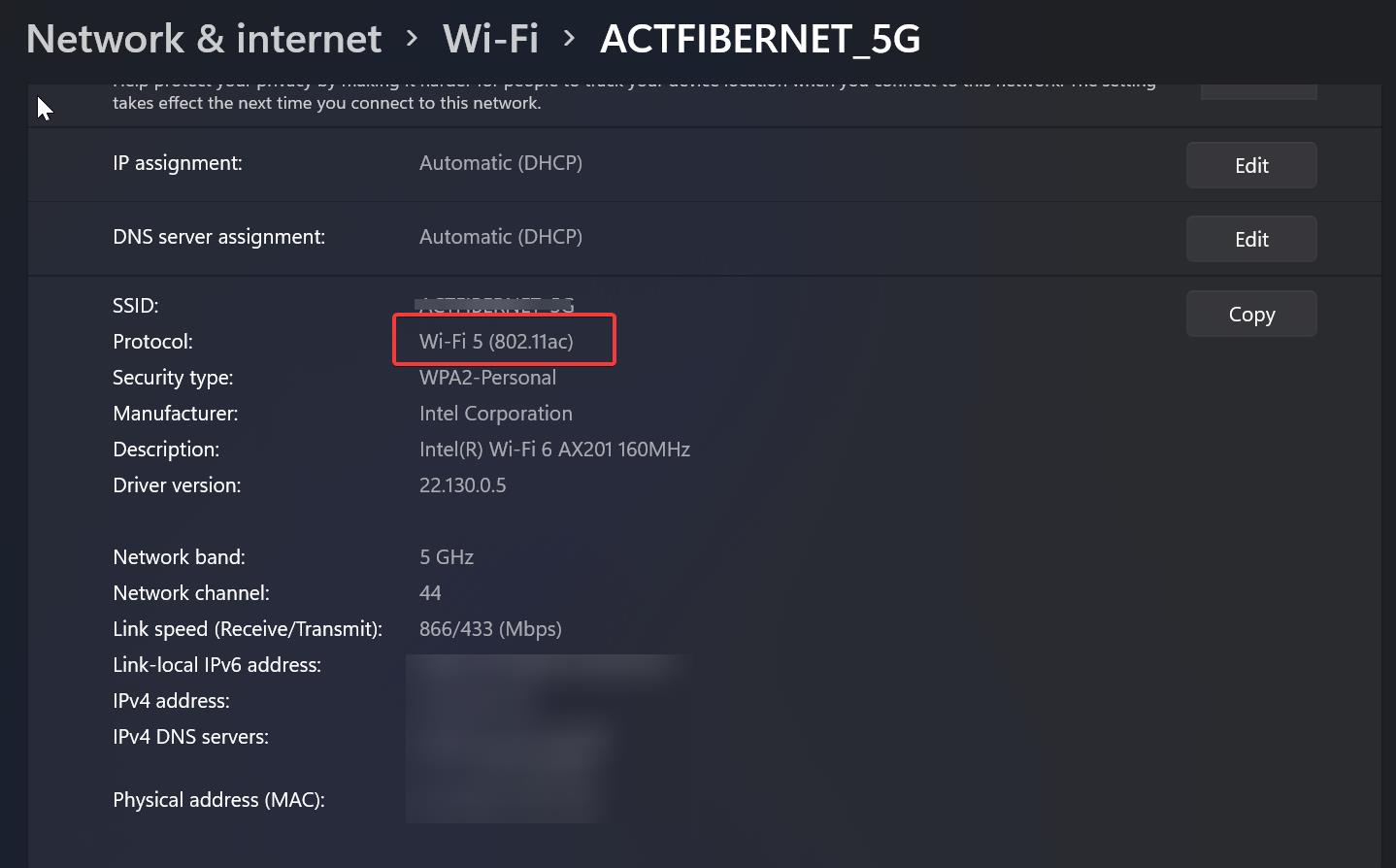
I hope, this helps.
Read Also:
Rename Wi-Fi Network adapter name in Windows 11
How to Export all Saved Wi-Fi Passwords in Windows 11?