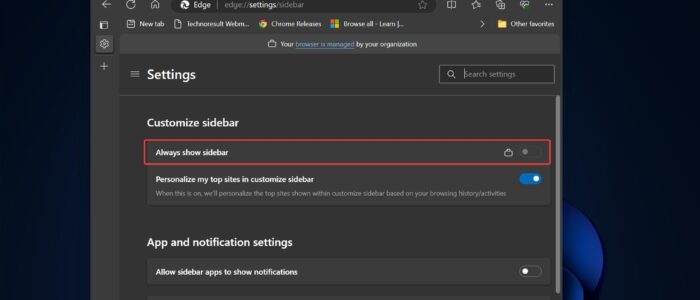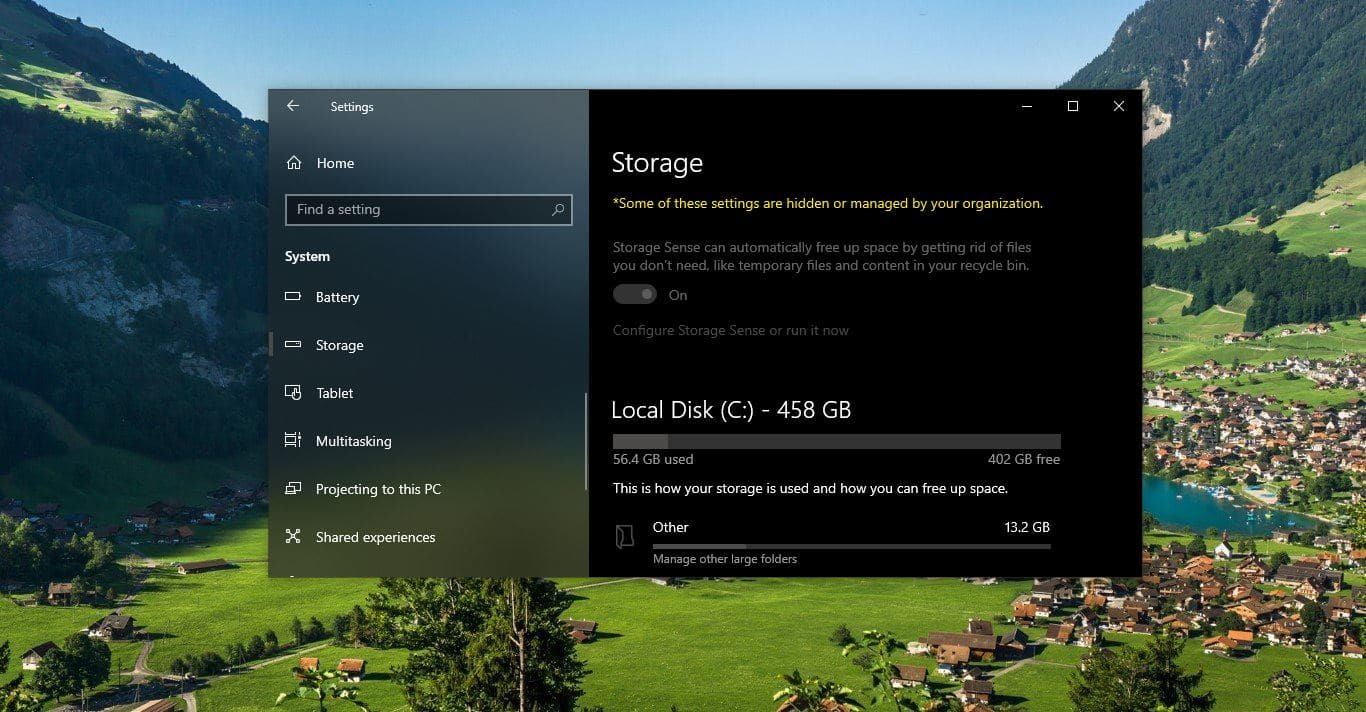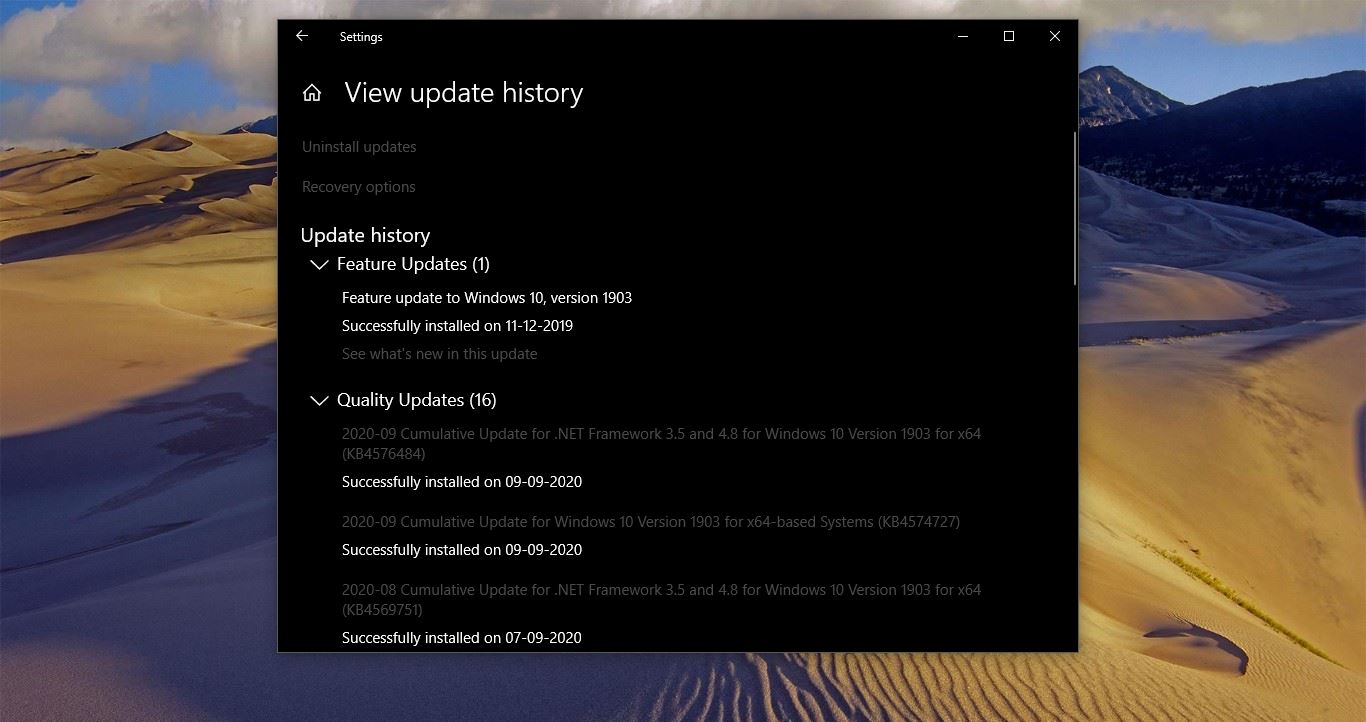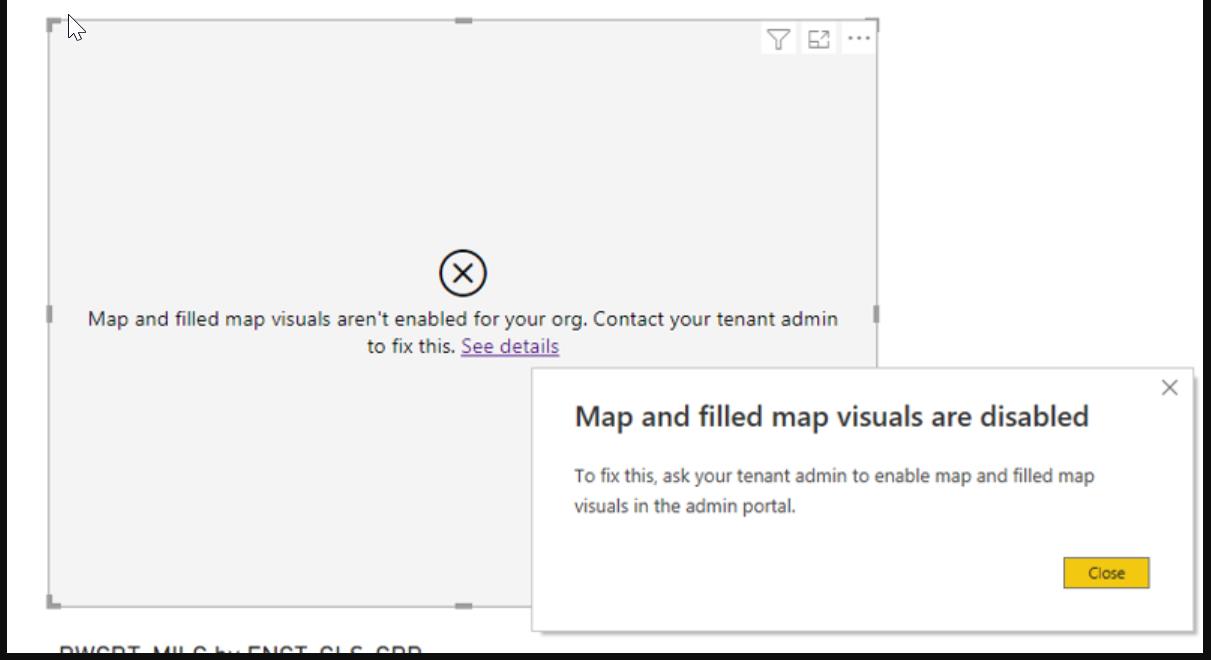In this article, we will show you how to disable the Microsoft Edge Sidebar using Microsoft Intune. The sidebar in Microsoft Edge is a vertical pane located on the left side of the browser window. It provides quick access to various apps like Search, Microsoft Shopping, Tools, Games, Microsoft 365, Outlook, and Drop by default, if you want you can add or remove apps to the Edge Sidebar. And you can also add and remove sites like your current page or your favourite sites to the sidebar. You can also see the Copilot toolbar icon at the top right corner of the sidebar, clicking on the icon will open Bing Copilot, or you can press the Ctrl + Shift + . Keys to open the Copilot. The Sidebar will be visible even when the copilot window is open. While these features can be useful, some users prefer a more minimalist browsing interface. You can disable the Microsoft Edge Sidebar using different methods, in this article we will focus on How to Disable the Edge sidebar using Intune admin portal.
What is Microsoft Intune?
Microsoft Intune is a cloud-based service that provides mobile device management, mobile application management, and PC management capabilities. It allows you to manage access to apps and data across different devices, including Windows, macOS, iOS, and Android.
Why do we need to use a policy to disable the Microsoft Edge Sidebar?
Most of the organizations have not yet adopted AI. Edge and Windows 11 have built-in Copilot features. However, most organizations are restricting users from using AI tools. By default, Copilot comes as an inbuilt tool in Edge. We can easily disable this feature for a single user using Edge settings. Still, there is no specific policy to disable Edge Copilot for multiple users. The only method available is to disable the Sidebar, which will remove the Copilot button along with it. Follow the below-mentioned steps to disable Microsoft Edge Sidebar.
Disable Microsoft Edge Sidebar using Microsoft Intune:
Follow these steps to disable the Microsoft Edge Sidebar using Microsoft Intune:
Open the Microsoft Intune portal.
Navigate to the “Devices” tab.
Under Manage devices, Click on “Configuration”.
Create a new profile, Click on “Create” and choose “New Policy”.
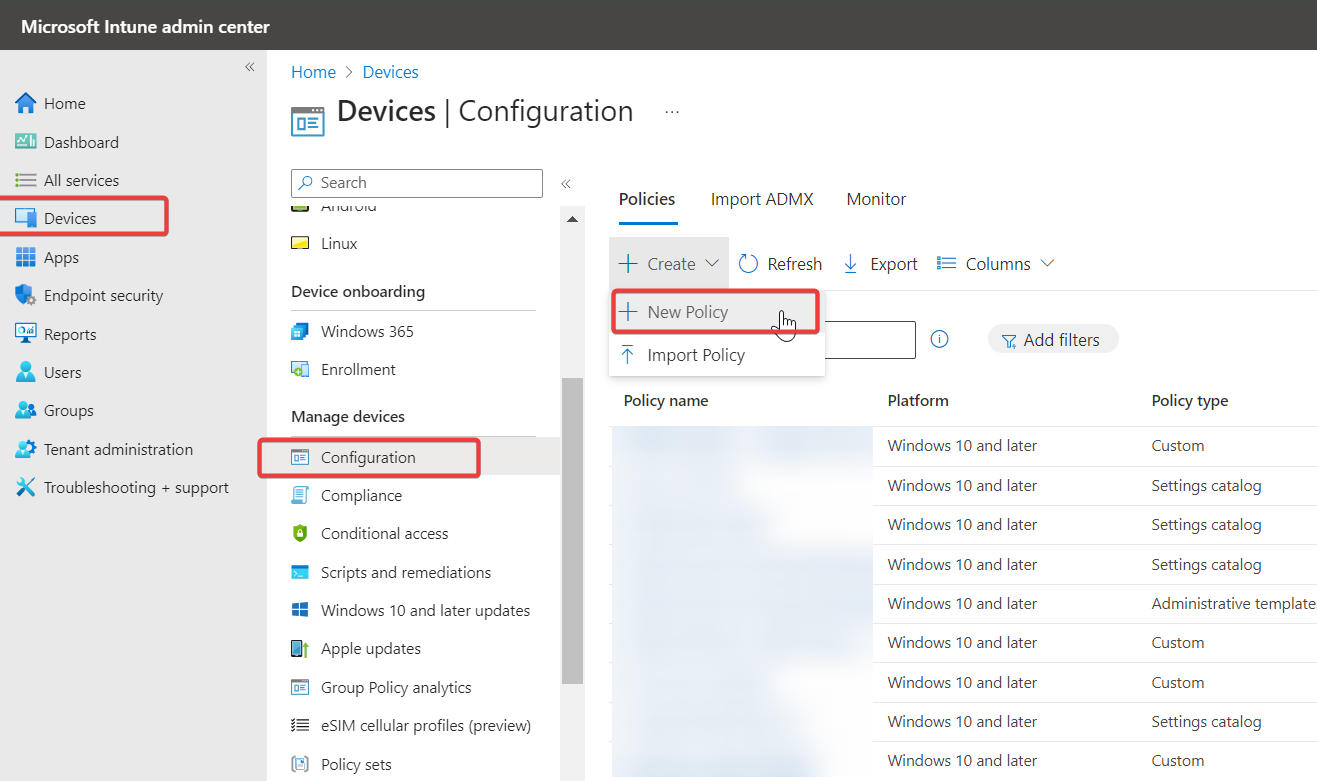
Under “Create a profile”, click on the “Select platform” drop-down menu and choose the Operating system “Windows 10 and later”.
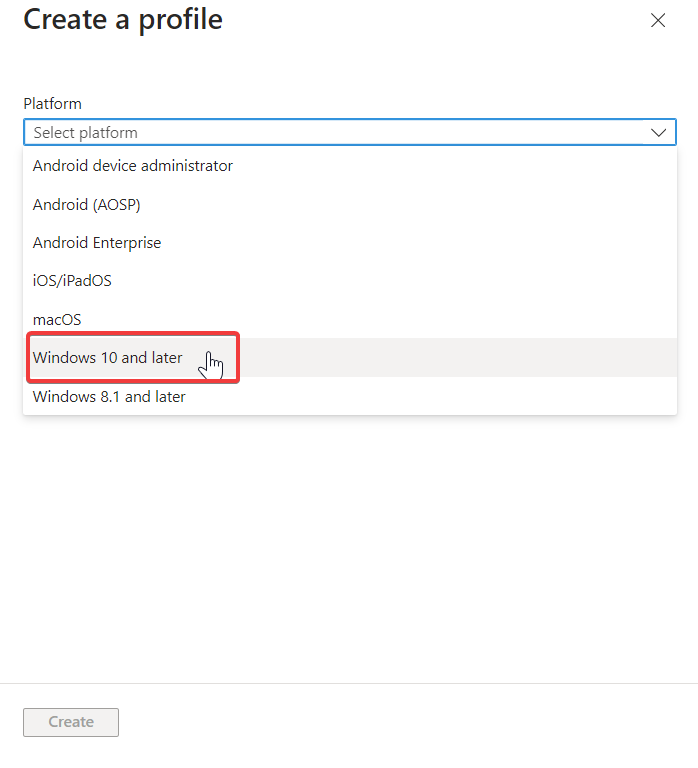
Next, choose the “Profile type” drop-down menu and choose “Settings Catalog” then click on “Create”.
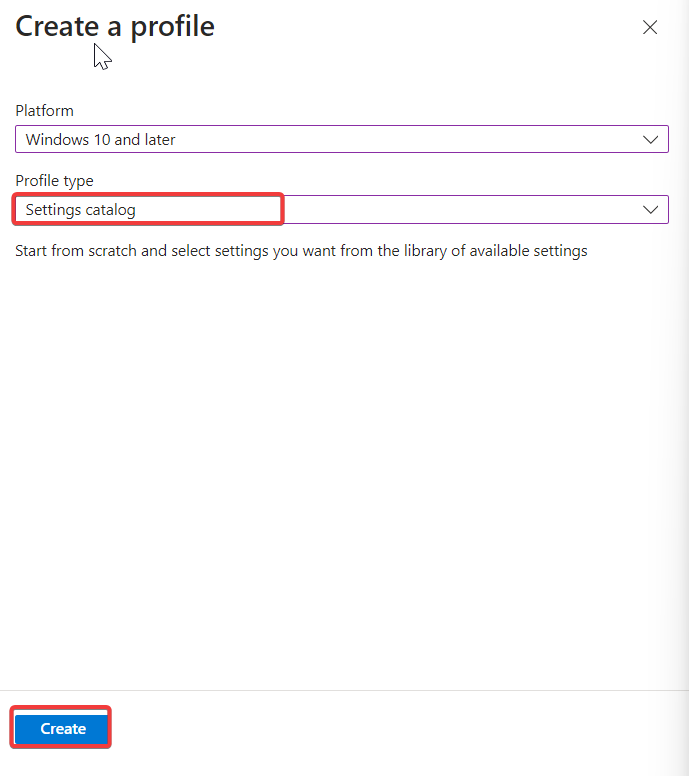
Under “Create profile” type Name and Description, and click on “Next”.
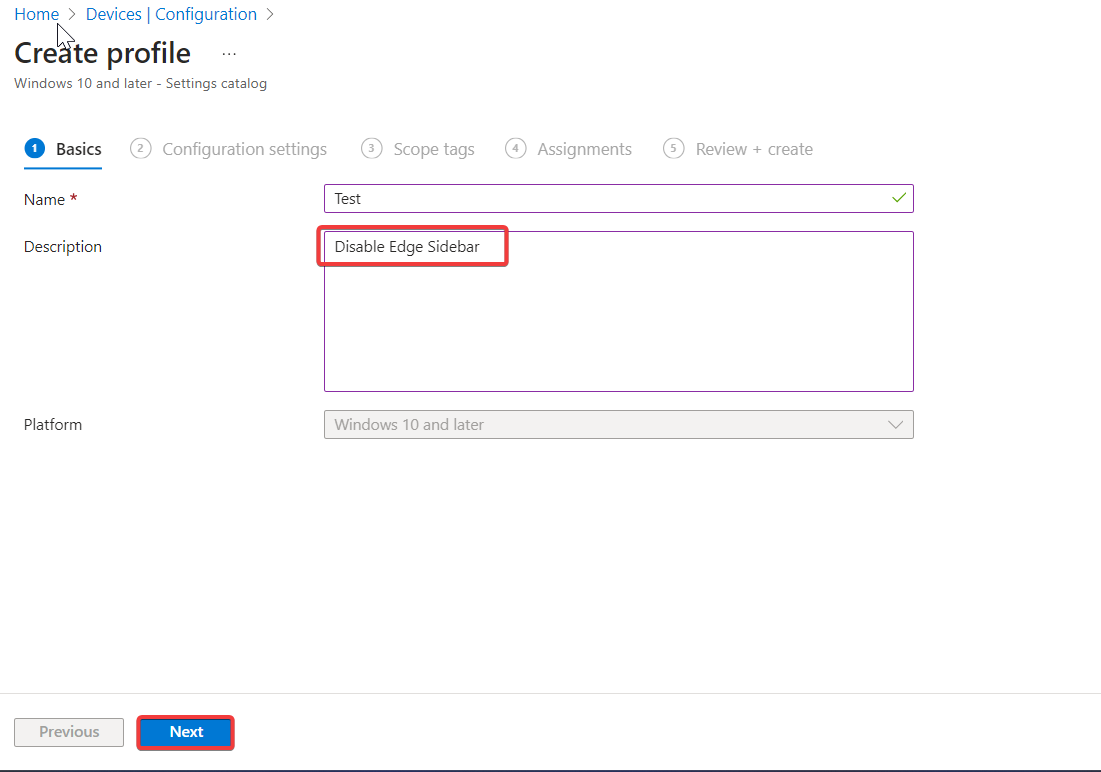
Next, Click on “+ Add settings”, Under the Settings picker Search for Setting “HubsSidebar” and Select Microsoft Edge.
Now you’ll see the “Show Hubs Sidebar” result, check that box. and close the Settings picker window.
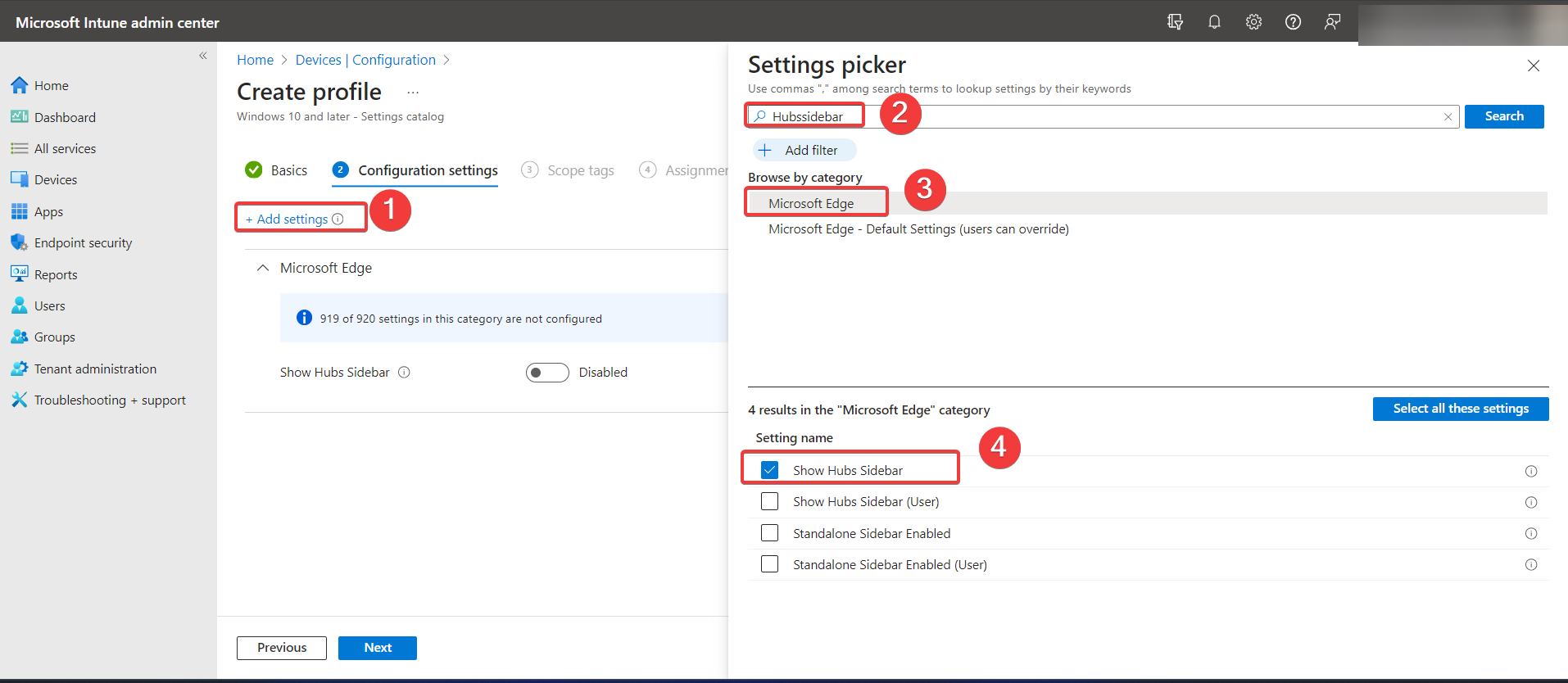
Set the “Show Hubs Sidebar” toggle button to Disable and click on Next.
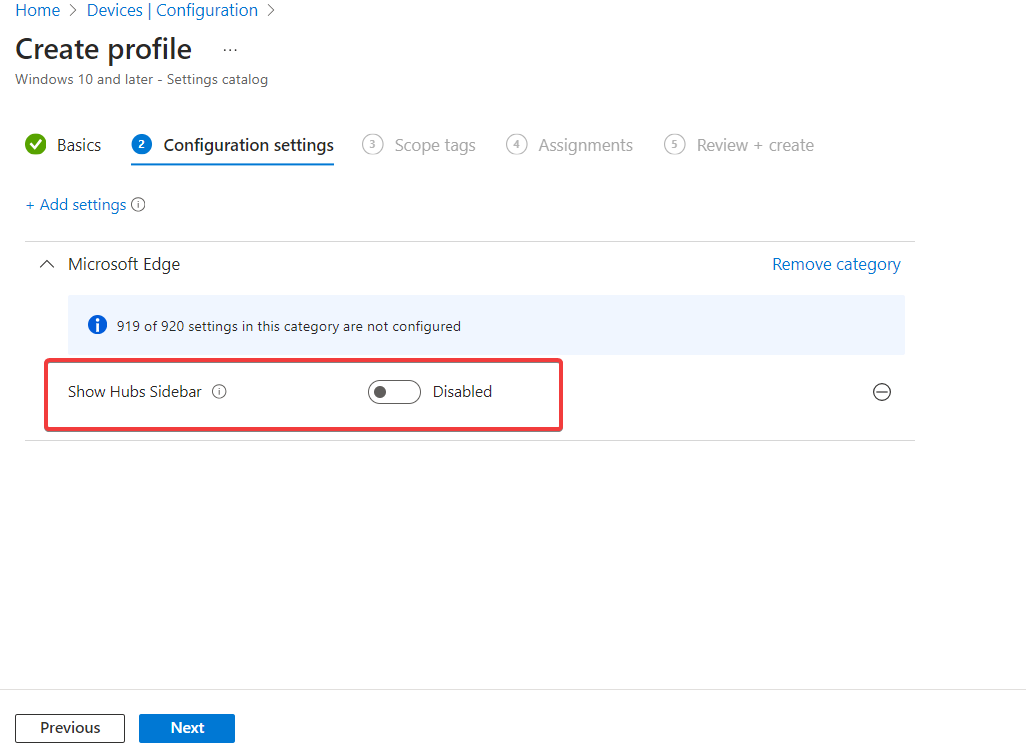
Next, Choose the Scope tags if you want, and Finally Include Groups, assign the group, and click on Review + Save.
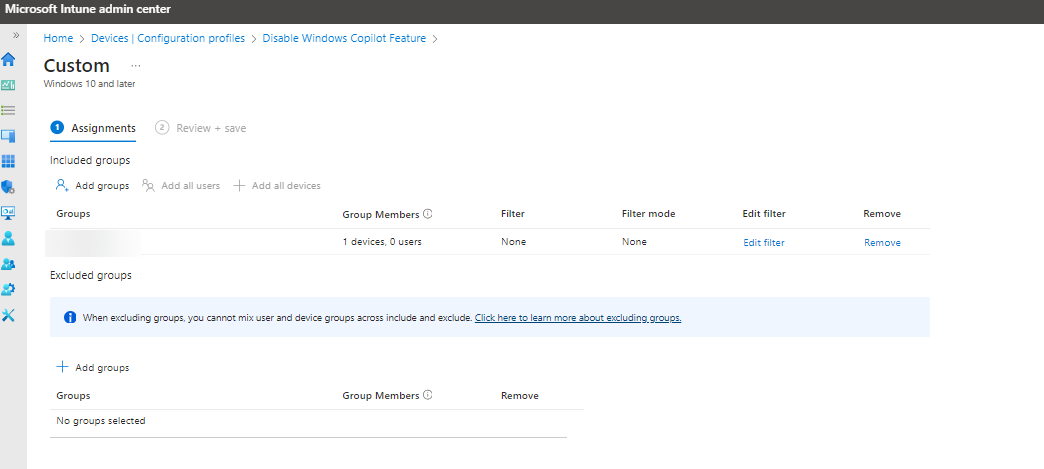
Once the changes are applied, the Microsoft Edge Sidebar will be disabled on the selected devices. Users will no longer see the sidebar panel in their Edge browser window.
Read Also:
How to Disable Copilot feature using Intune?
Remove Bing Chat Copilot Button in Microsoft Edge