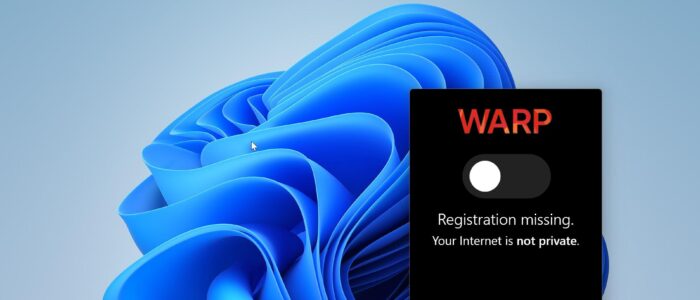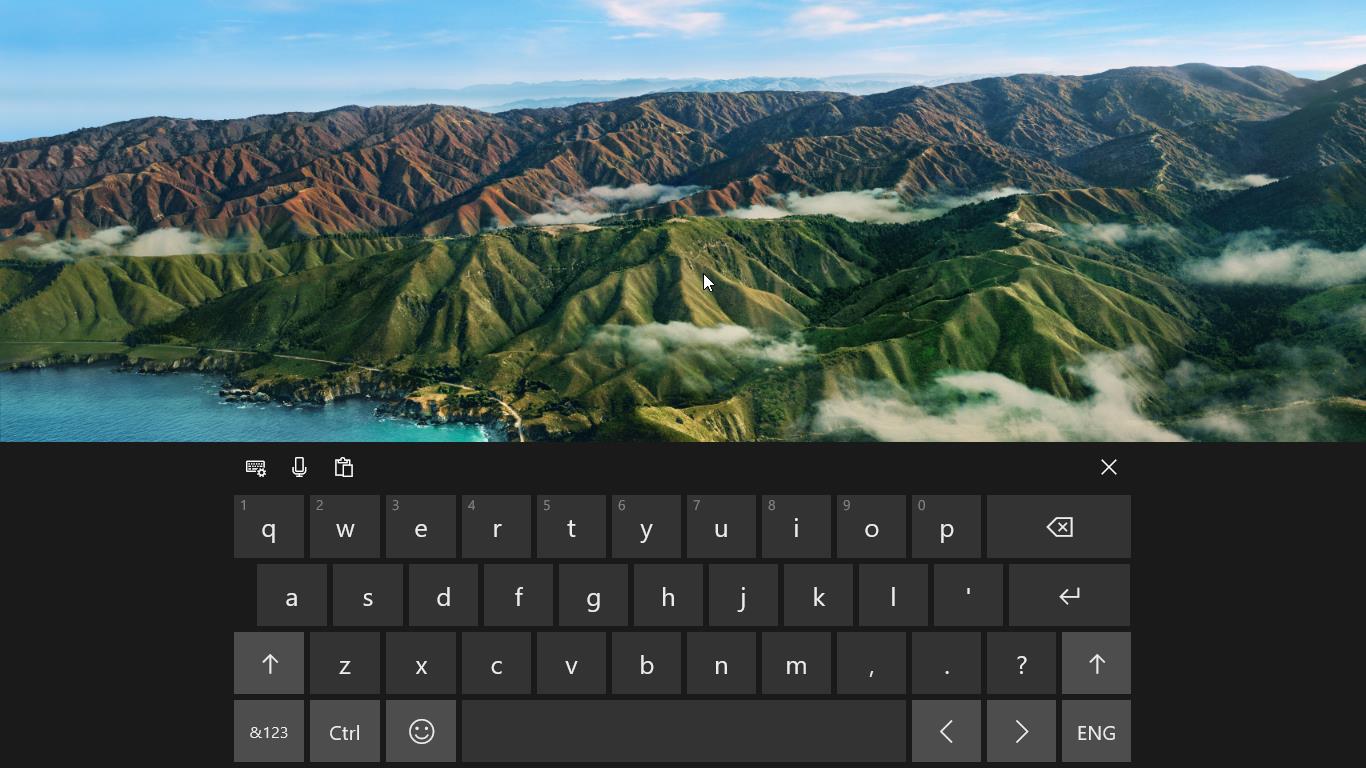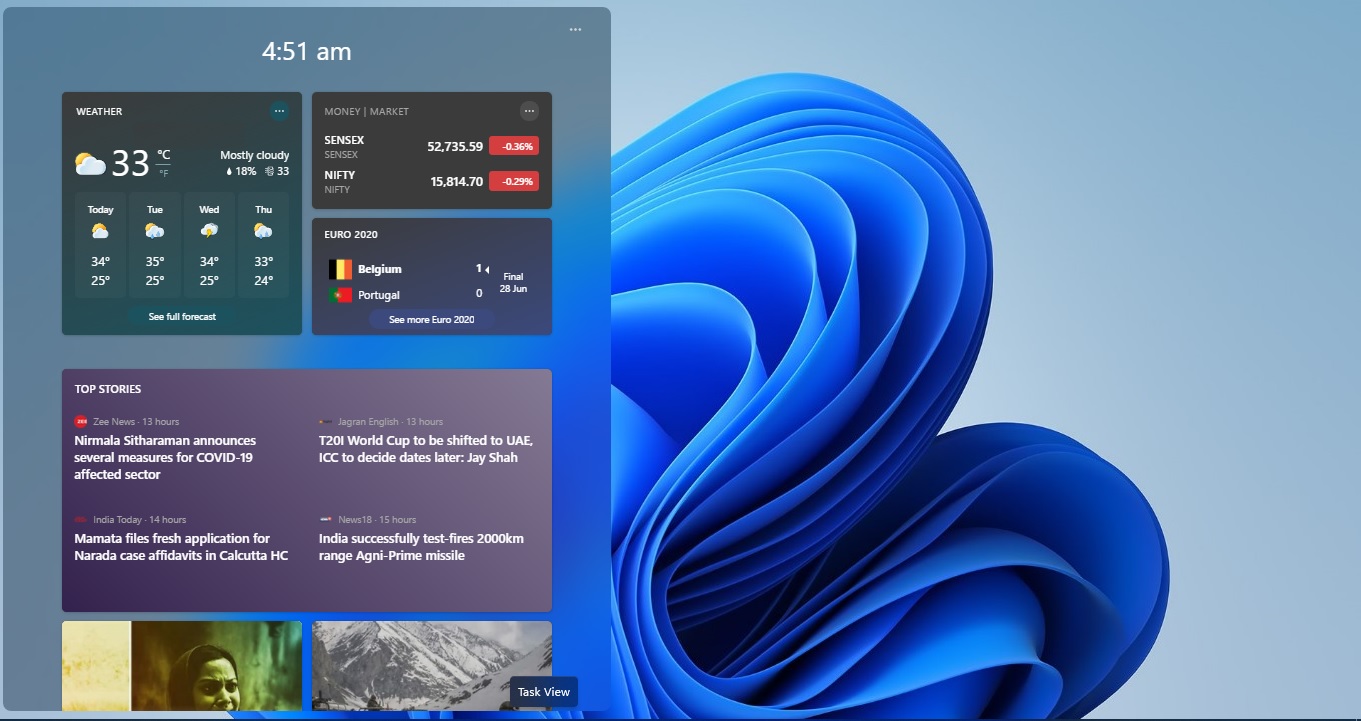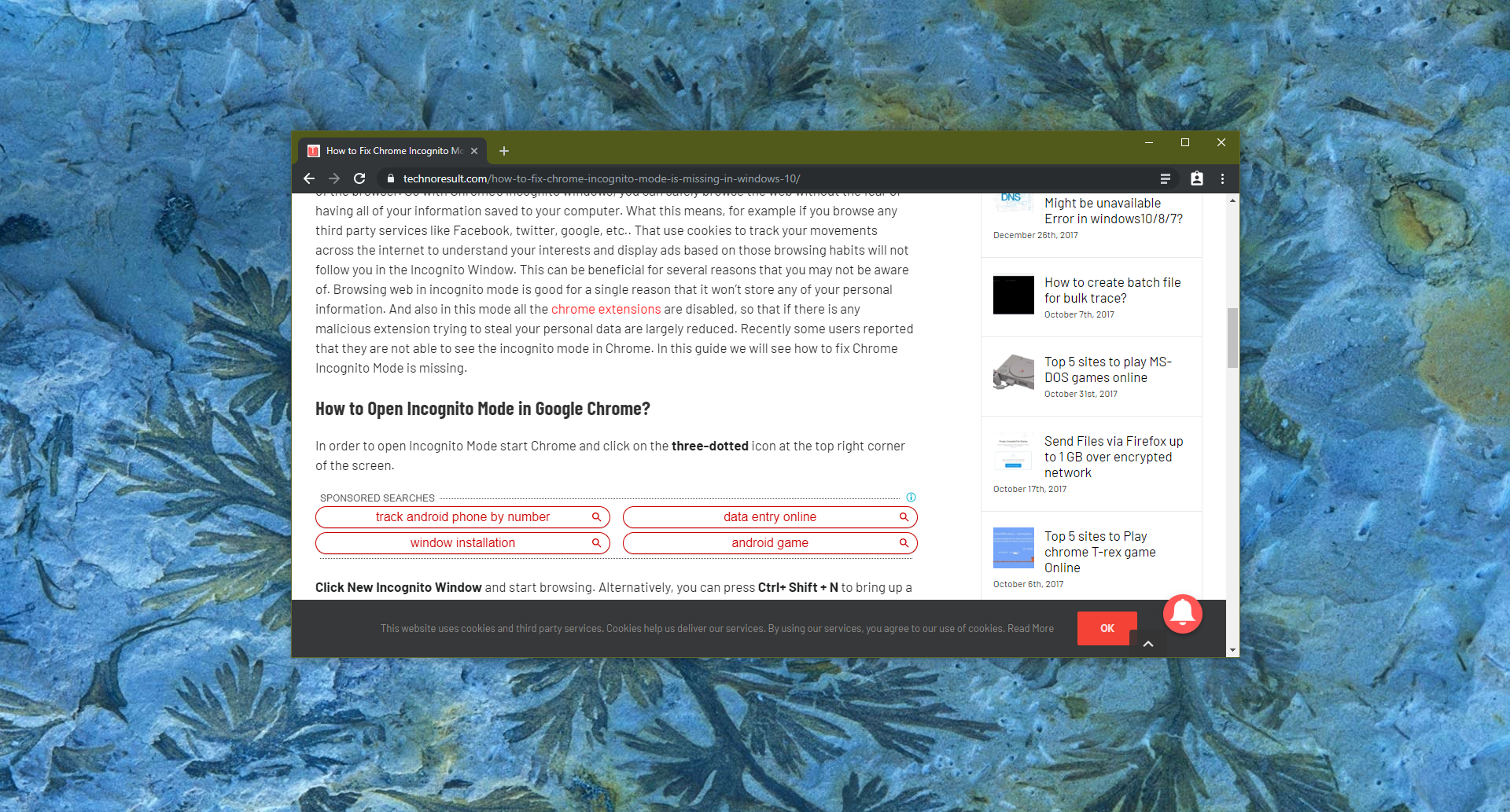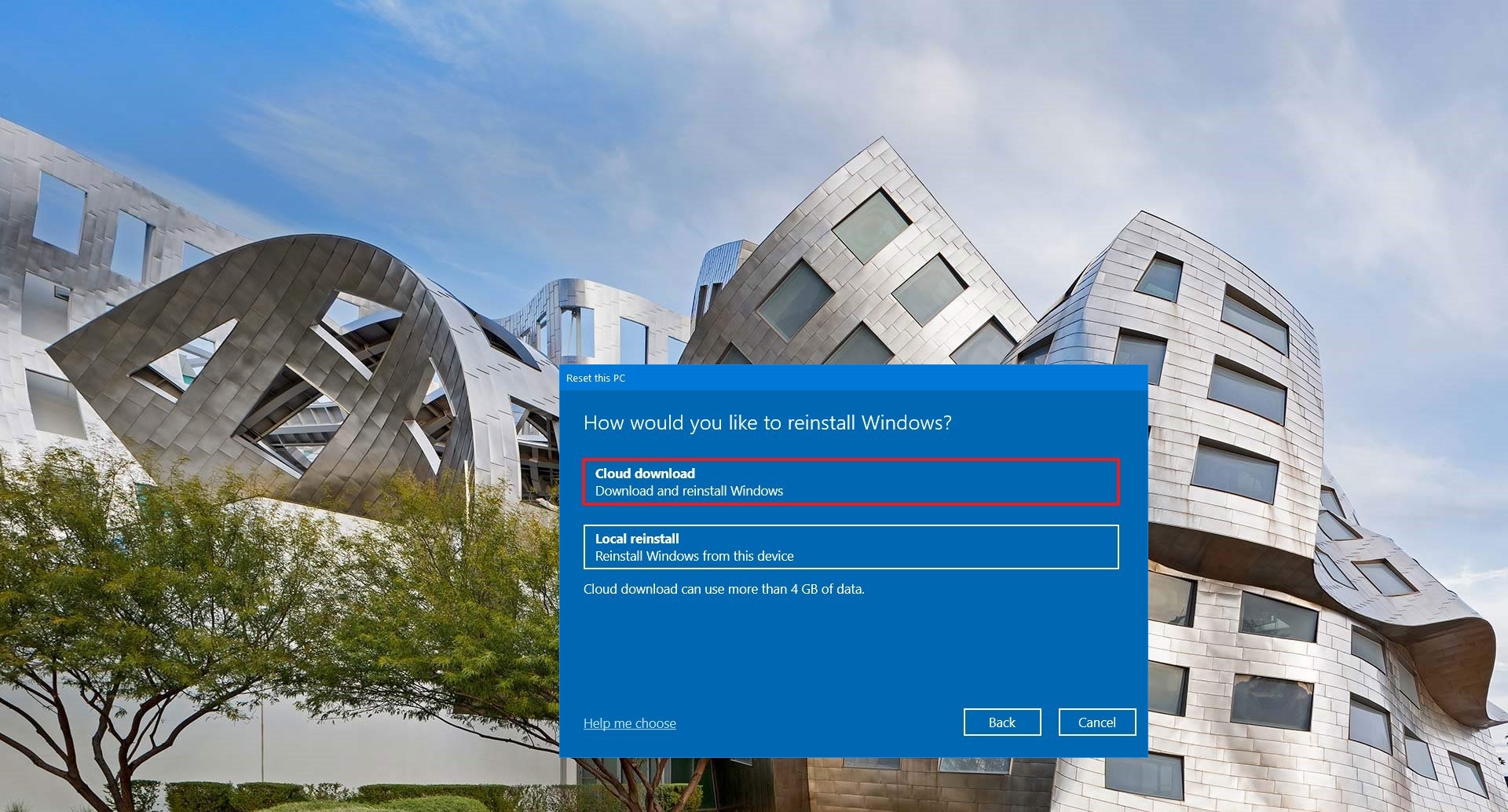If you are worried about slower and unsecure internet connectivity, then here comes the solution, Cloudflare offers a product called Cloudflare Warp. WARP is a VPN (Virtual Private Network) service designed to enhance the privacy and security of internet browsing. It is similar to traditional VPN services, with slight differences, and more over WARP is free. You can use WARP on Windows, Linux, macOS, iOS, and Android. Warp functions as a mobile application and desktop client that creates an encrypted tunnel between the user’s device and Cloudflare’s servers. This tunnel helps protect the user’s data from being intercepted. Warp modifies your internet configuration by connecting your internet using Cloudflare’s 1.1.1.1 DNS, which is the fastest and most secure DNS Connection.
WARP includes many key features, Some of the Key features are, Enhanced security, Faster browsing, Malware and Phishing protection, and Anonymity. You can install and use WARP on Windows, Android, iOS, Mac OS, and Linux. This article will guide you to install and use Cloudflare WARP on Windows 11.
Install and Use Cloudflare WARP on Windows 11:
Download Cloudflare WARP for Windows from the Official Microsoft App Center or Cloudflare.
Follow the instructions to complete the installation. Cloudflare WARP will automatically launch and appear in your menu bar with the Cloudflare logo.
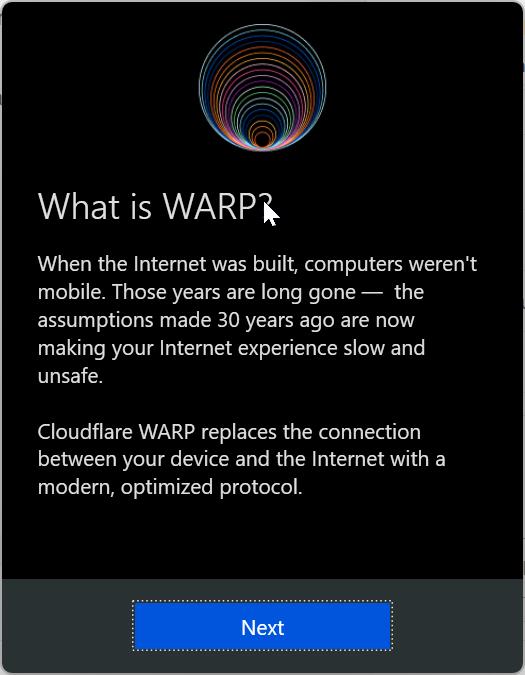
Select Next and Accept Cloudflare’s privacy policy.
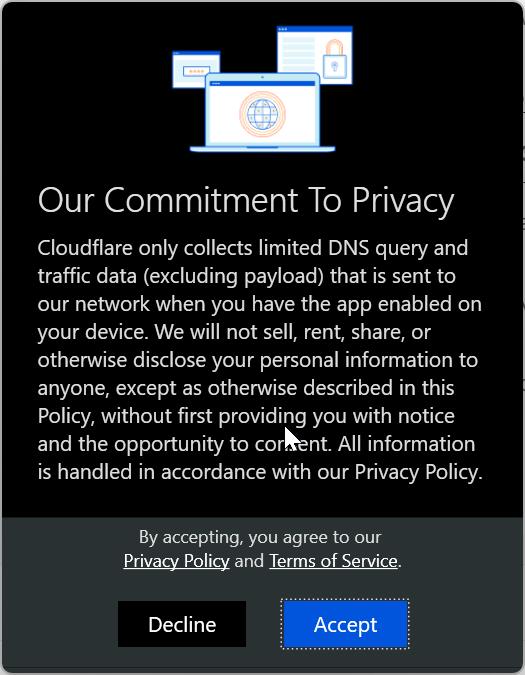
Turn on the toggle to enable WARP.
WARP is now running and protecting your Internet connection.
Read Also:
How to block Adult Content Using Cloudflare DNS?