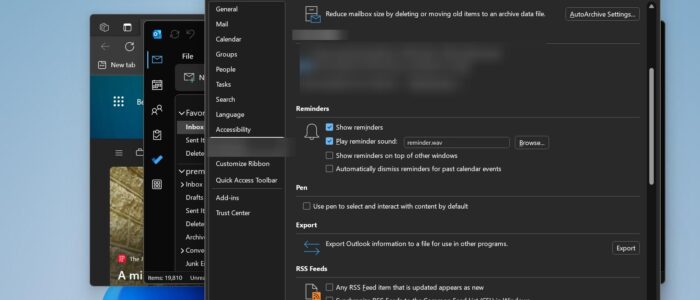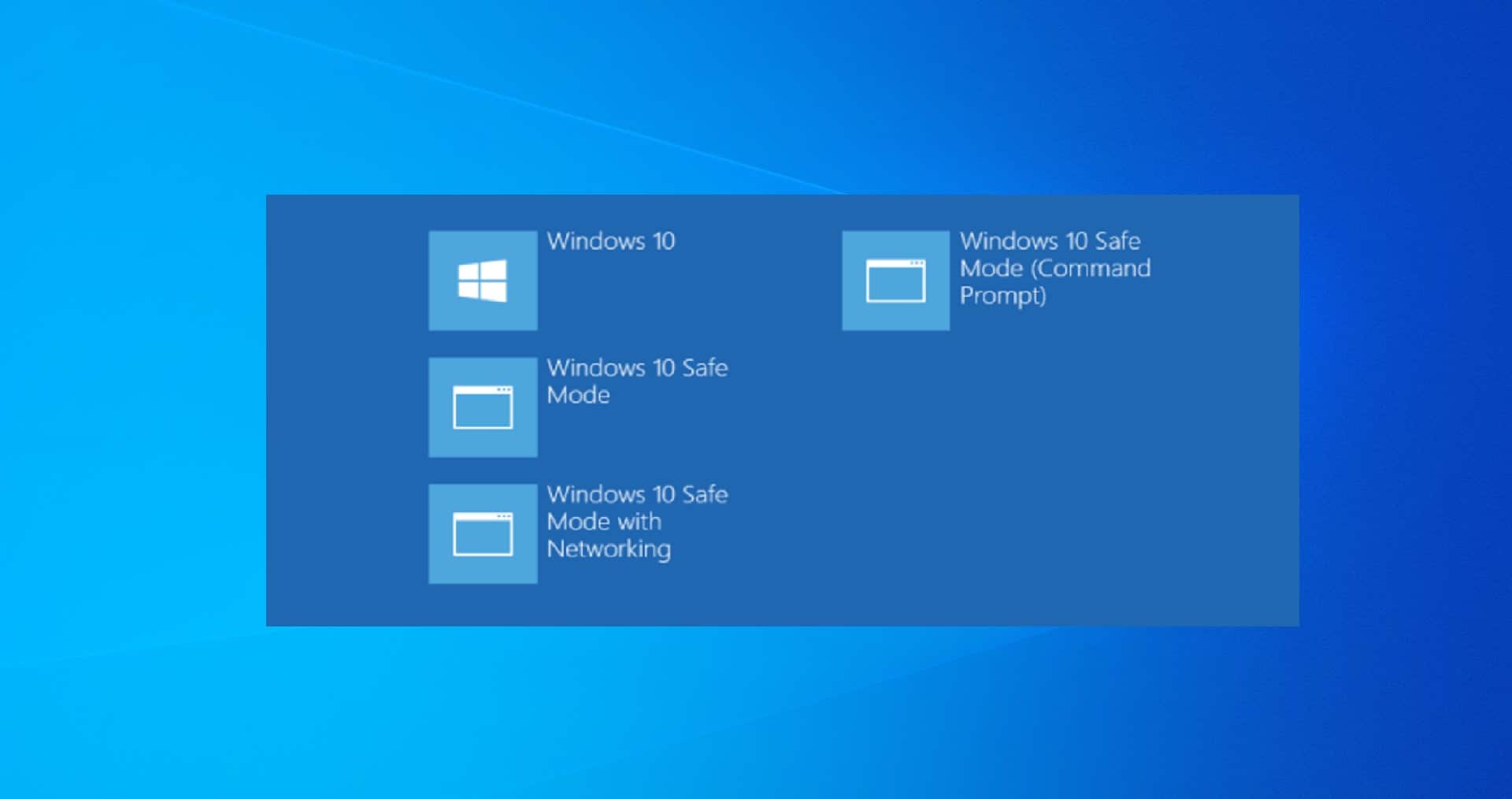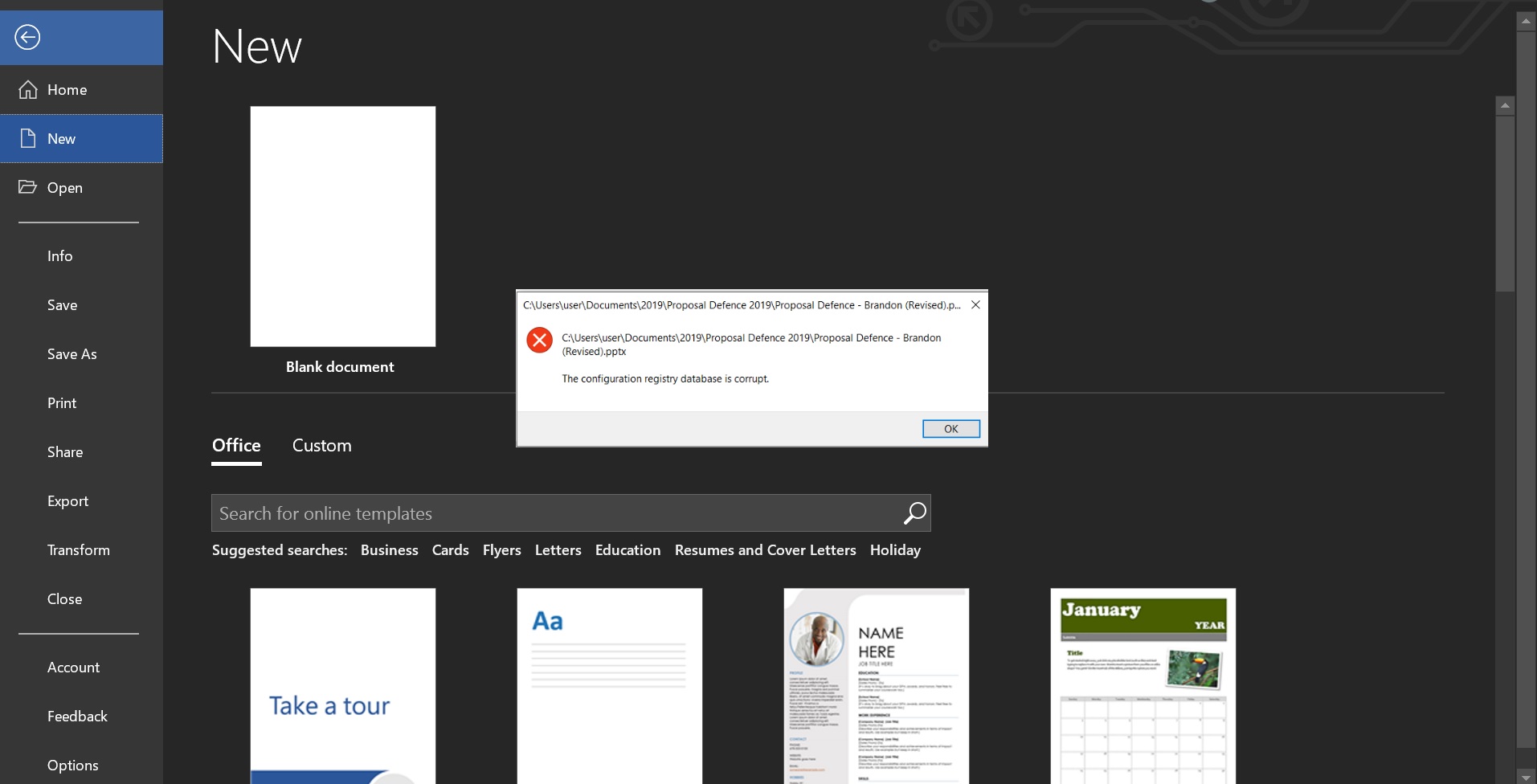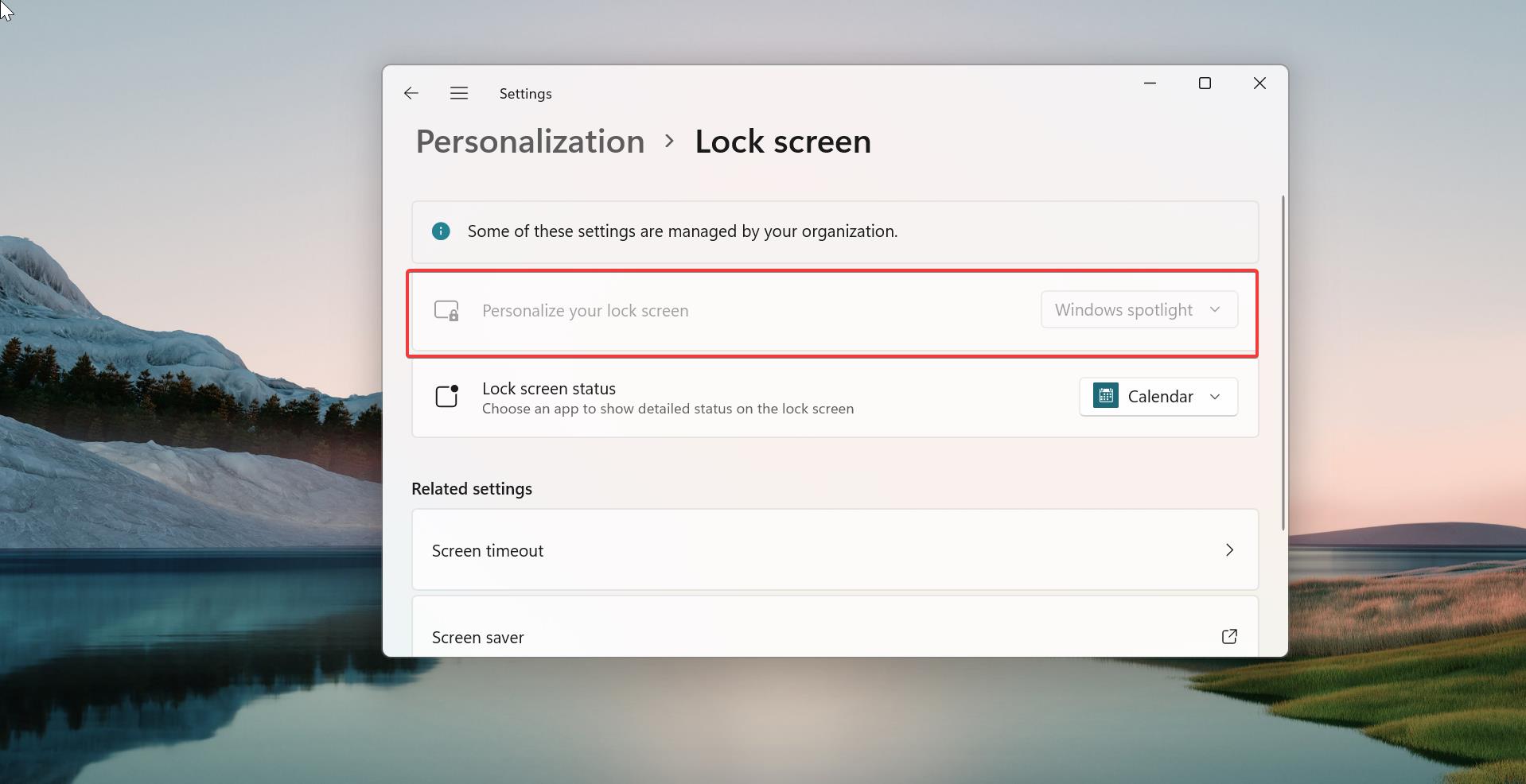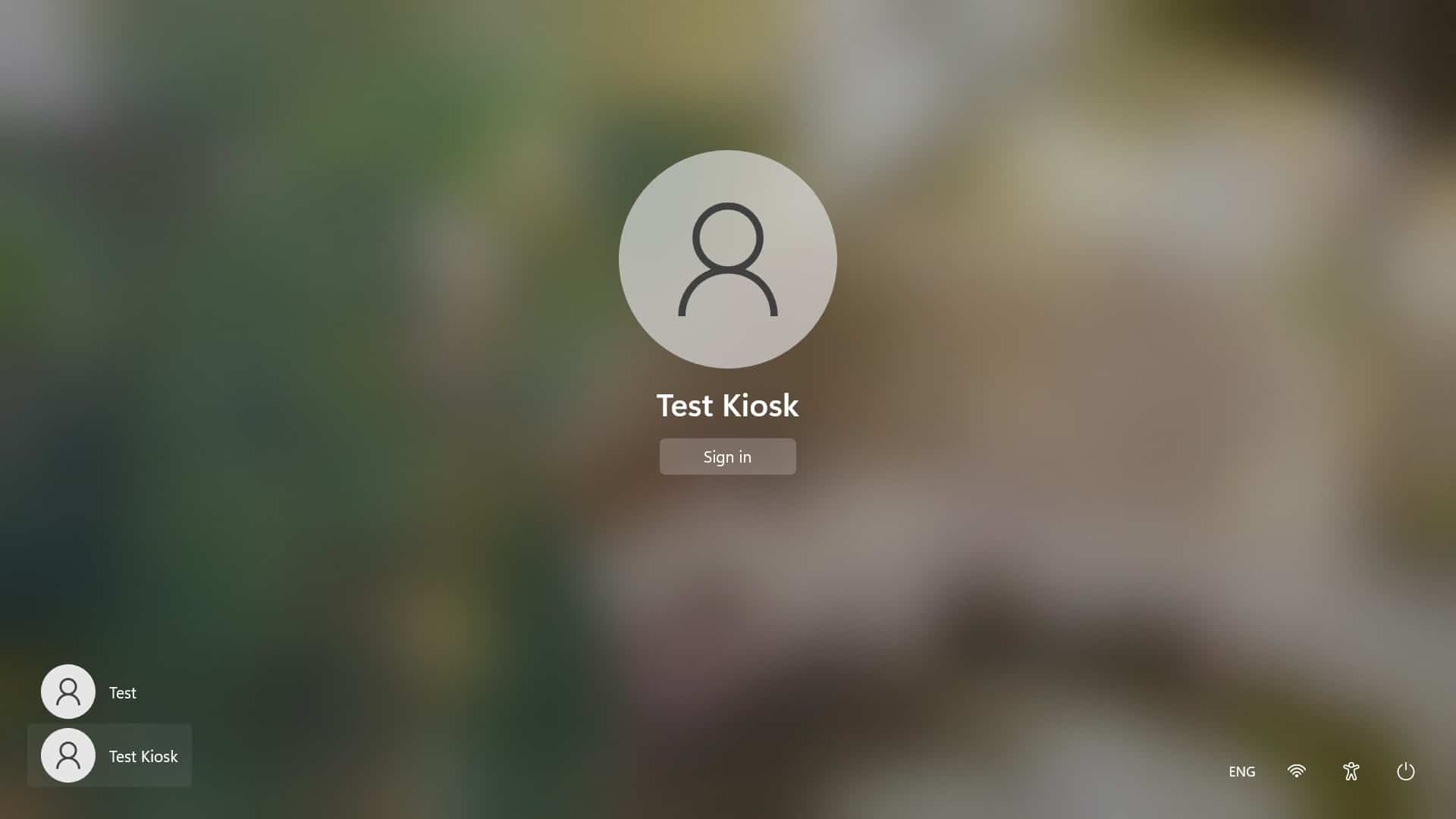Microsoft recently change some policy, which was first reported by users on Reddit after a message appeared in the Microsoft 365 admin center detailing the following message.
“To help increase productivity while working online, web links from Azure Active Directory (AAD) accounts and Microsoft (MSA) accounts in the Outlook for Windows app will open in Microsoft Edge in a single view showing the opened link side-by-side with the email it came from. The web link will open in Microsoft Edge as a new tab, and the email will open next to it in the Edge sidebar, so users can easily reference the opened link and the email side-by-side without switching back and forth between apps.”
Due to this change, users from our organizations are not able to open the links from Outlook and Teams directly via Chrome, instead, the links are opening via Microsoft Edge. Even after making Chrome as a Default browser, the links from Outlook and Teams are opening in Edge only. Microsoft is forcing users to use Edge, if you want to use other browsers to open links from Outlook and Edge then follow the below steps. This article will guide you to fix Outlook links opening in Edge instead of Chrome.
Fix Outlook links opening in Edge instead of Chrome:
First, you need to set your favorite browser as a default browser, follow the below-mentioned steps to set the default browser in Windows 11.
Open Windows Settings by pressing Windows + I and from the left-hand side click on Apps and from the right-hand side click on Default apps.
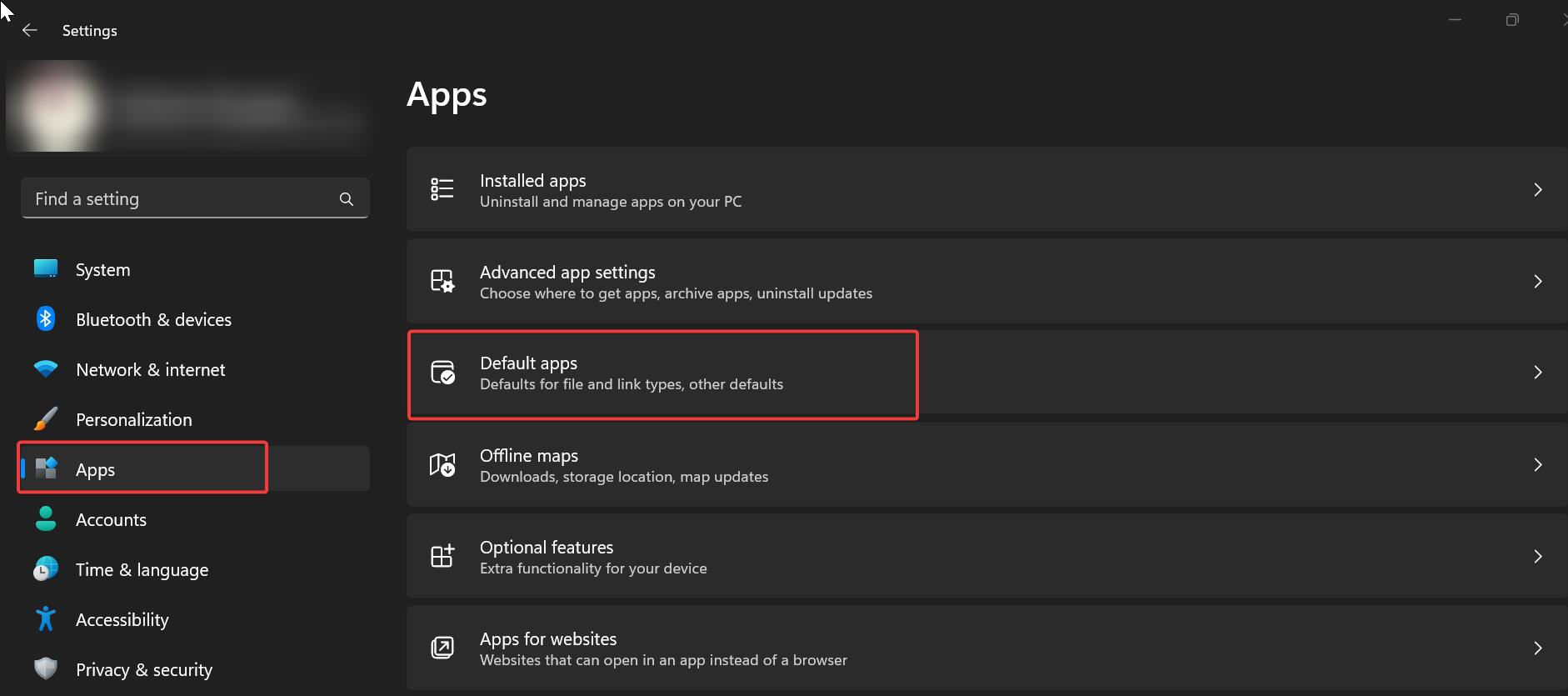
Under Default apps, search for Google Chrome and Make Google Chrome your default browser. Click on Set default.
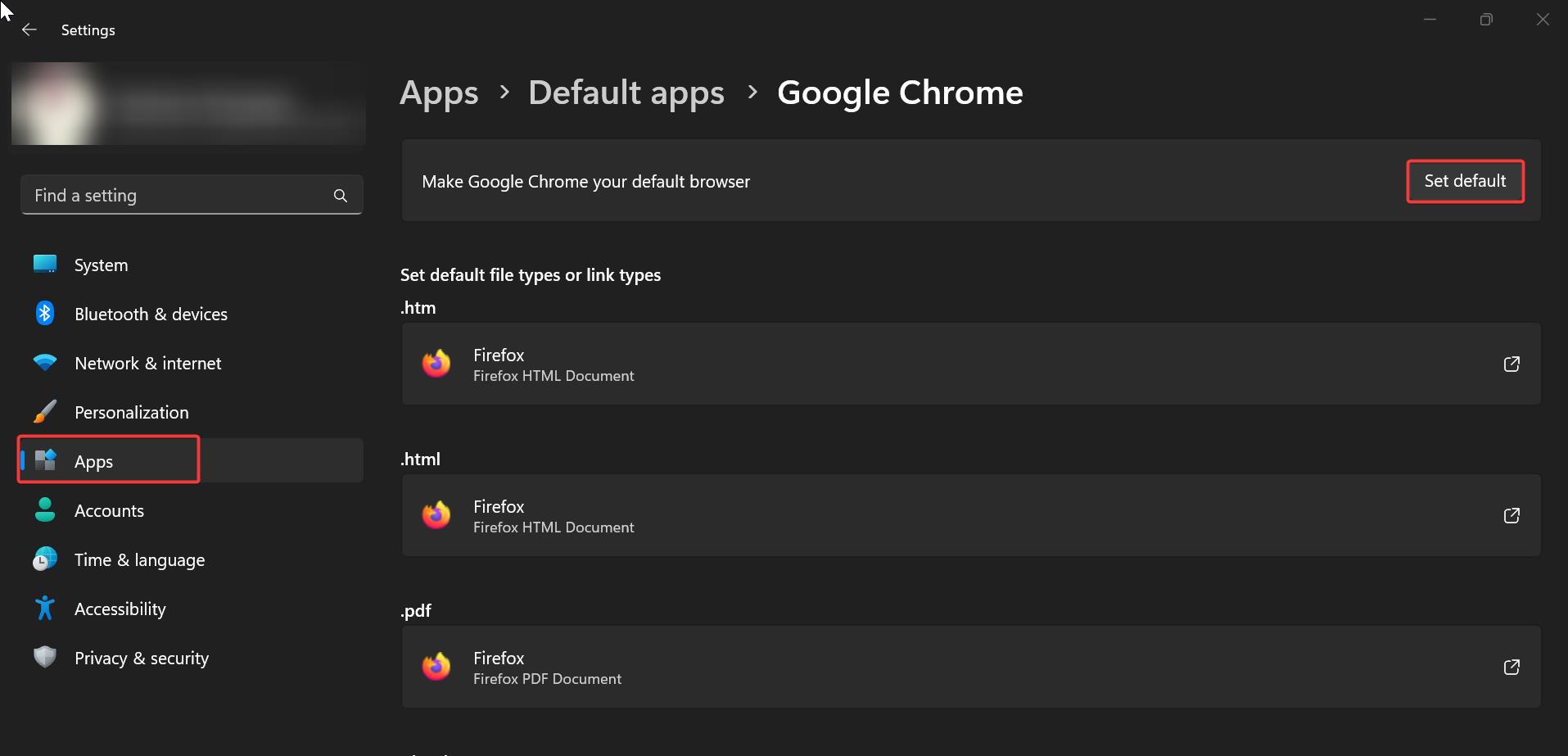
Once you set Google Chrome or any of your favorite browsers as a default browser then follow the below steps.
Open Outlook, and Click on File > Options. Under Outlook options from the left-hand side click on Advanced.
From the right-hand side under the Link Handling section, you can see Open Hyperlinks from Outlook in the drop-down menu, click on the drop-down menu you can see Microsoft Edge or Default Browser two options.
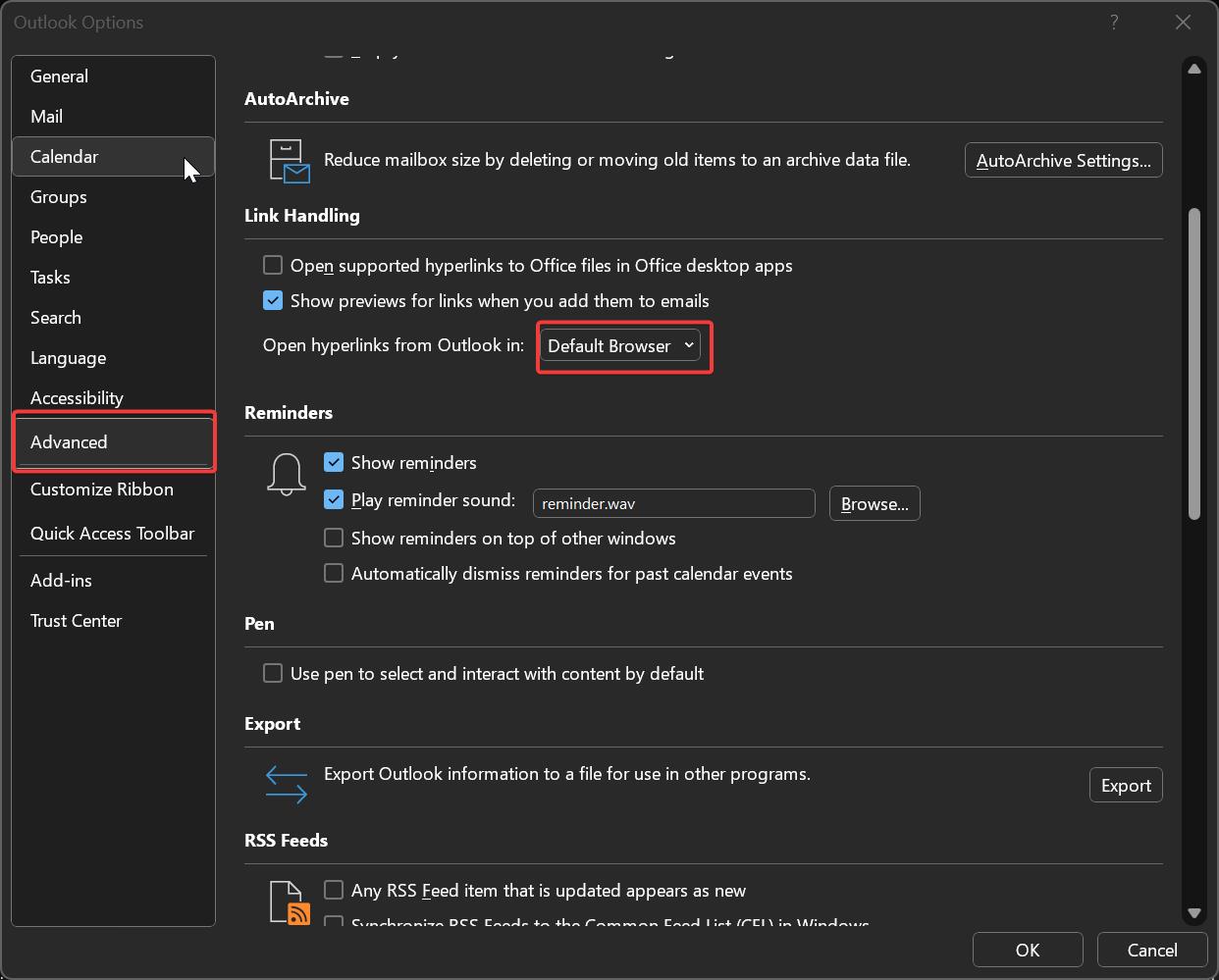
Choose the Default Browser option and Click on OK, this will open the links in the Default browser that you choose before. I hope this will help you.
Read Also:
Fix all the Inbox items moved to Deleted items folder in Outlook
Resolving Outlook Data File Maximum Size Limit
Enable or Disable Remember password option in Outlook
Fix Microsoft Outlook Cannot Access the Specified Folder Location Error