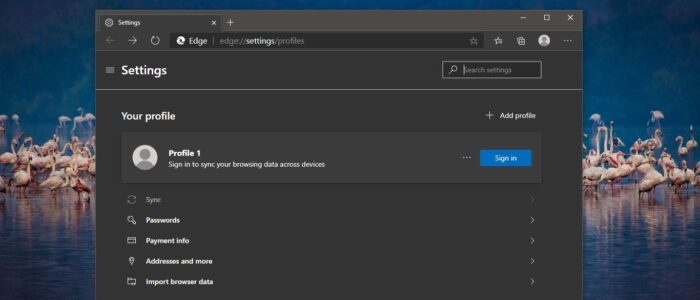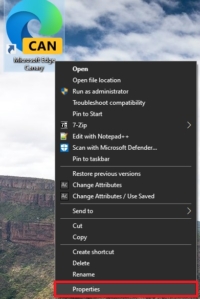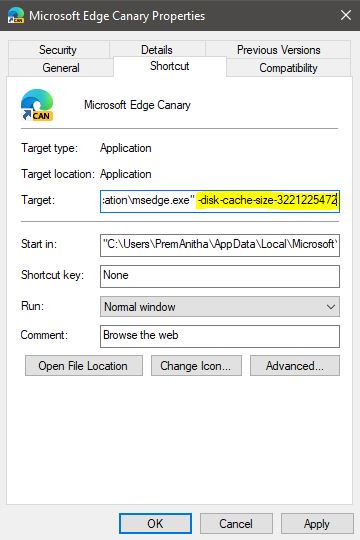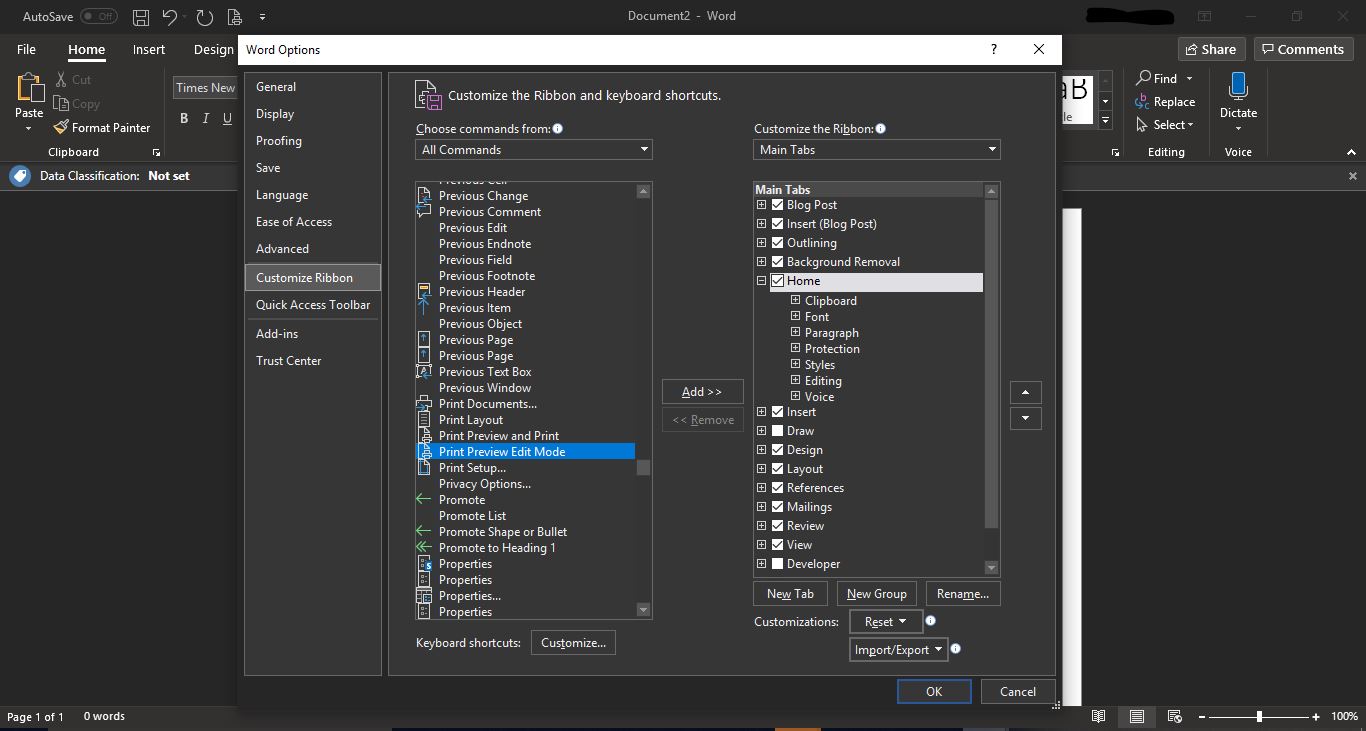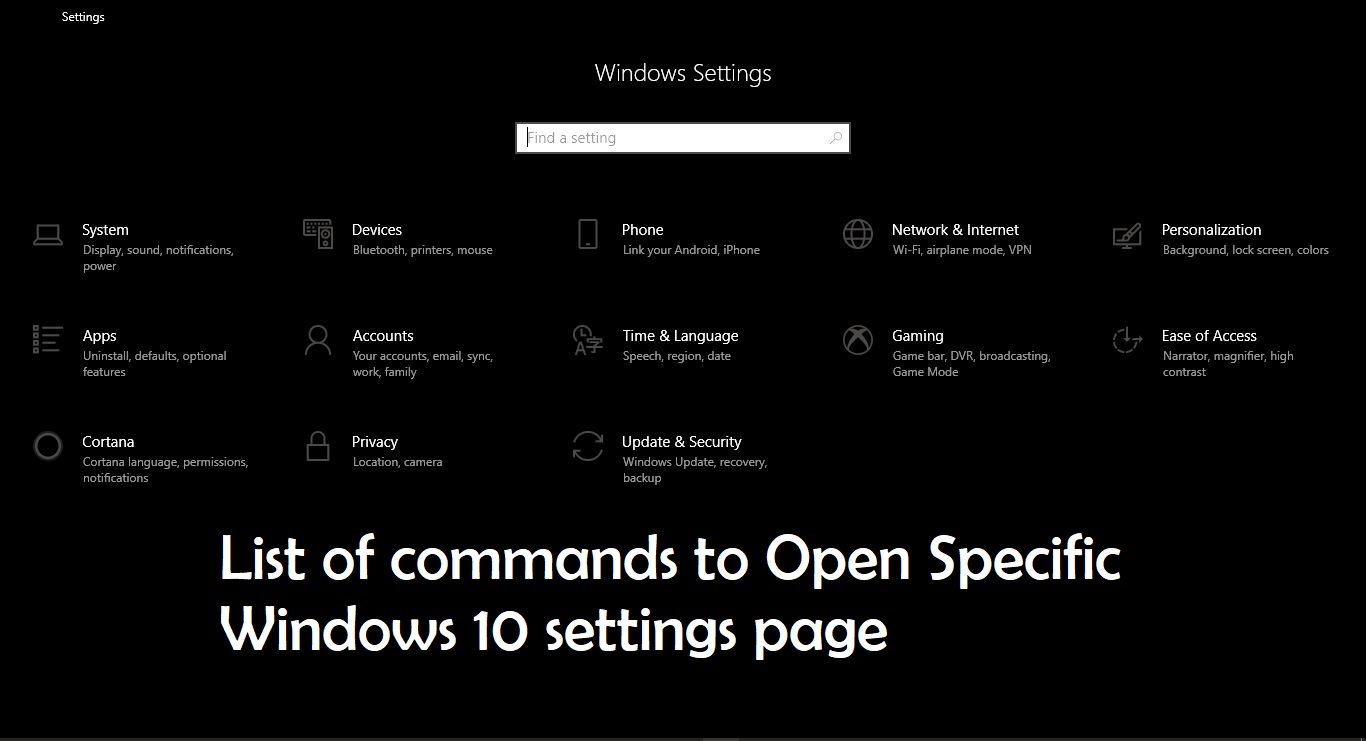Browser Cache is a temporary storage area where the browser stores Website assets on your computer hard disk. When you visit a website for the first time then the browser takes pieces of the page and stores them on your computer’s hard drive. Usually browsers store Images, HTML, CSS, and JavaScript. This offline storage of website files is known as a cache. Instead of downloading everything all over again and again, the Caching improves and speeds up browsing. When you revisit a website, the browser checks which content was updated in the meantime and only downloads updated files or what is not already stored in the cache. This reduces bandwidth usage on both the user and server-side and allows the page to load faster. Hence, the cache is especially useful when you have a slow or limited Internet connection. Some of the assets stored in your computer cache for a few days others may remain in your cache for a year.
By default browser choose its own cache location on your system. For example Edge Browser Stores all the assets in the below-mentioned cache location. C:\Users\%USERNAME%\AppData\Local\Microsoft\Edge\User Data\Default\cache Cache memory size will increase based on your browsing activity. The more you visit different sites, the more the cache occupies memory and fills your disk. Recently users reported that Microsoft Edge consumes more cache memory. In this article, we are going to see how to change the Microsoft Edge Cache Size in Windows 10.
Modify Microsoft Edge Cache Size:
You can modify the Edge browser cache size Using Edge Shortcut. Create Microsoft Edge browser shortcut on the desktop, and right-click on the shortcut, and choose Properties.
Click on the Shortcut tab from the Properties window Now you need to change the Target Parameter.
Under the Target field, you need to add the below-mentioned parameter.
-disk-cache-size-
By default Target filed contains the application source path location. Add the above-mentioned parameter by adding the size at the end of the source path location. “C:\Users\Prem\AppData\Local\Microsoft\Edge SxS\Application\msedge.exe” -disk-cache-size-3221225472
IF you are facing any difficulties to change the GB in bytes you can use online converter tools to convert it. Paste the parameter in the target field and click on Apply and OK. Restart the browser once and check that’s all you have successfully changed Microsoft Edge Cache Size.