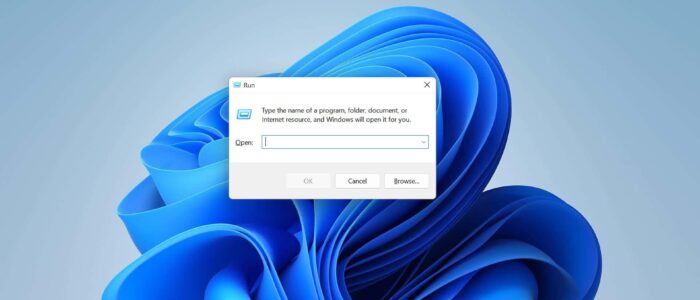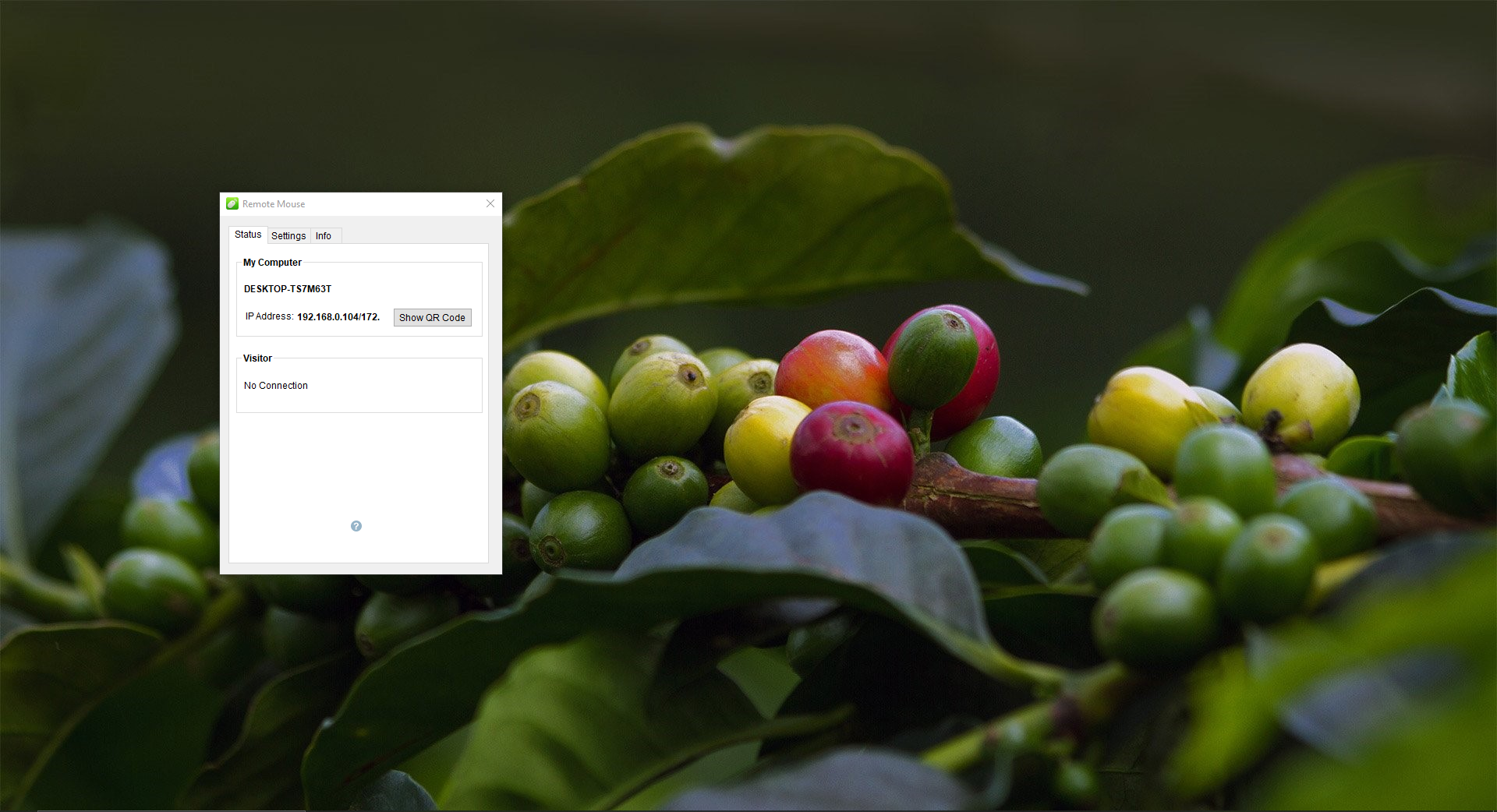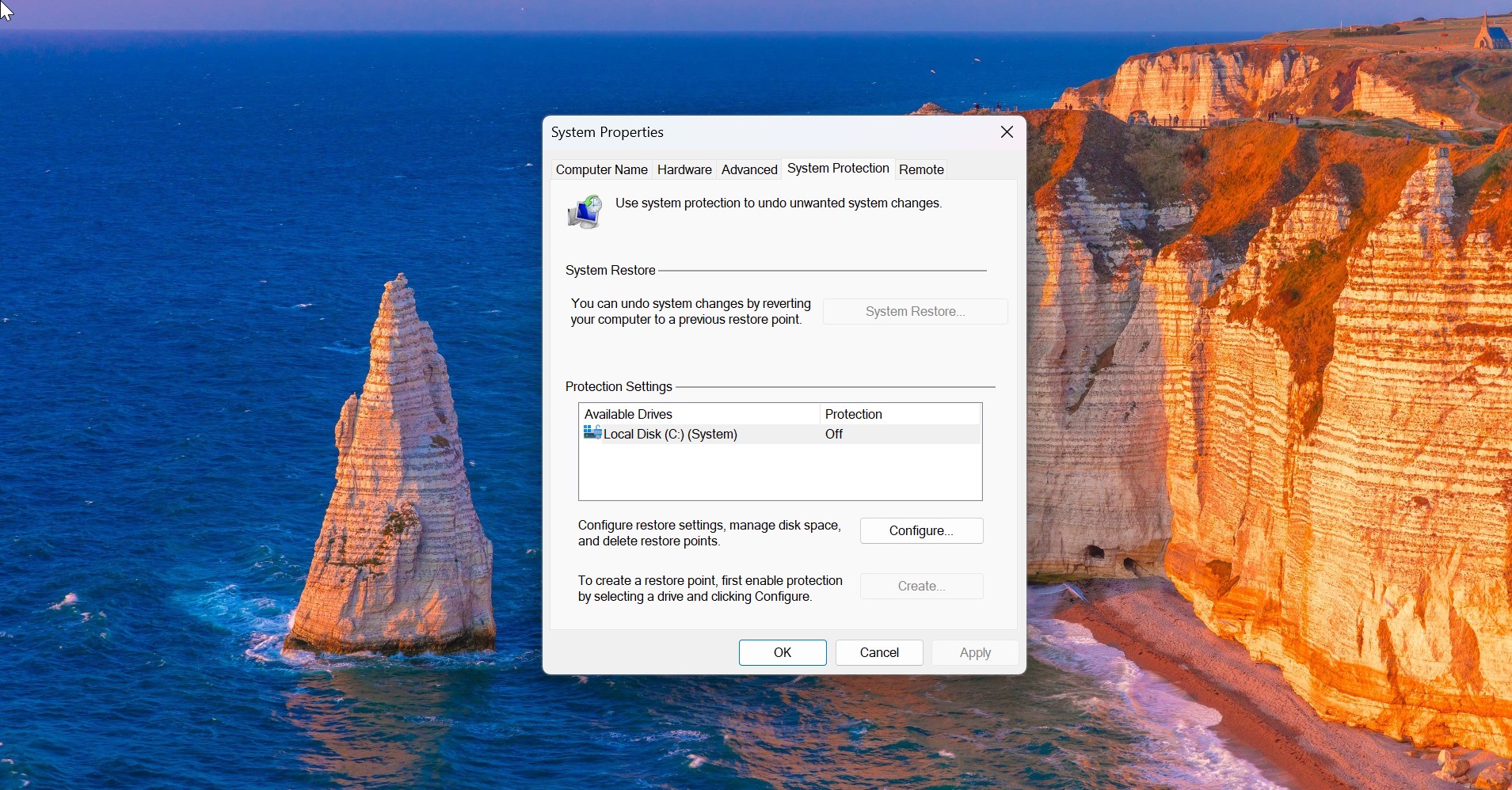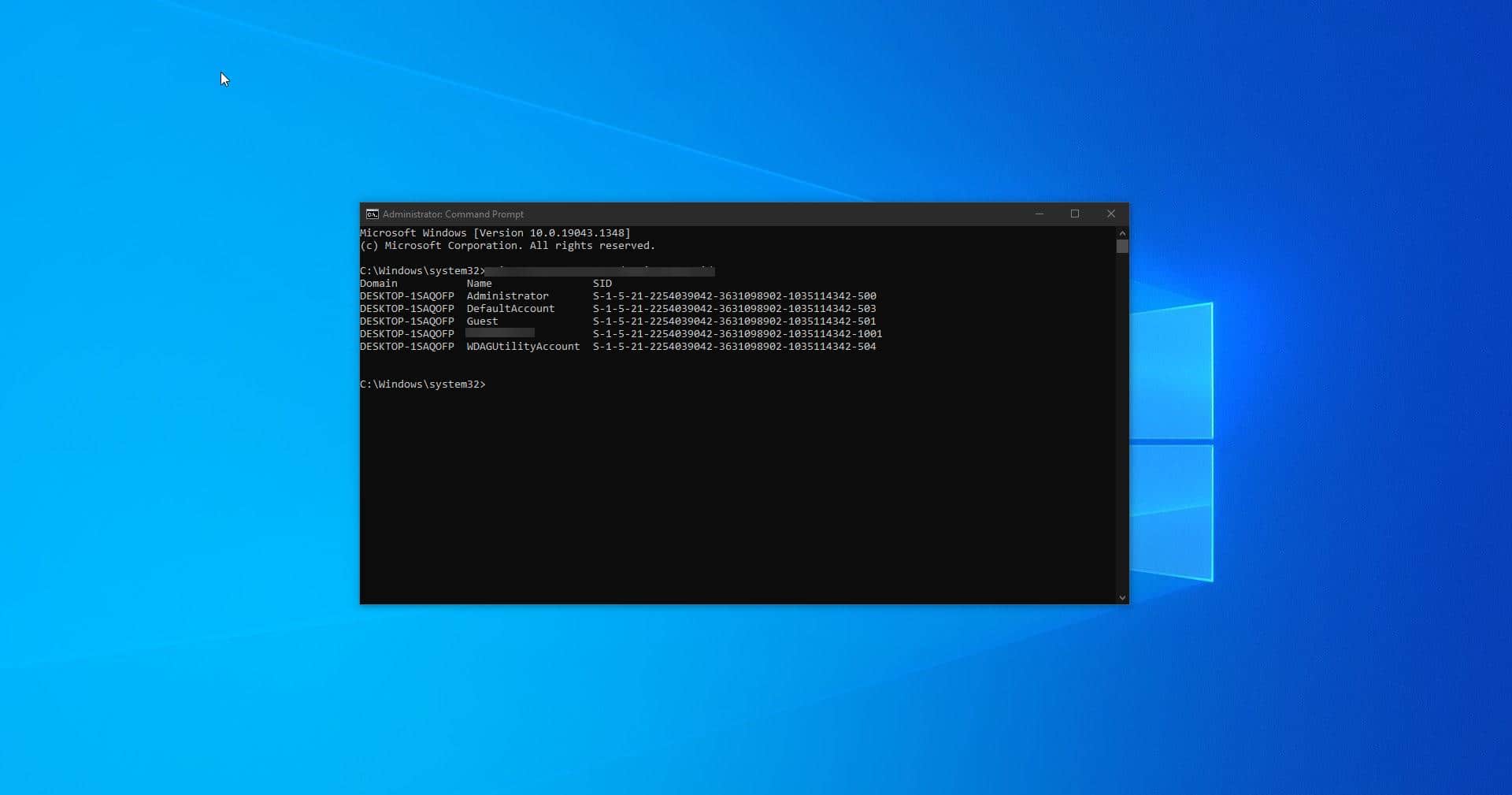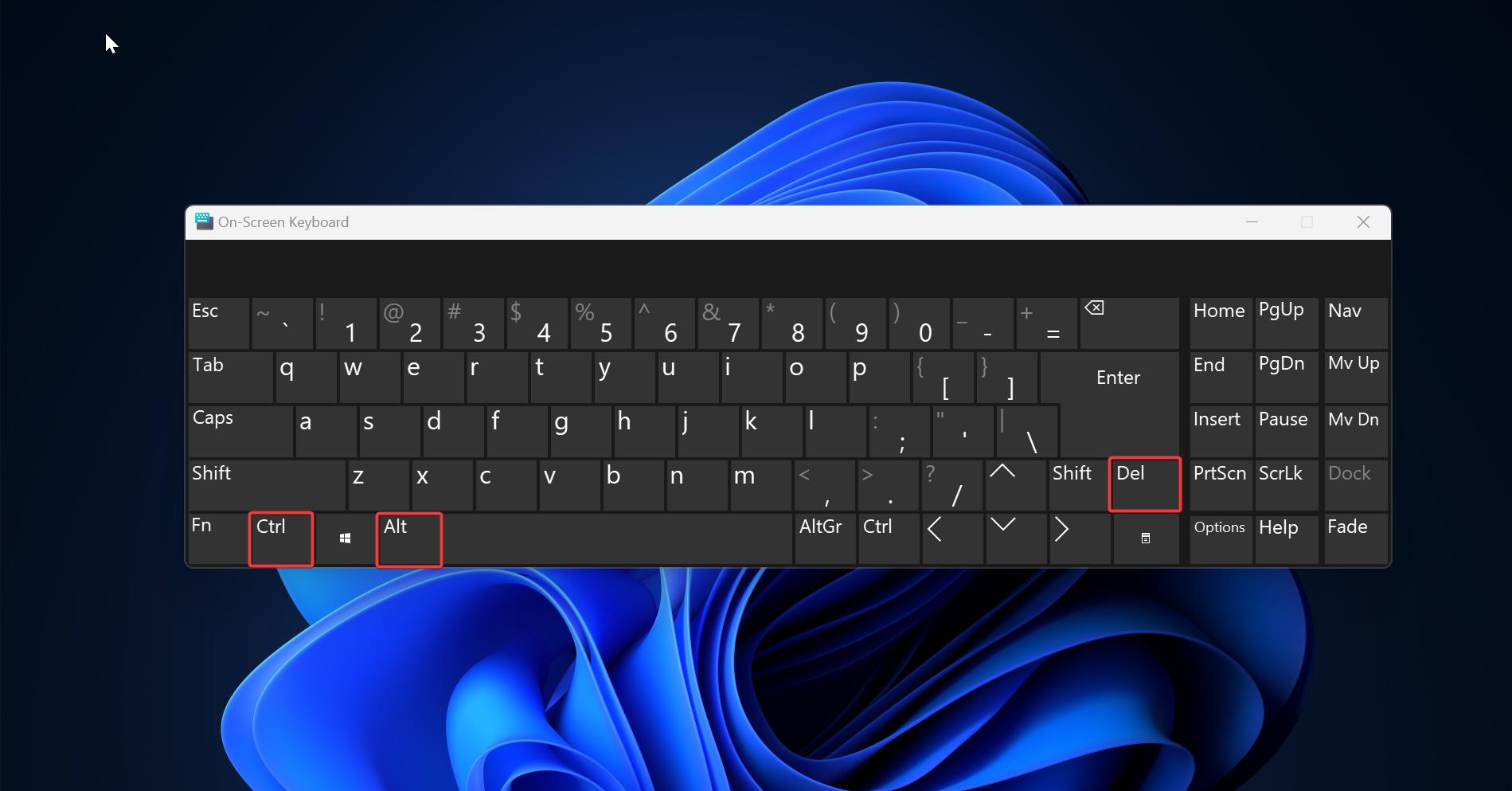In the Windows Operating system, the RUN cmd Window is used to open any application or document directly whose path is already known. By default, all the RUN commands are stored in System32. By Pressing Windows + R you can open the RUN prompt and type the name of the application to open. It functions more or less like a single-line command-line interface. We can open web pages also using this command-line interface. For example, If you want to launch any webpage using Run, Just type www.example.com in the Run command and hit enter. This will open the webpage in your default web browser. Totally there are 360 windows RUN commands. Get all the RUN commands here. Run command is very useful for IT administrators. There are many ways to launch the run window in Windows 11/10. This article will guide you to open Run command using command prompt.
Open Run command using Command Prompt:
In Windows 11/10 you can launch the Run command window in several methods. Here you can find list of methods to open Run command.
Launch Run Command using Keyboard Shortcut:
This is the very easiest and quickest method to launch the run command, mostly all users know how to launch run window using the keyboard shortcut.
You can open Run Command by pressing Windows + R, Hold the Windows key on your keyboard, and press the R letter.
Using Windows Search:
Click on the Windows Search icon on the Taskbar and type ‘Run’, Now you’ll get a Run application on the list.
Click and Open the Run.
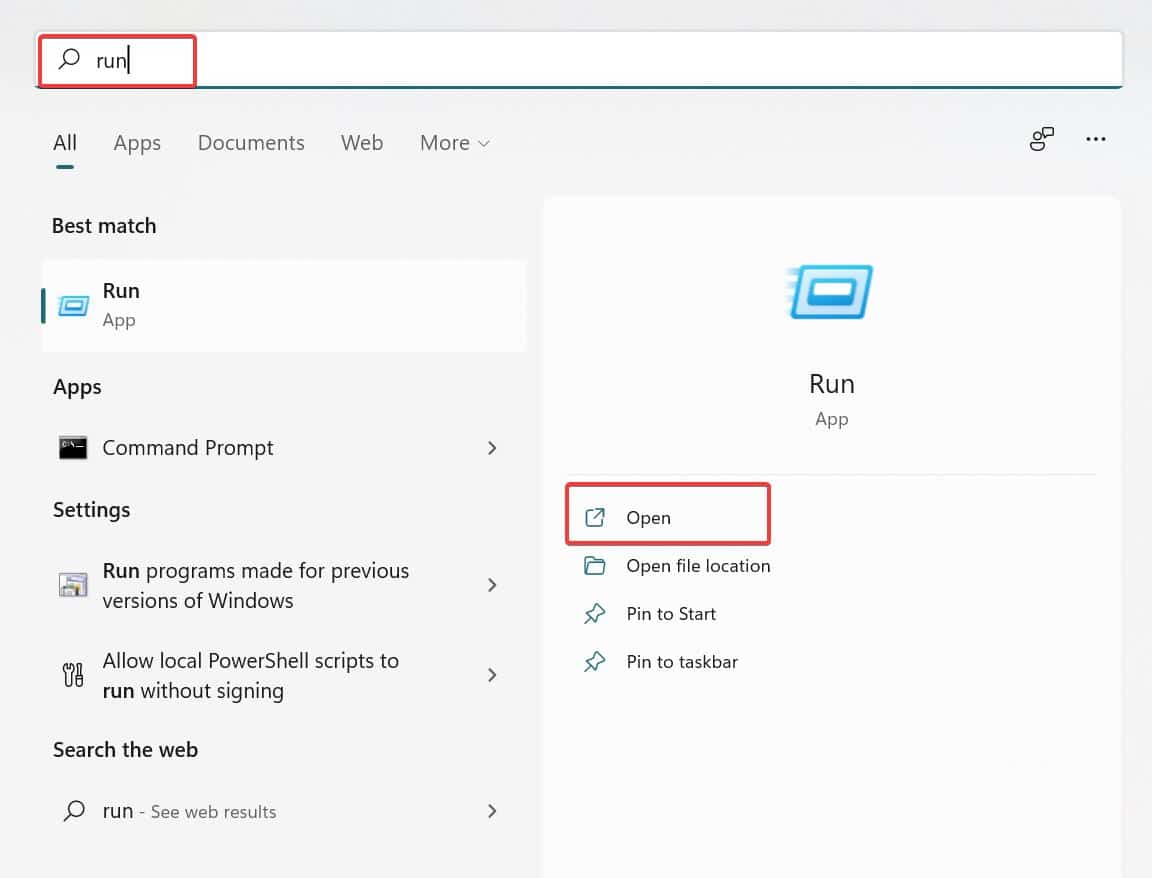
Using Quick Link Menu:
Press Windows + X to Open the Quick Link menu in Windows 10 or Windows 11.
Now you can see list of Windows Settings and applications, Choose Run to open the Run window.
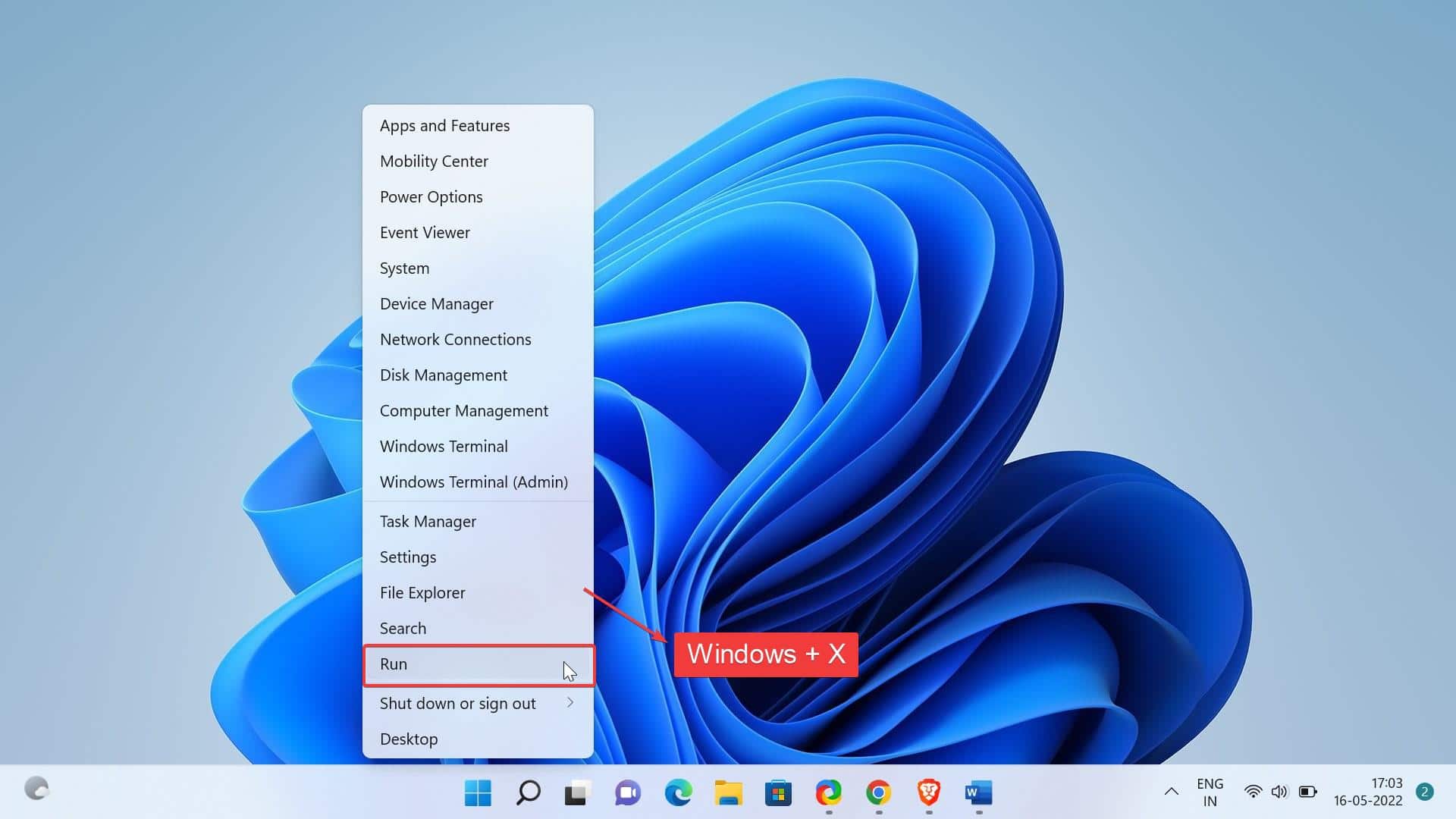
Using Windows Tools:
Click on Start Menu and choose All apps, scroll down and choose Windows Tools.
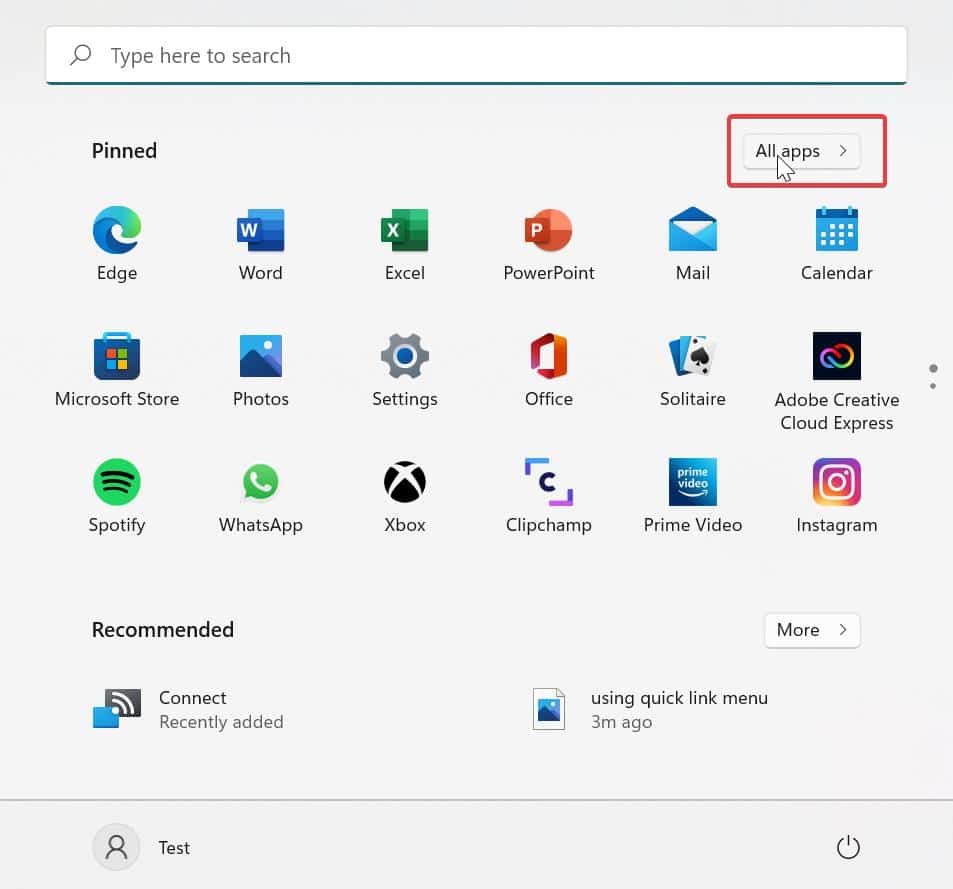
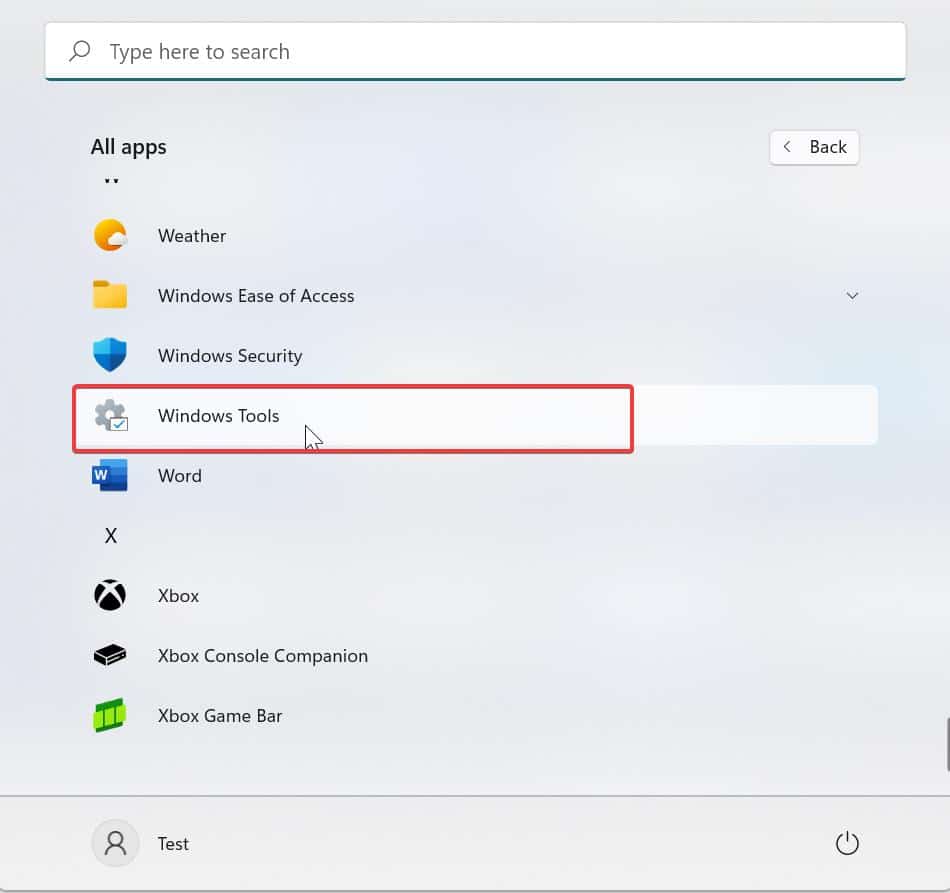
Now you’ll get Windows Tools Folder, Choose run command from Windows tools.
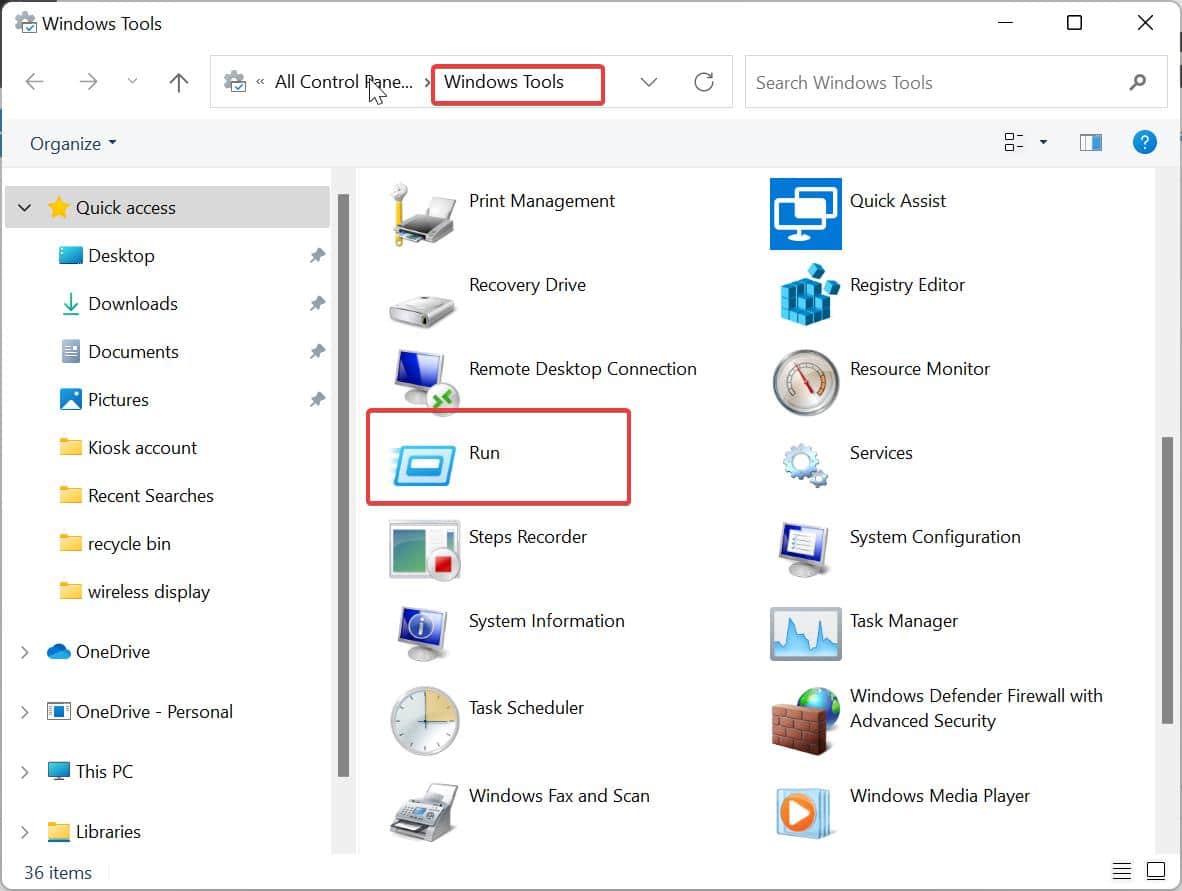
Open Run Command using Command Prompt:
Open Command Prompt in normal or elevated mode.
Now type the following shell cmd to open the run cmd.
explorer.exe Shell:::{2559a1f3-21d7-11d4-bdaf-00c04f60b9f0}copy-paste the above-mentioned command and in cmd prompt and hit enter. you’ll get the run command window.
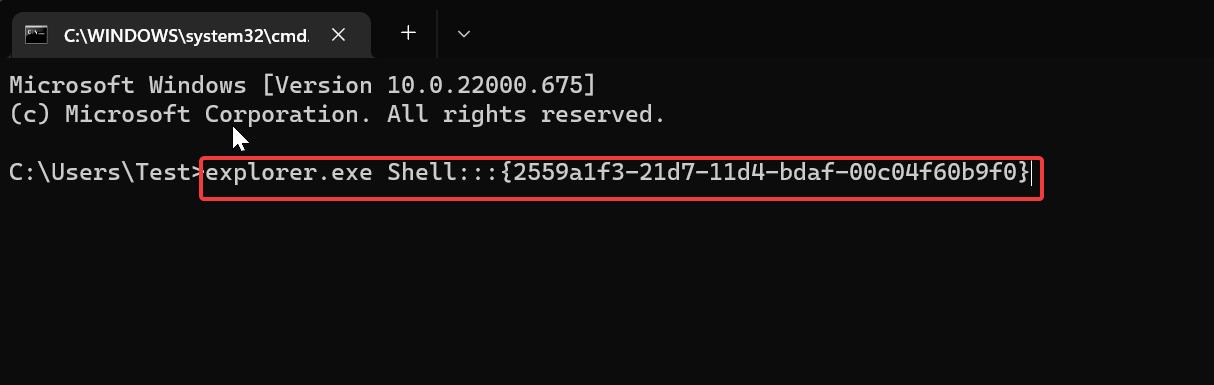
Using PowerShell:
Launch PowerShell and copy-paste the following command and hit enter.
(New-Object -ComObject “Shell.Application”).FileRun()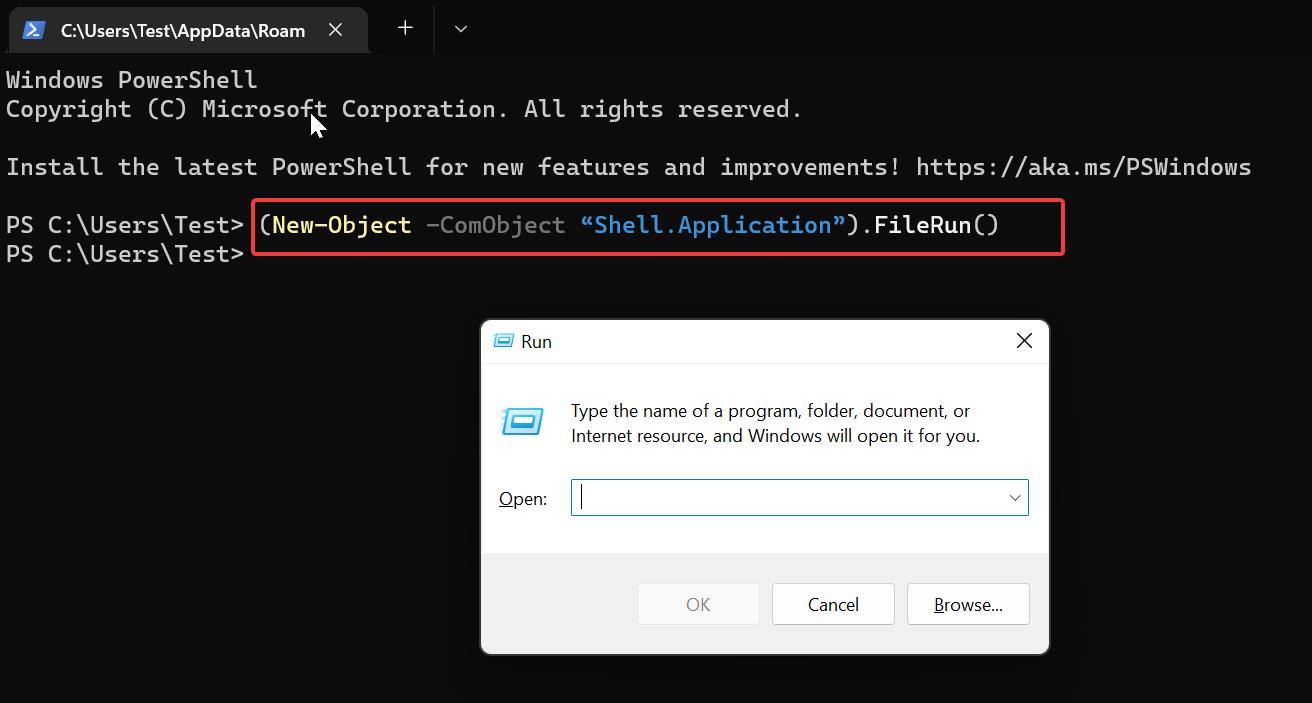
This Powershell cmdlet will open the run cmd window.