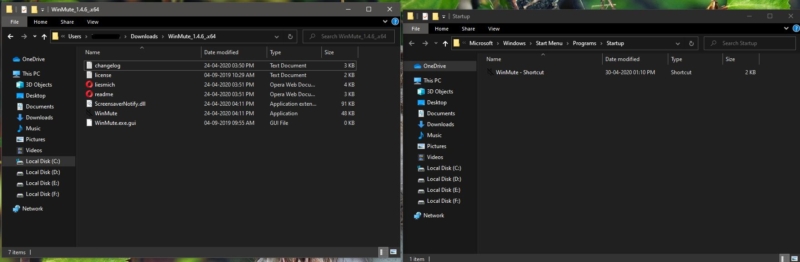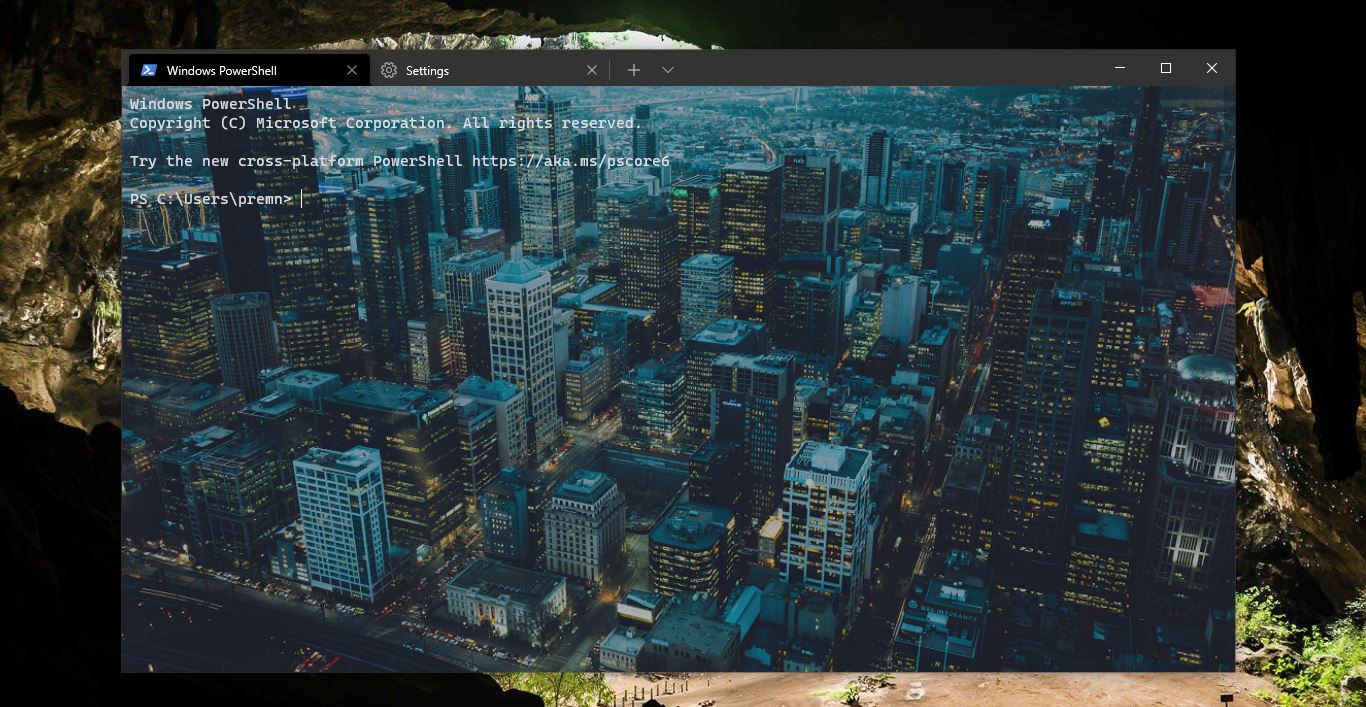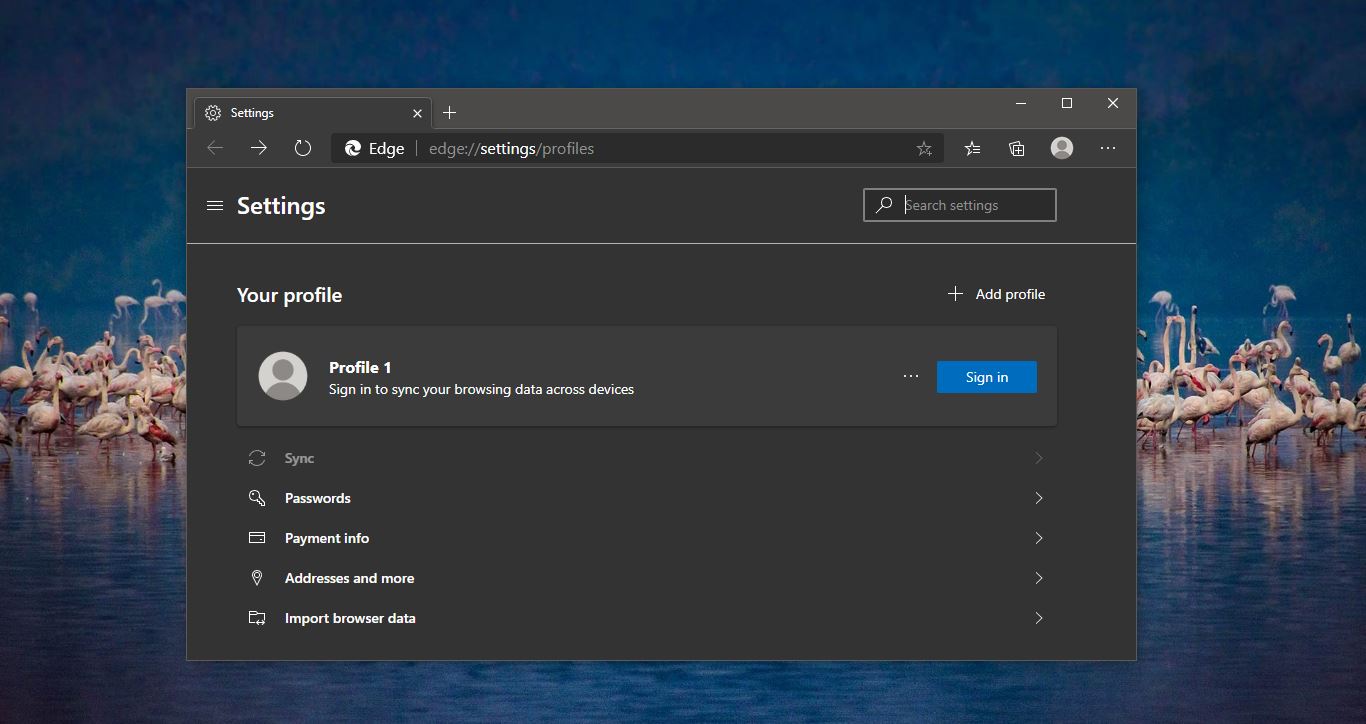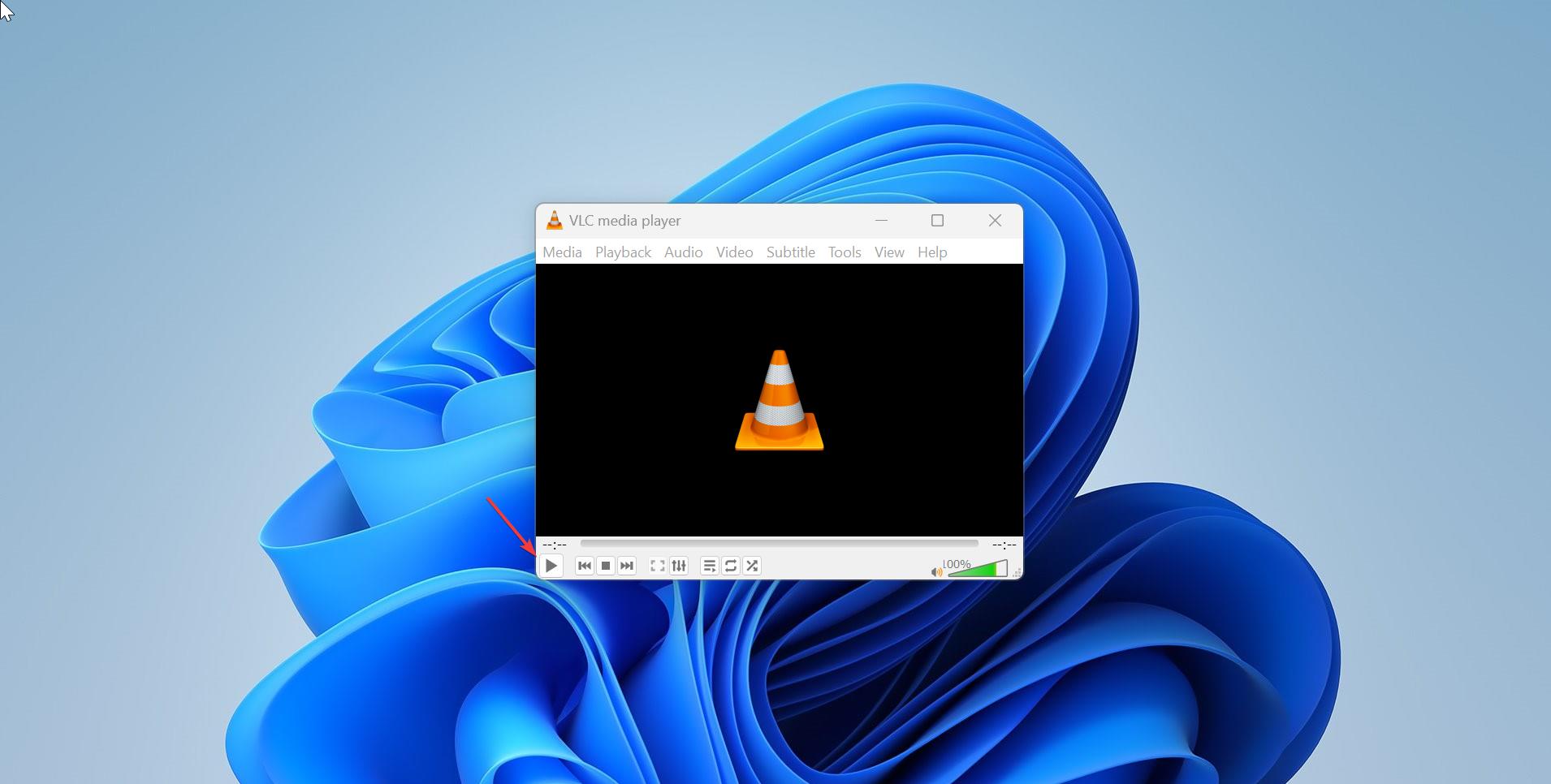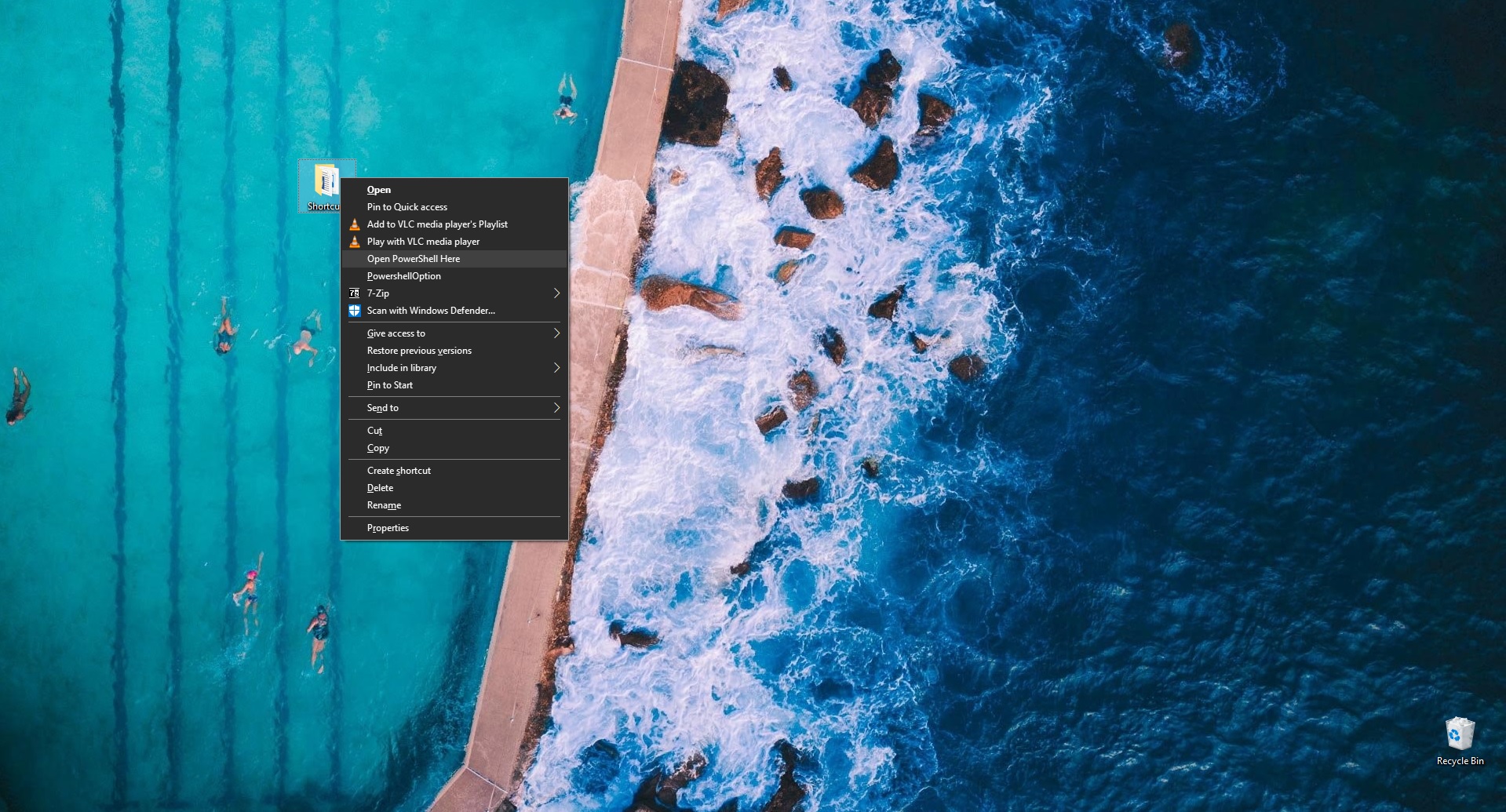Most of the users use their laptops and systems to watch films and to listen to music, no matter which media player or app you’re using it will continue to play even after your system is locked. For example, if you are watching any movies on your Windows PC and you are decided to take a break and suddenly you will lock your PC but still the sound will come from the PC even after your system is locked. There are some apps like Netflix that will pause the audio automatically when minimizing or while the system lock. Windows 10 system Lock feature just prevents other users to access the PC when you are away from the PC. It doesn’t kill the ongoing live tasks and processes. In this article, we are going to see how to Automatically Mute Audio on System Lock in windows 10.
Mute Audio on System Lock:
In windows 10 the New sound settings have improved advanced features like the ability to control the audio preferences of individual apps. And also this replaces the volume mixer available in previous versions. Using this you can choose the volume levels for each individual app as well as the default input and output devices for each one. Windows sound settings remember the Volume level of each device individually if you connected headset the Volume level will change immediately to the previous level when it was last used. if you are watching any films with the sound system connected then automatic mute on the lock is very mandatory. Also, this will help you in some critical situations.
Using WinMute:
WinMute is a free, open-source app which is released by the GitHub, this app automatically mute audio on system lock. WinMute is compatible with all media player apps, For example, this will work with Netflix, Any browsers, VLC payer, Movies & TV app, iTunes, etc. The reason behind the winmute app supports all media player app is that it isn’t muting the app. Instead, it is controlling the volume from the system level, it just muting system audio. Also, there is one drawback of this app, this app won’t pause the video or audio which is currently playing when you lock the system. It just mutes the audio, if you lock the system the audio will be in mute but the video will continue to play.
Install WinMute to Mute Audio on System Lock:
Download the WinMute from the GitHub Link and extract the Zip file. Open the folder and right-click on the application and create a shortcut, now copy the shortcut paste it in Windows Startup folder.
To open a startup folder, open run command, and type Shell: Startup then click on Ok.
Double click on the application and check the application is running fine or not, sometimes you will get the vcruntime140_1.dll run time missing error. If you faced any error like click here to fix it.
To Uninstall WinMute
Just Delete the WinMute.exe and ScreensaverNotify.dll* file from your hard drive. If you want to also remove your personal WinMute settings, then open the registry (regedit.exe) and delete the Folder located in HKEY_CURRENT_USER\Software\lx-systems\WinMute.