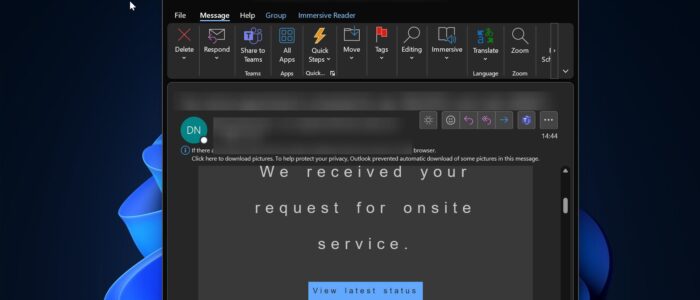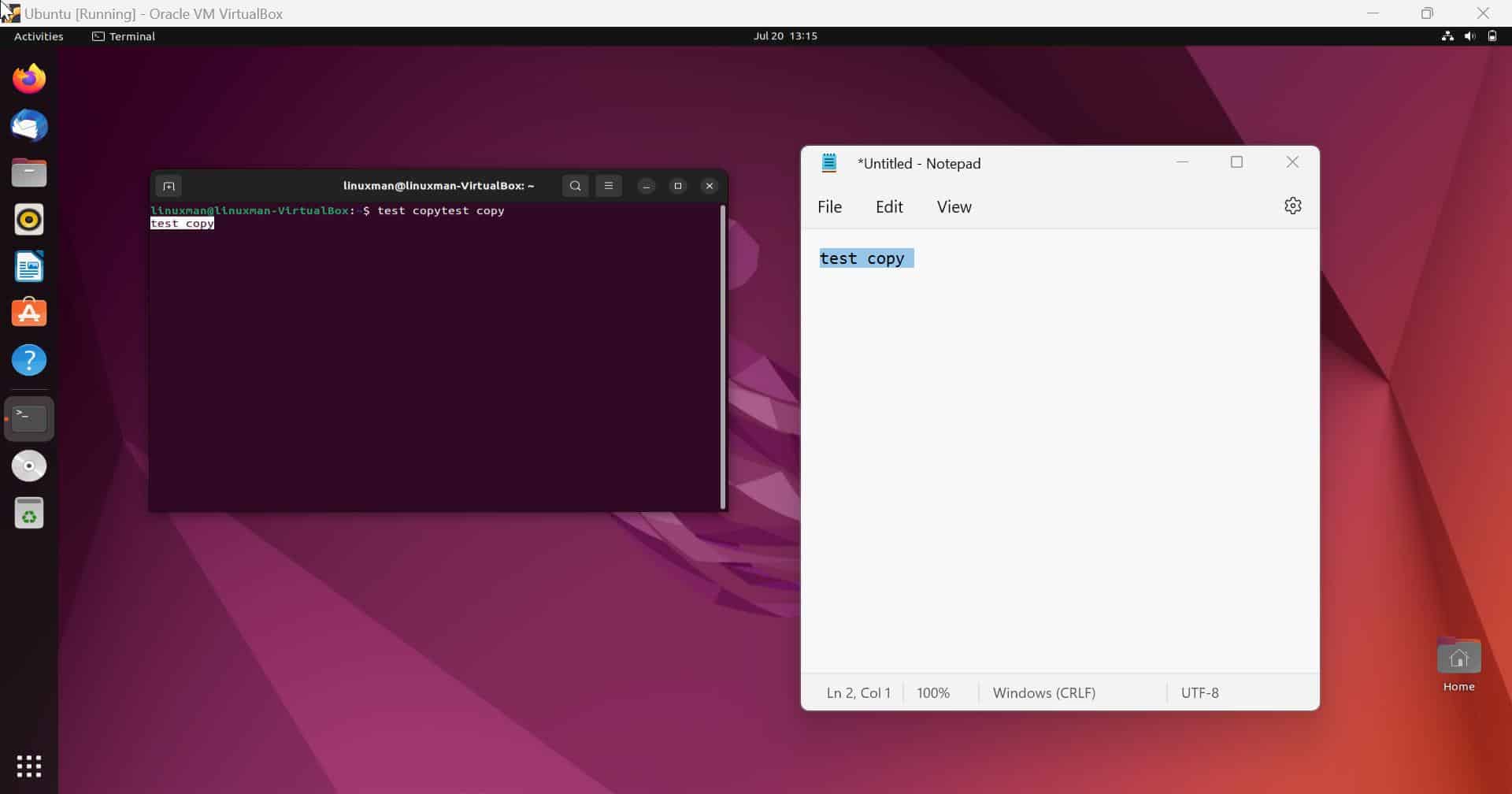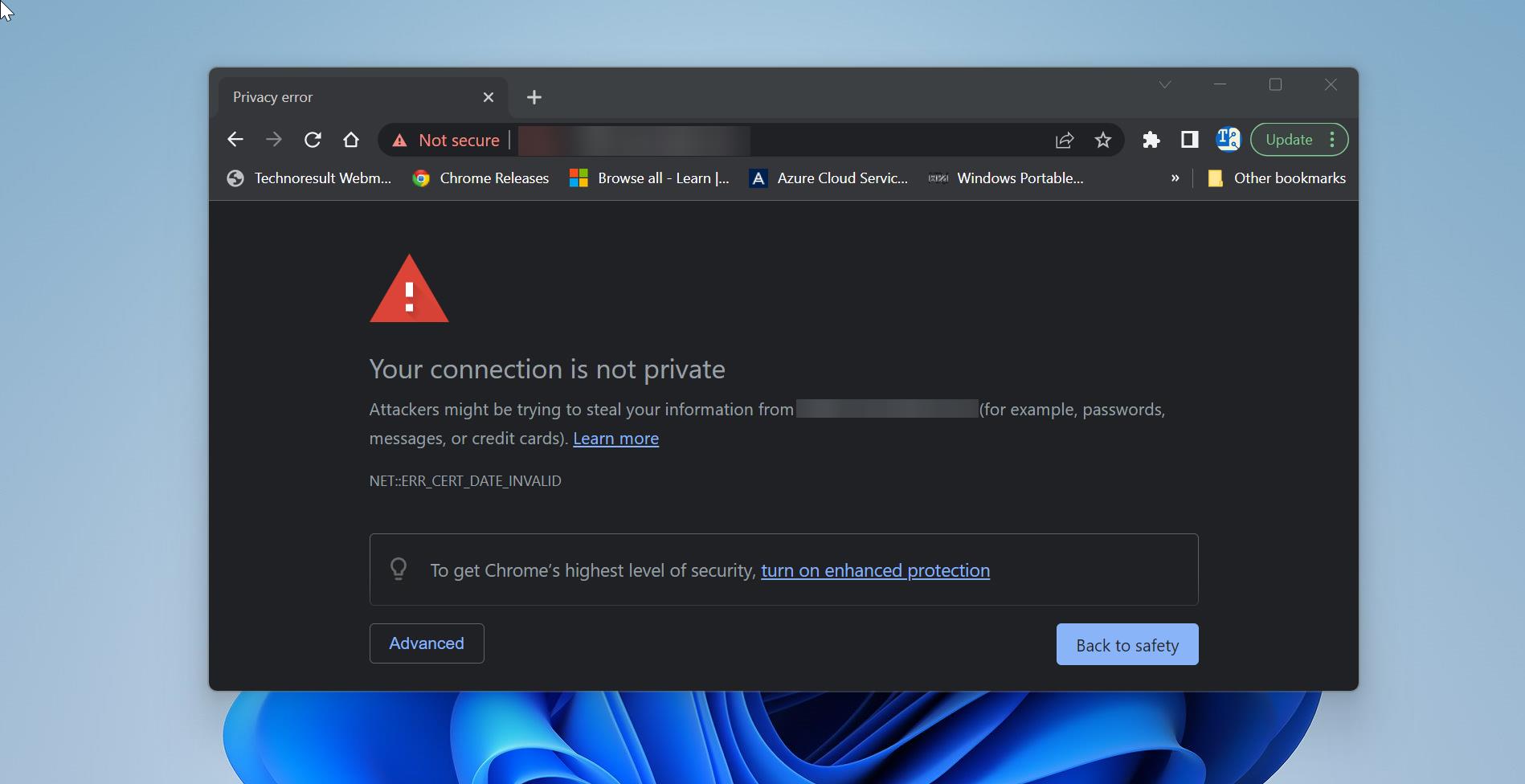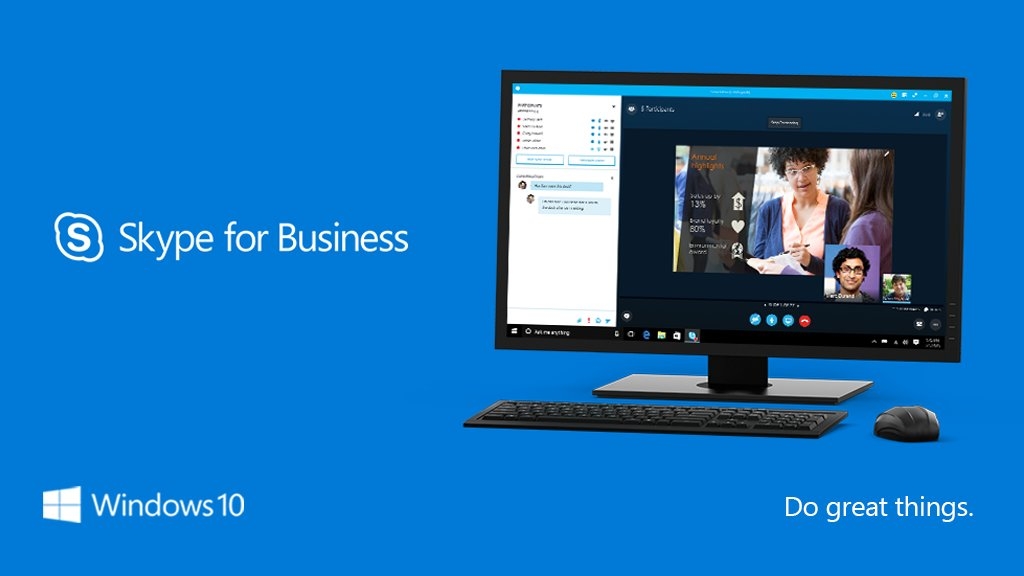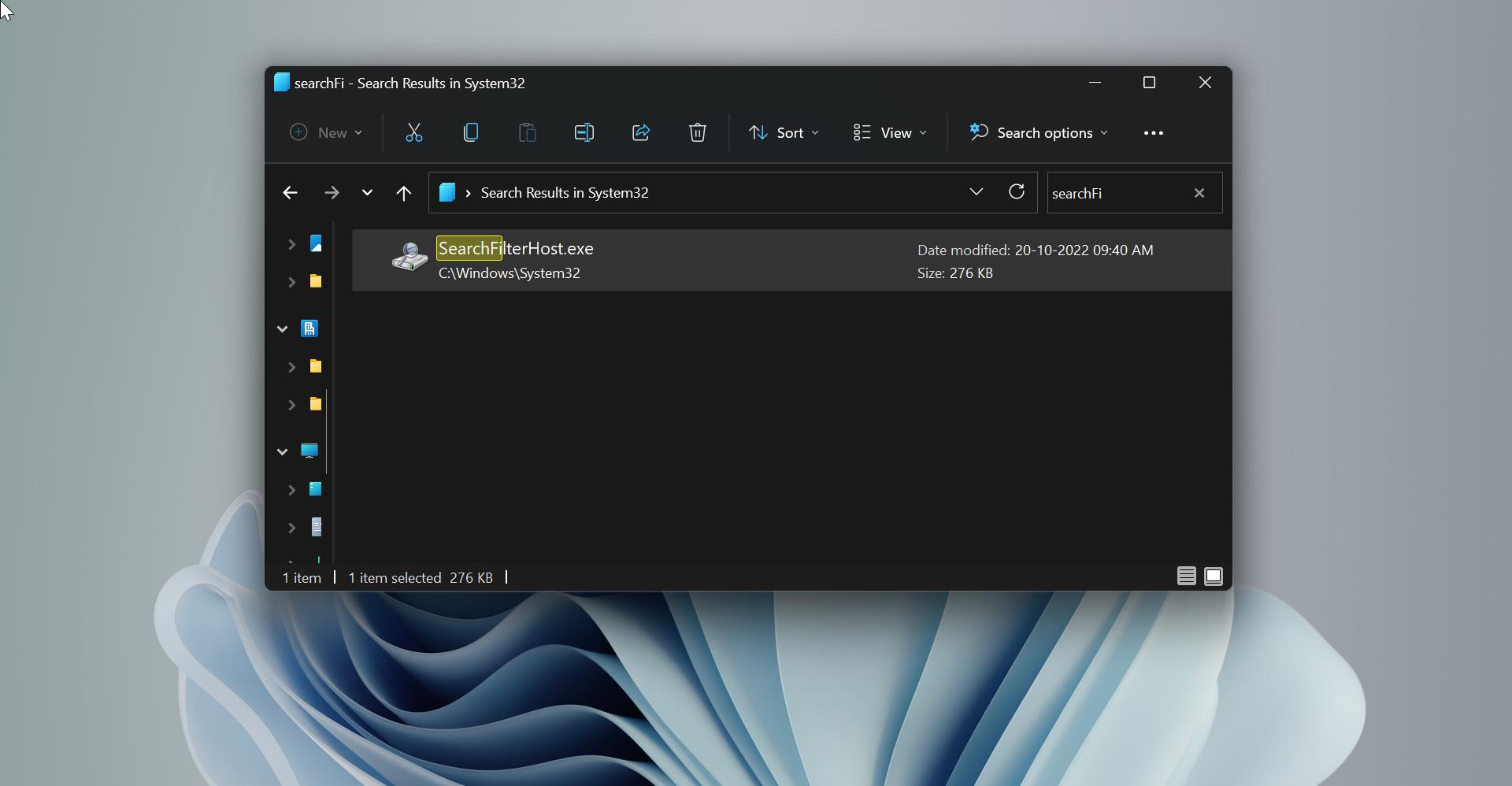Outlook is a widely used email client that helps users manage their emails, contacts, and calendars efficiently. However, sometimes users encounter unexpected changes in the appearance of their emails, particularly when it comes to fonts in the reading pane. We have noticed this issue on One user’s system, during the troubleshooting the fonts look weird on the reading pane. You can refer to the screenshot below, Even changing the default font for the mail doesn’t fix the issue. If you encounter a similar problem, then you come to the right place, this article will guide you to Fix Outlook fonts have changed automatically in Reading Pane issue.
Fix Outlook fonts have changed automatically in Reading Pane:
Even though this issue is not related to Default fonts, make sure the default fonts are set correctly in Outlook Mail settings, Follow Solution 1 to Change the Default Font settings in Outlook.
Solution 1: Change Default Font Settings in Outlook:
Outlook allows you to customize the default font settings for new emails, replies, and forwards. If these settings have been modified, it may result in unexpected font changes in the reading pane.
To verify and modify the default font settings in Outlook:
Open Outlook and click on the “File” tab.
Select “Options” and choose “Mail” from the left-hand menu.
Scroll down to the “Stationery and Fonts” section.
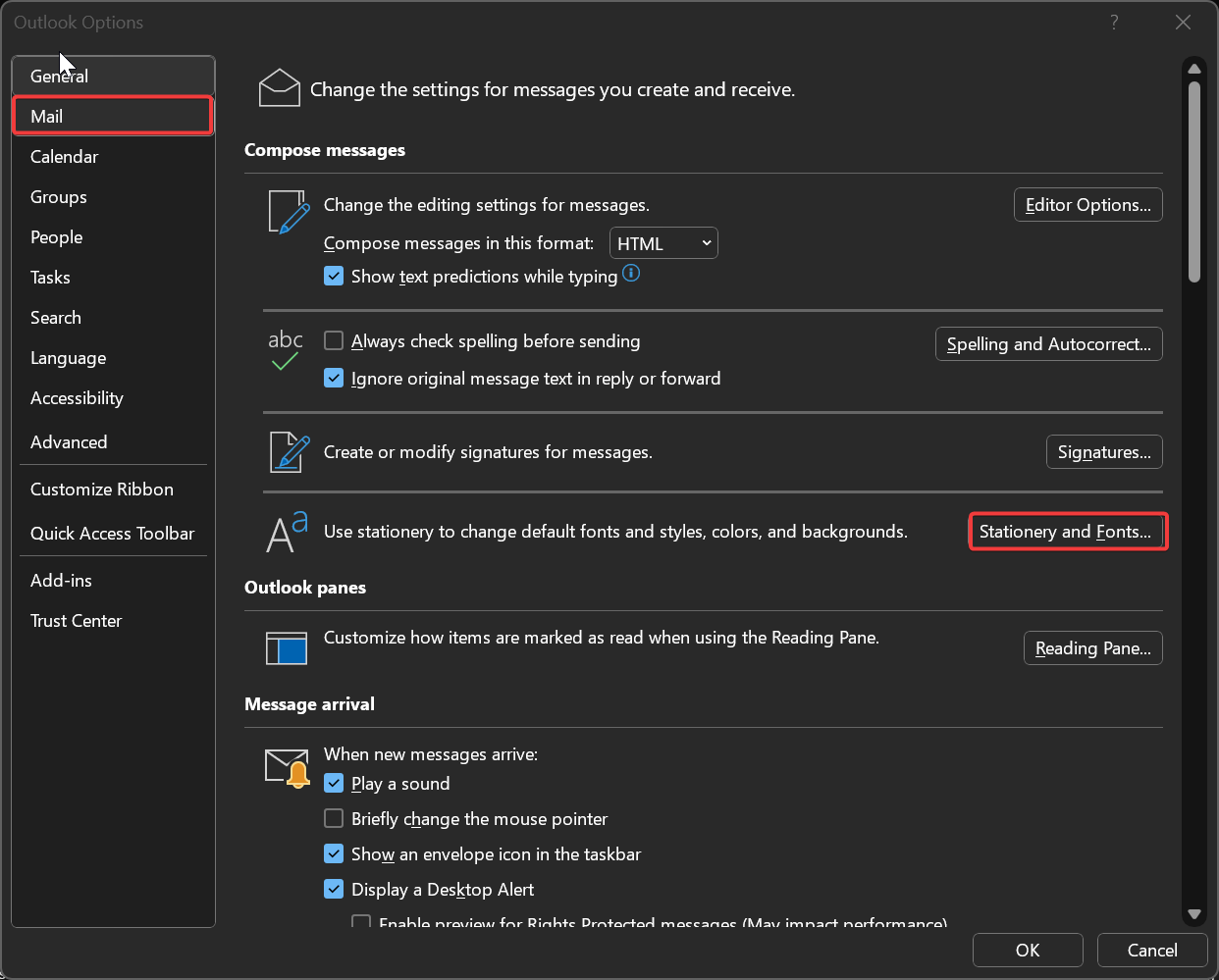
Click on “Stationery and Fonts” and navigate to the “Personal Stationery” tab.
Ensure that the fonts selected for “New mail messages”, “Replying or forwarding messages” and “Composing and reading plain text messages” are the ones you want.
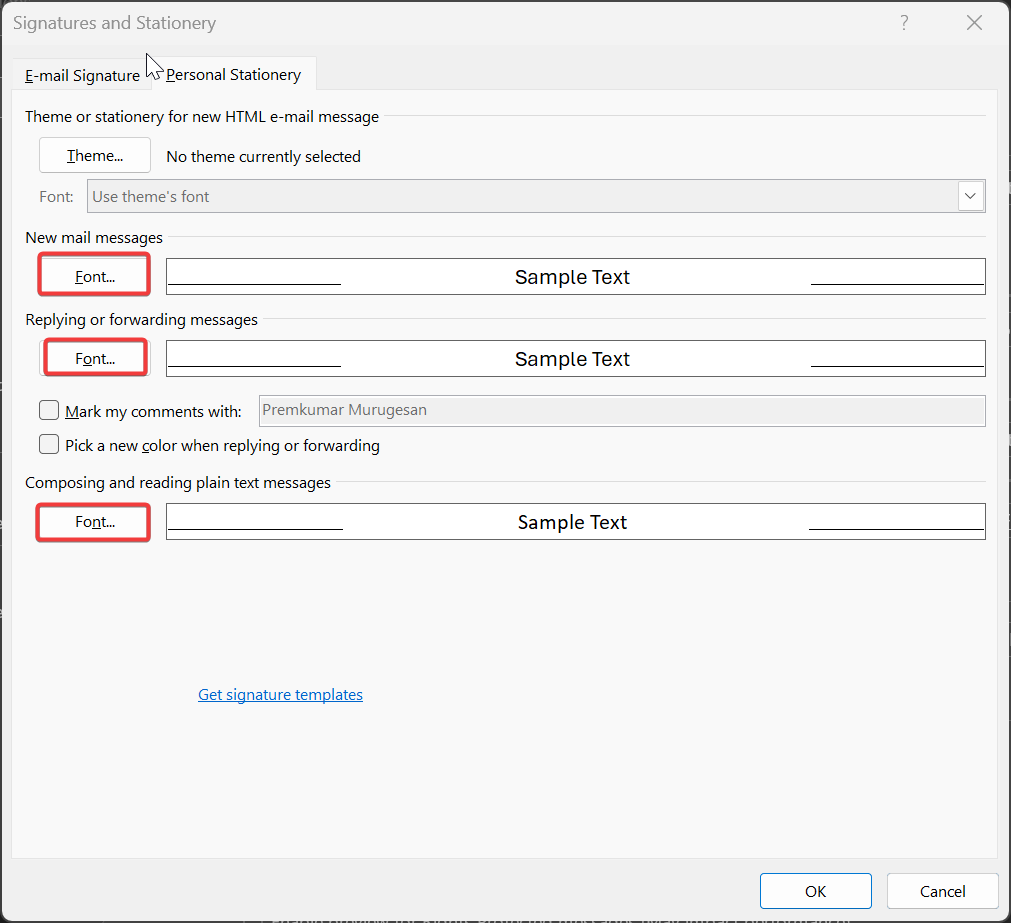
Click “OK” to save the changes and exit the options menu.
Check if the issue with automatic font changes is resolved.
If the default font settings were not the cause of the issue, there is one more possibility to consider.
Solution 2: Disable Immersive Reading in Outlook
This is one of the main reasons for the automatic font change in the Outlook reading pane, during the troubleshooting we found that the user enabled Immersive Reading in Outlook by mistake. Immersive Reading is a feature in Microsoft Outlook that allows users to focus on reading without any distractions. With the help of this tool, you can eliminate unnecessary elements from your email or document interface, such as ads, navigation bars, and other clutter, so you can concentrate solely on the content. If Immersive Reading is enabled, the fonts will look weird in the Outlook Reading pane. Disable the Immersive Reading using the following steps.
Launch Outlook and click on the “View” tab, and click on the “Immersive Reader” option, this will disable the Immersive Reader mode if it’s enabled.
Moreover, you can see the Immersive Reader tab, if the Immersive Reader mode is enabled.

Once you disable the Immersive Reader, the fonts will start to appear normal. Mostly this will fix the issue, most of the users aren’t aware of this option, and accidental clicks may enable this option, it’s very difficult to identify the issue if you aren’t aware of this feature.
Read Also:
How to hide shopping Related messages in Outlook live?
How to Recover a Deleted Meeting in Outlook?
Fix email attachments are not opening in Outlook
Fix Microsoft Outlook Cannot Access the Specified Folder Location Error