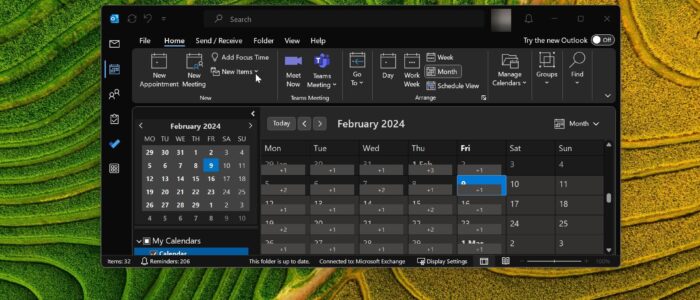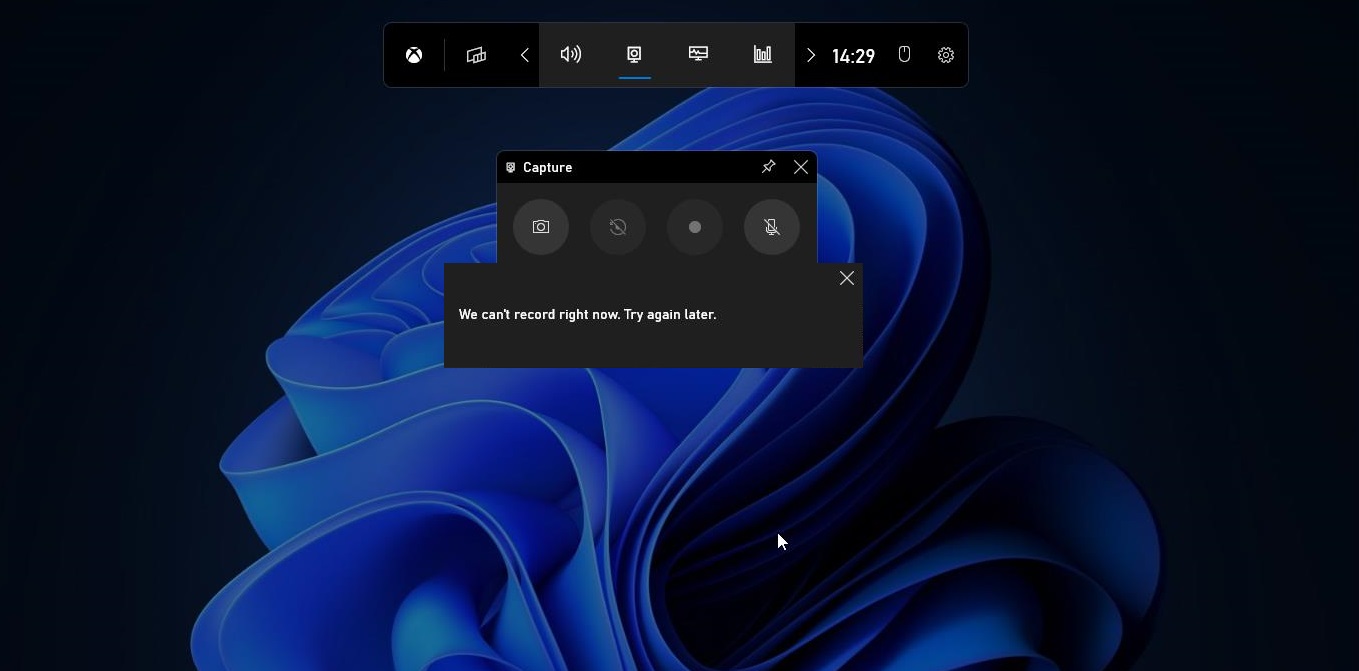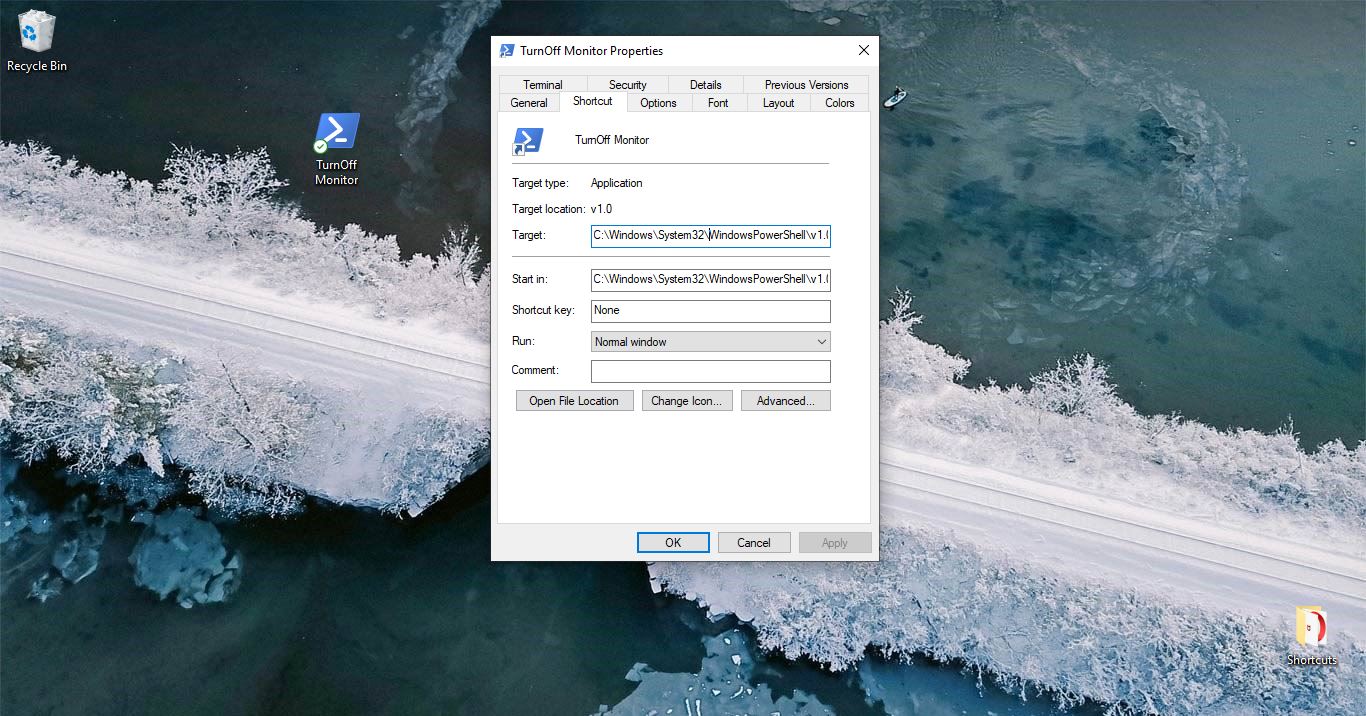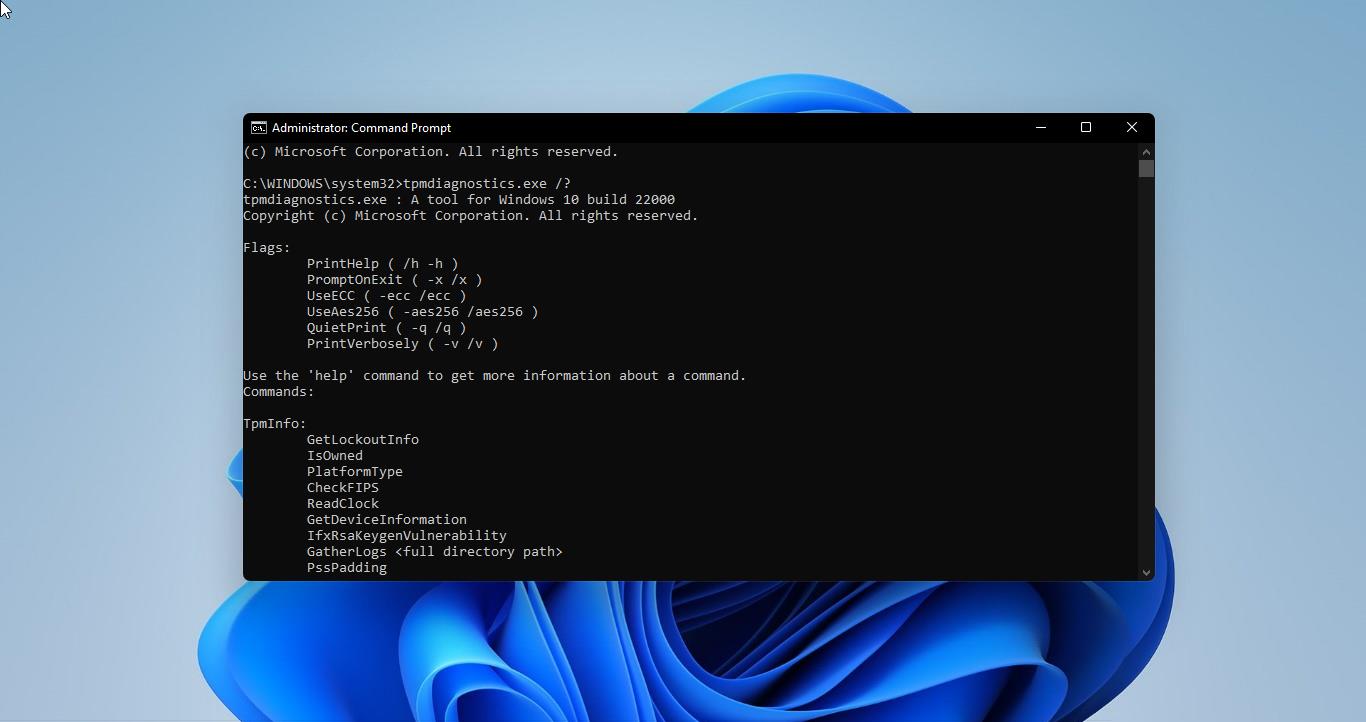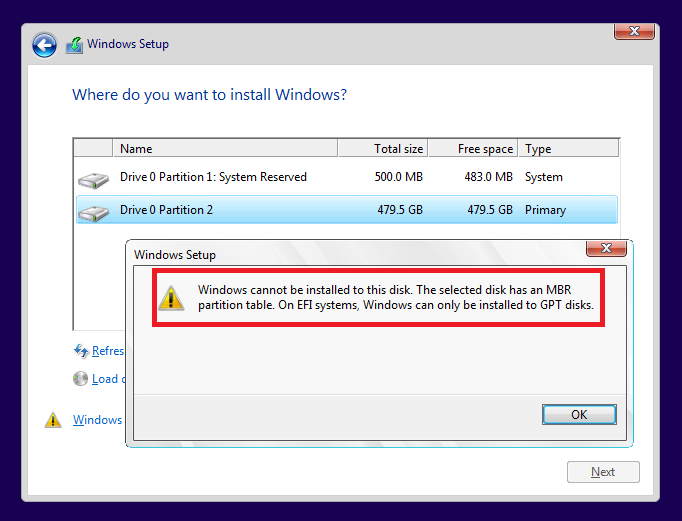Meetings play a crucial role in our professional lives, helping us collaborate, make decisions, and stay organized. Microsoft Outlook is a widely used email application in most of the Organization. Microsoft Outlook includes a calendar feature that allows users to schedule and manage appointments, events, and meetings. However, it is common to accidentally delete a meeting invitation or remove it from your calendar. The good news is that you can easily recover a deleted meeting in Outlook. This blog post will guide you to recover a deleted meeting in Outlook.
Solution 1: Check the Deleted Items Folder
The “Deleted Items” folder in your Outlook client or web application is the first place to look for a deleted meeting. When you delete a meeting invitation, it is usually moved to this folder. Follow the below-mentioned steps to retrieve the deleted meeting.
Launch the Outlook application.
Navigate to the “Deleted Items” folder.
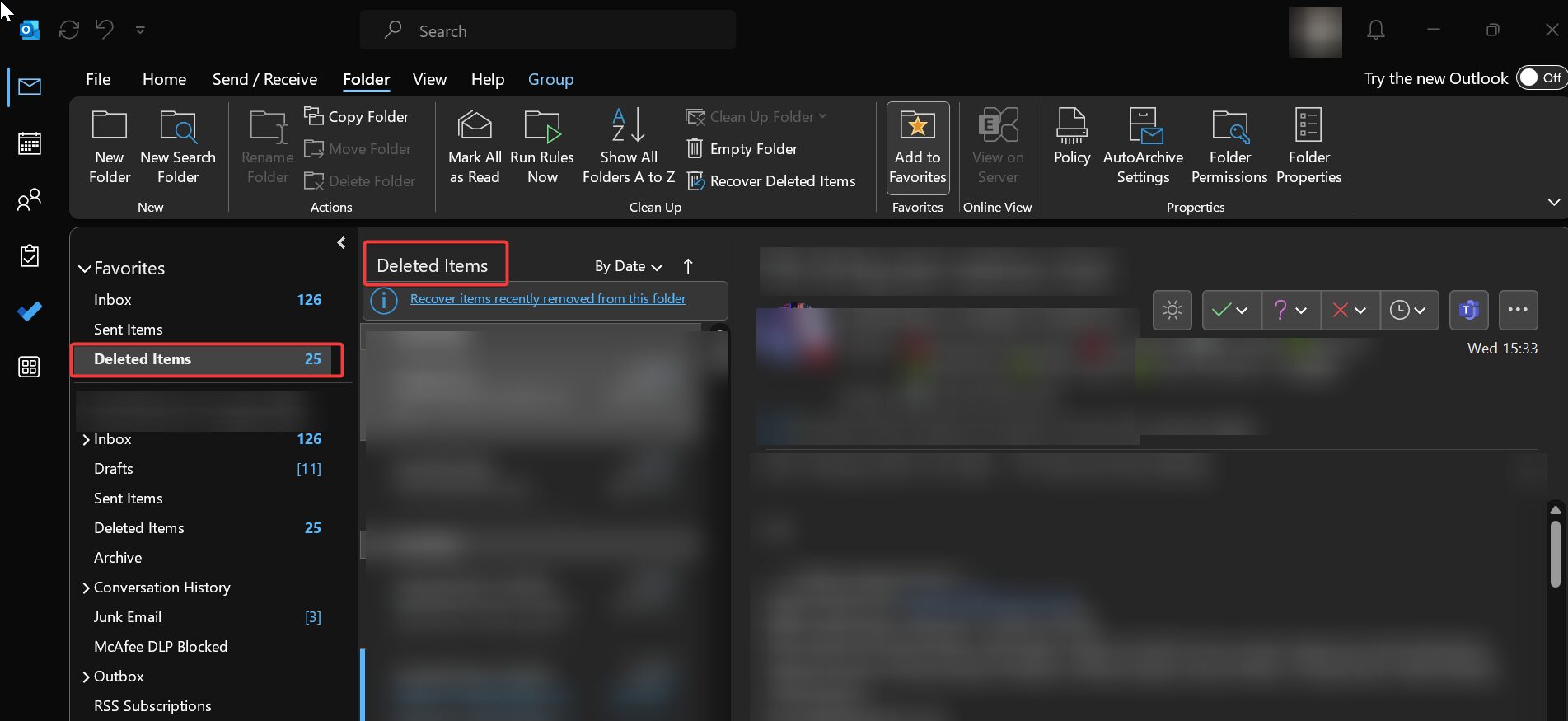
Search for the deleted meeting using the search bar or by manually scrolling through the list.
Once you find the meeting, right-click on it and select “Move” > “Calendar” to restore it to your calendar.
Solution 2: Recovering from the “Recoverable Items” Folder
If the meeting invitation is not found in the “Deleted Items” folder, it might still be recoverable from the “Recoverable Items” folder. This folder stores items that are permanently deleted from the “Deleted Items” folder but can be restored within a certain time frame. To recover a meeting from the “Recoverable Items” folder:
Open Outlook and go to the “Deleted Items” folder.
Click on the “Folder” tab at the top of the screen.
Click on “Recover Deleted Items” to open the “Recoverable Items” folder.

Search for the deleted meeting either by scrolling through the list or using the search bar.
Select the meeting you want to recover and click on the “Recover Selected Items” button and click on OK.
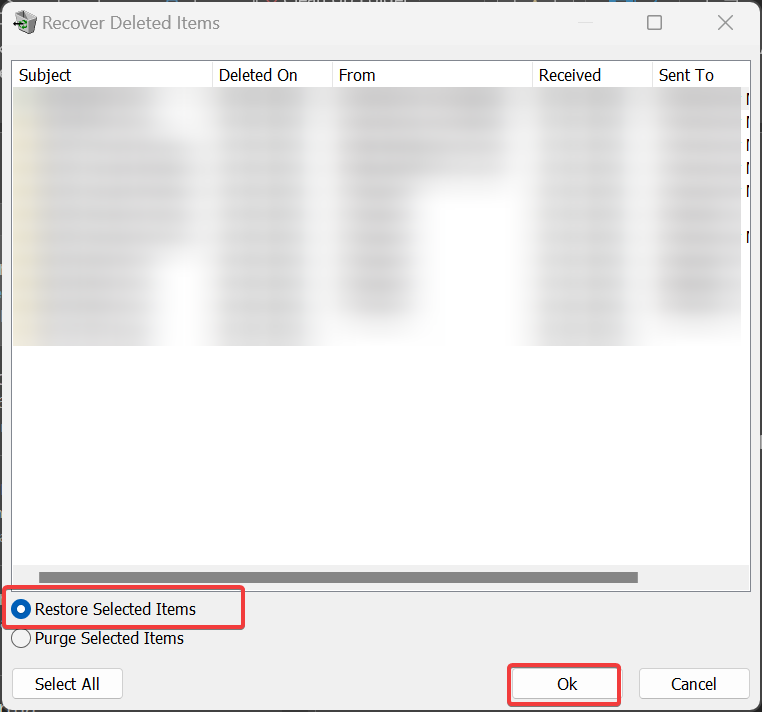
The meeting will be restored to your “Deleted Items” folder. Right-click on it, and select “Move” > “Calendar” to move it back to your calendar.
Solution 3: Restoring from a Backup
If you are unable to find the deleted meeting in the “Deleted Items” folder or the “Recoverable Items” folder, you may need to restore it from a backup. The method for restoring from a backup depends on how your organization manages email backups. You can try one of the following options:
- Contact your IT support team: Reach out to the IT department or your organization’s helpdesk to inquire about the availability of backups and the process for restoring deleted meetings from them.
- Check with your email administrator: If you are using an email server, such as Microsoft Exchange, your email administrator may be able to help you recover the deleted meeting from the server backup.
- Restore from personal backups: If you have a habit of backing up your Outlook data, you can try restoring the meeting from your personal backup files. Locate the backup files and follow the instructions provided by your backup software.
Solution 4: Contacting the Organizer or Attendees
If all the above options fail to retrieve the deleted meeting, it is worth reaching out to the meeting’s organizer or other attendees. They might be able to resend the invitation or provide you with the relevant details, such as the meeting date, time, and location. Keep in mind that this option relies on their cooperation and willingness to assist.
Taking Preventive Measures for the Future
Accidentally deleting a meeting can be frustrating, but implementing preventive measures can help avoid such situations in the future. Here are a few tips:
- Double-check before deleting: Take a moment to review meeting invitations before hitting the delete button. Ensure that you are deleting the correct item.
- Enable confirmations for deletions: Configure your Outlook settings to prompt for confirmation before permanently deleting any item.
- Regularly backup your data: Create backups of your Outlook data regularly. This can help you restore meetings and other important information if they are accidentally deleted.
Conclusion
Recovering a deleted meeting in Outlook is possible through various methods, including checking the “Deleted Items” folder, the “Recoverable Items” folder, and restoring from backups. It is always a good idea to verify these folders first before resorting to backup options. By following the steps outlined in this blog post, you can successfully recover a deleted meeting and ensure that you stay organized and on top of your schedule.
Read Also:
How to hide shopping Related messages in Outlook live?
Fix email attachments are not opening in Outlook
Fix Outlook fonts have changed automatically in Reading Pane