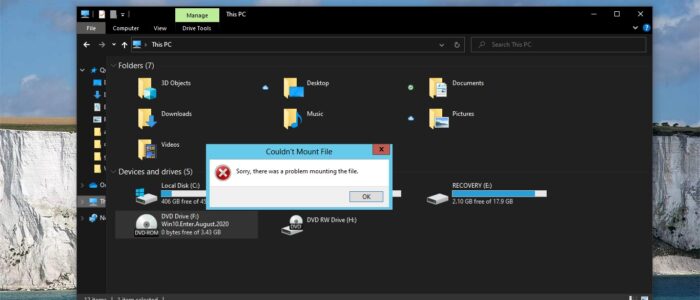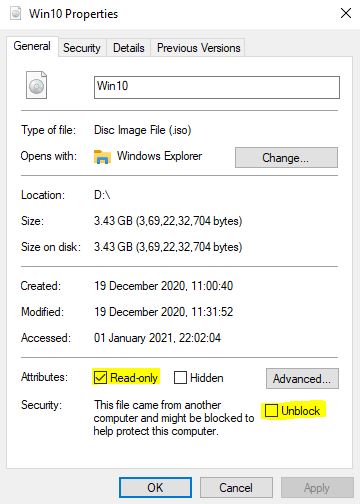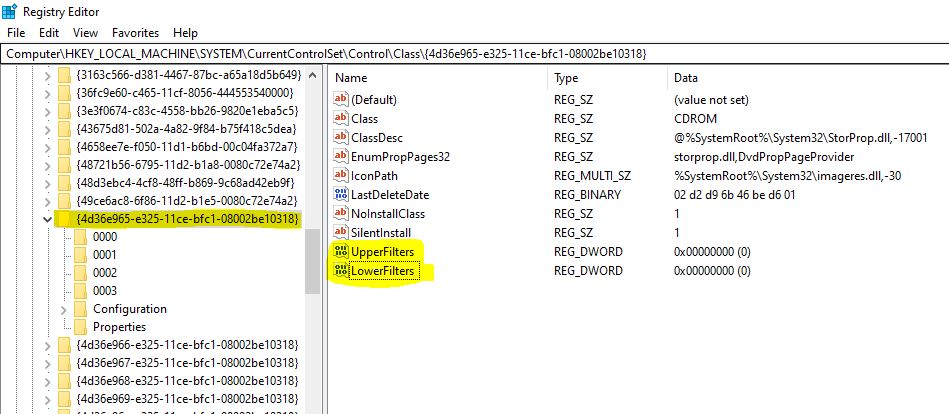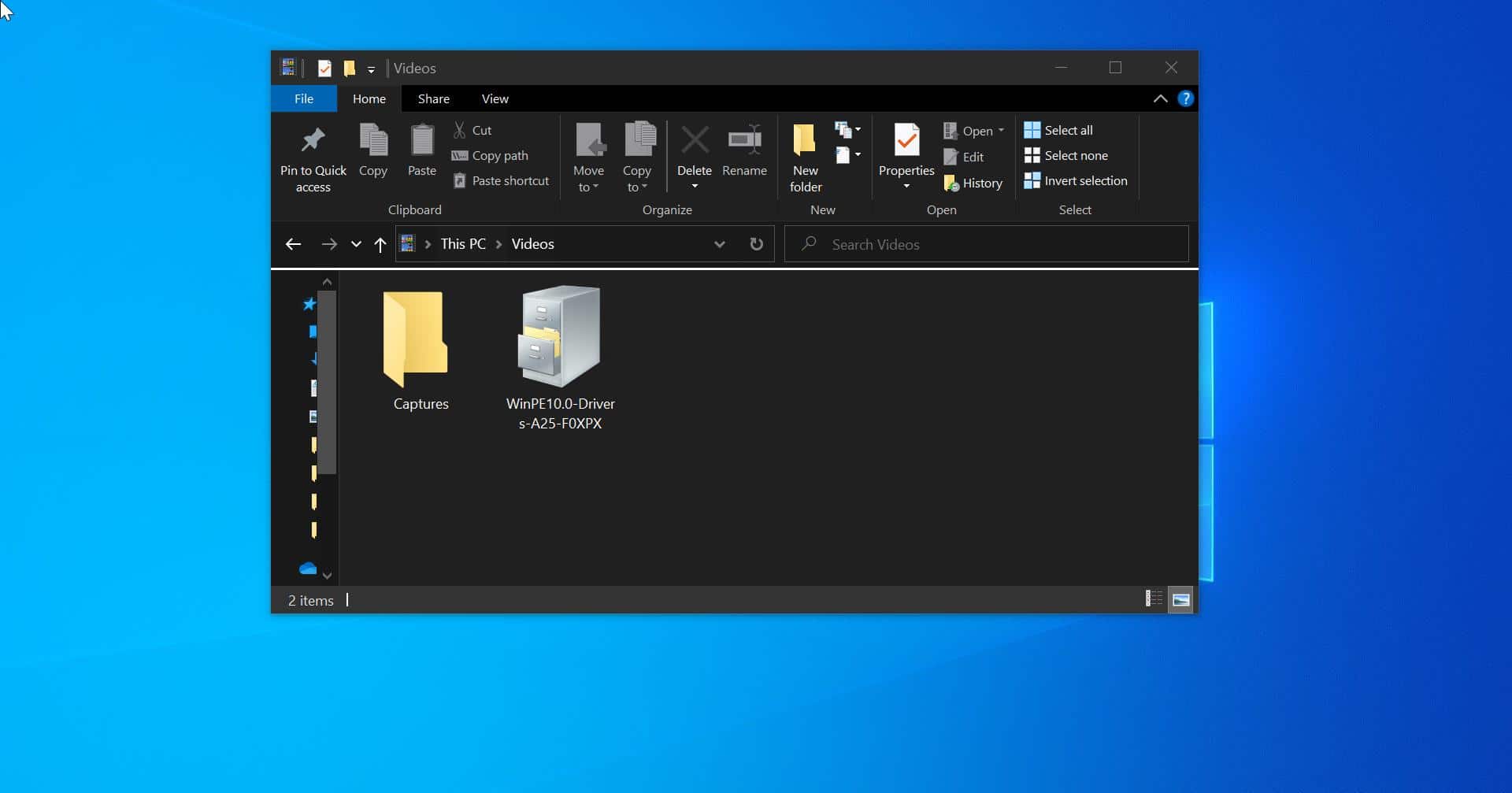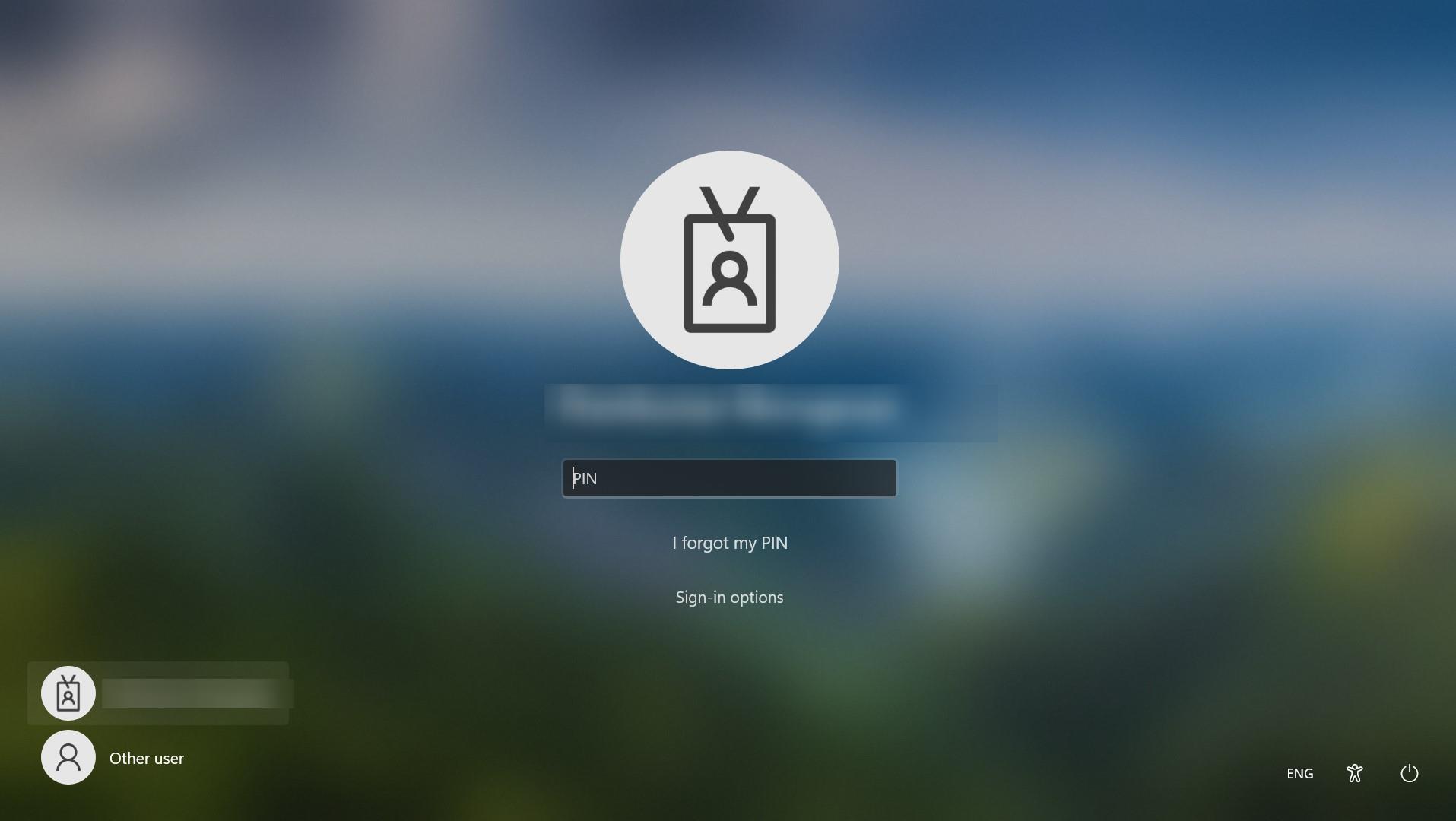If you encountered an error like “Couldn’t Mount File, Fix Sorry, there was a problem mounting the file” then this article will guide you to fix it. Mostly this error will occur while mounting an ISO file. An ISO file is an image file that is a perfect representation of an entire CD or DVD. It is an archive file that contains an identical copy of data found on an optical disk. Usually, it is used for backing up optical discs, or for burning optical disk on a large scale. ISO file is a Sector-by-sector copy of the disc without any compression. Most of the Operating systems support ISO file and allows you to mount an ISO image as a virtual disc. And nowadays most of the downloadable operating systems, like Windows, Linux, and other distros are distributed as ISO images. So if you are facing this error then follow the below mentioned recommended methods to resolve the issue.
Table of Contents
ToggleFix Sorry, there was a problem mounting the file:
Once you received this error then follow the below mentioned basic troubleshooting first.
Restart the System:
Once you got this error first step is to Restarting your computer, you may think this solution a little odd but restarting has a lot of benefits like flushes RAM, speeds up performance, Stops Memory leaks, Bug fixes, and Fixes Internet Connection. So restart your computer first and then proceed to the next solution.
Change the ISO Location:
Check the ISO file path, if you placed the ISO file in a network location or any shared drive. Then copy the ISO file to your local system. After copying try to mount the file.
Run SFC:
Run SFC scan to fix the corrupter system files. If you are facing the same error after running the SFC scan. Then proceed to the next solution.
Unblock the ISO file:
Open File Explorer by pressing Windows + E and navigate to the ISO file path.
Next, Right-click on the ISO file and choose Properties.
Under Properties, click on the General tab and near Security, Uncheck the Unblock option.
Also, Uncheck the Read-only option.
Next click on Apply and OK.
Using Registry Editor:
Note: Modifying the Registry is risky, and it causes irreversible damage to your Operating system. Friendly advice Before Modifying Registry, Creating Restore Point is recommended.
Open Run command by pressing Windows + R and type Regedit and hit enter. This command will open Registry Editor.
Now Navigate to the following path.
HKEY_LOCAL_MACHINE\SYSTEM\CurrentControlSet\Control\Class\{4D36E965-E325-11CE-BFC1-08002BE10318}
From the Left-hand side click on the \{4D36E965-E325-11CE-BFC1-08002BE10318} Registry key, and from the Right-hand side delete UpperFilters and LowerFilters.
Note: You should not delete UpperFilters.bak and LowerFilters.bak values here.