Microsoft Teams is the chat-based collaboration tool that provides global, remote, and dispersed teams with the ability to work together and share information via a command space. Microsoft Teams becoming very popular among corporate because of its unique and cool features like document collaboration, one-on-one chat, team chat, and more. Microsoft Teams is also fully integrated with many other Office 365 services. The main and core capabilities of Teams are Chat, Hub, calling, Video calling, Meeting, and File Sharing. Teams is a powerful tool, many corporate companies already migrated to Teams from Skype for business. Many users said that they are very comfortable with the Microsoft Teams. If you are encountering, We’re Sorry We’ve run into an issue while opening Microsoft Teams then this article will guide you to fix this error.
Fix We’re Sorry We’ve run into an issue
Follow the below resolution method to fix We’re Sorry We’ve run into an issue. First, check the internet connection and sign out and sign In back in Microsoft team, these are the basic troubleshooting steps. If you are facing the issue still then follow the resolution method.
Cleanup Teams Cache:
- Fully exit the Microsoft Teams’ desktop client. You can right-click Teams from the Icon Tray and select ‘Quit’ or run Task Manager and fully kill the process.
- Open Run command by pressing Windows + R, and type in %appdata%\Microsoft\teams.
- Once in the directory, you’ll see a few of the following folders:
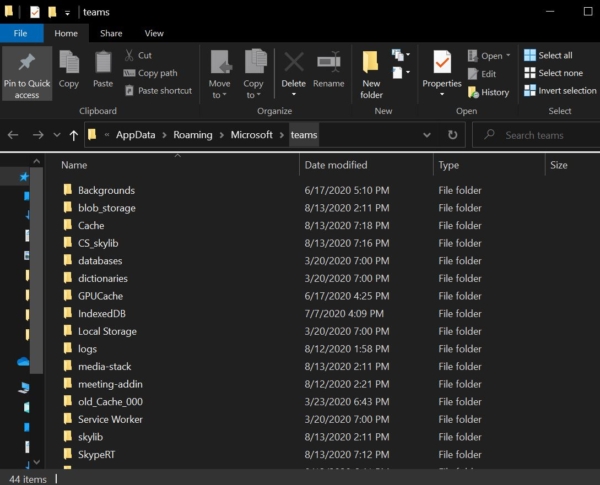
========================================================
From within ‘Application Cache’, go to Cache and delete any of the files in the Cache location.
* %appdata%\Microsoft\teams\application cache\cache From within ‘Blob_storage’, delete any files that are located in here if any.
* %appdata%\Microsoft\teams\blob_storage From within ‘Cache’, delete all files.
* %appdata%\Microsoft\teams\Cache From within ‘databases’, delete all files.
* %appdata%\Microsoft\teams\databases From within ‘GPUCache’, delete all files.
* %appdata%\Microsoft\teams\GPUcache From within ‘IndexedDB’, delete the .db file.
* %appdata%\Microsoft\teams\IndexedDB From within ‘Local Storage’, delete all files.
* %appdata%\Microsoft\teams\Local Storage Lastly, from within ‘tmp’, delete any file.
* %appdata%\Microsoft\teams\tmp
====================================================
Once the cleanup is finally completed, you can now restart Teams and check the results.
Read: How to Fix Microsoft Teams Error Code caa20001?

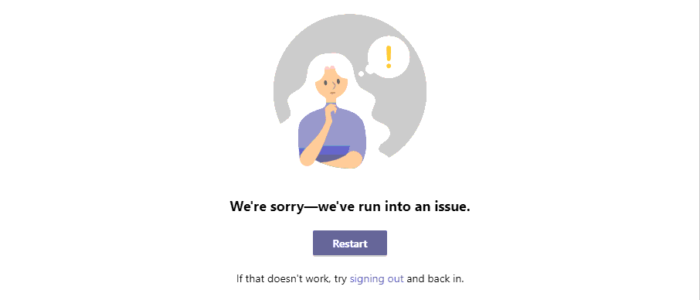
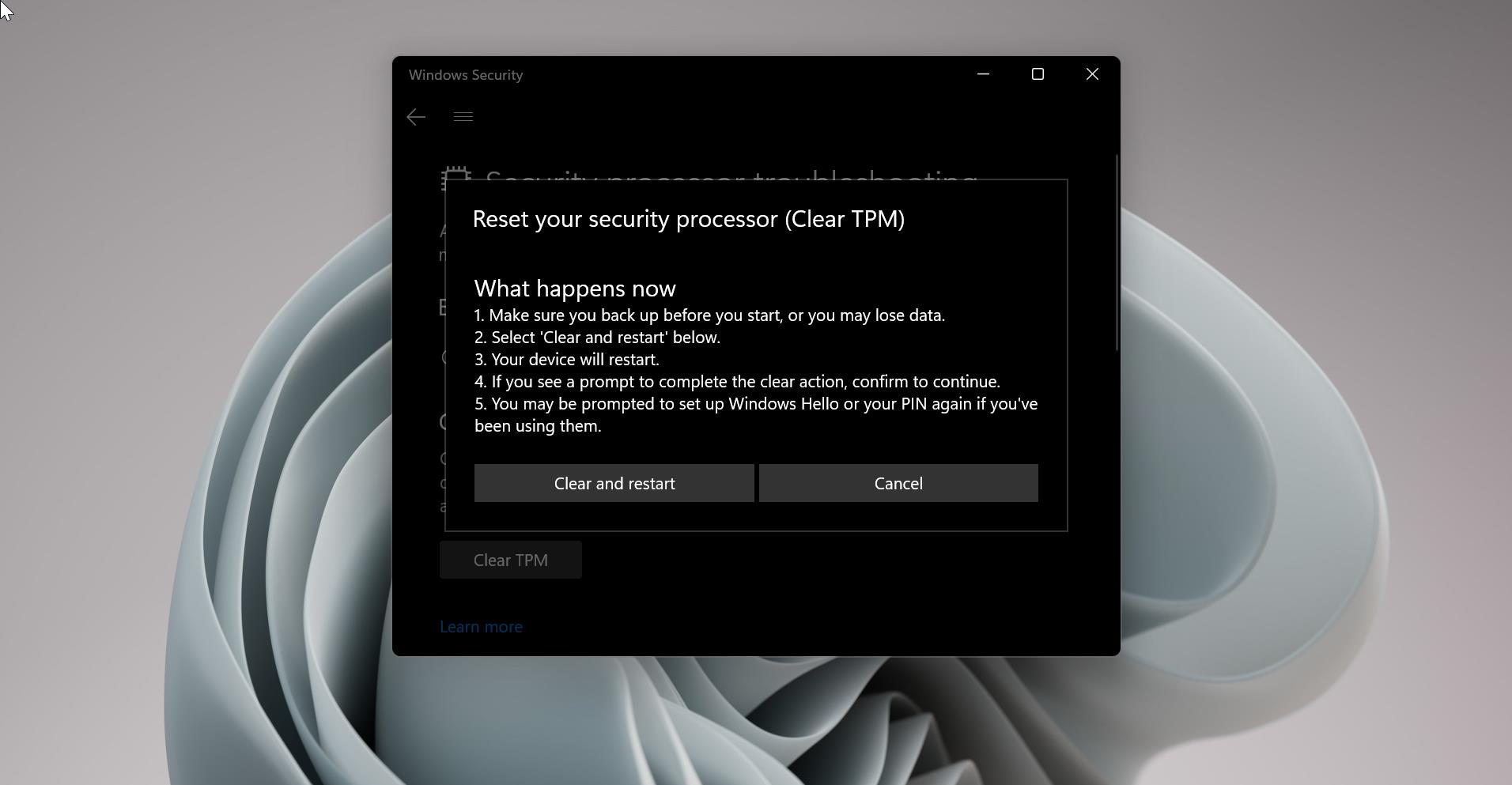
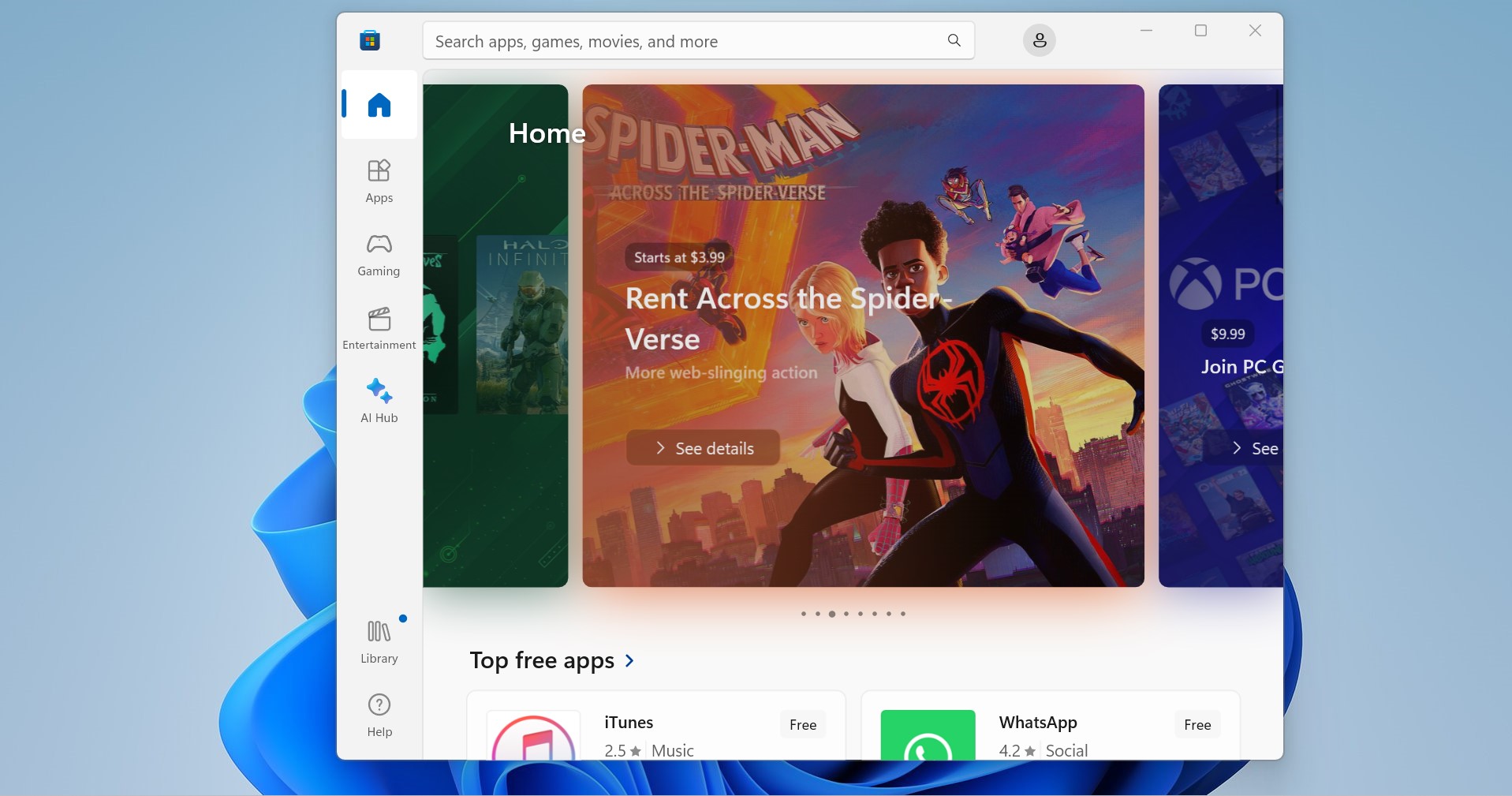
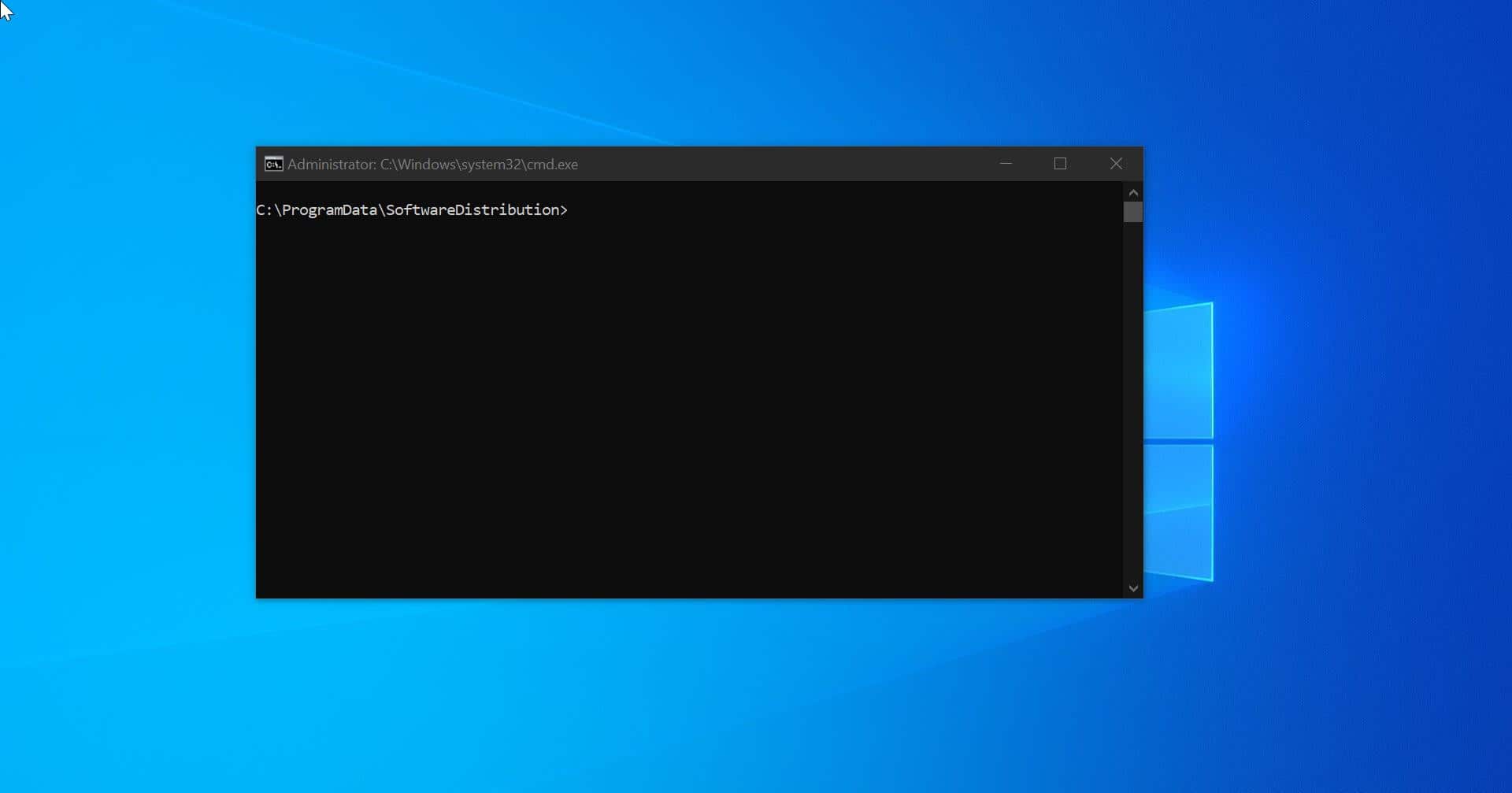
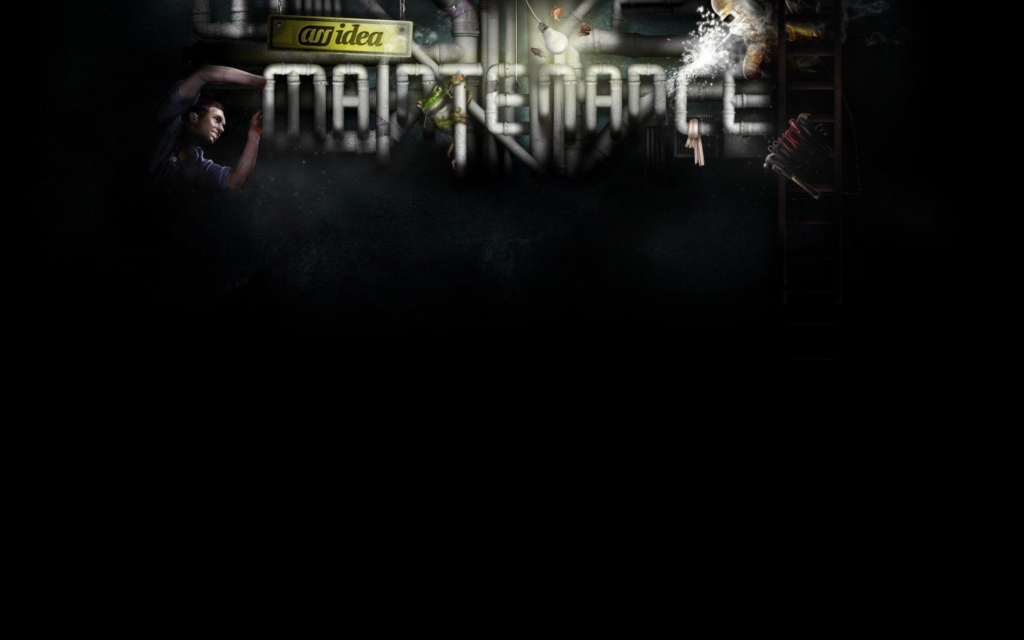
Thanks