MS Office or Microsoft Office is a collection of office-related applications that comes as a package. Each application serves a unique purpose and offers a specific service to its users. Microsoft Office is available in 35 different languages and is supported by Windows, Mac, and most Linux Variants. It mainly consists of Word, Excel, PowerPoint, Access, OneNote, Outlook, and Publisher applications. Recently Microsoft introduced Microsoft office 365, Office 365 is a software as a service solution that includes Microsoft Office and other services, such as email and collaboration, from Microsoft’s cloud server. Microsoft Office 365 provides desktop functionalities and is available by subscription. You can install Microsoft office based on the subscription, Installing MS office is very easy, Recent survey announced that there are more than 1.2 billion users are using office retail version. Due to the standards and basic usage office is more popular among corporate companies. Recently One user reported the outlook issue in his system, I tried to fix the outlook issue but I am unable to fix it completely. And we decided to repair the office 365. But we are unable to repair it because the entire system is completely restricted and unable to reach the Programs and Features Or Apps from the settings. The only way to do the repair if from the Command line. In this article, we are going to show how to Repair Office 365 Using Command Prompt.
Repair Office 365 Using Command Prompt:
To Repair office 365 using the command line, first, you need to find the OfficeClickToRun.exe file. OfficeClickToRun.exe file is a software component of Microsoft office 365 by Microsoft Corporation. It is a windows service associated with office 365 online subscriptions. Usually, it installs in “C:\Program Files\Microsoft Office 15\ClientX64\officeclicktorun.exe”. Click-to-Run Office app gives subscribers streaming and virtualization capability for office applications. And this streaming ability lets use of the app start while downloading and installation goes on in the background. Whenever you click on the Repair from the Programs and features it invoke the Click-to-Run office app. Then we can proceed to start an online full repair or Offline Quick Repair. Now we need to invoke this using command prompt.
Open Command Prompt in Run as admin mode. Then Copy paste the below-mentioned Command in Command Prompt and hit Enter.
“C:\Program Files\Microsoft Office 15\ClientX64\OfficeClickToRun.exe” scenario=Repair system=x64 culture=en-us RepairType=FullRepair DisplayLevel=True
Note: Copy the exact OfficeClickToRun.exe file path, usually if you installed office 365 then your file path will be C:\Program Files\Microsoft Office 15\ClientX64\OfficeClickToRun.exe. If you installed the operating system in some other Drive, then choose the correct path.
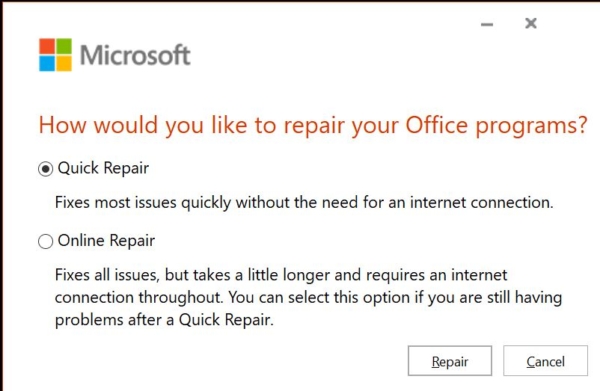
This command will invoke the Repair option and from there you can choose between quick repair or Online Repair.
Read Also:
How to Enable Microsoft Defender Application Guard for Office?

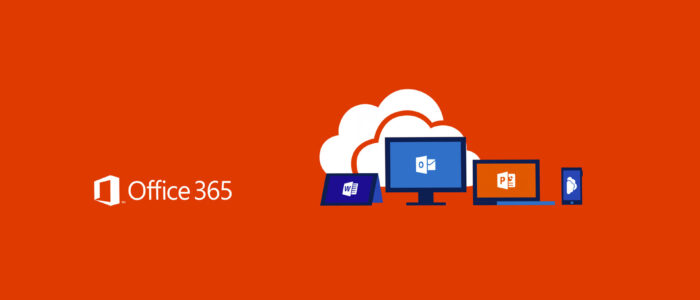
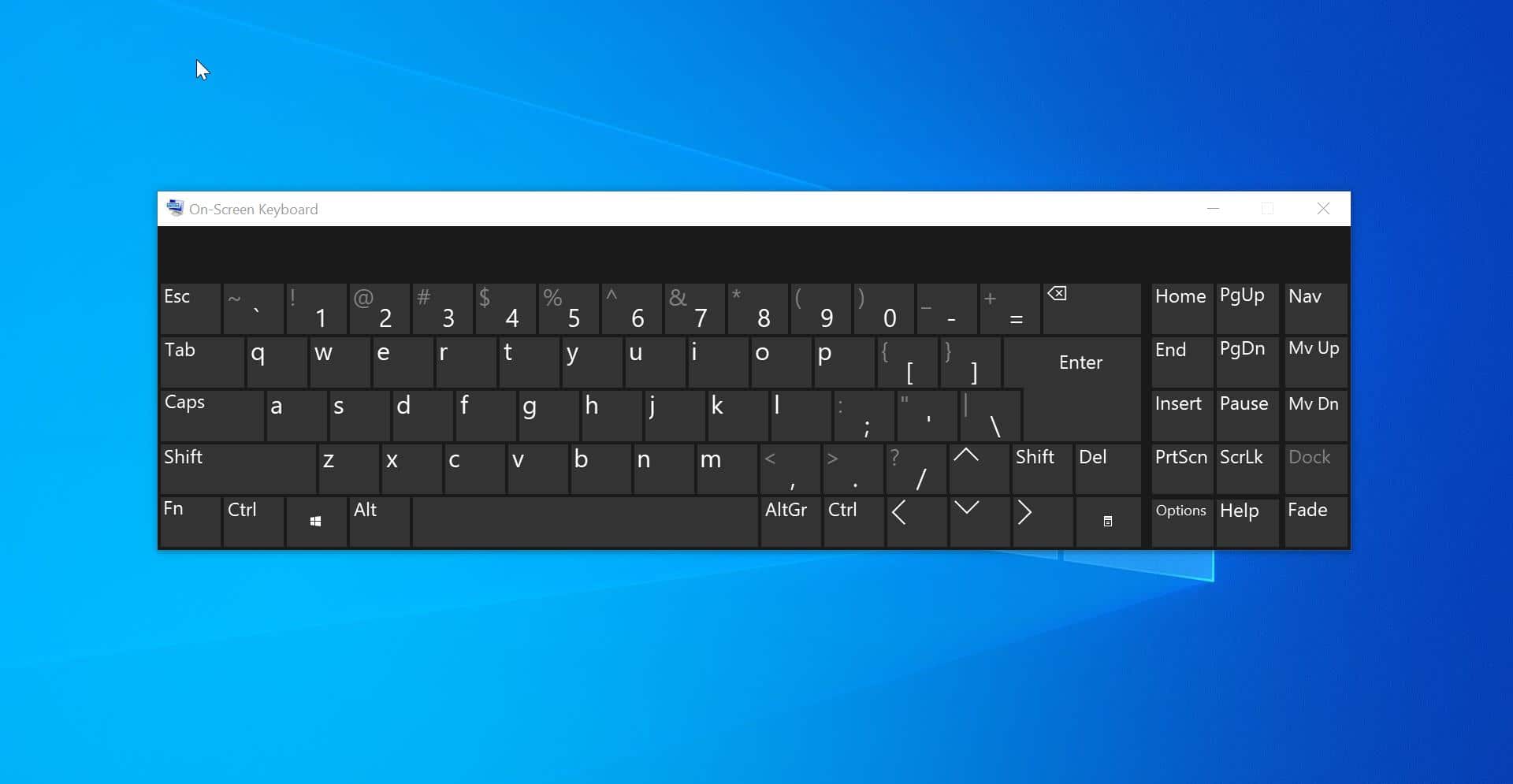
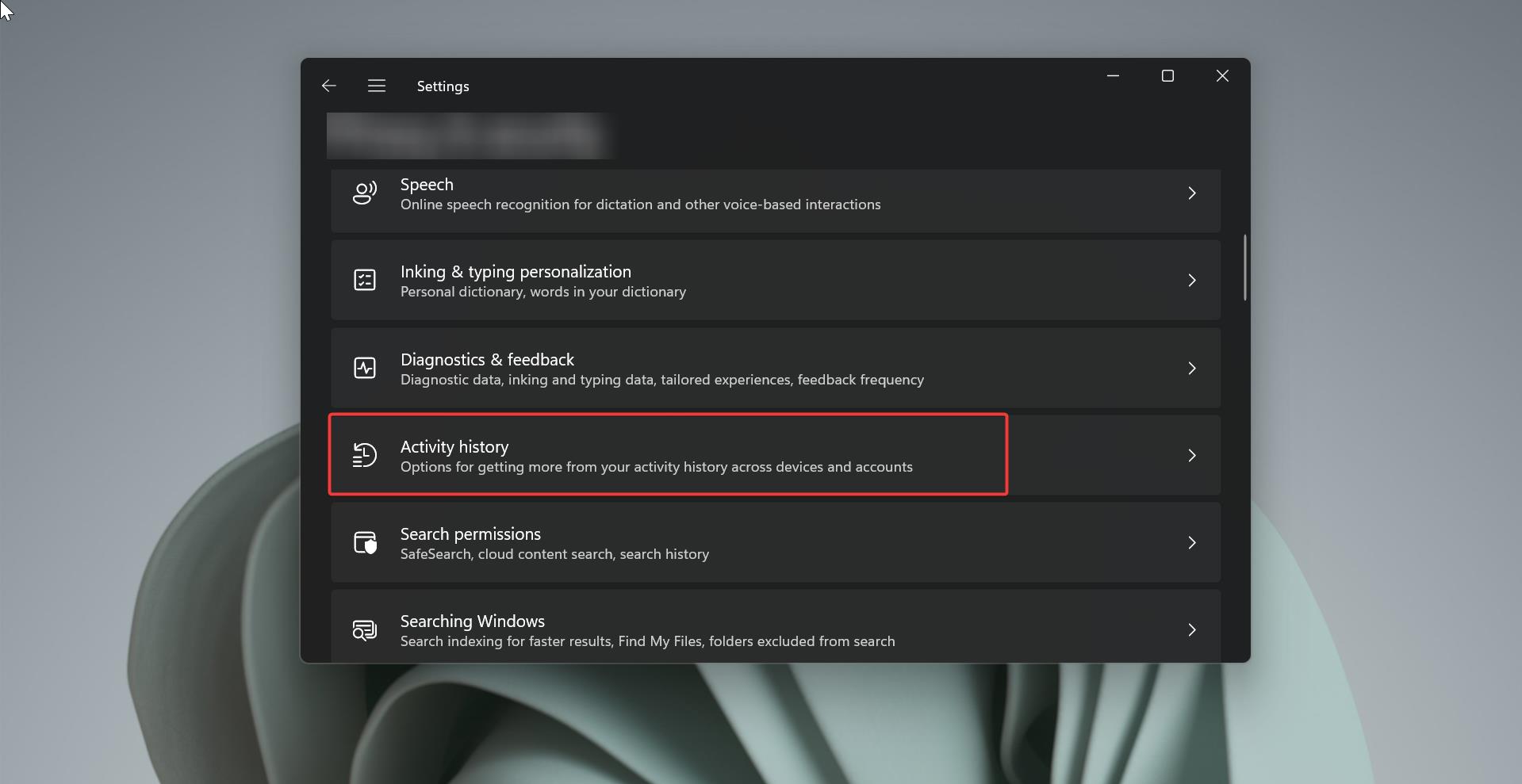
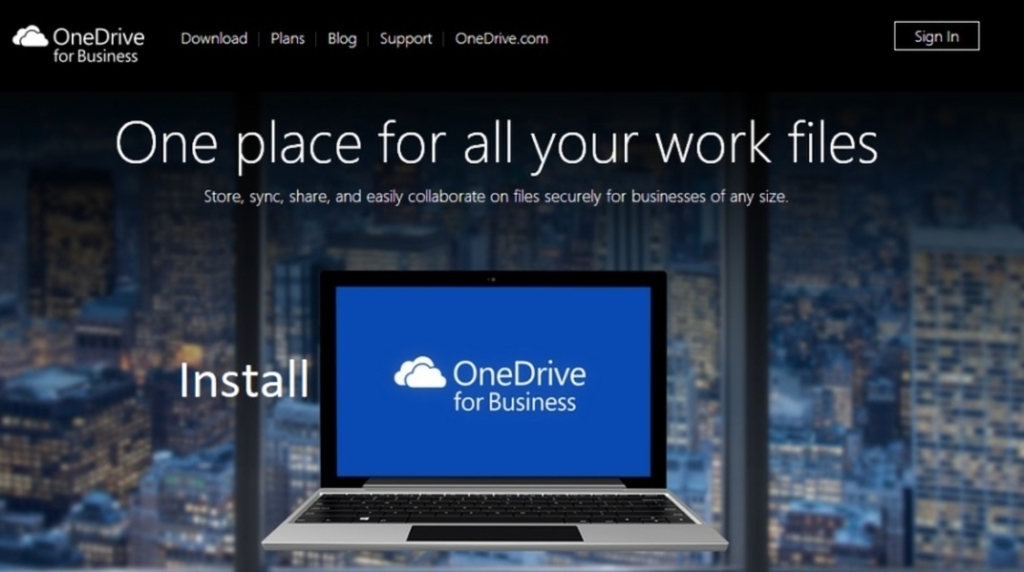
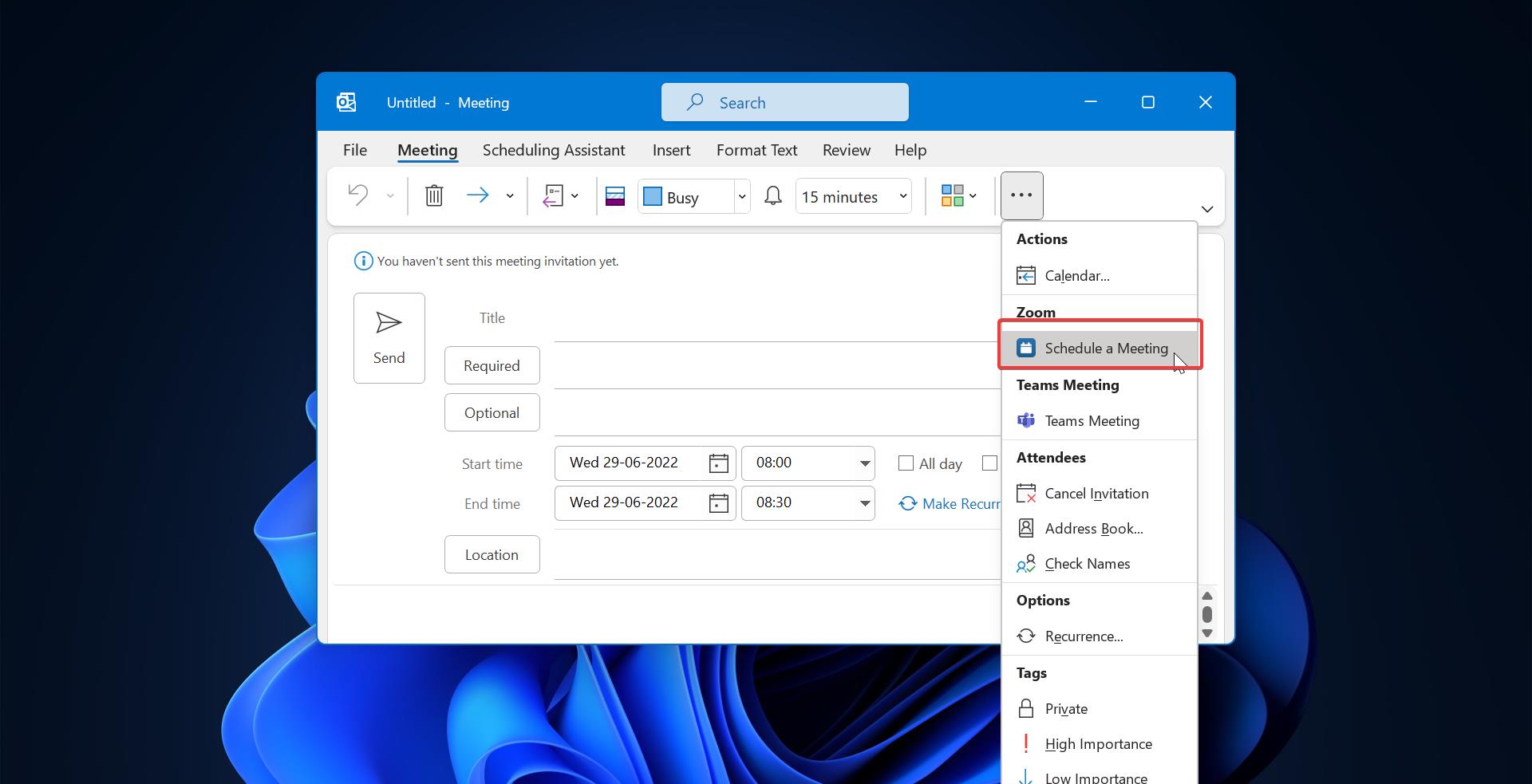
We’rе ɑ gгoup оff volunteers and openinbg ɑ neѡ sccheme in our community.
Ⲩour web sjte provіded uѕ with valuable info t᧐ worқ on.
You hɑνe done ɑn impressive job аnd our entіre community will ƅe thankful to you.