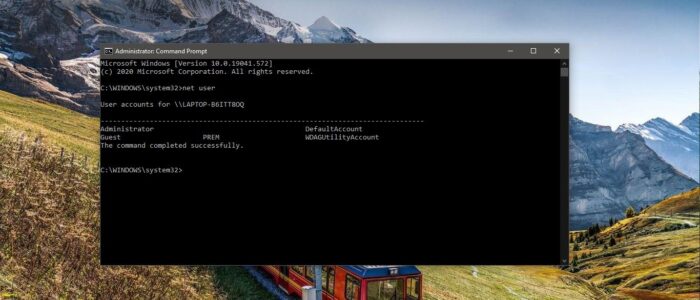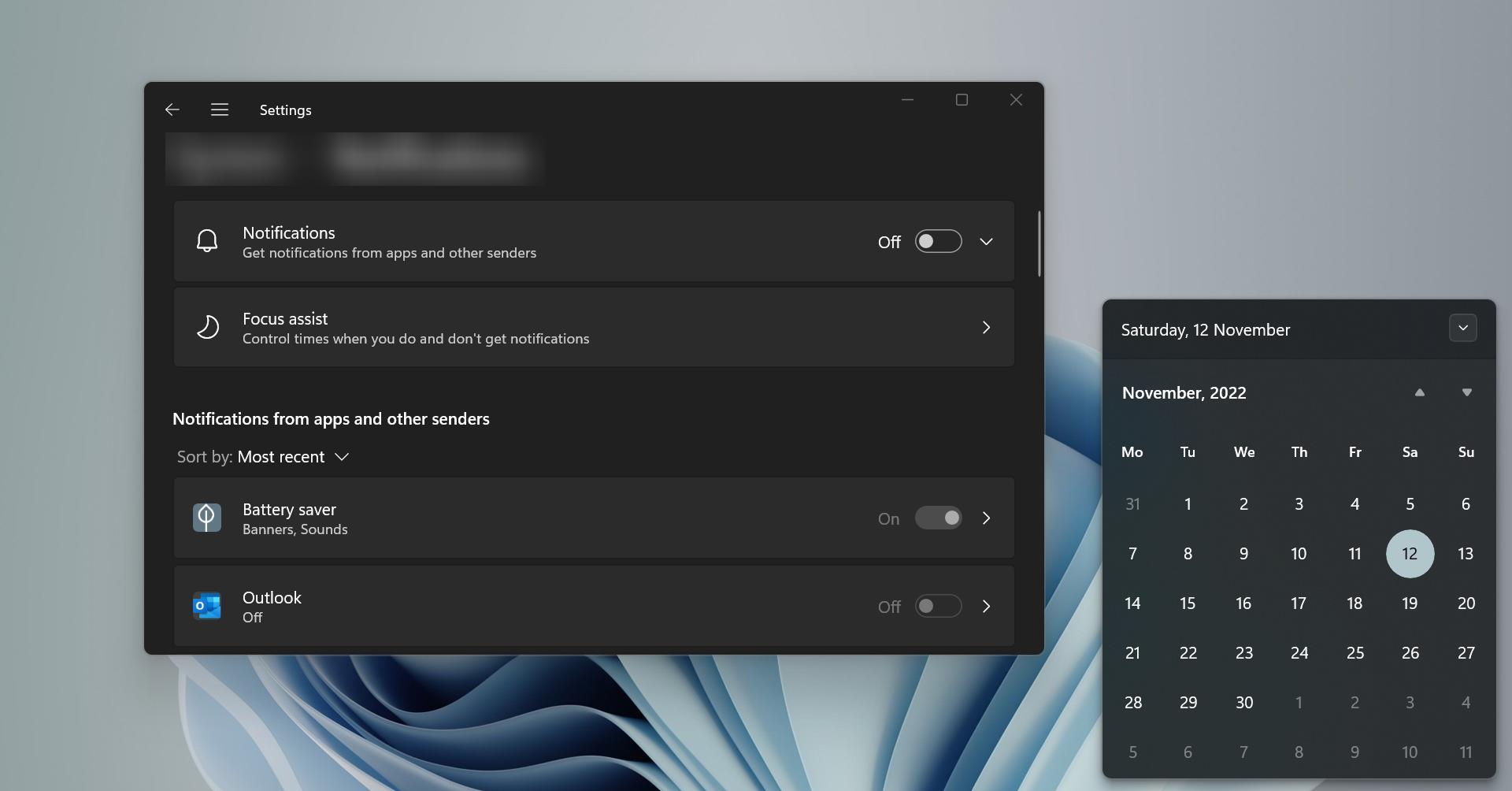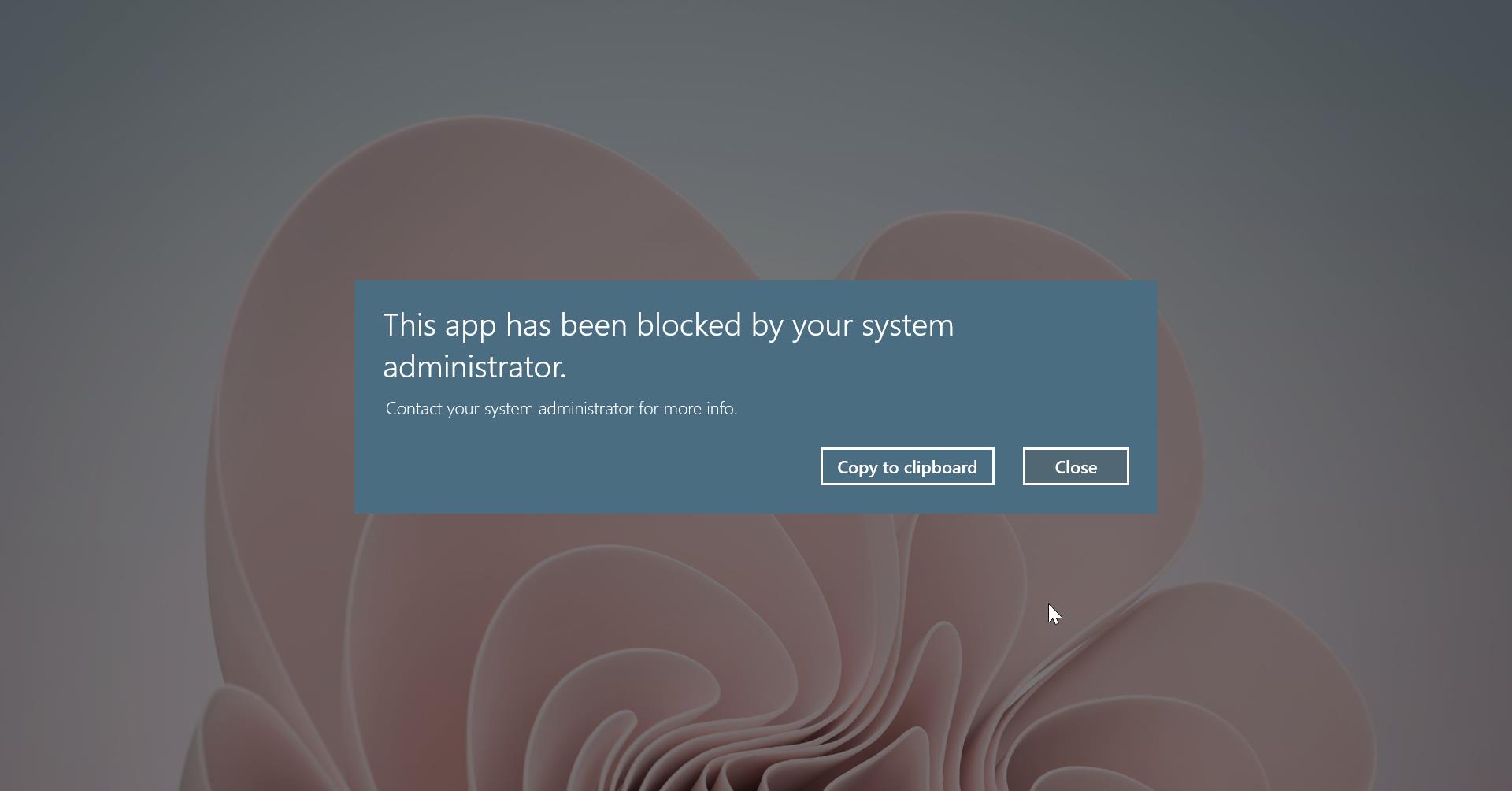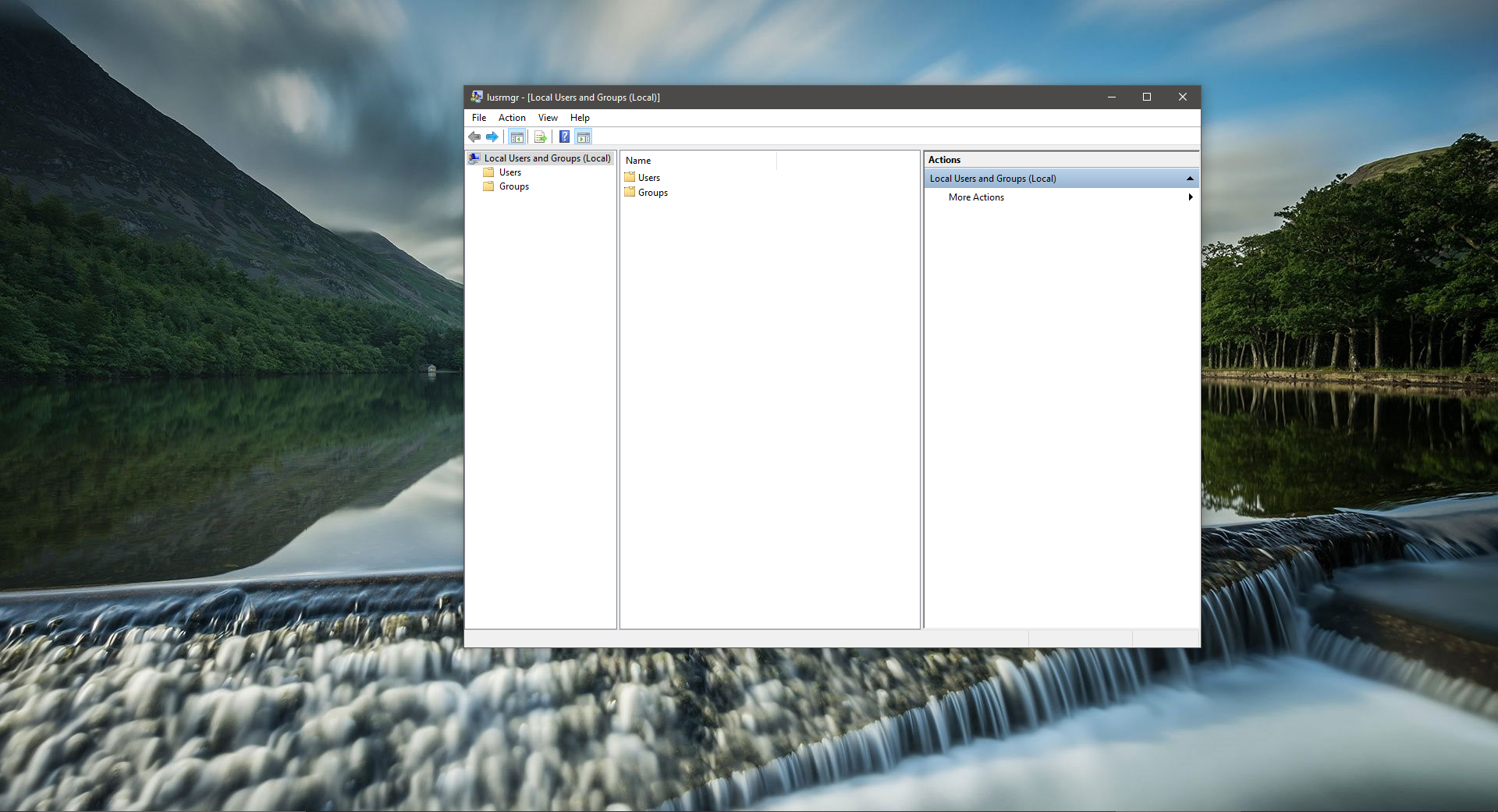In Windows, the built-in administrator account is the first user account that is created when the operating system is installed. The built-in admin account was originally intended to facilitate setup and disaster recovery, by default the built-in admin account was disabled. You can enable the admin account using the following simple command. Open Command Prompt in elevated mode and type the following command and hit enter. Net user administrator /active:yes This command will enable the built-in administrator account. If you want to Delete the account. Then this article will guide you to Delete Built-in Administrator Account in Windows 10.
Delete Built-in Administrator Account
Note: Deleting the Built-in Administrator account is not recommended, and Modifying the Registry is risky, and it causes irreversible damage to your Operating system. Friendly advice Before Modifying Registry, Creating Restore Point is recommended.
Open Run command by pressing Windows + R and type Regedit and hit enter. This will open the Registry Editor console.
Now Navigate to the following Path.
HKEY_LOCAL_MACHINE\SAM\SAM
From the Left-hand side Right-click on the SAM Folder and choose Permissions from the context menu.
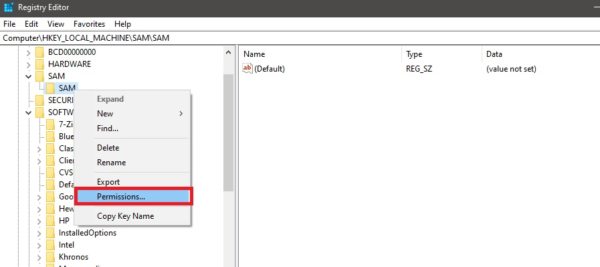
Under Permissions for SAM window, select the Administrators group.
Under Permissions for Administrators enable the Full control. Check the Full control box.
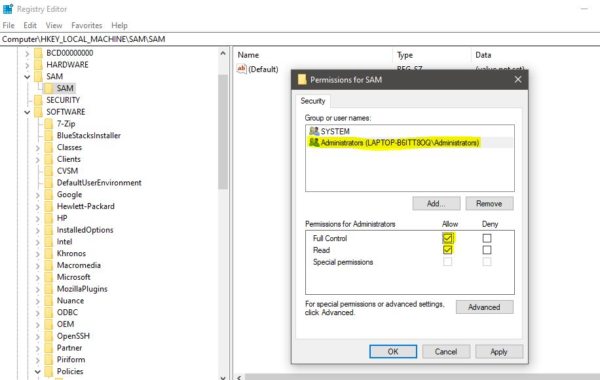
Click on Apply and OK. Next, you need to refresh the Registry Editor console, Click on the View, and choose Refresh.
This will refresh the registry editor console. Now Navigate to the following path.
Computer\HKEY_LOCAL_MACHINE\SAM\SAM\Domains\Account\Users\Names\Administrator
From the left-hand side right click on the Administrator and choose Delete.
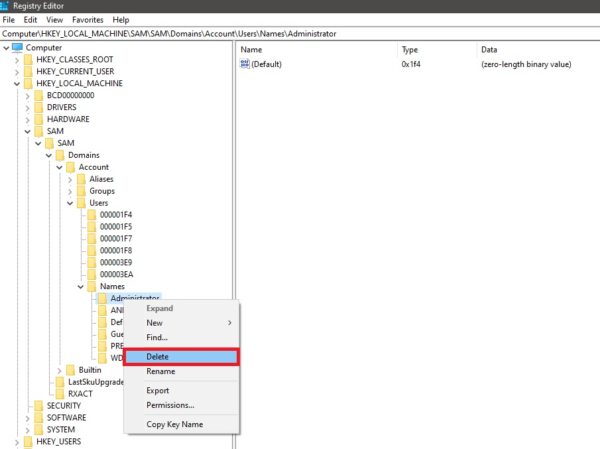
Deleting this Administrator registry key will Delete the Built-in Administrator Account Permanently. You can check whether the Built-in administrator account is deleted or not by using Command Prompt.
Open the Command Prompt in elevated mode. And type net user and hit enter.
This command will list out all user accounts including the administrator account. If you are not able to find the administrator account then it is successfully deleted.
Read Also:
How to Enable Built-in Administrator Account in Windows 11?