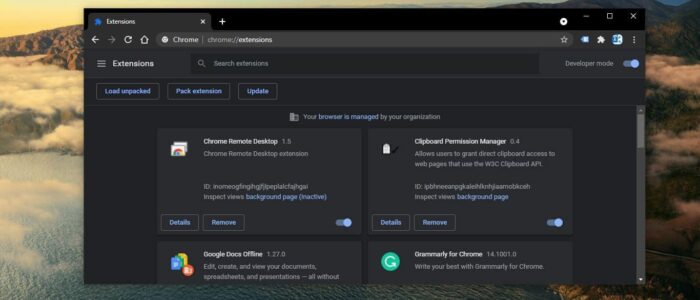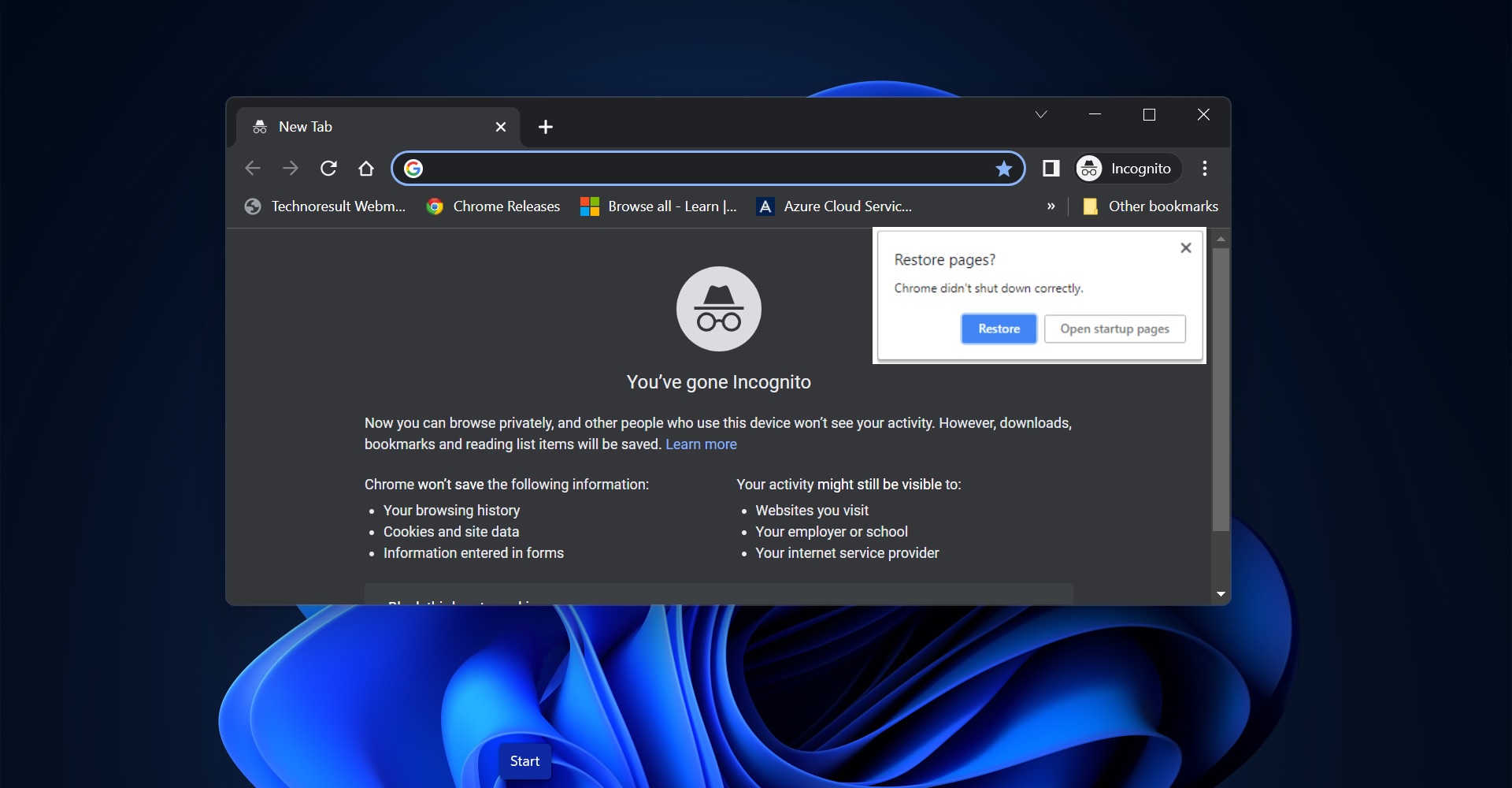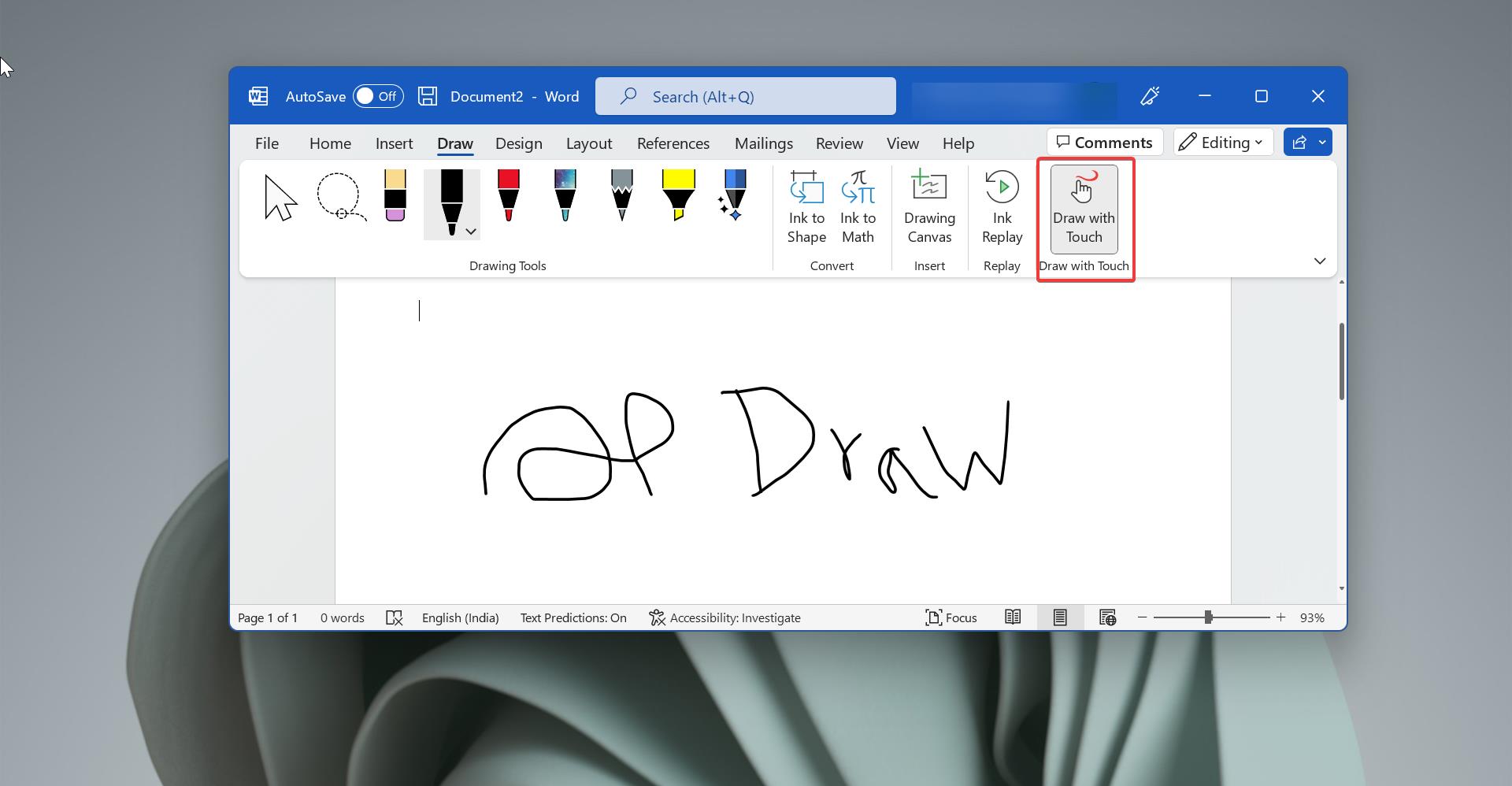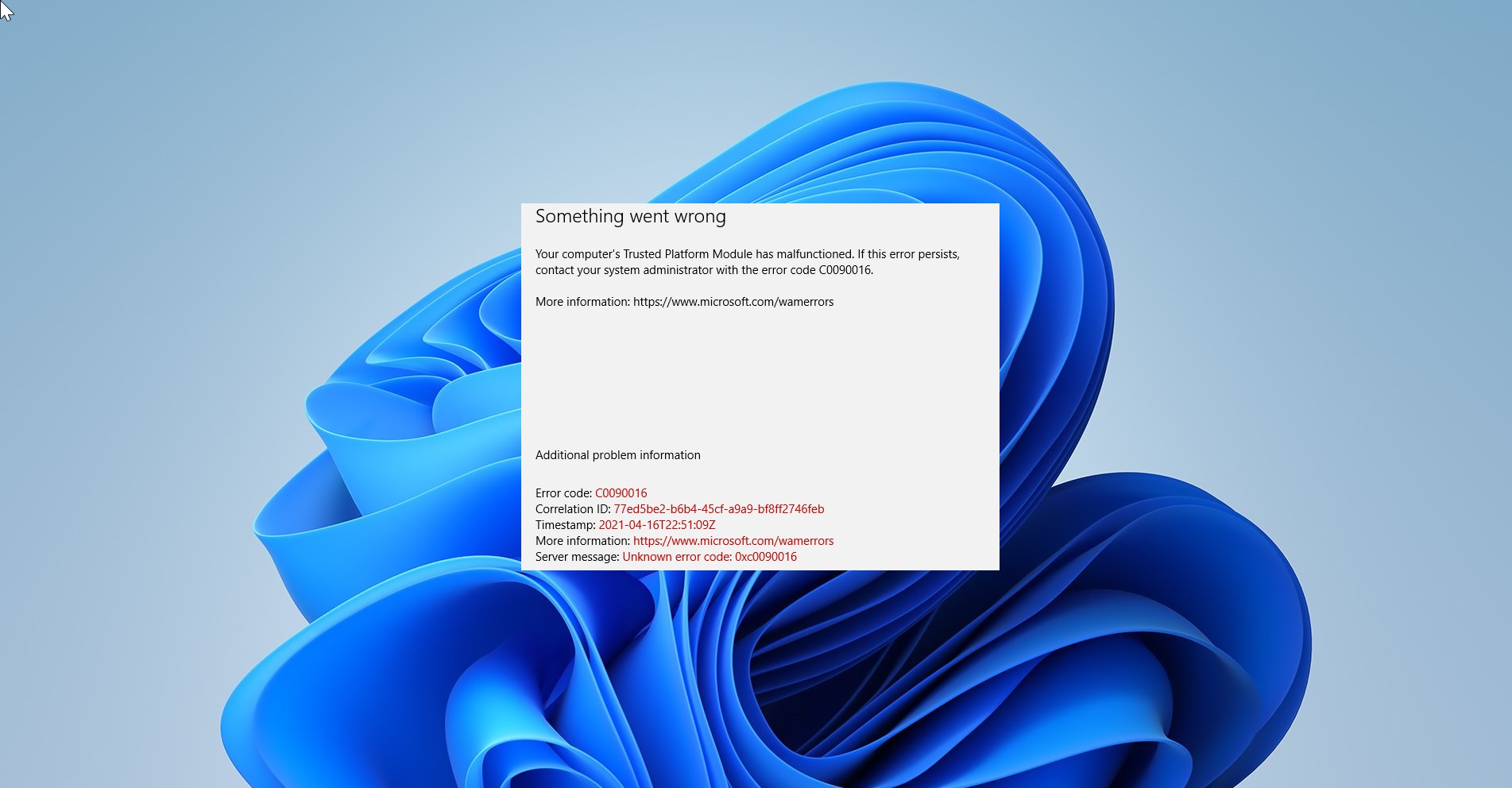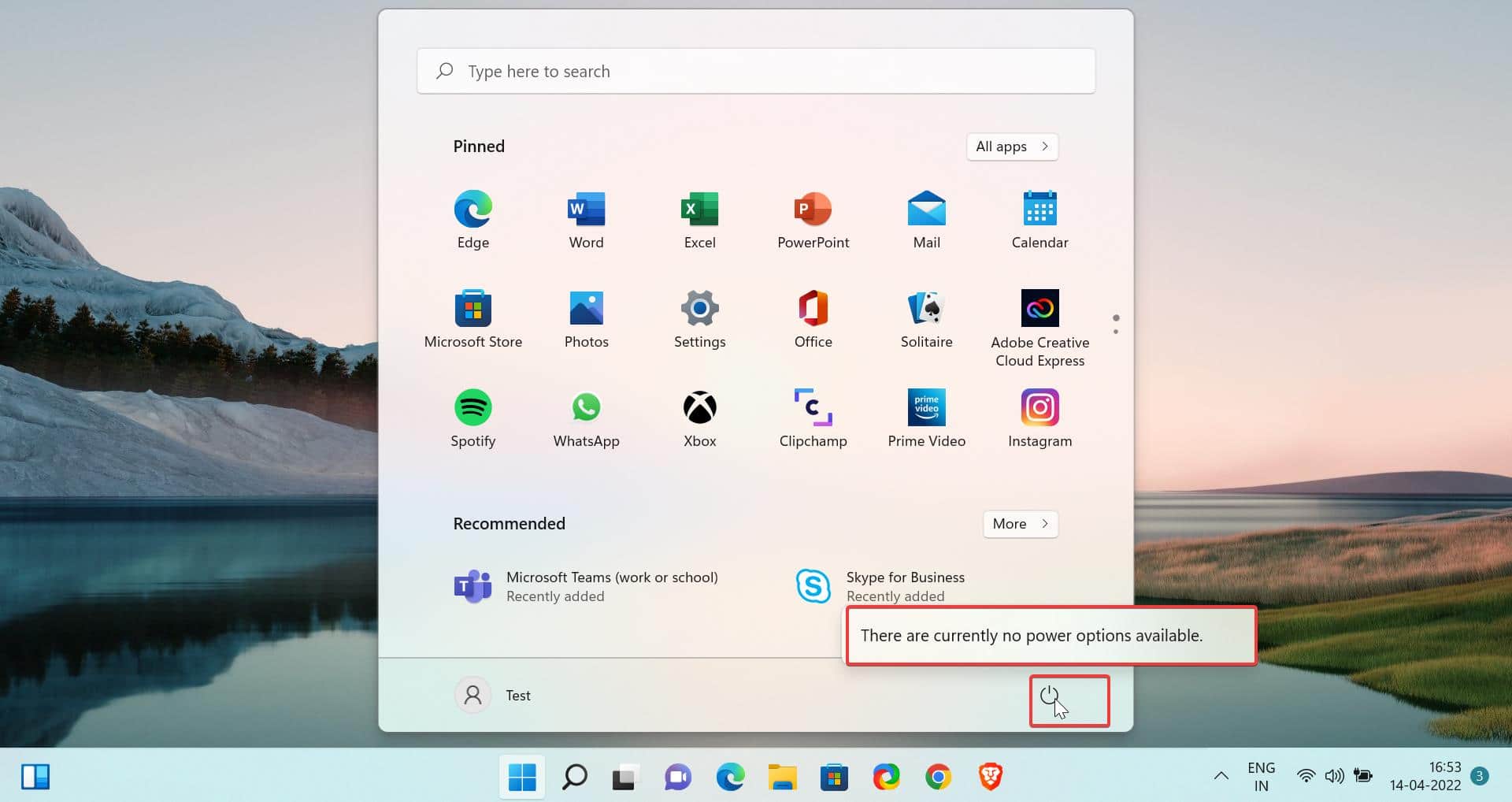Google Chrome extensions are small software programs that are used to customize the browser for a better experience. It helps users to tailor Chrome functionality and behaviour to individual needs or preferences. Google chrome extensions are built using HTML, CSS, and JavaScript. Mostly Extensions are created to fulfil a single purpose, and it must have a minimal user interface. Chrome extensions can be download and install from the Chrome Web Store, but recently google increased its restrictions for installing third-party chrome extensions to protect users from malicious code. But many users try to download extensions from third-party websites, some of the extensions may be malicious. This article will guide you to Prevent Users from installing Extensions in Google Chrome.
Prevent Users from installing Extensions in Google Chrome:
You can block users from installing Extensions in Google Chrome in two different methods.
Using Group Policy Editor:
Open Run command by pressing Windows + R and type Gpedit.msc and hit enter. This command will open Group Policy Editor.
Now Navigate to the following path.
Computer Configuration > Administrative Templates > Class Administrative Templates > Google > Chrome > ExtensionsIf you are not able to locate the path, then you need to install Group Policy Templates for Google Chrome.
From the Left-hand side click on the Extensions, and from the right-hand side look for the policy named Configure extension installation blocklist.
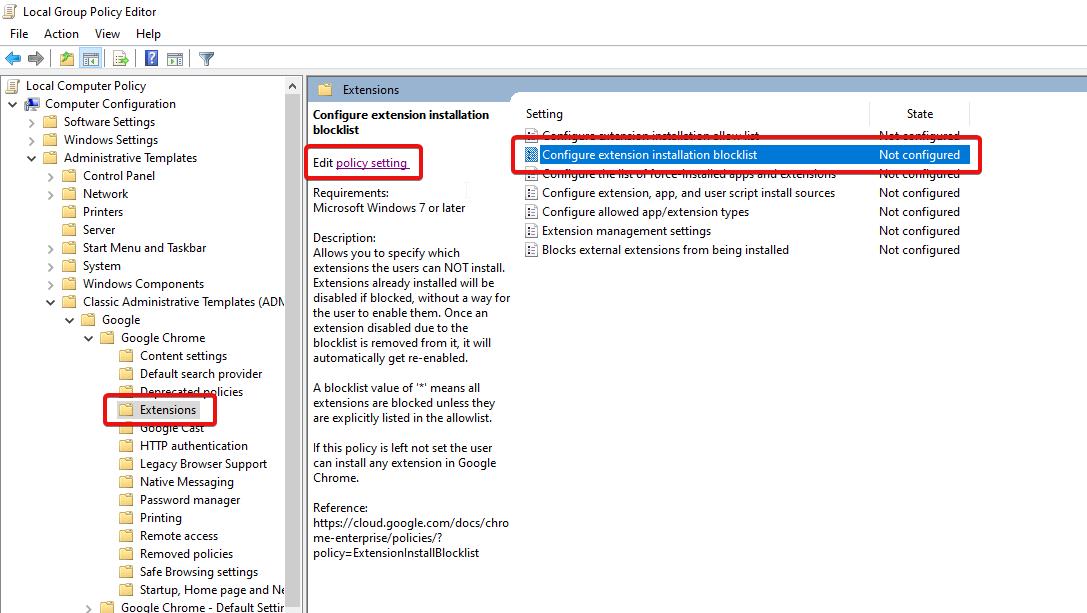
Double click on the Policy and open the policy setting. Next, choose the Enabled option. This policy allows you to specify which extensions the users cannot install, If the Extension is already installed, then you can mention the extension ID to block that particular Extension.
If you want to block all the extensions, just click on Show and enter * as a value, then click on Ok.
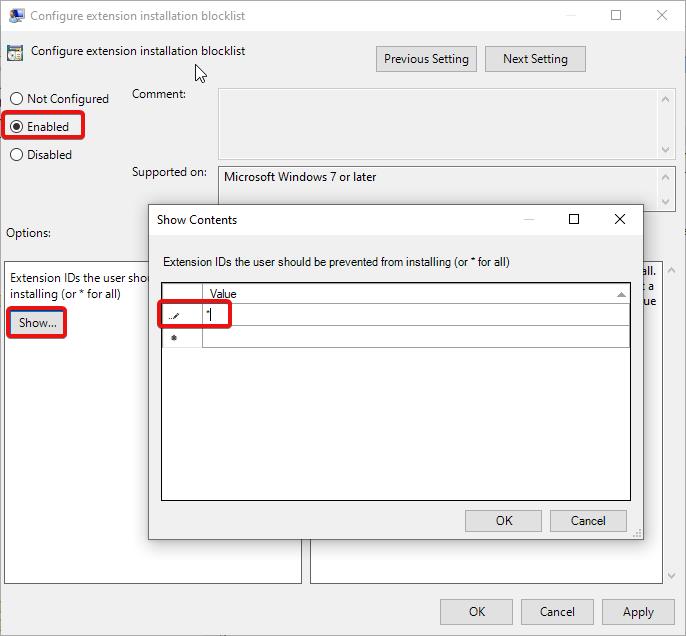
That’s it you have successfully blocked all the extensions, if someone tries to install extensions from chrome webstore, it will show the error message.
Using Registry Editor:
Note: Modifying the Registry is risky, and it causes irreversible damage to your OS Installation Follow the steps correctly. Friendly advice Before Modifying Registry Creating Restore Point is recommended.
Open the Run command by pressing Windows + R and type Regedit and hit enter. This command will open the Registry Editor Console.
Now Navigate to the following path.
Computer\HKEY_LOCAL_MACHINE\SOFTWARE\Policies
Next, from the left-hand side, right-click on the Policies Registry key and create new registry key and name it as Google.
Same way right click on Google and create a new registry key and name it as Chrome. Then right-click on Chrome and choose New > Key and name it as ExtensionInstallBlocklist.
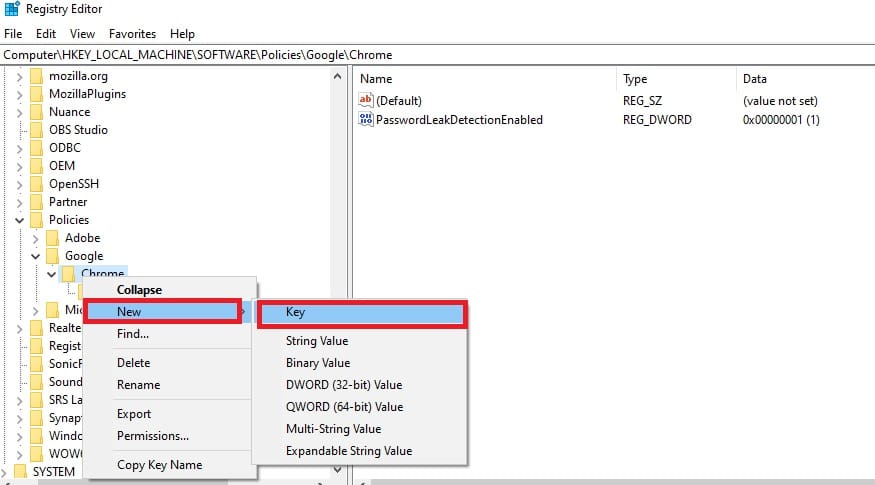
Now Right-click on the ExtensionInstallBlocklist and choose New > String Value and name it as 1.
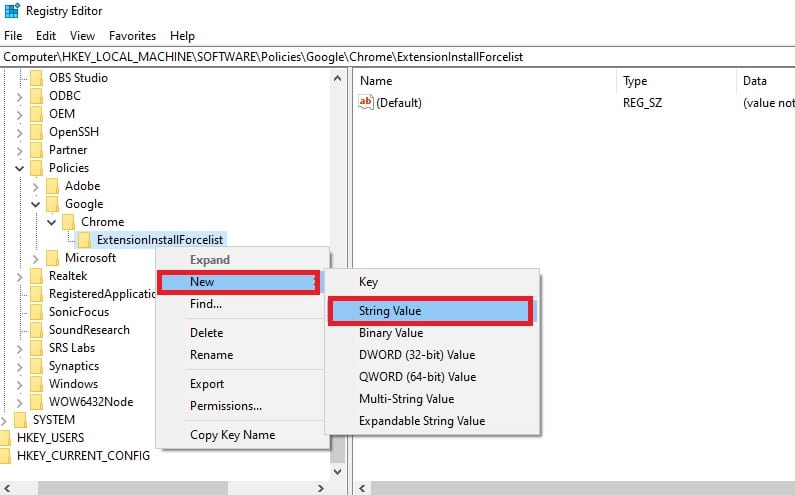
Now Double click on 1, enter * as the Value data. And click on OK Button.
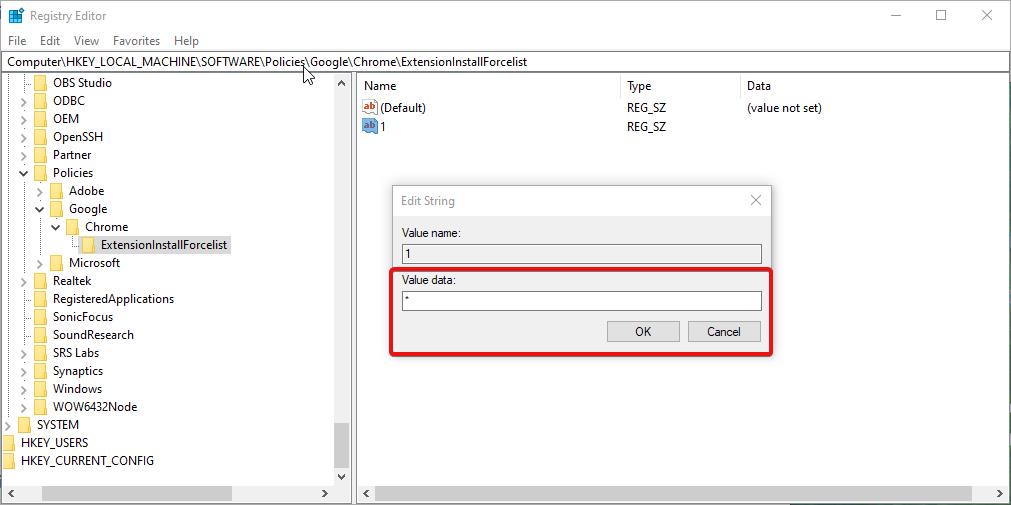
Close the registry Editor, it will block all the extension installation in google chrome.