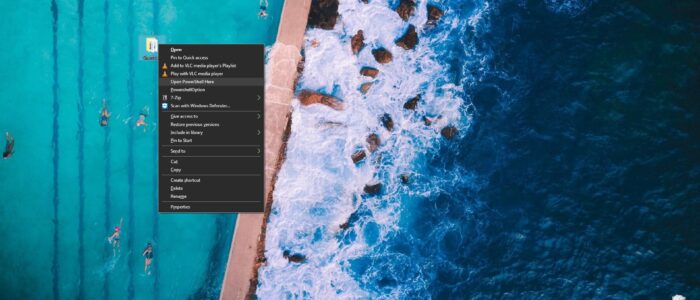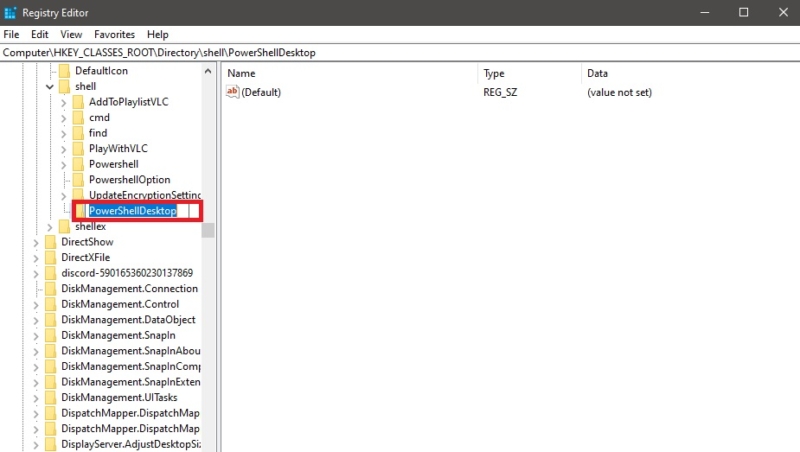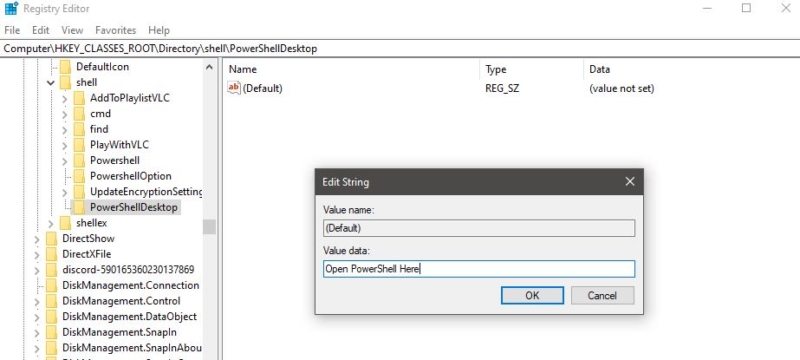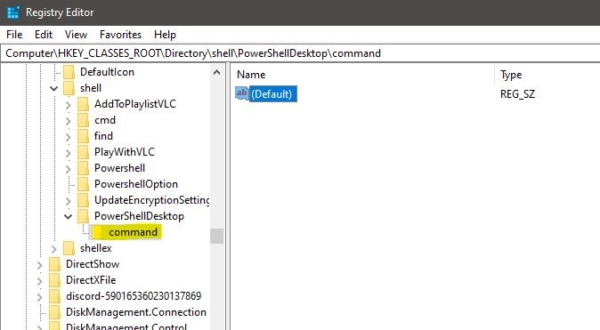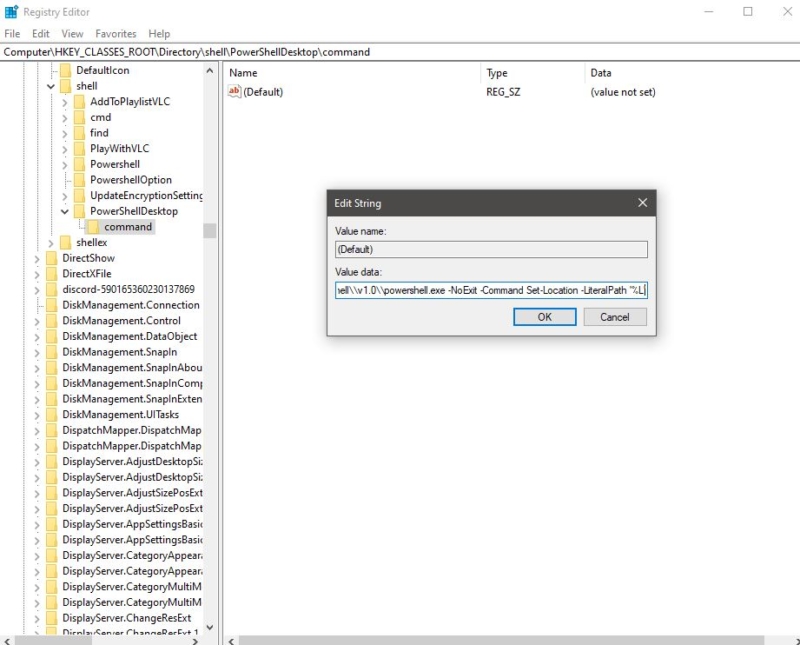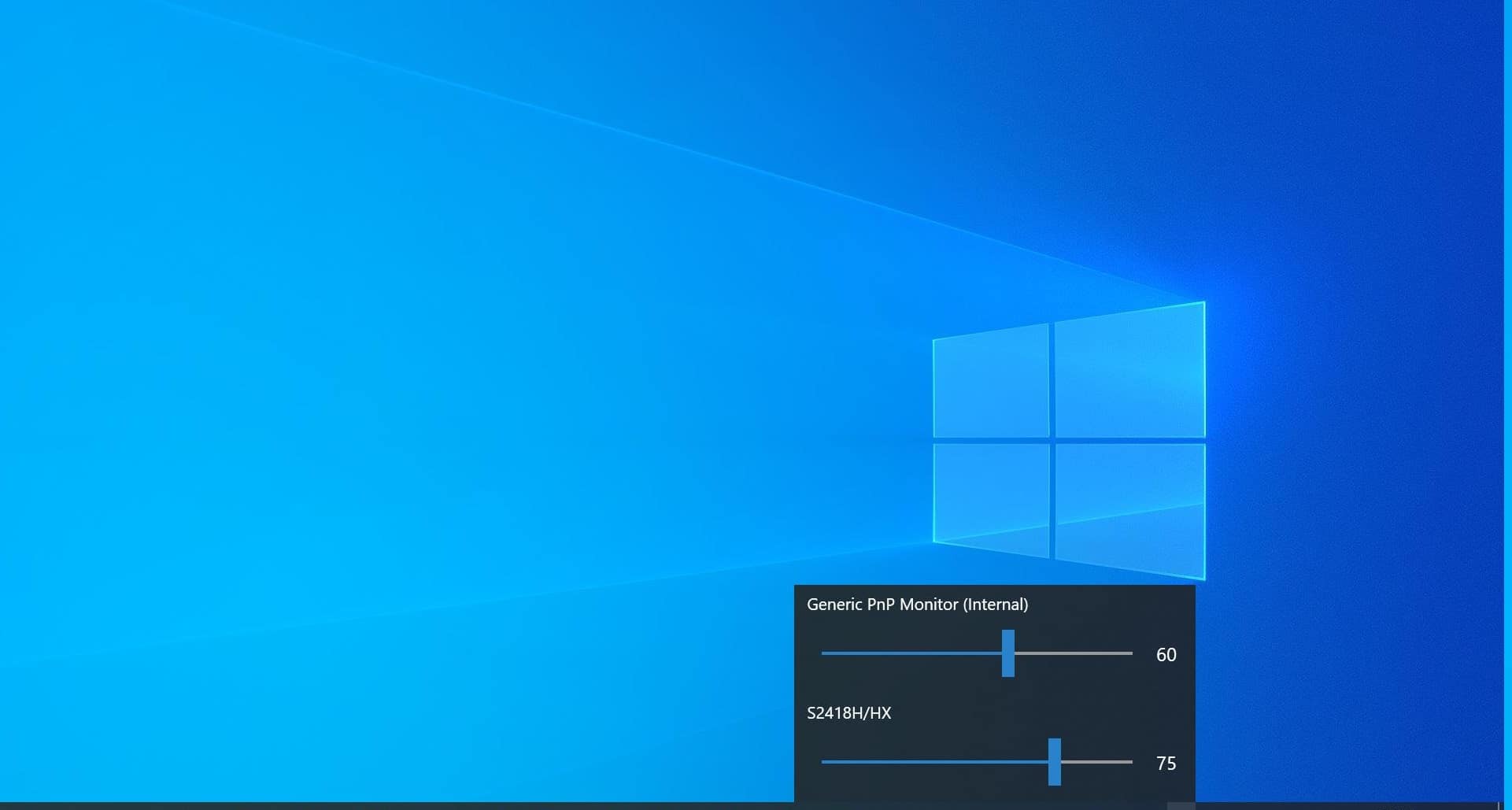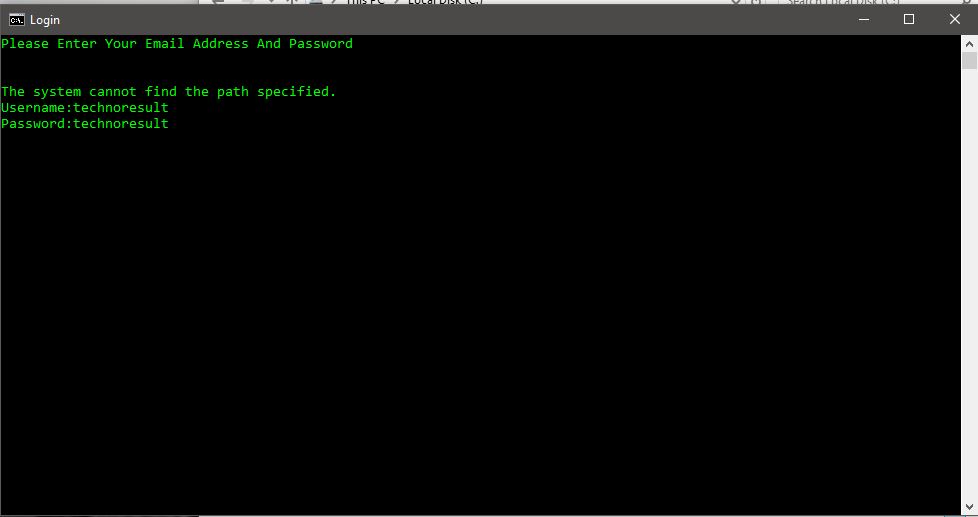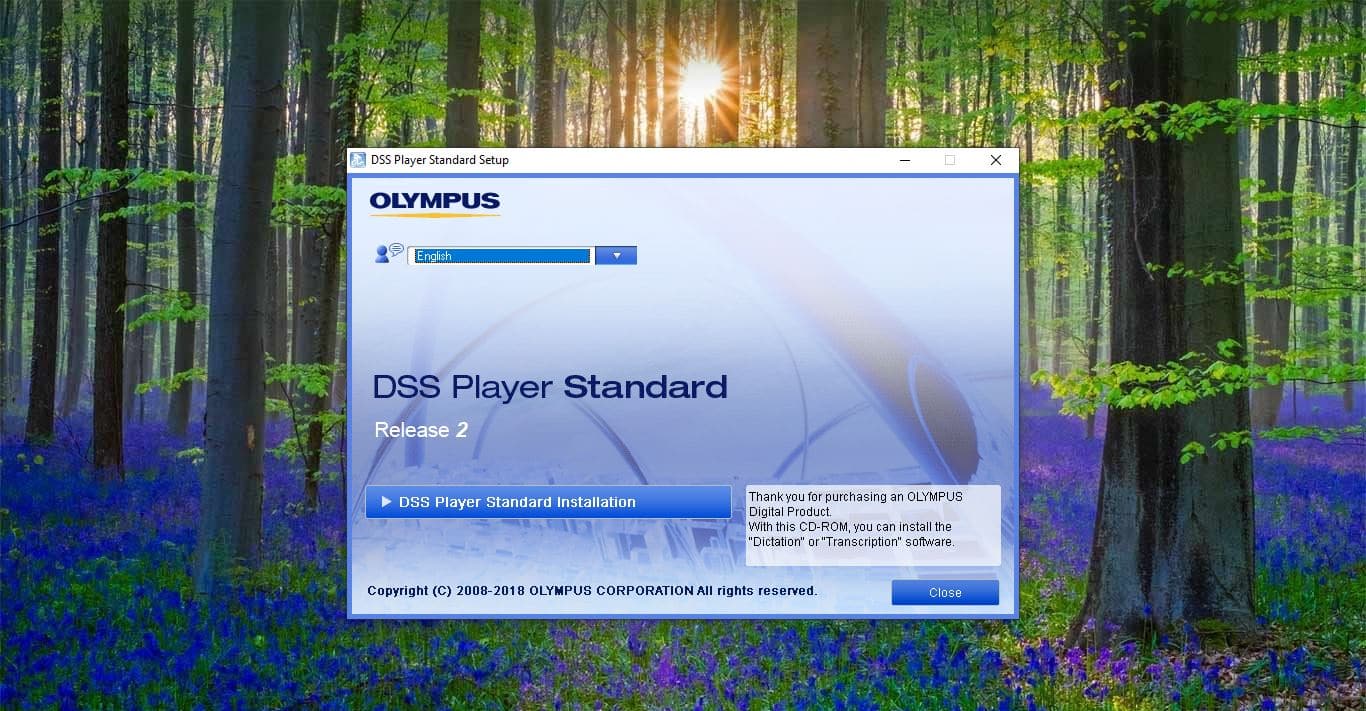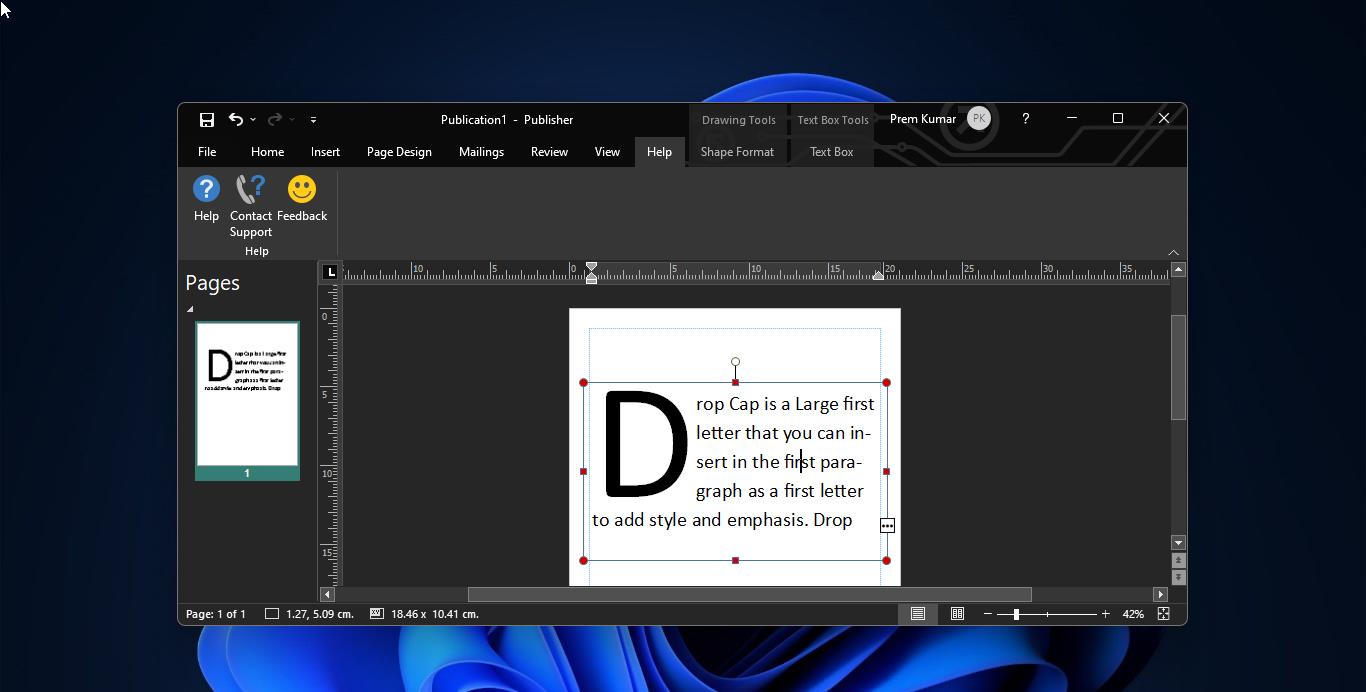In windows 10, the Context menu is the Graphical user interface menu that appears while right-clicking on the mouse. This menu offers a limited set of options or choices depends on the application or operating system, Context menu can appear on any application that offers lot of options for easy and efficient operation. In the windows environment, the context menu is accessed by right click on the mouse or by the menu key on the keyboard. Based on the application and operating system these options may vary, In windows, the Desktop context menu is very popular for giving refresh and creating new items. We can add any program to the Desktop context menu with the help of registry tweak, today in this article we are going to see how to add PowerShell to the context menu. Windows already add Open PowerShell Here to the context menu. You can access Open PowerShell Here option by right-clicking on any Folder. If don’t have that option then This article will guide you to add PowerShell to the Context Menu in Windows 10.
Steps to Add PowerShell to the Context Menu:
Open Run command by pressing Windows + R and type regedit and hit enter, this Command will open the registry editor. Now Navigate to the following location
HKEY_CLASSES_ROOT\Directory\shell
From the Left-Hand side right click on the shell key and choose New > Key and Name it as “PowerShell”.
Click on the newly created key and from the right-hand side, you can see the Default String value. Double click on the Default String Value and modify the value.
Type “Open PowerShell Here” String Value and give OK.
Now again From the left-hand side Right-click on the PowerShell key and choose New Key and Name it as “Command”.
From the Right-hand side you can see the Default string value, Double click on the Default String Value and Modify. Copy-paste the below-mentioned string value in the field.
C:\\Windows\\system32\\WindowsPowerShell\\v1.0\\powershell.exe -NoExit -Command Set-Location -LiteralPath ‘%L’
And give Ok. Restart the system once to make it effective.
Note: Windows PowerShell default path is “C:\\Windows\\system32\\WindowsPowerShell\\v1.0\\powershell.exe” If you installed the OS in any other partition then you need to search the PowerShell path, Or if you installed any other version, then change the v1.0 to the current version installed on your machine.