Adjusting Brightness in Windows 10 or Windows 11 is quite simple, you can find the brightness icon slider on the notification panel. By clicking on the notification panel from the bottom right corner, you can see the Brightness adjustment slider, adjusting the slider will increase or decrease the brightness level for the Display. You can do the same brightness level adjustment using the Windows Display settings also. If you are connecting any external monitor to your laptop then these brightness settings won’t work for your external monitor. Recently one user wants this brightness adjustment settings on his system to control the brightness of both monitors. In this article, we are going to see how to adjust brightness on External Monitor in Windows 11/10.
Adjust Brightness on External Monitor in Windows 11/10:
By default Windows does not give any option to control brightness on External Monitors, Once you connect the External Monitor to your laptop or PC using HDMI or VGA, Windows will automatically get detect the Display but Windows does not give any option to change the brightness for External Monitors.
In Windows, you can change the resolution of the External monitors using Windows Settings, but changing the brightness is little difficult and you can see the brightness adjustment bar in the Display setting but it Won’t work. And it’s very difficult to change the brightness of an external monitor using the monitor buttons each time. In this article, we are going to see the convenient way to adjust the brightness of External as well as inbuilt display.
Download and install the Monitorian app from the Microsoft Store.
Monitorian is a desktop tool to adjust the brightness of multiple monitors with ease. The user can change the brightness of monitors, including external ones, either individually or in unison. For the system with an ambient light sensor, the adjusted brightness can be shown along with configured one. In addition, the user can change the adjustable range of brightness and contrast for each monitor seamlessly.
Once you installed the app you can see the Monitorian app symbol in the system tray. Click on it, you will get one pop-up to control the brightness of both the external and inbuilt monitor.
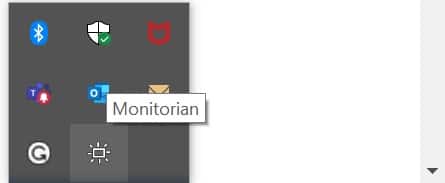
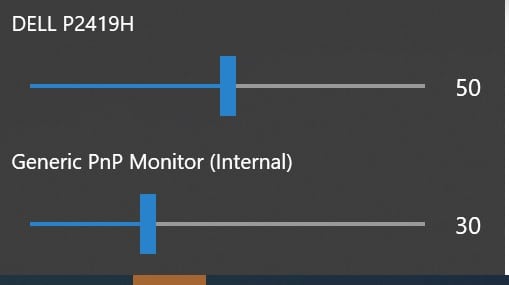
I hope this will help.
Read Also:
How to Enable Taskbar on dual Monitors in Windows 10?
How to Change Screen resolution using Command prompt?
How to Adjust Brightness in Windows 11? – Complete Guide
Fix External Monitor Not Detecting Issue in Windows 11

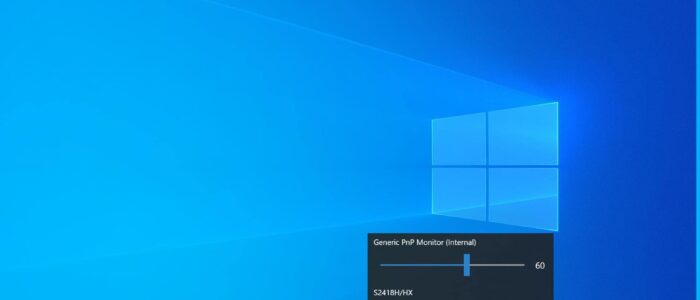

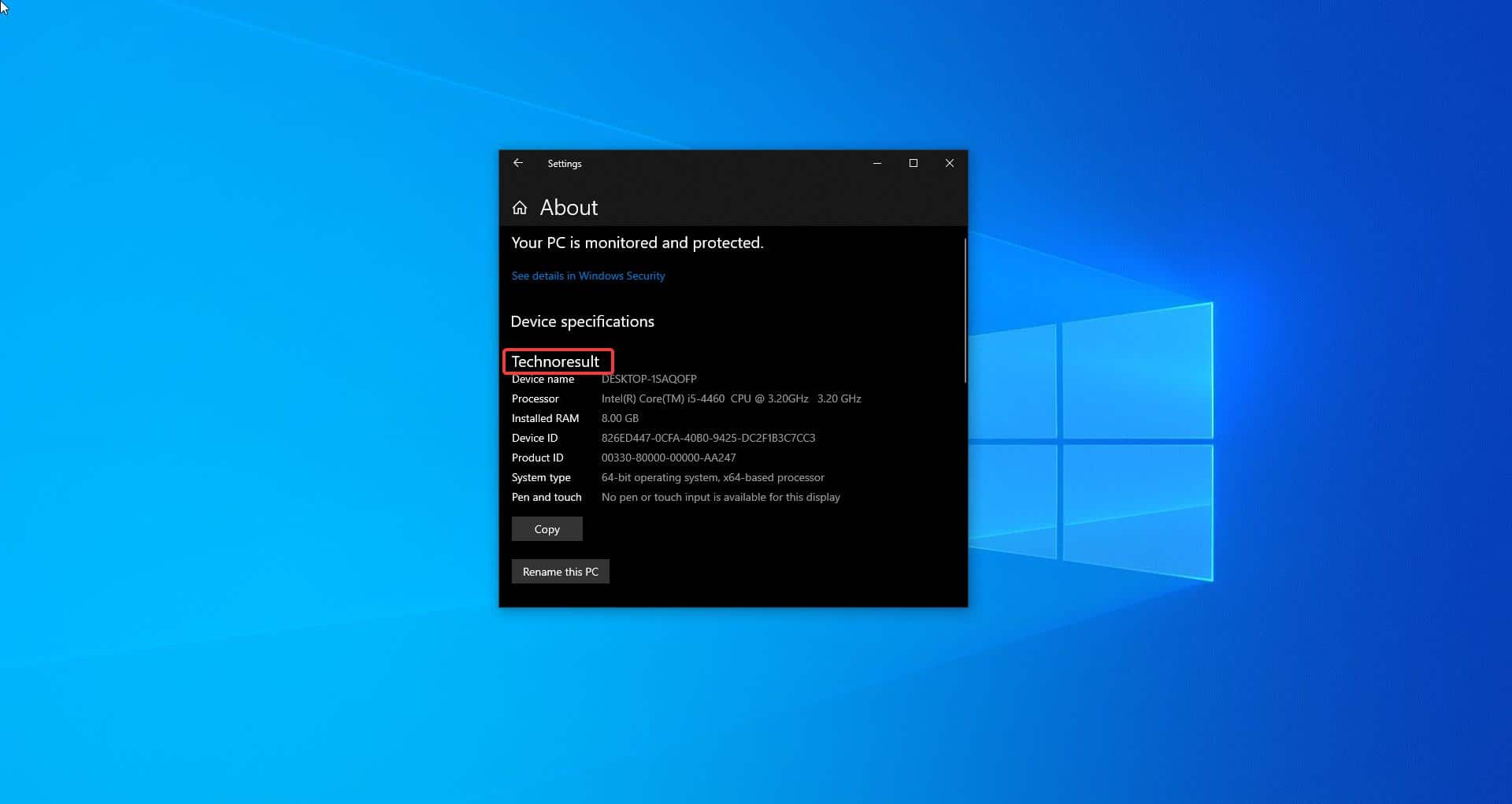
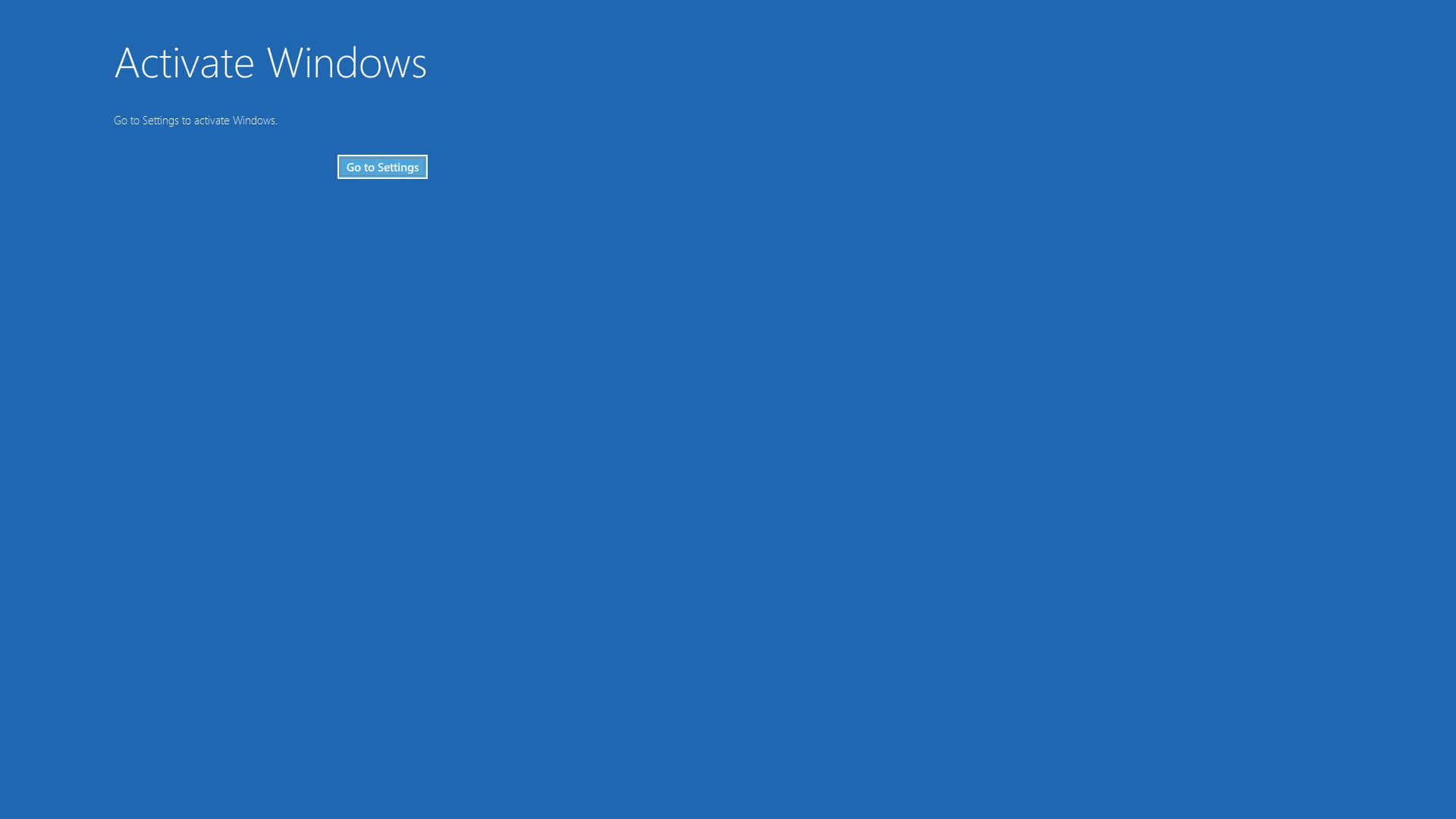
I cannot download Monitorian. Why is that? When I hit install it simply indicates it’s trying but never manages to download it.
Download it from Microsoft store
It downloaded fin in my Win 11, but when I try to adjust second monitor a popup says adjusting it will make it go above the monitor default. It then asks if I want to continue Yes or No. However, I cannot click the button with either the mouse or the keyboard. The box then expires and no change is made.
Oh my goodness! Thank you soo much for this. My eyes hurt a lot when I use my monitor at night because of the brightness from my external monitor. This is exactly what I needed. I’m forever thankful for this post! Thank you, big time, again!