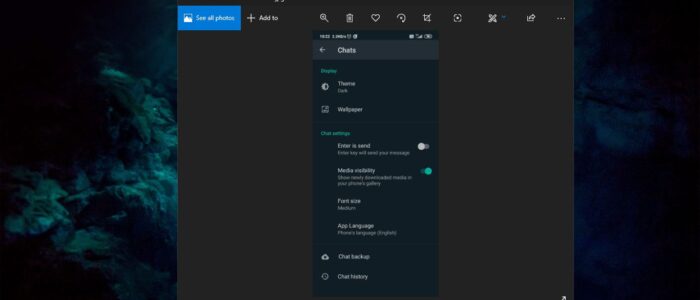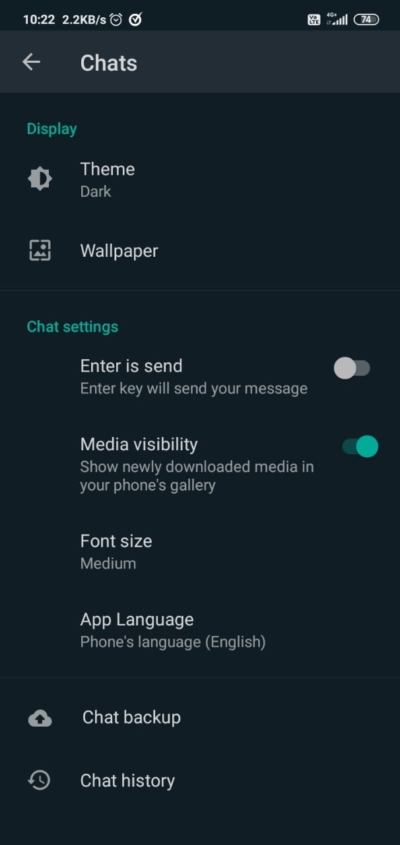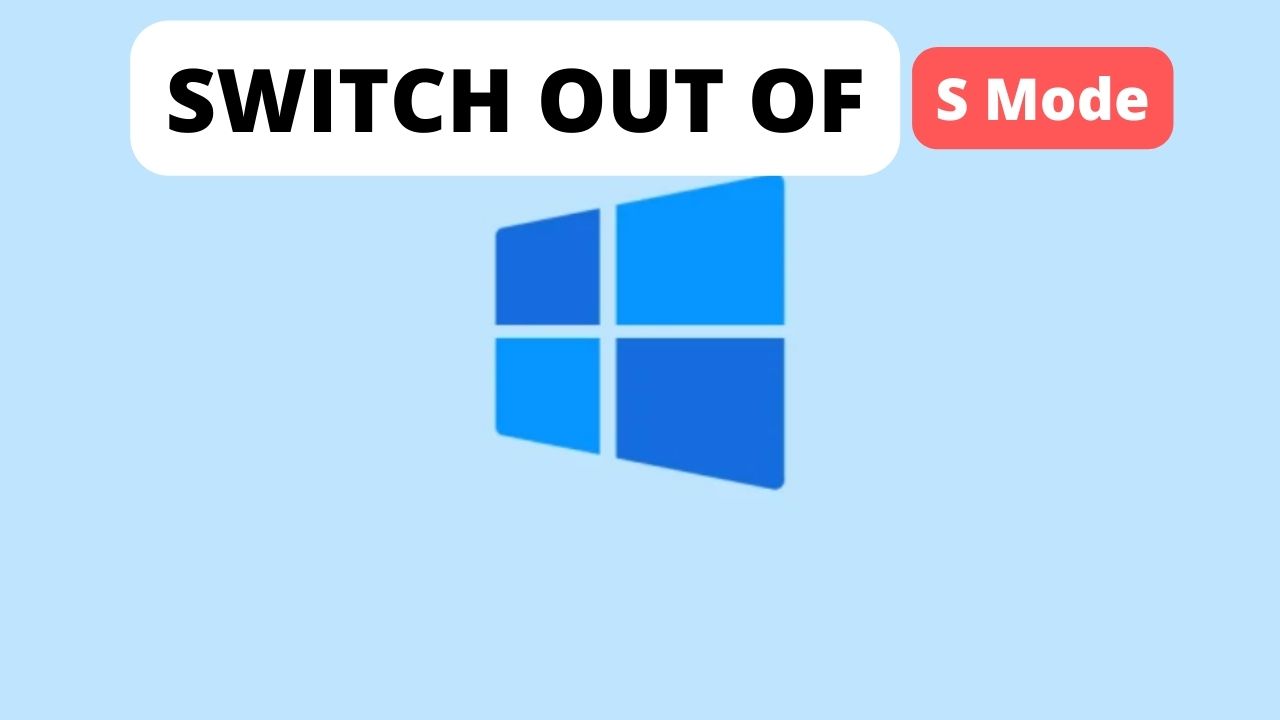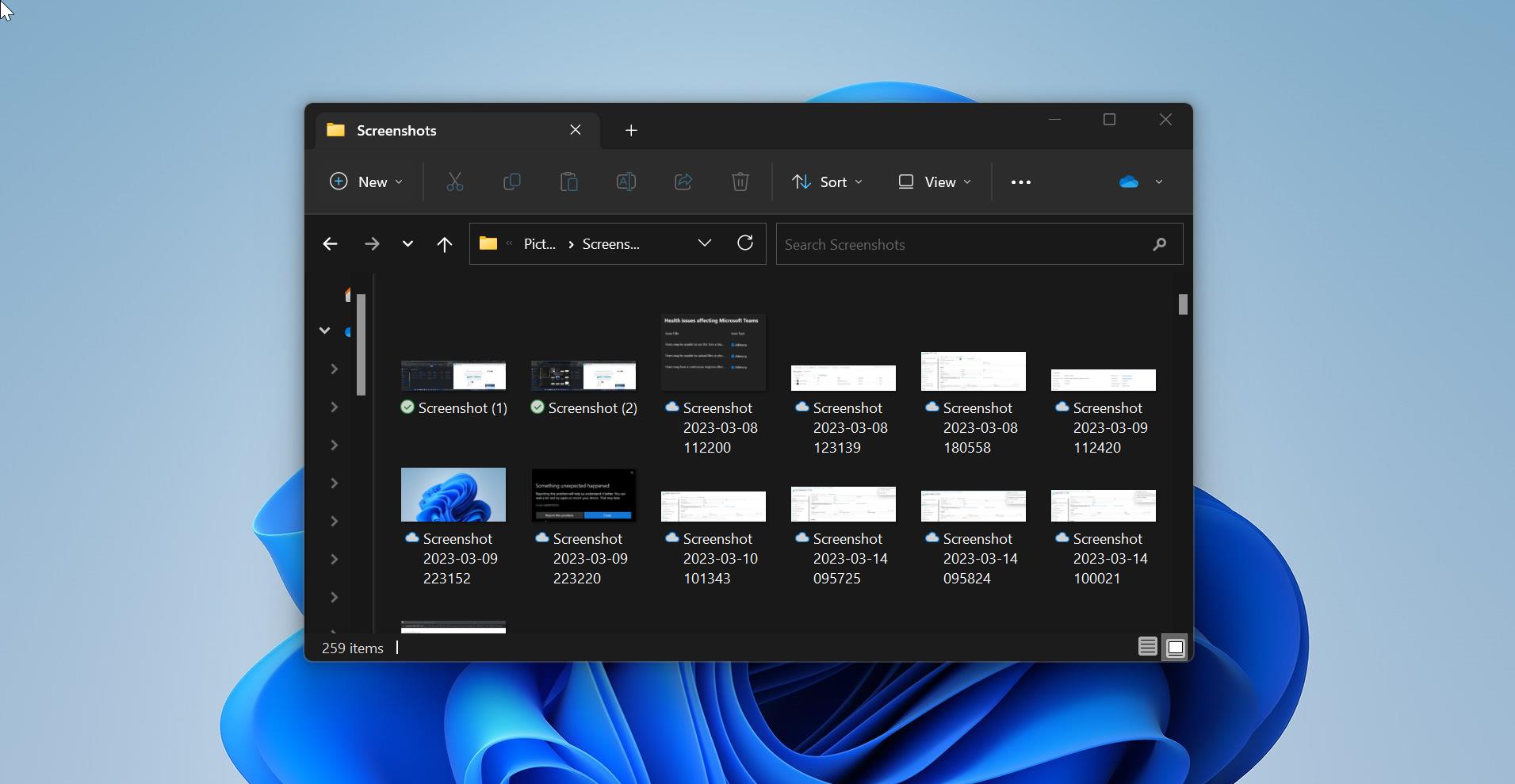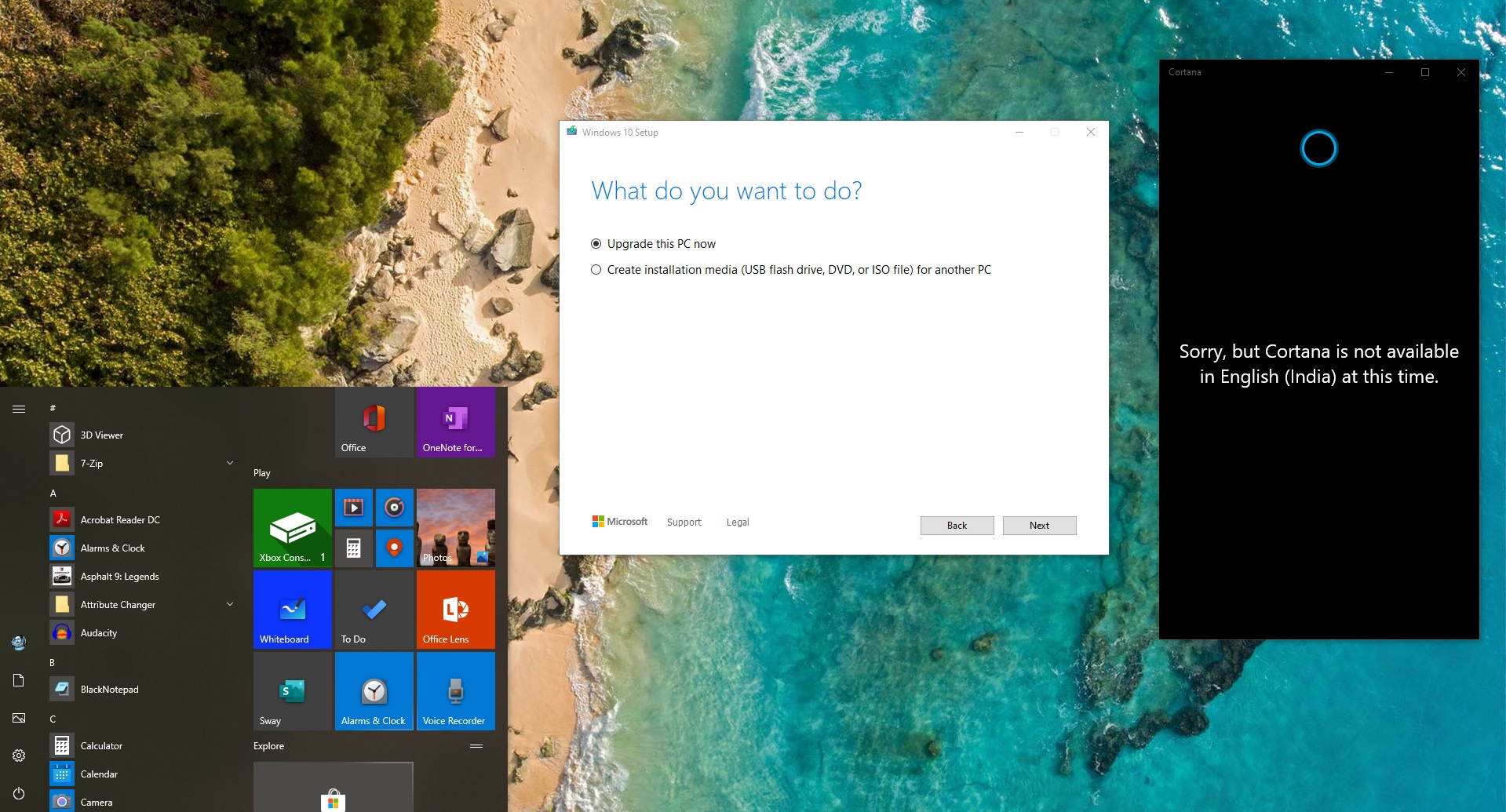Dark Mode is one of the most requested features by so many users worldwide, and WhatsApp is now officially announced that the dark mode feature is available for Android and iOS after months of beta testing. Currently, this feature is gradually rolling out for more than 2 billion users globally. In WhatsApp blog post they mentioned like “This feature is designed in such a way that if you use the phone in low light, then your eyes will not be stressed. Hopefully, this will also relieve you from those situations when the phone lights up in the entire room as soon as you turn on the phone,”
This feature is available for Android and iOS users, this feature is supported for Android 9 and Android 10. iOS 13 users will get rollout automatically. If you are using Android 9 then you have to enable official dark mode manually,
Steps to enable Official Dark Mode in WhatsApp:
First, check the Android version If Go to settings > About Phone to check the version.
And if you are using Android 9 then make sure that you are using the latest version of WhatsApp,
Then Launch WhatsApp then Goto Settings > Chats > Theme, Change the Theme from Light to Dark.
That’s all You successfully enabled Dark mode.
For Android 10 users, check if you are having the latest version of WhatsApp, if you are having the latest version then WhatsApp will automatically switch to Dark Mode.
If your WhatsApp still in light mode, then make sure that your Android Display theme is set to Dark Mode. If you haven’t enabled the system-wide dark mode in Android settings.
Go to Settings > Display > Theme > and Enable Dark Mode
Once you enable system-wide dark mode all the apps will automatically switch to dark mode immediately. In one plus enable Force Dark mode option to switch WhatsApp to Dark Mode, Goto settings > system > Developer options > override force-dark.