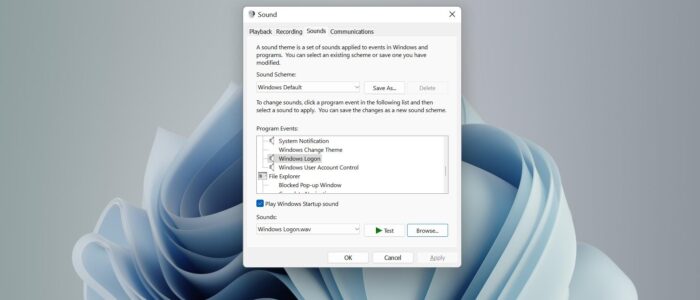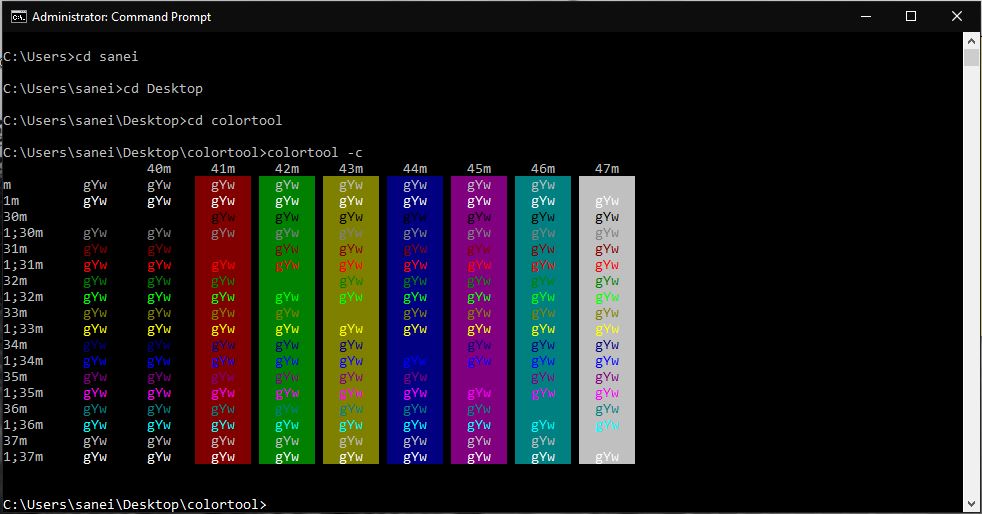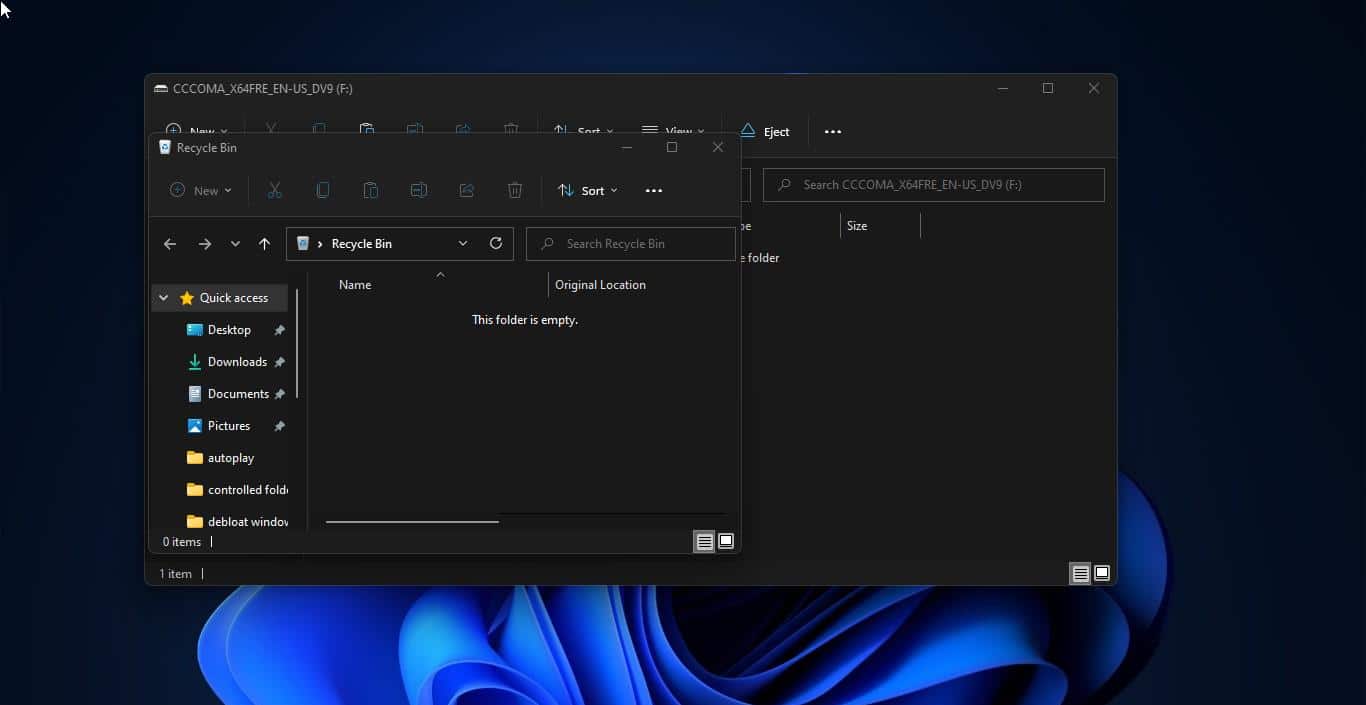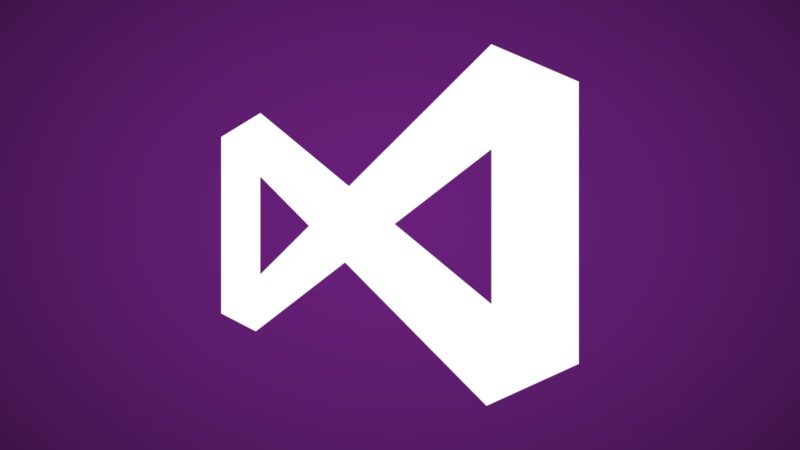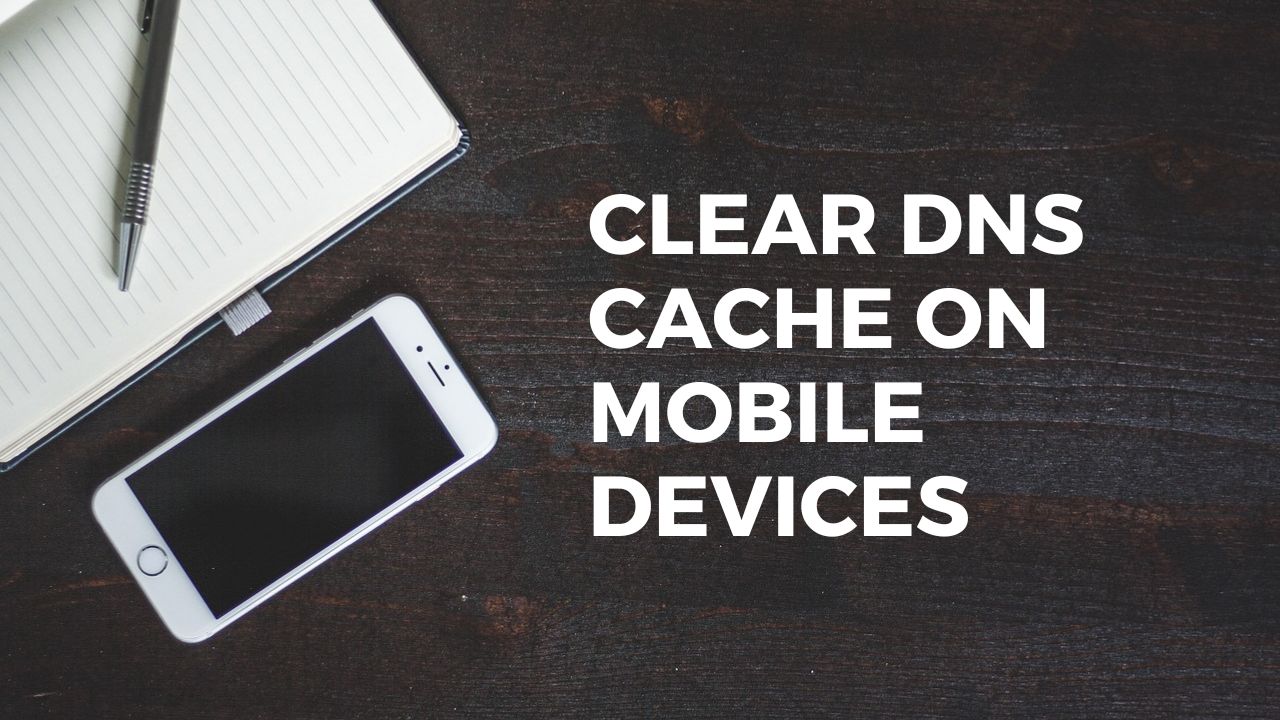Microsoft is dominating the PC Market since 1985 and Microsoft released a lot of good releases of windows versions like Windows XP, Windows 7, Windows 10, and Windows 11. Microsoft included Startup sound in all versions of Windows. Windows XP is one of the best and oldest operating systems. If you are a user of Windows XP, then you never forgot the windows Startup and shutdown sound. The only purpose of the Startup sound was to notify users that the computer had finished booting up. Windows XP and Vista had longer boot time, once you start your computer it will take a long time to boot up, Startup sound alerts you once the boot process is finished. But the recent version of Windows boots faster, so you can hear the sound only in seconds, by default in Windows 11 the Startup sound is enabled. Windows 11 allows you to enable or disable the Startup Sound. In this article, I am going to show how to change the Startup sound in Windows 11.
Change the Startup Sound in Windows 11:
Note: Modifying the Registry is risky, and it causes irreversible damage to your OS Installation Follow the steps correctly. Friendly advice Before Modifying Registry Creating Restore Point is recommended.
Open the Run command by pressing Windows + R and type Regedit and hit enter. This will open the Registry editor console.
Now Navigate to the following path
HKEY_CURRENT_USER\AppEvents\EventLabels\WindowsLogoff
From the left-hand side click on the WindowsLogoff Registry key, from the right-hand side you may see the ExcludeFromCPL DWORD.
Double-click on the ExcludeFromCPL DWORD and modify the value from 1 to 0.
Now you can change the Windows Log off the sound. If you want to change the startup sound follow the below-mentioned steps.
Navigate to the following registry key.
Computer\HKEY_CURRENT_USER\AppEvents\EventLabels\WindowsLogon
From the left-hand side click on WindowsLogon Registry key and from the right-hand side look for the DWORD named ExcludeFromCPL.
Double-click on the ExcludeFromCPL DWORD and modify the value from 1 to 0.
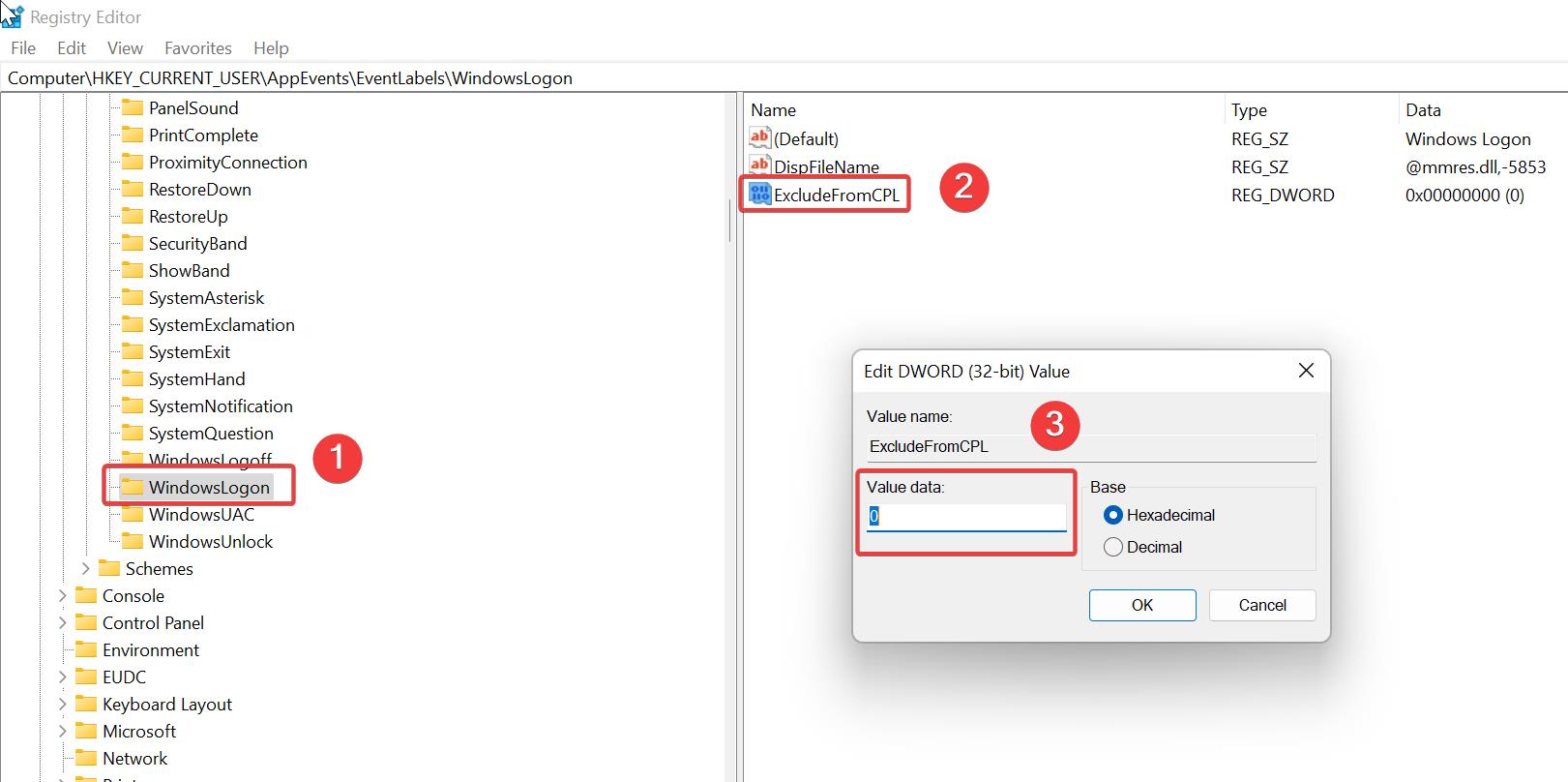
Now you can change the Windows Startup sound, as per your wish.
Download the Startup Sound:
Download any startup sound in the .wav format from the internet, and follow the below-mentioned steps to assign the Startup or Shutdown sound.
Open the run command by pressing Windows + R and type control mmsys.cpl sounds this command will open the Sound settings.
Click on the Sounds tab and under Program Events scroll down until you see Windows Logon.
Click on Windows Logon and then click on the browse button to choose the .wav format XP shutdown sound which we download before.
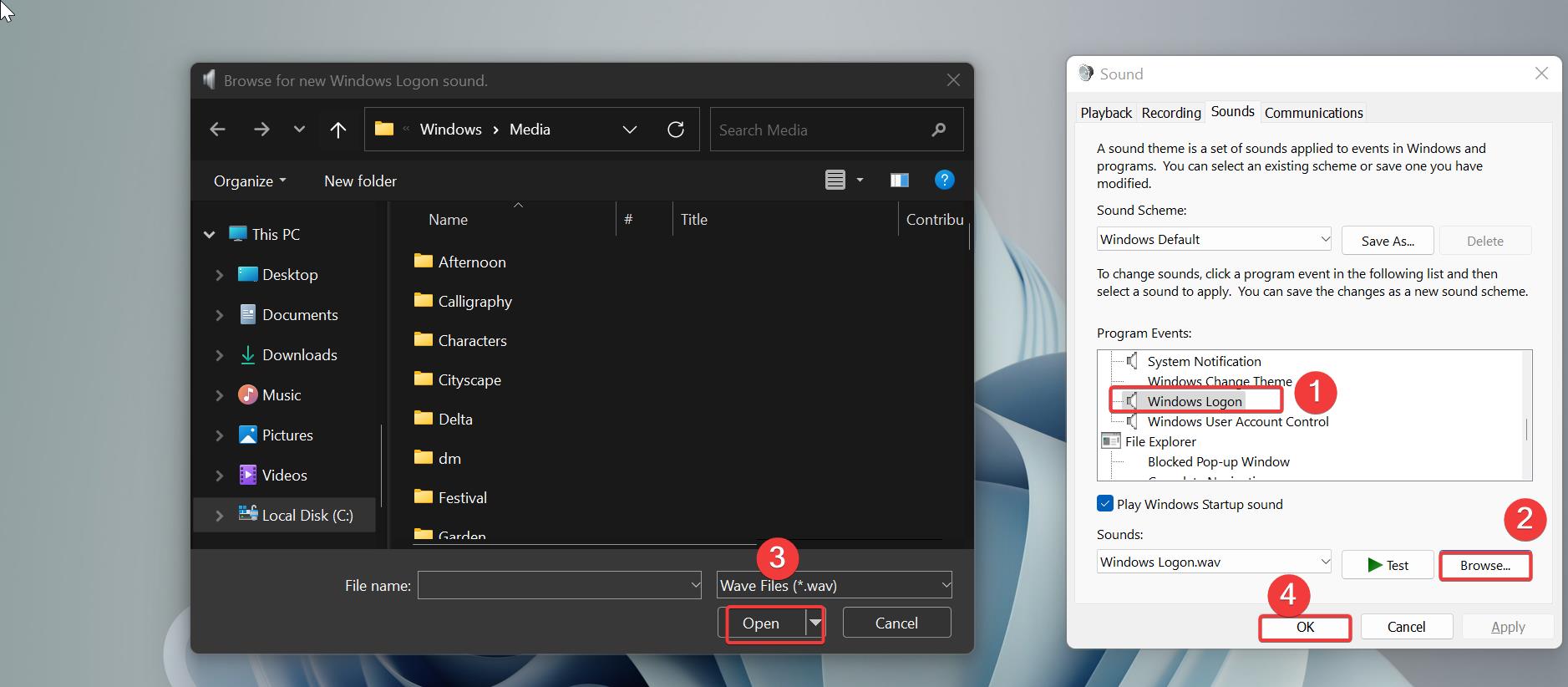
Click on Apply and OK. Restart the system once and check.
Read Also: How to Fix Sound Tab is Missing in Windows 10?