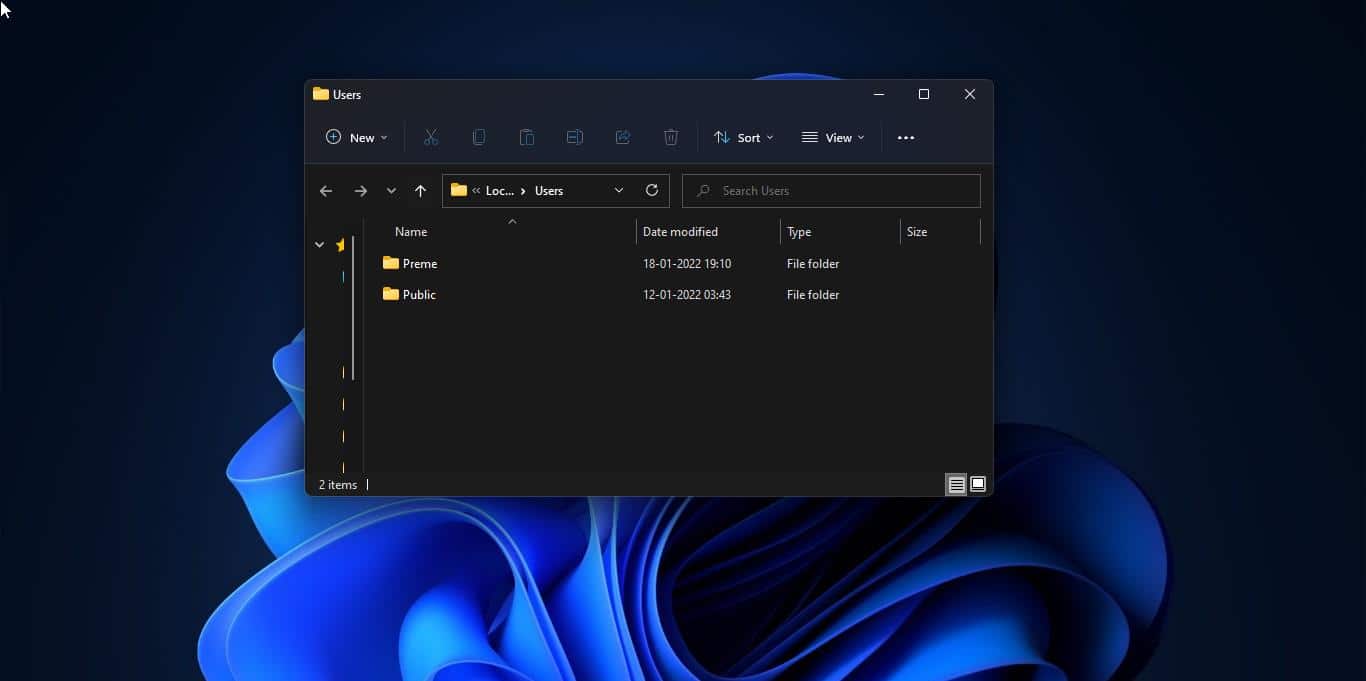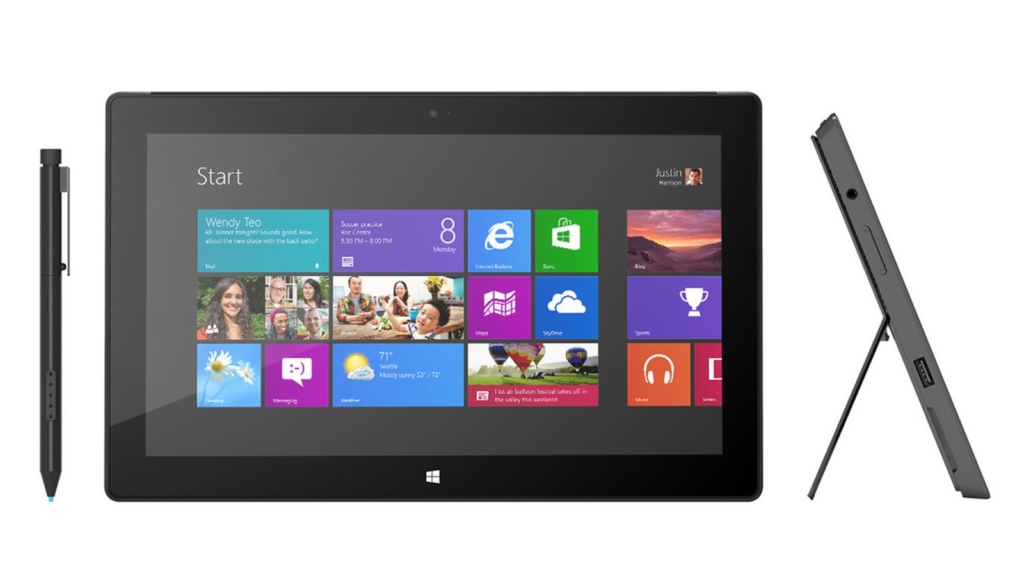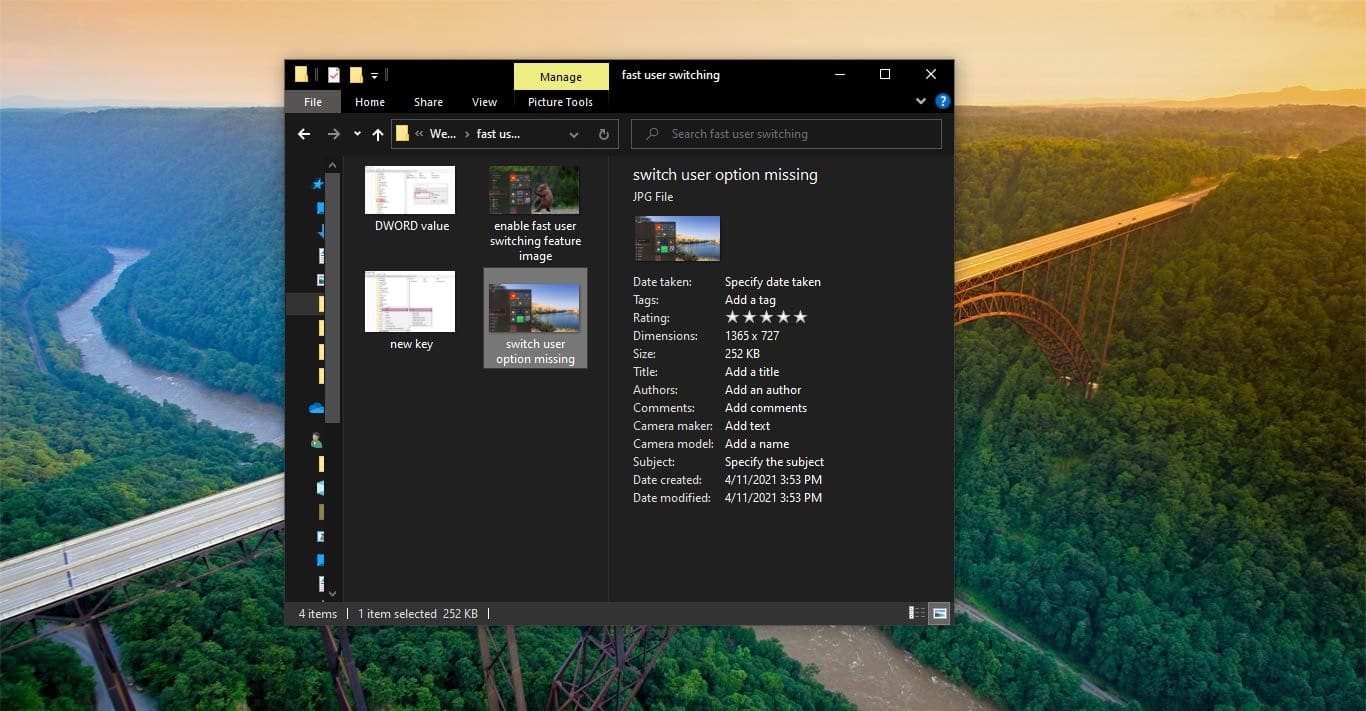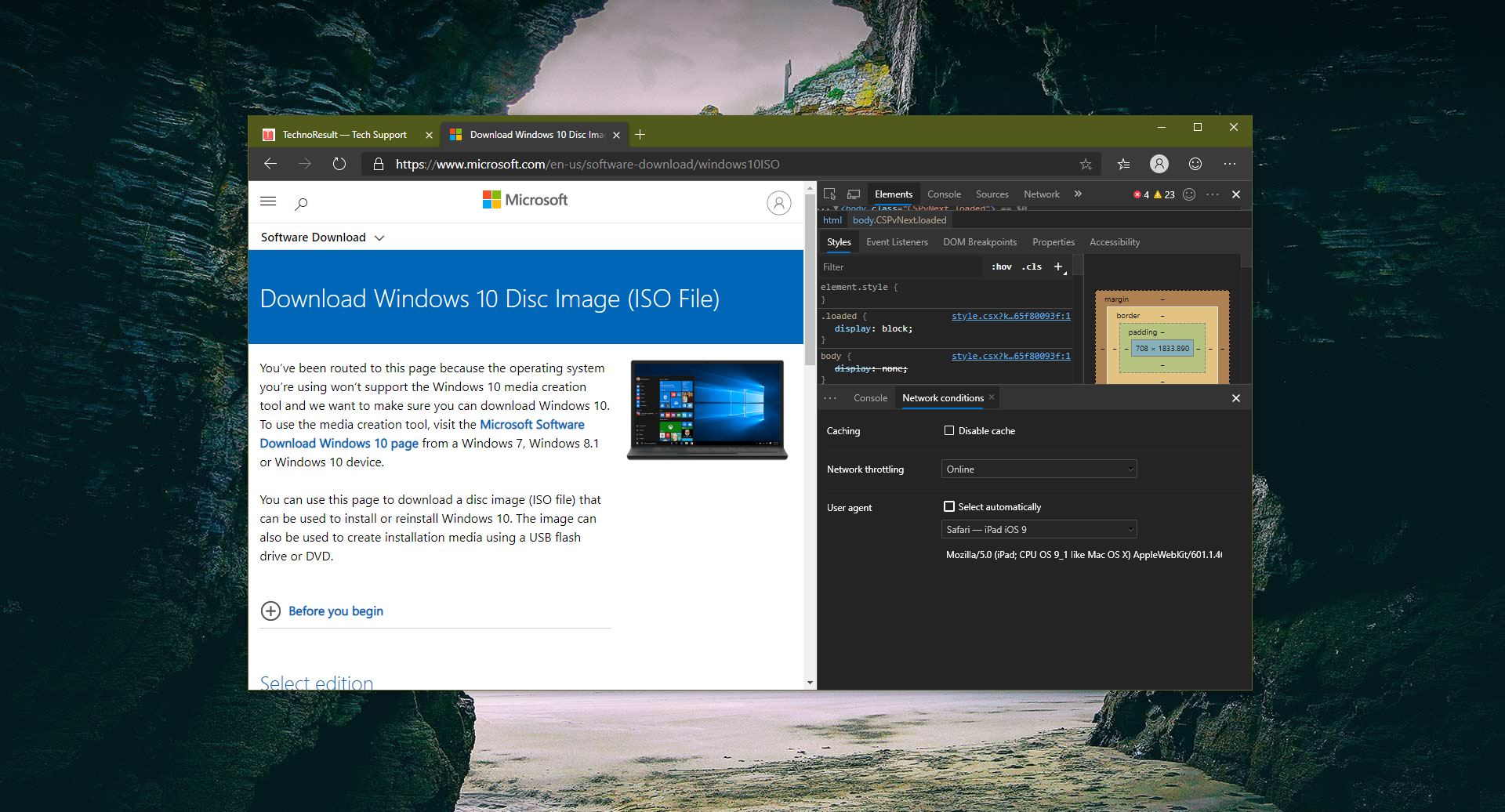This article will guide you to Check your Windows Current License details, to know the license details of your Windows, you no need to install any third-party software. Windows 10/11 comes with the inbuild command line licensing tool called slmgr.vbs. The name stands for Windows Software Licensing Management Tool, this is a visual basic script tool, which you can run on any version of Windows. You can run a simple command in the Windows command prompt to launch this tool, slmgr.vbs /? You can perform various tasks using this tool.
- Manage licensing not only on the local server but also on remote over the network.
- Install product keys with the –ipk option.
- Active Windows with the –ato option.
- Display license information with the –dli option.
- Display detailed license information with the –dlv option.
- Show when the current Windows license will expire with the –xpr option.
- Clear the current Windows product key from the registry for security reasons with the –cpky option.
- Install a license with the –ilc option.
- Reinstall system license files with the –rilc option.
- Reactive a Windows evaluation license with the –rearm option.
- Uninstall a certain product key with the –upk option.
- Display your installation ID, used by Microsoft for offline (telephone) activation, with the –dit option.
- And finally, you can activate a product with the confirmation ID using the –ato option.
Check Current License details of Windows 10/11:
To check the current or new License of your Windows Operating system then you can use the Slmgr.vbs command-line tool, using the single line of command you can get the detailed information of your Windows License.
Open the Command prompt in elevated mode, search for the command prompt and choose Run as administrator.
Type the following command.
slmgr /dlv
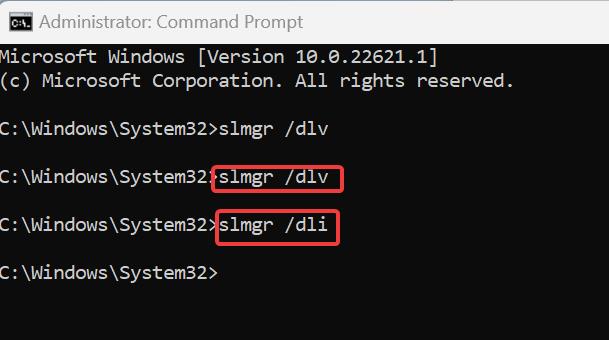
This command will show detailed information about new/current license status.
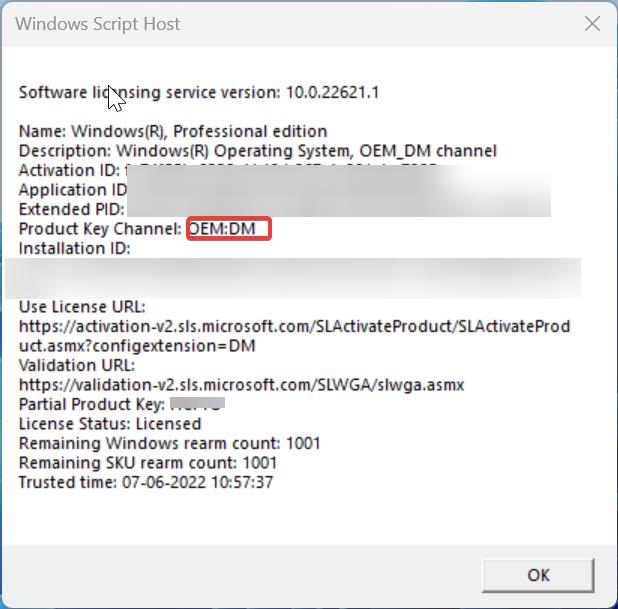
You can also use the slmgr /dli command to view the minimal license information.
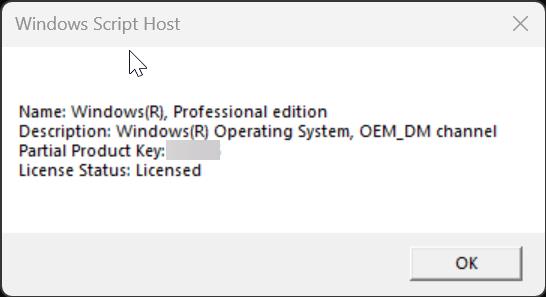
Once you entered slmgr /dlv command, you’ll get one pop-up from the Windows script host, which will show the Software licensing service version and the following details.
Name: Windows Operating system edition
Description, Activation ID, Application ID, Extended PID.
Product Key Channel: Type of License.
License Status: Activation status of current License
Related: How to Find Product Key using Command Prompt in Windows 10/11?
Read Also: Different types of Windows Licenses