Microsoft Edge is a web browser developed by Microsoft and first released for windows 10 in 2015 and then later for Android and iOS and for Mac OS. Microsoft Edge legacy is the HTML-based default browser which presents in all windows 10 devices. And recently Microsoft Introduced a new Chromium-based Microsoft Edge browser. Compare to the Edge Legacy it has a lot of features and many users already migrated from other browsers to the edge chromium-browser. So now there are two versions of Microsoft Edge available, one is chromium based edge browser and the other one is an old edge HTML based browser. To avoid the confusion now a support document from Microsoft refers to the EdgeHTML-based version of Microsoft Edge as “Microsoft Edge Legacy”. So now the confusion is cleared. Microsoft Edge chromium is called Microsoft Edge and the Old HTML based Edge is known as Edge Legacy.
Microsoft Edge has become very popular and earned very positive reviews from Windows 10 and Mac OS users. There are many exciting features available on Microsoft edge and one of the most useful and new features of the new Microsoft edge is the ability to install PWA apps. This allows you to create any website to install as an active application. Many users use this features to install Disney+, Prime, Hulu, and Teams web as an active app. Due to the Overwhelming users’ count of New Microsoft edge, no one is using the Edge Legacy browsers. And some users want to Disable or uninstall this Microsoft Edge Legacy. This article will guide to Disable Microsoft Edge Legacy in Windows 10.
Steps to Disable Microsoft Edge Legacy:
Disabling Microsoft Edge is a little tricky because it don’t have any direct option like internet explorer. Follow the below-mentioned steps to disable edge.
Open Run command by pressing Windows + R and copy-paste the below-mentioned path.
C:\Windows\SystemApps\Microsoft.MicrosoftEdge_8wekyb3d8bbwe
Right-click on the Microsoft.MicrosoftEdge_8wekyb3d8bbwe folder and click Rename.
Note: Before Renaming Note the Original name somewhere else. Rename it here as Microsoft.MicrosoftEdge_8wekyb3d8bbweold2.
Once you click on Ok it will ask for the confirmation message for the file operation. Click on Ok and proceed with the operation. If you faced any issue, like the file is already in use, stop the Edge Process from the Task Manager and continue.
Open Task Manager and click on Details Tab and search for Edge, Stop all the Edge Process.
There, your Edge browser should be disabled. if you want your Edge back, just change the folder name back.


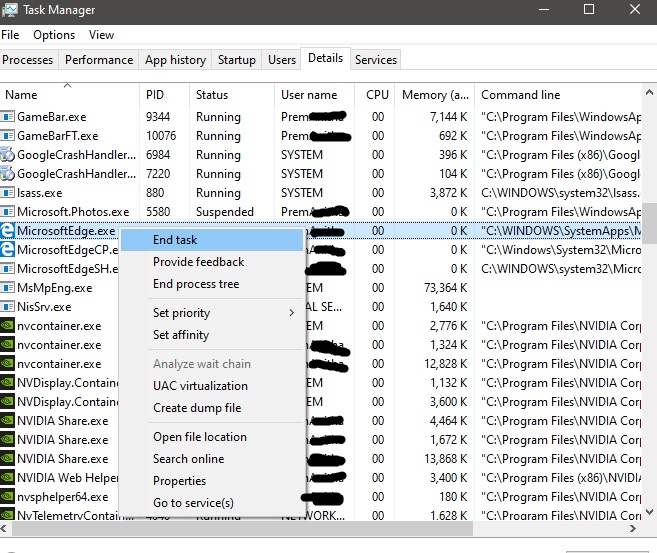

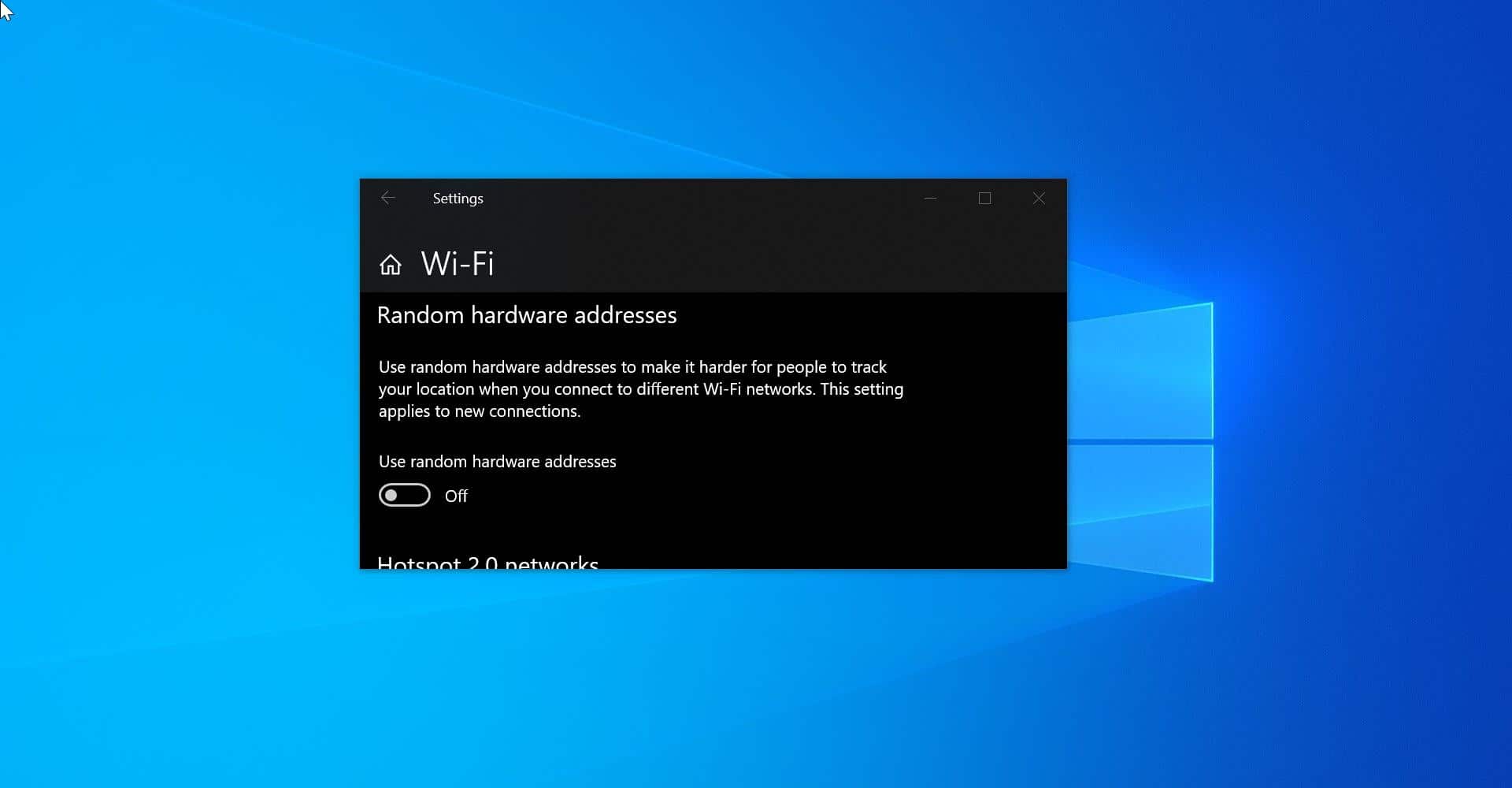
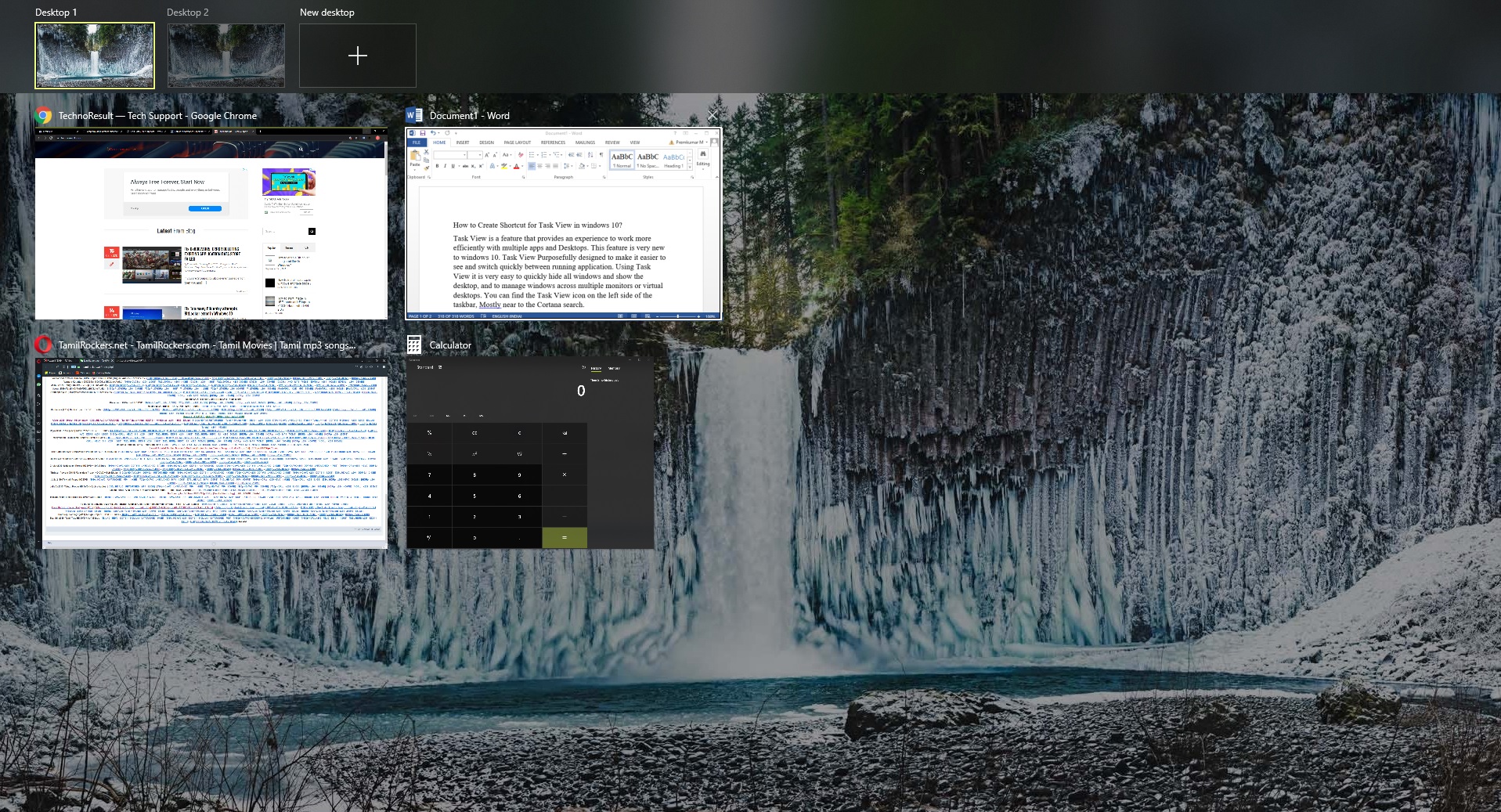
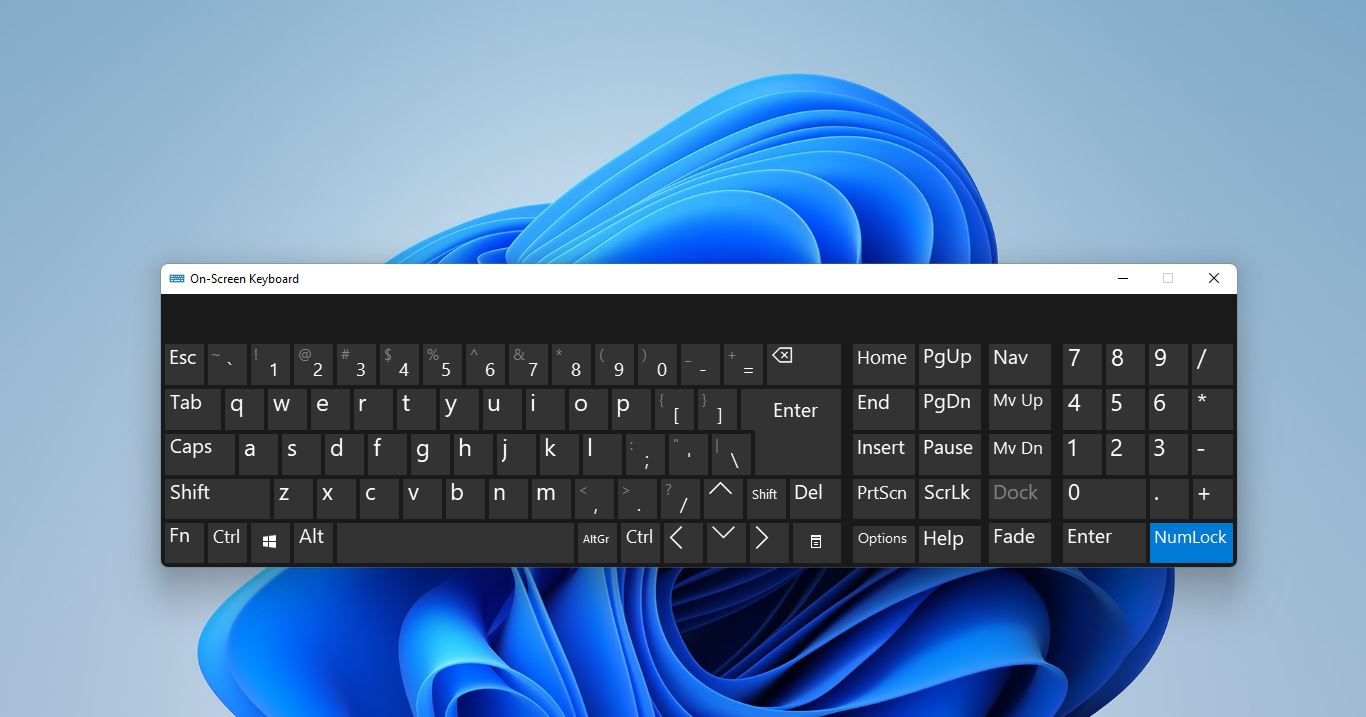
This is a workaround, the logo still remains, it just doesn’t respond.
There are cleaner ways of doing this via powershell.